Gloyah.net (Free Instructions) - Virus Removal Guide
Gloyah.net Removal Guide
What is Gloyah.net?
Gloyah.net – a sponsor of Adf.ly advertising platform
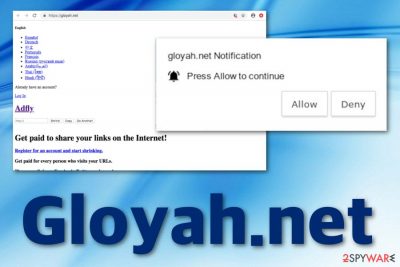
Gloyah.net is known as adware that supports an advertising and URL shortening service known as Adf.ly.[1] This application is also closely related to the PUP (potentially unwanted program) category as various suspicious activities are likely to come from Gloyah.net adfly after its installation. Such type of adware is known for an excessive number of banner ads, pop-ups, and pop-unders that bring greate income through pay-per-click. Besides, Malwarebytes has detected this suspicious program as a malicious one due to its possible relations with Trojan viruses.[2]
| Program name | Gloyah.net |
|---|---|
| Type | Adware |
| Sub-type | PUP |
| Sponsored network | Adf.ly |
| Malicious? | No, but can take you to malware-laden pages |
| Income sources | Advertisements, collected browsing data |
| Appearance | Software bundles (freeware/shareware), third-party domains |
| Removal tool | FortectIntego |
Gloyah.net virus is a name used to describe the ad-supported application. Even though this third-party domain is not directly malware, it still uses unfair techniques to reach the targeted computer system and pushes unknown activities straightly to the desktop and web browser (Chrome, Firefox, Explorer, Edge, Safari) without the user's consent.
Gloyah.net is not an application you can trust as it might start redirecting you to other affiliate webpages most of which are improperly secured. In some cases, you can be lead to possibly-malicious networks and get infected with a dangerous cyber threat. Mostly, you will find Trojan viruses or ransomware lurking on third-party websites in hyperlinks or ads.
Furthermore, by pushing an enormous amount of advertising content, Gloyah.net might relate to the increasing usage of your CPU and GPU power. Once these system resources are overused, your computer will become sluggish, slow down, or even crash during intense processes and work. This might cause some machine damage in the upcoming future.
Besides, Gloyah.net pop-up ads might be placed on your computer to support various suspicious offers and promote sales. You might be offered to purchase rogue security software and pay a very nice price for it. DO NOT get tricked by such advertisements as the only goal of them is to swindle money from victims.
Additionally, Gloyah.net might be capable of gathering any types of details that associate with your browsing habits and experience. Adware programs are likely to track data such as the IP address, geographic location of the user, browser type, email address, commonly visited websites, offers searched for, and similar information.
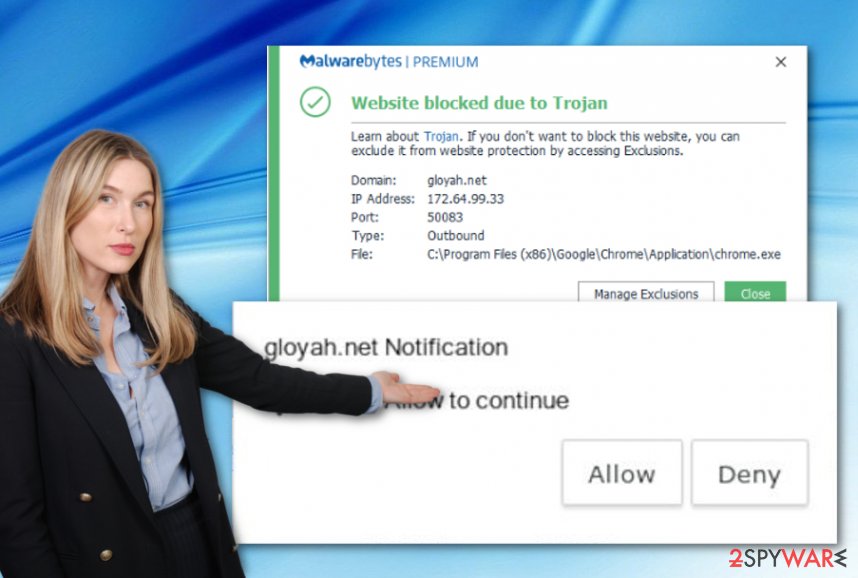
Later on, developers who distribute Gloyah.net and are interested in these data-tracking activities, pass the collected information to other parties for bigger income or use the gathered details for generating and providing beneficial-looking ads. This is the main reason why people might see offers of things they have recently searched for.
Furthermore, Gloyah.net might end up in any kind of web browser and start altering settings. Mostly, specific changes are spotted in the homepage, new tab URL, and similar locations. Dubious extensions, plug-ins, and add-ons might also be a discovery of yours while you are dealing with an ad-supportedn program.
If you are looking for ways to bring your browsers back to their previous states and get rid of the suspicious processes in your system, we want to inform you that the only option you have is to remove Gloyah.net from the operating system you are using and also get rid of the hijack from infected web browser applications.
You can always ease Gloyah.net removal by opting for automatical computer software. We offer using a program such as FortectIntego or SpyHunter 5Combo Cleaner. These tools are capable of detecting all suspicious entries, finding the place where the potentially unwanted application resides, removing it, and cleaning the entire system from top to bottom
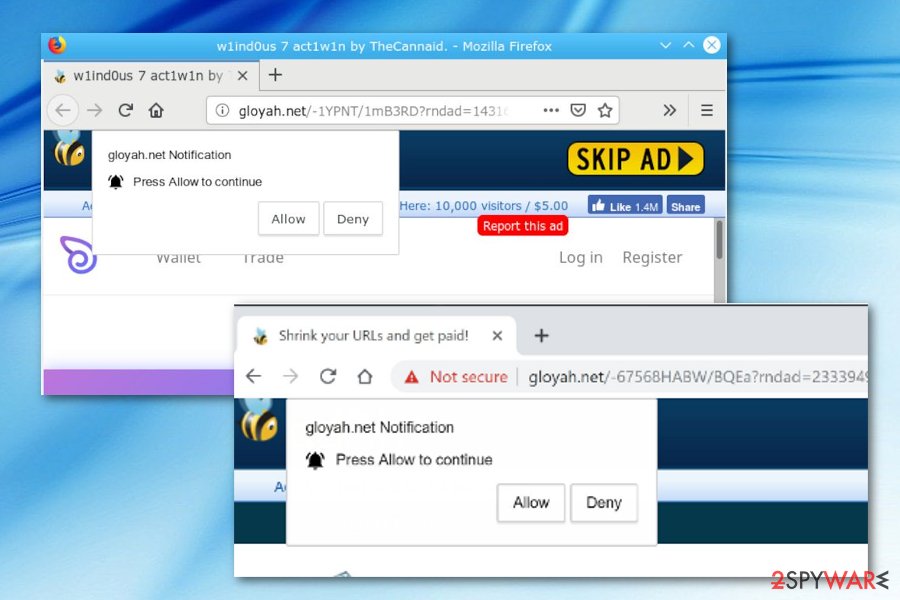
People usually find adware in freeware or shareware bundles
Technology experts from NoVirus.uk[3] state that adware programs and other potentially unwanted content are carried through bundles of freeware and shareware. By opting for Quick/Recommended options you risk letting an adware infection into your system. Deselect these modes and go for the Custom or Advanced configuration where you will be able to track, control, and undo all downloads manually depending on your own likings.
Moreover, specialists warn all users to be aware of third-party websites such as Torrents, The Pirate Bay, various gaming and porn-watching networks as adware or malware are not rare occasions here either. The best way to protect yourself from such domains is… not to visit them! Additionally, you should install reputable antivirus protection that will ensure your safety while browsing throughout the Internet sphere and alert if something malicious is trying to come out.
All removal possibilities for Gloyah.net adware
If Gloyah.net virus has been bothering you with advertisements lately, there is a way to prevent the ad flow manually. All you need to do is complete the following actions:
- Open the hijacked browser and go to Menu.
- Opt for Advanced -> Site Settings.
- Once you are there, find the Notifications section.
- Locate Gloyah.net and remove it from the list together with other suspicious domains (if there are some).
If this method does not appear very successful to you, you can opt for automatical Gloyah.net removal which can be done by downloading and installing reputable anti-malware. Automatic computer software ensures fast and successful removal together with system optimization and refreshment.
After you remove Gloyah.net from your Windows or Mac machine, it is about time to take care of web browsers too. Take a look below and you will find instructions on how to reverse specific settings in infected browsers. Those guidelines are valid for apps such as Google Chrome, Mozilla Firefox, Internet Explorer, Microsoft Edge, and Safari.
You may remove virus damage with a help of FortectIntego. SpyHunter 5Combo Cleaner and Malwarebytes are recommended to detect potentially unwanted programs and viruses with all their files and registry entries that are related to them.
Getting rid of Gloyah.net. Follow these steps
Uninstall from Windows
Use the below-given guidelines to perform successful adware removal on your Windows computer system:
Instructions for Windows 10/8 machines:
- Enter Control Panel into Windows search box and hit Enter or click on the search result.
- Under Programs, select Uninstall a program.

- From the list, find the entry of the suspicious program.
- Right-click on the application and select Uninstall.
- If User Account Control shows up, click Yes.
- Wait till uninstallation process is complete and click OK.

If you are Windows 7/XP user, proceed with the following instructions:
- Click on Windows Start > Control Panel located on the right pane (if you are Windows XP user, click on Add/Remove Programs).
- In Control Panel, select Programs > Uninstall a program.

- Pick the unwanted application by clicking on it once.
- At the top, click Uninstall/Change.
- In the confirmation prompt, pick Yes.
- Click OK once the removal process is finished.
Delete from macOS
Remove items from Applications folder:
- From the menu bar, select Go > Applications.
- In the Applications folder, look for all related entries.
- Click on the app and drag it to Trash (or right-click and pick Move to Trash)

To fully remove an unwanted app, you need to access Application Support, LaunchAgents, and LaunchDaemons folders and delete relevant files:
- Select Go > Go to Folder.
- Enter /Library/Application Support and click Go or press Enter.
- In the Application Support folder, look for any dubious entries and then delete them.
- Now enter /Library/LaunchAgents and /Library/LaunchDaemons folders the same way and terminate all the related .plist files.

Remove from Microsoft Edge
Delete unwanted extensions from MS Edge:
- Select Menu (three horizontal dots at the top-right of the browser window) and pick Extensions.
- From the list, pick the extension and click on the Gear icon.
- Click on Uninstall at the bottom.

Clear cookies and other browser data:
- Click on the Menu (three horizontal dots at the top-right of the browser window) and select Privacy & security.
- Under Clear browsing data, pick Choose what to clear.
- Select everything (apart from passwords, although you might want to include Media licenses as well, if applicable) and click on Clear.

Restore new tab and homepage settings:
- Click the menu icon and choose Settings.
- Then find On startup section.
- Click Disable if you found any suspicious domain.
Reset MS Edge if the above steps did not work:
- Press on Ctrl + Shift + Esc to open Task Manager.
- Click on More details arrow at the bottom of the window.
- Select Details tab.
- Now scroll down and locate every entry with Microsoft Edge name in it. Right-click on each of them and select End Task to stop MS Edge from running.

If this solution failed to help you, you need to use an advanced Edge reset method. Note that you need to backup your data before proceeding.
- Find the following folder on your computer: C:\\Users\\%username%\\AppData\\Local\\Packages\\Microsoft.MicrosoftEdge_8wekyb3d8bbwe.
- Press Ctrl + A on your keyboard to select all folders.
- Right-click on them and pick Delete

- Now right-click on the Start button and pick Windows PowerShell (Admin).
- When the new window opens, copy and paste the following command, and then press Enter:
Get-AppXPackage -AllUsers -Name Microsoft.MicrosoftEdge | Foreach {Add-AppxPackage -DisableDevelopmentMode -Register “$($_.InstallLocation)\\AppXManifest.xml” -Verbose

Instructions for Chromium-based Edge
Delete extensions from MS Edge (Chromium):
- Open Edge and click select Settings > Extensions.
- Delete unwanted extensions by clicking Remove.

Clear cache and site data:
- Click on Menu and go to Settings.
- Select Privacy, search and services.
- Under Clear browsing data, pick Choose what to clear.
- Under Time range, pick All time.
- Select Clear now.

Reset Chromium-based MS Edge:
- Click on Menu and select Settings.
- On the left side, pick Reset settings.
- Select Restore settings to their default values.
- Confirm with Reset.

Remove from Mozilla Firefox (FF)
To get rid of all unwanted objects such as extensions, plug-ins, and add-ons, you need to clean Mozilla Firefox entirely:
Remove dangerous extensions:
- Open Mozilla Firefox browser and click on the Menu (three horizontal lines at the top-right of the window).
- Select Add-ons.
- In here, select unwanted plugin and click Remove.

Reset the homepage:
- Click three horizontal lines at the top right corner to open the menu.
- Choose Options.
- Under Home options, enter your preferred site that will open every time you newly open the Mozilla Firefox.
Clear cookies and site data:
- Click Menu and pick Settings.
- Go to Privacy & Security section.
- Scroll down to locate Cookies and Site Data.
- Click on Clear Data…
- Select Cookies and Site Data, as well as Cached Web Content and press Clear.

Reset Mozilla Firefox
If clearing the browser as explained above did not help, reset Mozilla Firefox:
- Open Mozilla Firefox browser and click the Menu.
- Go to Help and then choose Troubleshooting Information.

- Under Give Firefox a tune up section, click on Refresh Firefox…
- Once the pop-up shows up, confirm the action by pressing on Refresh Firefox.

Remove from Google Chrome
If the adware has managed to modify some settings in Google Chrome, reverse them with the help of these instructing steps:
Delete malicious extensions from Google Chrome:
- Open Google Chrome, click on the Menu (three vertical dots at the top-right corner) and select More tools > Extensions.
- In the newly opened window, you will see all the installed extensions. Uninstall all the suspicious plugins that might be related to the unwanted program by clicking Remove.

Clear cache and web data from Chrome:
- Click on Menu and pick Settings.
- Under Privacy and security, select Clear browsing data.
- Select Browsing history, Cookies and other site data, as well as Cached images and files.
- Click Clear data.

Change your homepage:
- Click menu and choose Settings.
- Look for a suspicious site in the On startup section.
- Click on Open a specific or set of pages and click on three dots to find the Remove option.
Reset Google Chrome:
If the previous methods did not help you, reset Google Chrome to eliminate all the unwanted components:
- Click on Menu and select Settings.
- In the Settings, scroll down and click Advanced.
- Scroll down and locate Reset and clean up section.
- Now click Restore settings to their original defaults.
- Confirm with Reset settings.

Delete from Safari
Remove unwanted extensions from Safari:
- Click Safari > Preferences…
- In the new window, pick Extensions.
- Select the unwanted extension and select Uninstall.

Clear cookies and other website data from Safari:
- Click Safari > Clear History…
- From the drop-down menu under Clear, pick all history.
- Confirm with Clear History.

Reset Safari if the above-mentioned steps did not help you:
- Click Safari > Preferences…
- Go to Advanced tab.
- Tick the Show Develop menu in menu bar.
- From the menu bar, click Develop, and then select Empty Caches.

After uninstalling this potentially unwanted program (PUP) and fixing each of your web browsers, we recommend you to scan your PC system with a reputable anti-spyware. This will help you to get rid of Gloyah.net registry traces and will also identify related parasites or possible malware infections on your computer. For that you can use our top-rated malware remover: FortectIntego, SpyHunter 5Combo Cleaner or Malwarebytes.
How to prevent from getting adware
Access your website securely from any location
When you work on the domain, site, blog, or different project that requires constant management, content creation, or coding, you may need to connect to the server and content management service more often. The best solution for creating a tighter network could be a dedicated/fixed IP address.
If you make your IP address static and set to your device, you can connect to the CMS from any location and do not create any additional issues for the server or network manager that needs to monitor connections and activities. VPN software providers like Private Internet Access can help you with such settings and offer the option to control the online reputation and manage projects easily from any part of the world.
Recover files after data-affecting malware attacks
While much of the data can be accidentally deleted due to various reasons, malware is one of the main culprits that can cause loss of pictures, documents, videos, and other important files. More serious malware infections lead to significant data loss when your documents, system files, and images get encrypted. In particular, ransomware is is a type of malware that focuses on such functions, so your files become useless without an ability to access them.
Even though there is little to no possibility to recover after file-locking threats, some applications have features for data recovery in the system. In some cases, Data Recovery Pro can also help to recover at least some portion of your data after data-locking virus infection or general cyber infection.
- ^ gloyah.net. Adguard. Tech forums.
- ^ gloyah.net. Malwarebytes Labs. Detections.
- ^ NoVirus.uk. NoVirus. Virus removal news and avoidance tips.























