Glutton ransomware (Decryption Steps Included) - Free Guide
Glutton virus Removal Guide
What is Glutton ransomware?
Glutton ransomware — the newest version of Scarab ransomware that is spreading from Russia to the remaining world
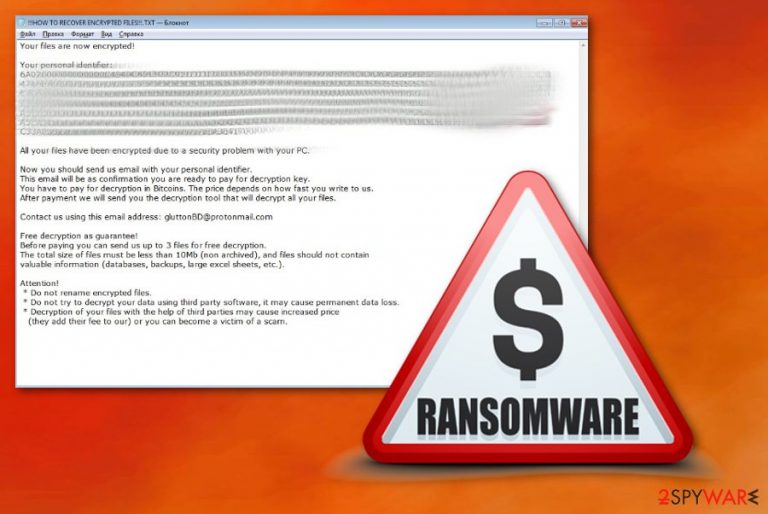
Glutton ransomware is a cryptovirus that was first detected in June 2018. The first attacks were spotted in Russia. However, at the moment this version of Scarab ransomware is actively spreading all over the world. This virus infects the system with the help of phishing emails and immediately scans it for user's mostly used files. Ransomware[1] uses the AES encryption method to lock this data and appends .glutton file extension. This is why the infection is alternatively called as Scarab-Glutton ransomware. After this file modification, the virus drops a text file named as !!!HOW TO RECOVER ENCRYPTED FILES!!!.TXT. This is the direct message for the victim containing more details about the attack and instructions for further actions. In this note, a victim will find out that the ransom amount depends on the time he or she spent before contacting the cybercriminals via gluttonBD@protonmail.com email address. However, it is not advisable to contact these hackers or paying the ransom. It may lead to permanent data or even money loss.
| Name | Glutton/ Scarab-Glutton |
|---|---|
| Type | Ransomware |
| Family | Scarab |
| Extension | .glutton |
| Ransom note | !!!HOW TO RECOVER ENCRYPTED FILES!!!.TXT |
| Contact email | gluttonBD@protonmail.com |
| Distribution | Spam email attachments |
| Elimination | Use FortectIntego for the ransomware removal |
Glutton files virus is hailing from a dangerous crypto family which is known as Scarab. This family has been actively spreading around for almost a half year and has successfully attacked home users and businesses. This variant of Scarab ransomware seems to have Russia as its primary target. However, the ransom note can be translated into several languages, so there is no doubt that the malware is ready to attack other countries as well.
Glutton ransomware virus works as other versions of crypto infections: it locks your files using sophisticated encryption methods and appends .glutton file extension to the modified data to make it unavailable for the use. This virus may affect anything from photos, videos or documents to even archived files.
After this encryption process, ransomware places a ransom note !!!HOW TO RECOVER ENCRYPTED FILES!!!.TXT that provides numerous details about the attack and also gives the victim an email address to contact virus developers. The file content may differ from victim to victim, but the main information remains the same: after being informed about the encryption of specific files, the unaware user is asked to pay from 0.5 to 2 BTC or another cryptocurrency.
The ransom message of Scarab-Glutton reads:
Your files are now encrypted!
Your personal identifier:
* * * * * *
All your files have been encrypted due to a security problem with your PC.
Now you should send us email with your personal identifier.
This email will be as confirmation you are ready to pay for decryption key.
You have to pay for decryption in Bitcoins. The price depends on how fast you write to us.
After payment we will send you the decryption tool that will decrypt all your files.
Contact us using this email address: gluttonBD@protonmail.com
Free decryption as guarantee!
Before paying you can send us up to 3 files for free decryption.
The total size of files must be less than 10Mb (non archived), and files should not contain
valuable information (databases, backups, large excel sheets, etc.).
Attention!
* Do not rename encrypted files.
* Do not try to decrypt your data using third party software, it may cause permanent data loss.
* Decryption of your files with the help of third parties may cause increased price
(they add their fee to our) or you can become a victim of a scam.
Scarab's developers have also been offering their victims to test their decryption service by sending them three files. They also state that their decryption tool is the only way to recover these files. Unfortunately, there is a possibility that this alleged decryption tool doesn't exist. Besides, the people behind this ransomware can also stop communicating with their victims right after receiving the money for the Glutton decrypter. To sum up, contacting people is not an option. Many reaserchers[2] have stated that ransomware developers tend to disappear after the payment is done.
If you got infected, you need to remove Glutton ransomware at first. Otherwise, the virus will take over your files again right after you reboot your computer. Additionally, try data recovery methods that we provided below. Of course, the easiest way to get your files back is restoring them from backup. However, if you don't have extra copies, use tips that we provided in this article.
To perform Glutton ransomware removal, we recommend using anti-malware tools like FortectIntego or SpyHunter 5Combo Cleaner. This tool will help you to find all ransomware-related components and other files that could have infiltrated your device silently. Unfortunately, it does not recover encrypted files.

Hackers initiate spam email campaigns to spread ransomware
Ransomware as a threat can land on your computer directly from the spam email. Such emails can be used to spread various types of malware using the direct script. Email can have safe-looking files attached to them, but often these Word or Excel documents have macro-viruses[3] and spread malware the minute you open them on your device.
These emails may also contain direct links designed to mislead you into running the malicious code on your device. This malicious website might open after you click on a picture or a button directly placed on the email. You should avoid opening emails with excessive commercial content, suspicious file attachments or emails which are sent from services you do not use.
Proper Glutton ransomware elimination requires the help of professional tools
To remove Glutton ransomware from your device, you should use anti-malware tools that are trustworthy. FortectIntego, SpyHunter 5Combo Cleaner and Malwarebytes have been approved to be the best solutions in this case. After performing a full system scan, make sure you take care of your most important files in the future. You can save extra copies of your important photos, videos or business documents in clouds or external drives.
Unfortunately, Glutton ransomware removal won't help you recover your locked data. For that, you should either use backups or, if you don't have them, rely on our tips. We have selected several methods that could be helpful in this case. However, keep in mind that data recovery can't be done before the removal of ransomware virus.
Getting rid of Glutton virus. Follow these steps
Manual removal using Safe Mode
Get rid of this ransomware infection by rebooting your device in Safe Mode with Networking:
Important! →
Manual removal guide might be too complicated for regular computer users. It requires advanced IT knowledge to be performed correctly (if vital system files are removed or damaged, it might result in full Windows compromise), and it also might take hours to complete. Therefore, we highly advise using the automatic method provided above instead.
Step 1. Access Safe Mode with Networking
Manual malware removal should be best performed in the Safe Mode environment.
Windows 7 / Vista / XP
- Click Start > Shutdown > Restart > OK.
- When your computer becomes active, start pressing F8 button (if that does not work, try F2, F12, Del, etc. – it all depends on your motherboard model) multiple times until you see the Advanced Boot Options window.
- Select Safe Mode with Networking from the list.

Windows 10 / Windows 8
- Right-click on Start button and select Settings.

- Scroll down to pick Update & Security.

- On the left side of the window, pick Recovery.
- Now scroll down to find Advanced Startup section.
- Click Restart now.

- Select Troubleshoot.

- Go to Advanced options.

- Select Startup Settings.

- Press Restart.
- Now press 5 or click 5) Enable Safe Mode with Networking.

Step 2. Shut down suspicious processes
Windows Task Manager is a useful tool that shows all the processes running in the background. If malware is running a process, you need to shut it down:
- Press Ctrl + Shift + Esc on your keyboard to open Windows Task Manager.
- Click on More details.

- Scroll down to Background processes section, and look for anything suspicious.
- Right-click and select Open file location.

- Go back to the process, right-click and pick End Task.

- Delete the contents of the malicious folder.
Step 3. Check program Startup
- Press Ctrl + Shift + Esc on your keyboard to open Windows Task Manager.
- Go to Startup tab.
- Right-click on the suspicious program and pick Disable.

Step 4. Delete virus files
Malware-related files can be found in various places within your computer. Here are instructions that could help you find them:
- Type in Disk Cleanup in Windows search and press Enter.

- Select the drive you want to clean (C: is your main drive by default and is likely to be the one that has malicious files in).
- Scroll through the Files to delete list and select the following:
Temporary Internet Files
Downloads
Recycle Bin
Temporary files - Pick Clean up system files.

- You can also look for other malicious files hidden in the following folders (type these entries in Windows Search and press Enter):
%AppData%
%LocalAppData%
%ProgramData%
%WinDir%
After you are finished, reboot the PC in normal mode.
Remove Glutton using System Restore
System Restore feature might also be helpful when dealing with Glutton ransomware elimination:
-
Step 1: Reboot your computer to Safe Mode with Command Prompt
Windows 7 / Vista / XP- Click Start → Shutdown → Restart → OK.
- When your computer becomes active, start pressing F8 multiple times until you see the Advanced Boot Options window.
-
Select Command Prompt from the list

Windows 10 / Windows 8- Press the Power button at the Windows login screen. Now press and hold Shift, which is on your keyboard, and click Restart..
- Now select Troubleshoot → Advanced options → Startup Settings and finally press Restart.
-
Once your computer becomes active, select Enable Safe Mode with Command Prompt in Startup Settings window.

-
Step 2: Restore your system files and settings
-
Once the Command Prompt window shows up, enter cd restore and click Enter.

-
Now type rstrui.exe and press Enter again..

-
When a new window shows up, click Next and select your restore point that is prior the infiltration of Glutton. After doing that, click Next.


-
Now click Yes to start system restore.

-
Once the Command Prompt window shows up, enter cd restore and click Enter.
Bonus: Recover your data
Guide which is presented above is supposed to help you remove Glutton from your computer. To recover your encrypted files, we recommend using a detailed guide prepared by 2-spyware.com security experts.If your files are encrypted by Glutton, you can use several methods to restore them:
If you need a program for file restoring, try Data Recovery Pro
This is a program designed for recovering encrypted or accidentally deleted data
- Download Data Recovery Pro;
- Follow the steps of Data Recovery Setup and install the program on your computer;
- Launch it and scan your computer for files encrypted by Glutton ransomware;
- Restore them.
Windows Previous Versions feature can restore your individual files
This feature can only work if the System Restore feature was enabled before the initial attack
- Find an encrypted file you need to restore and right-click on it;
- Select “Properties” and go to “Previous versions” tab;
- Here, check each of available copies of the file in “Folder versions”. You should select the version you want to recover and click “Restore”.
ShadowExplorer restores data affected by Glutton ransomware
If the ransomware you are dealing with left Shadow Volume Copies untouched you can try to recover them using ShadowExplorer
- Download Shadow Explorer (http://shadowexplorer.com/);
- Follow a Shadow Explorer Setup Wizard and install this application on your computer;
- Launch the program and go through the drop down menu on the top left corner to select the disk of your encrypted data. Check what folders are there;
- Right-click on the folder you want to restore and select “Export”. You can also select where you want it to be stored.
Decryption tool is not available
Finally, you should always think about the protection of crypto-ransomwares. In order to protect your computer from Glutton and other ransomwares, use a reputable anti-spyware, such as FortectIntego, SpyHunter 5Combo Cleaner or Malwarebytes
How to prevent from getting ransomware
Access your website securely from any location
When you work on the domain, site, blog, or different project that requires constant management, content creation, or coding, you may need to connect to the server and content management service more often. The best solution for creating a tighter network could be a dedicated/fixed IP address.
If you make your IP address static and set to your device, you can connect to the CMS from any location and do not create any additional issues for the server or network manager that needs to monitor connections and activities. VPN software providers like Private Internet Access can help you with such settings and offer the option to control the online reputation and manage projects easily from any part of the world.
Recover files after data-affecting malware attacks
While much of the data can be accidentally deleted due to various reasons, malware is one of the main culprits that can cause loss of pictures, documents, videos, and other important files. More serious malware infections lead to significant data loss when your documents, system files, and images get encrypted. In particular, ransomware is is a type of malware that focuses on such functions, so your files become useless without an ability to access them.
Even though there is little to no possibility to recover after file-locking threats, some applications have features for data recovery in the system. In some cases, Data Recovery Pro can also help to recover at least some portion of your data after data-locking virus infection or general cyber infection.
- ^ Josh Fruhlinger. The 5 biggest ransomware attacks of the last 5 years. CSOonline. Security news.
- ^ Ioys. Ioys. Spyware experts.
- ^ Macro virus. Wikipedia. The free encyclopedia.







