GMPF ransomware (Removal Guide) - Decryption Methods Included
GMPF virus Removal Guide
What is GMPF ransomware?
GMPF ransomware is a virus that corrupts data stored on infected devices and demands ransom
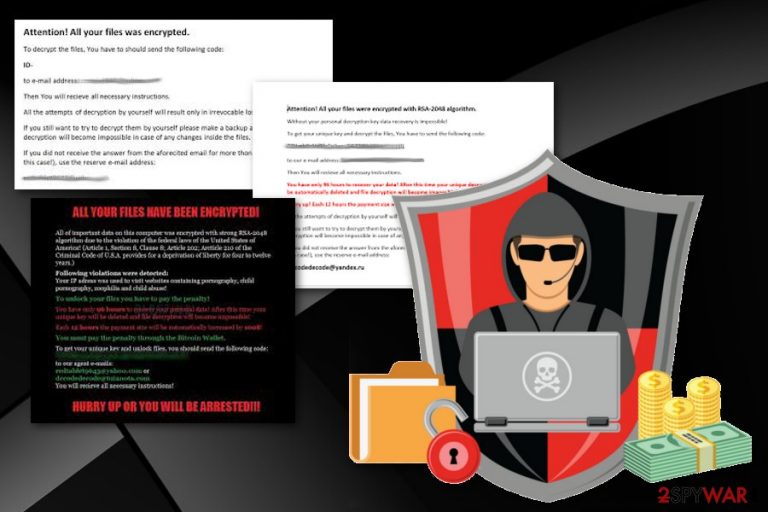
GMPF ransomware — cryptovirus that employs both AES and RSA encryption[1] algorithms to make users' data useless. Discovered in October 2018, this threat is the latest addition to Matrix ransomware family that was first spotted at the end of 2016. There is not much information discovered about GMPF ransomware yet, but it is known that the virus adds .GMPF file extension to encrypted data. Since this cyber threat focuses on getting money from affected users, immediately after locking victim's data, it develops a ransom note and places the file on every folder in the system containing encoded data. Based on previous versions, this ransom message should be placed in TXT or RTF file.
| Name | GMPF ransomware |
|---|---|
| Type | Cryptovirus |
| File extension |
[GetMyPass@qq.com].user ID (random letters and numbers).GMPF |
| Related | Matrix ransomware |
| Encryption method | AES-128 + RSA-2048 |
| Symptoms | Adds file marker to encoded files, makes data inaccessible and demands ransom in cryptocurrency |
| Distribution | Spam email attachments |
| Elimination | Use FortectIntego for GMPF ransomware removal |
It is believed that GMPF ransomware virus, as the previous versions in the family, is using a sophisticated encryption method which is combined of AES-128 and RSA-2048 algorithms. During this process, the virus changes the original code of the file and makes data inaccessible with these two algorithms. The additional file marker is written in the following pattern: [GetMyPass@qq.com].user ID – random letters and numbers.GMPF. The file extension is placed to indicate which ones are encoded.
Encrypted files become corrupted and inaccessible until decryption. However, we do not recommend paying the ransom for the alleged decryption cybercriminals state they can perform. It may lead to more severe damage or even permanent data or money loss.[2] Hackers may disappear after payment is done.
The unique keys formed during the whole encryption process transferred to hackers' server and cannot be reached by anyone else. Since there is no official decryption tool developed by security specialists your only choice is to restore data or replace files from a backup.
At the time of writing, there is not much information about the particular variant and the ransom note or ransom amount. However, there is a tendency to form ransom messages in a similar pattern for each version in the family. GMPF ransomware ransom note might look similar:
ALL YOUR FILES HAVE BEEN ENCRYPTED!
All of important data on this computer was encrypted with strong RSA-2048 algorithm due to the violation of the federal laws of the United States of America! (Article 1, Section 8, Clause 8; Article 2010 of the Criminal Code of U.S.A provides for a deprivation of liberty for four to twelve years.)
Following violations were detected:
Your IP address was used to visit websites containing pornography, child pornography, zoophilia and child abuse!To unlock your files you have to pay the penalty!
You have only 96 hours to recover your personal data! After this time your unique key will be deleted and files decryption will become impossible!
Each 12 hours the payment size will be automatically increased by 100$!
You must pay the payment through the Bitcoin Wallet.
To get your unique key and unlock files, you should send the following code:
to our agent emails:
Your will receive all necessary instructions!HURRY UP OR YOU WILL BE ARRESTED!!!
The ransom note composed for particular GMPF ransomware might differ from any other version of crypto-demanding threats, but the primary purpose of this message is to inform the victim about the following steps and solutions for the whole attack. Also, often ransomware developers display instructions on payment methods to make the ransom payment easier. The ransom amount might also differ, but you shouldn't consider paying these hackers at all.
You need to remove GMPF ransomware from the system entirely and do not contact these cybercriminals. When your device is clean, you can then perform a file recovery using software or data backups. It is the safes way even though not all of your files can be restored. If you enter the external drive on the infected device ransomware encrypts additional data.
If you have no data that can replace encoded files you need to perform GMPF ransomware removal using anti-malware like FortectIntego and then use data recovery tools. Researchers[3] note that you should double-check before adding any new software or devices on the system. Scan the device fully and get rid of any possible threats. Check virus elimination tips down below. 
Deceptive email elements used to trick people into downloading malware
Spam email techniques are the most commonly used to spread malware including ransomware. Hackers use malspam widely to distribute their malicious products all over the world. Misleading messages, familiar company names or types of documents, subject lines suggesting the urgency can trick people into believing everything.
File attachments as commonly used MS Excel or Word files look legitimate enough to download them on the device without thinking. However, once opened these files trigger the virus payload and enable the malicious functionality of a file or load the direct ransomware payload on the system. File attachments may come in various formats:
- PDF documents that include malicious JavaScript code;
- archives in ZIP or RAR format;
- documents filed with malicious macros.
You can avoid this cyber infection if you scan files before downloading and opening them on your computer. Also, cleaning suspicious emails from the email box can be beneficial for the general security of your system. Additionally scanning the system with anti-malware ensures that there is no unwanted applications and malware on the PC.
Terminate GMPF ransomware and other threats affecting your device
To remove GMPF ransomware from the system, you should rely on professional tools like FortectIntego, SpyHunter 5Combo Cleaner or Malwarebytes. These anti-malware programs can scan your device fully and indicate cyber threats, other system issues that need fixing. This approach is more beneficial for the system and easier to achieve.
Manual GMPF ransomware removal demands practice in malware elimination. Ransomware is a very complex virus and can be more persistent than you think. Cryptovirus changes various registry keys and system files to make sure that there is no easy way to terminate the malware completely.
Using reputable anti-malware helps remove all GMPF ransomware virus related files and then fixes all virus damage. You may need to enter the Safe Mode with Networking before scanning the device, but we have prepared a few tips down below to make this process easier for you. Check data recovery software down below too.
Getting rid of GMPF virus. Follow these steps
Manual removal using Safe Mode
Reboot your PC in Safe Mode with Networking before scanning the system so that you can perform GMPF ransomware removal smoothly:
Important! →
Manual removal guide might be too complicated for regular computer users. It requires advanced IT knowledge to be performed correctly (if vital system files are removed or damaged, it might result in full Windows compromise), and it also might take hours to complete. Therefore, we highly advise using the automatic method provided above instead.
Step 1. Access Safe Mode with Networking
Manual malware removal should be best performed in the Safe Mode environment.
Windows 7 / Vista / XP
- Click Start > Shutdown > Restart > OK.
- When your computer becomes active, start pressing F8 button (if that does not work, try F2, F12, Del, etc. – it all depends on your motherboard model) multiple times until you see the Advanced Boot Options window.
- Select Safe Mode with Networking from the list.

Windows 10 / Windows 8
- Right-click on Start button and select Settings.

- Scroll down to pick Update & Security.

- On the left side of the window, pick Recovery.
- Now scroll down to find Advanced Startup section.
- Click Restart now.

- Select Troubleshoot.

- Go to Advanced options.

- Select Startup Settings.

- Press Restart.
- Now press 5 or click 5) Enable Safe Mode with Networking.

Step 2. Shut down suspicious processes
Windows Task Manager is a useful tool that shows all the processes running in the background. If malware is running a process, you need to shut it down:
- Press Ctrl + Shift + Esc on your keyboard to open Windows Task Manager.
- Click on More details.

- Scroll down to Background processes section, and look for anything suspicious.
- Right-click and select Open file location.

- Go back to the process, right-click and pick End Task.

- Delete the contents of the malicious folder.
Step 3. Check program Startup
- Press Ctrl + Shift + Esc on your keyboard to open Windows Task Manager.
- Go to Startup tab.
- Right-click on the suspicious program and pick Disable.

Step 4. Delete virus files
Malware-related files can be found in various places within your computer. Here are instructions that could help you find them:
- Type in Disk Cleanup in Windows search and press Enter.

- Select the drive you want to clean (C: is your main drive by default and is likely to be the one that has malicious files in).
- Scroll through the Files to delete list and select the following:
Temporary Internet Files
Downloads
Recycle Bin
Temporary files - Pick Clean up system files.

- You can also look for other malicious files hidden in the following folders (type these entries in Windows Search and press Enter):
%AppData%
%LocalAppData%
%ProgramData%
%WinDir%
After you are finished, reboot the PC in normal mode.
Remove GMPF using System Restore
Try System Restore feature for the virus elimination:
-
Step 1: Reboot your computer to Safe Mode with Command Prompt
Windows 7 / Vista / XP- Click Start → Shutdown → Restart → OK.
- When your computer becomes active, start pressing F8 multiple times until you see the Advanced Boot Options window.
-
Select Command Prompt from the list

Windows 10 / Windows 8- Press the Power button at the Windows login screen. Now press and hold Shift, which is on your keyboard, and click Restart..
- Now select Troubleshoot → Advanced options → Startup Settings and finally press Restart.
-
Once your computer becomes active, select Enable Safe Mode with Command Prompt in Startup Settings window.

-
Step 2: Restore your system files and settings
-
Once the Command Prompt window shows up, enter cd restore and click Enter.

-
Now type rstrui.exe and press Enter again..

-
When a new window shows up, click Next and select your restore point that is prior the infiltration of GMPF. After doing that, click Next.


-
Now click Yes to start system restore.

-
Once the Command Prompt window shows up, enter cd restore and click Enter.
Bonus: Recover your data
Guide which is presented above is supposed to help you remove GMPF from your computer. To recover your encrypted files, we recommend using a detailed guide prepared by 2-spyware.com security experts.If your files are encrypted by GMPF, you can use several methods to restore them:
Since GMPF ransomware encrypt your files you need to restore them using Data Recovery Pro
Data Recovery Pro can help with encrypted or accidentally deleted files. Try this method as an alternative for data backups
- Download Data Recovery Pro;
- Follow the steps of Data Recovery Setup and install the program on your computer;
- Launch it and scan your computer for files encrypted by GMPF ransomware;
- Restore them.
Use Windows Previous Versions feature as another method of file recovery
However, make sure that System Restore was enabled before
- Find an encrypted file you need to restore and right-click on it;
- Select “Properties” and go to “Previous versions” tab;
- Here, check each of available copies of the file in “Folder versions”. You should select the version you want to recover and click “Restore”.
ShadowExplorer is yet another alternative for file restoring from a backup
If GMPF ransomware encrypted your files but left Shadow Volume Copies, you could use ShadowExplorer for the job of data recovery
- Download Shadow Explorer (http://shadowexplorer.com/);
- Follow a Shadow Explorer Setup Wizard and install this application on your computer;
- Launch the program and go through the drop down menu on the top left corner to select the disk of your encrypted data. Check what folders are there;
- Right-click on the folder you want to restore and select “Export”. You can also select where you want it to be stored.
Decryption tool is not available
Finally, you should always think about the protection of crypto-ransomwares. In order to protect your computer from GMPF and other ransomwares, use a reputable anti-spyware, such as FortectIntego, SpyHunter 5Combo Cleaner or Malwarebytes
How to prevent from getting ransomware
Choose a proper web browser and improve your safety with a VPN tool
Online spying has got momentum in recent years and people are getting more and more interested in how to protect their privacy online. One of the basic means to add a layer of security – choose the most private and secure web browser. Although web browsers can't grant full privacy protection and security, some of them are much better at sandboxing, HTTPS upgrading, active content blocking, tracking blocking, phishing protection, and similar privacy-oriented features. However, if you want true anonymity, we suggest you employ a powerful Private Internet Access VPN – it can encrypt all the traffic that comes and goes out of your computer, preventing tracking completely.
Lost your files? Use data recovery software
While some files located on any computer are replaceable or useless, others can be extremely valuable. Family photos, work documents, school projects – these are types of files that we don't want to lose. Unfortunately, there are many ways how unexpected data loss can occur: power cuts, Blue Screen of Death errors, hardware failures, crypto-malware attack, or even accidental deletion.
To ensure that all the files remain intact, you should prepare regular data backups. You can choose cloud-based or physical copies you could restore from later in case of a disaster. If your backups were lost as well or you never bothered to prepare any, Data Recovery Pro can be your only hope to retrieve your invaluable files.
- ^ Encryption. Wikipedia. The free encyclopedia.
- ^ Lee Mathews. Why you should never pay a ransomware ransom. Forbes. Global media company.
- ^ LesVirus. LesVirus. Spyware related news.







