Go.deepteep.com (Free Instructions) - Jul 2018 update
Go.deepteep.com Removal Guide
What is Go.deepteep.com?
Deepteep — browser hijacker seeking to trick its users into thinking that it is a legitimate search engine
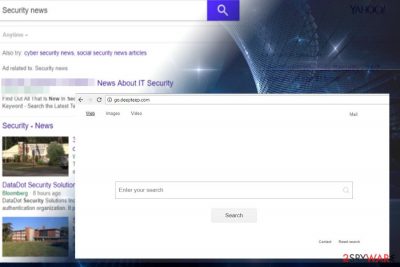
Deepteep is a PUP[1] that affects Google Chrome, Mozilla Firefox, Microsoft Edge, Safari and other web browsers. The main goal for these unwanted programs is to change the settings of the target computer system and track information regarding users' web browsing activities. This might sound not that harmful but if you happen to find go.deepteep.com instead of your default search engine or homepage, you need to get rid of it immediately. The virus is mainly set to affect web browser and redirect you to sponsored websites, but it can also attract malware[2] and bigger threats. Also, note that this potentially unwanted program can initiate data tracking activity. Because of Yahoo! used as a search provider, this hijacker might seem legitimate. However, you should uninstall Deepteep as soon as you notice any changes done to your browser.
| Name | Deepteep |
|---|---|
| Type of malware | Browser hijacker |
| Symptoms | Web browser's settings compromised, continuous redirects to suspicious websites, an excessive amount of ads |
| Main dangers | Redirects to malicious websites, leakage of some personally identifiable information |
| Distribution | Software bundling |
| Elimination | Run a scan with FortectIntego and get rid of malware automatically |
In short, the virus hasn't been invented to help Internet users with their searches. While it can display fair search results, just like Google and other reliable sources, these results are not useful and are supposed to redirect victims to various commercial sites that are trying to increase their visitors' traffic.
In fact, the purpose of this hijacker is essentially different. First of all, you should note that this redirect virus aims at promoting third-party websites. Its developers, DeepTeep, generates revenue from affiliate marketing.[3] In other words, it collaborates with various third-party website owners and advertisers and agrees to promote their content for monetization.
It means that search results that this search site presents are, mildly saying, irrelevant. Instead of results corresponding to people's search queries, it may display links to questionable online shops, third-party service providers or software downloads sites.
In addition to irritating browser's redirects, this dubious search can display an excessive amount of third-party ads. Keep in mind that neither of them is controlled by DeepTeep, meaning that clicking on them is at your own risk. Here's what a fraction from the Terms of Use indicates:
If third-party advertisements are displayed after being directed by Software in any way to online landing pages, the responsibility and liability for such ads, their content and any website they redirect and their respective content and security will reside at their applicable owner, and we do not claim any responsibility or liability.
To protect yourself from malicious advertisements, you should ignore the ads generated by this search engine. Instead, you should perform a full Deepteep removal.
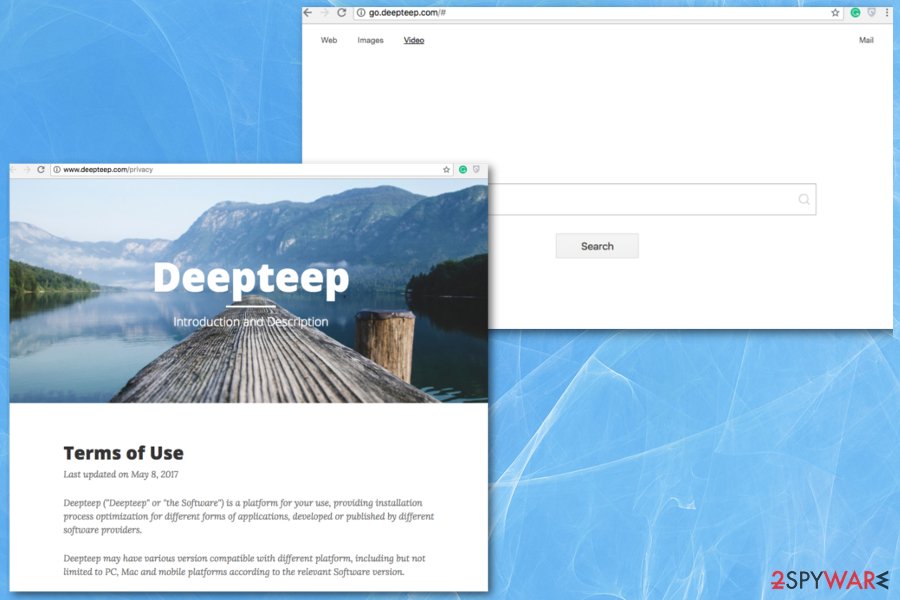
The security of Search Data and some personally identifiable information is yet another aspect why you need to remove Deepteep from Chrome or another browser. According to Virukset.fi[4] team, this search uses tracking cookies to accumulate the following information and subsequently share it with third parties:
- Search queries;
- Websites visited;
- IP address;
- Clicks;
- Approximate geographical location;
- Email address;
- Your name, etc.
This information helps to personalize the commercial content based on your preferences and habits. Therefore, do not let third-party advertisers find out your browsing preferences and flood you with tricky ads. Eliminate this hijacker. For this purpose, we recommend using FortectIntego, SpyHunter 5Combo Cleaner or Malwarebytes.
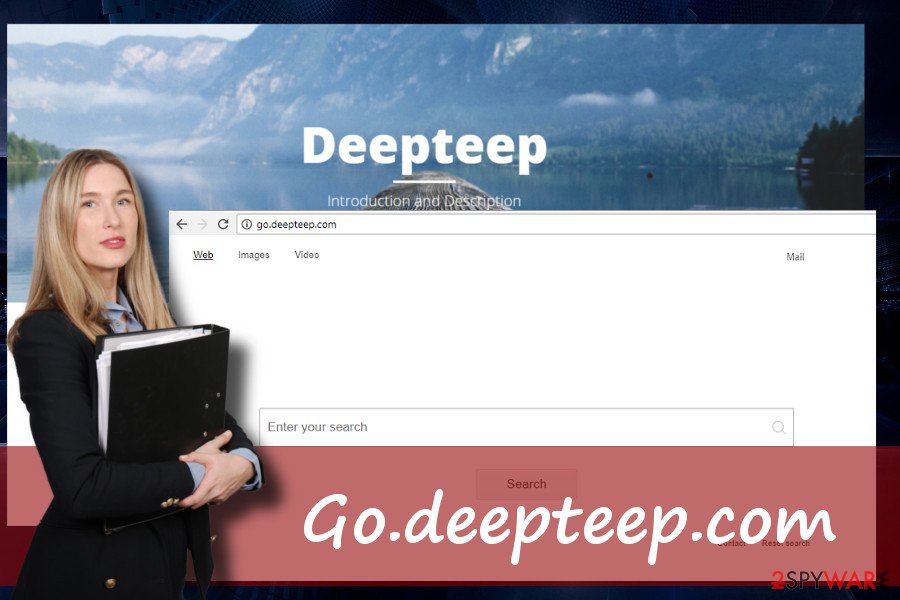
Dubious software purchases may contain malware
Quick/Basic/Recommended installation settings might seem the best option for in a hurry. However, we would like to draw people's attention to the fact that the mentioned installation options usually lead people to malware infections.
Quite often, freeware developers attach additional programs to their software for monetization purposes. Thus, those additional apps cannot be prevented from installing, unless the PC's user opts for Advanced or Custom installation options.
In this case, all you have to do is to deselect additional components that travel preselected by the developer. Unmark the ticks saying that you agree to install toolbars, extensions, add-ons, and other freeware.
Terminate Deepteep virus ASAP
Less experienced PC users might find Deepteep removal a complex task to perform. However, it's not difficult to get rid of it manually, except that the sequence of steps is very important. You can find a step-by-step tutorial at the end of this article, so make sure you follow every step in exact order.
However, if you fell for installing a software package, there's a high risk that several unwanted programs are installed on your PC. To remove Deepteep and its companions, we recommend running a full system scan with a reputable anti-malware tool. You can find our recommended programs right down this article.
You may remove virus damage with a help of FortectIntego. SpyHunter 5Combo Cleaner and Malwarebytes are recommended to detect potentially unwanted programs and viruses with all their files and registry entries that are related to them.
Getting rid of Go.deepteep.com. Follow these steps
Uninstall from Windows
To get rid of Deepteep from Windows, you should follow this guide:
Instructions for Windows 10/8 machines:
- Enter Control Panel into Windows search box and hit Enter or click on the search result.
- Under Programs, select Uninstall a program.

- From the list, find the entry of the suspicious program.
- Right-click on the application and select Uninstall.
- If User Account Control shows up, click Yes.
- Wait till uninstallation process is complete and click OK.

If you are Windows 7/XP user, proceed with the following instructions:
- Click on Windows Start > Control Panel located on the right pane (if you are Windows XP user, click on Add/Remove Programs).
- In Control Panel, select Programs > Uninstall a program.

- Pick the unwanted application by clicking on it once.
- At the top, click Uninstall/Change.
- In the confirmation prompt, pick Yes.
- Click OK once the removal process is finished.
Delete from macOS
Remove items from Applications folder:
- From the menu bar, select Go > Applications.
- In the Applications folder, look for all related entries.
- Click on the app and drag it to Trash (or right-click and pick Move to Trash)

To fully remove an unwanted app, you need to access Application Support, LaunchAgents, and LaunchDaemons folders and delete relevant files:
- Select Go > Go to Folder.
- Enter /Library/Application Support and click Go or press Enter.
- In the Application Support folder, look for any dubious entries and then delete them.
- Now enter /Library/LaunchAgents and /Library/LaunchDaemons folders the same way and terminate all the related .plist files.

Remove from Microsoft Edge
If Microsoft Edge has been compromised, follow these steps to reset previous settings:
Delete unwanted extensions from MS Edge:
- Select Menu (three horizontal dots at the top-right of the browser window) and pick Extensions.
- From the list, pick the extension and click on the Gear icon.
- Click on Uninstall at the bottom.

Clear cookies and other browser data:
- Click on the Menu (three horizontal dots at the top-right of the browser window) and select Privacy & security.
- Under Clear browsing data, pick Choose what to clear.
- Select everything (apart from passwords, although you might want to include Media licenses as well, if applicable) and click on Clear.

Restore new tab and homepage settings:
- Click the menu icon and choose Settings.
- Then find On startup section.
- Click Disable if you found any suspicious domain.
Reset MS Edge if the above steps did not work:
- Press on Ctrl + Shift + Esc to open Task Manager.
- Click on More details arrow at the bottom of the window.
- Select Details tab.
- Now scroll down and locate every entry with Microsoft Edge name in it. Right-click on each of them and select End Task to stop MS Edge from running.

If this solution failed to help you, you need to use an advanced Edge reset method. Note that you need to backup your data before proceeding.
- Find the following folder on your computer: C:\\Users\\%username%\\AppData\\Local\\Packages\\Microsoft.MicrosoftEdge_8wekyb3d8bbwe.
- Press Ctrl + A on your keyboard to select all folders.
- Right-click on them and pick Delete

- Now right-click on the Start button and pick Windows PowerShell (Admin).
- When the new window opens, copy and paste the following command, and then press Enter:
Get-AppXPackage -AllUsers -Name Microsoft.MicrosoftEdge | Foreach {Add-AppxPackage -DisableDevelopmentMode -Register “$($_.InstallLocation)\\AppXManifest.xml” -Verbose

Instructions for Chromium-based Edge
Delete extensions from MS Edge (Chromium):
- Open Edge and click select Settings > Extensions.
- Delete unwanted extensions by clicking Remove.

Clear cache and site data:
- Click on Menu and go to Settings.
- Select Privacy, search and services.
- Under Clear browsing data, pick Choose what to clear.
- Under Time range, pick All time.
- Select Clear now.

Reset Chromium-based MS Edge:
- Click on Menu and select Settings.
- On the left side, pick Reset settings.
- Select Restore settings to their default values.
- Confirm with Reset.

Remove from Mozilla Firefox (FF)
Remove dangerous extensions:
- Open Mozilla Firefox browser and click on the Menu (three horizontal lines at the top-right of the window).
- Select Add-ons.
- In here, select unwanted plugin and click Remove.

Reset the homepage:
- Click three horizontal lines at the top right corner to open the menu.
- Choose Options.
- Under Home options, enter your preferred site that will open every time you newly open the Mozilla Firefox.
Clear cookies and site data:
- Click Menu and pick Settings.
- Go to Privacy & Security section.
- Scroll down to locate Cookies and Site Data.
- Click on Clear Data…
- Select Cookies and Site Data, as well as Cached Web Content and press Clear.

Reset Mozilla Firefox
If clearing the browser as explained above did not help, reset Mozilla Firefox:
- Open Mozilla Firefox browser and click the Menu.
- Go to Help and then choose Troubleshooting Information.

- Under Give Firefox a tune up section, click on Refresh Firefox…
- Once the pop-up shows up, confirm the action by pressing on Refresh Firefox.

Remove from Google Chrome
To delete the browser hijacker, you should remove its components, including browser add-ons, extensions, and plugins. To fix your browser's settings, follow this guide:
Delete malicious extensions from Google Chrome:
- Open Google Chrome, click on the Menu (three vertical dots at the top-right corner) and select More tools > Extensions.
- In the newly opened window, you will see all the installed extensions. Uninstall all the suspicious plugins that might be related to the unwanted program by clicking Remove.

Clear cache and web data from Chrome:
- Click on Menu and pick Settings.
- Under Privacy and security, select Clear browsing data.
- Select Browsing history, Cookies and other site data, as well as Cached images and files.
- Click Clear data.

Change your homepage:
- Click menu and choose Settings.
- Look for a suspicious site in the On startup section.
- Click on Open a specific or set of pages and click on three dots to find the Remove option.
Reset Google Chrome:
If the previous methods did not help you, reset Google Chrome to eliminate all the unwanted components:
- Click on Menu and select Settings.
- In the Settings, scroll down and click Advanced.
- Scroll down and locate Reset and clean up section.
- Now click Restore settings to their original defaults.
- Confirm with Reset settings.

Delete from Safari
Remove unwanted extensions from Safari:
- Click Safari > Preferences…
- In the new window, pick Extensions.
- Select the unwanted extension and select Uninstall.

Clear cookies and other website data from Safari:
- Click Safari > Clear History…
- From the drop-down menu under Clear, pick all history.
- Confirm with Clear History.

Reset Safari if the above-mentioned steps did not help you:
- Click Safari > Preferences…
- Go to Advanced tab.
- Tick the Show Develop menu in menu bar.
- From the menu bar, click Develop, and then select Empty Caches.

After uninstalling this potentially unwanted program (PUP) and fixing each of your web browsers, we recommend you to scan your PC system with a reputable anti-spyware. This will help you to get rid of Go.deepteep.com registry traces and will also identify related parasites or possible malware infections on your computer. For that you can use our top-rated malware remover: FortectIntego, SpyHunter 5Combo Cleaner or Malwarebytes.
How to prevent from getting stealing programs
Protect your privacy – employ a VPN
There are several ways how to make your online time more private – you can access an incognito tab. However, there is no secret that even in this mode, you are tracked for advertising purposes. There is a way to add an extra layer of protection and create a completely anonymous web browsing practice with the help of Private Internet Access VPN. This software reroutes traffic through different servers, thus leaving your IP address and geolocation in disguise. Besides, it is based on a strict no-log policy, meaning that no data will be recorded, leaked, and available for both first and third parties. The combination of a secure web browser and Private Internet Access VPN will let you browse the Internet without a feeling of being spied or targeted by criminals.
No backups? No problem. Use a data recovery tool
If you wonder how data loss can occur, you should not look any further for answers – human errors, malware attacks, hardware failures, power cuts, natural disasters, or even simple negligence. In some cases, lost files are extremely important, and many straight out panic when such an unfortunate course of events happen. Due to this, you should always ensure that you prepare proper data backups on a regular basis.
If you were caught by surprise and did not have any backups to restore your files from, not everything is lost. Data Recovery Pro is one of the leading file recovery solutions you can find on the market – it is likely to restore even lost emails or data located on an external device.
- ^ Jack Danahy. The 3 Biggest Malware Trends to Watch in 2018. Security Week. Security-related news and insights.
- ^ Malware. Wikipedia. The free encyclopedia.
- ^ 9 Affiliate Marketing Myths That Need to Die. Charles NGO. Insights on affiliate marketing, internet marketing, and productivity..
- ^ Virukset. Virukset. Virus and spyware news.























