Go-search.me (Removal Instructions) - Easy Removal Guide
Go-search.me Removal Guide
What is Go-search.me?
Go-search.me is a browser recently aimed at Mac users
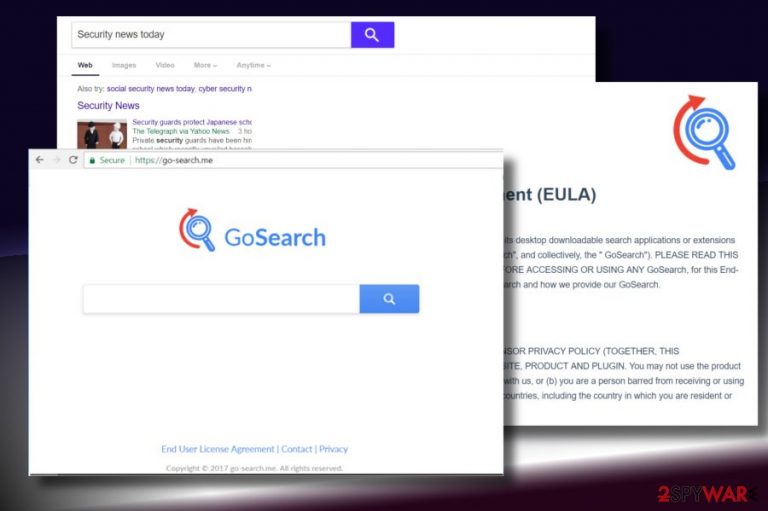
Go-search.me is a misleading search engine by GoSearch LTD that pretends to represent people with Yahoo-based search results. Although it might look useful search engines, do not fall for using it blindly as it may initiate doubtful marketing campaigns.
Cybersecurity experts agree upon labeling Go-search.me virus as a browser hijacker[1] and potentially unwanted program (PUP) due to the following reasons:
- It is spread by bundling, i.e., disguised under freeware installers;
- Once installed, stealthily sets Go-search.me as a start page;
- Introduces GoSearch search engine and does not let to change it;
- Might install suspicious browser extensions;
- Generates corrupted search results, which include links to their partner's websites;
- Uses tracking cookies,[2] web beacons, and pixels to accumulate data.
Although GoSearch LTD made considerable investments to make this search site reliable, it attracted the attention of cybersecurity experts soon after the release because it has been reported for Google Chrome hijack some time in various tech-related forums.
When a person types a search query in GoSearch search tab, he or she gets the Yahoo-based search results, which seem entirely legitimate. However, some of the links included in priority might redirect to a partner's website filled with misleading content. The following is an extract from Go-search.me virus Licence Agreement:
Our service may also be linked to sites or services operated by the GoSearch affiliates or third parties and may carry advertisements or offer content, functionality, games, rewards programs, newsletters, contests or sweepstakes, or applications developed and maintained by third parties including, any online store. GoSearch is not responsible for the privacy practices of any such third parties, and once you leave the Services via a link, enable a third-party service, you should check the applicable privacy policy of the third-party site.
This way, the developer gets rid of responsibility in case some of the partners decide to promote suspicious or even dangerous websites. Anyway, you may not expect to get reliable search results from this domain because it will try to increase traffic to domains that are beneficial to the developer. In the worst-case scenario, Go-search.me malware can redirect to phishing sites that contain JavaScript or initiate drive-by-download malware campaigns.
Usually, users might not notice that most sites promoted by Go-search.me virus are filled with ads. Viruset.no experts recommend people to stay away from pop-ups, hyperlinks, banners, software update prompts, and any other offers that are related to GoSearch as they may be linked to infamous online shops or other suspicious websites.
Go-search.me removal should worry about those who care about the security of browsing-related data. Developers do not hide the fact that they may collect demographic information, including your gender, age, occupation, country, etc. as well as personally identifiable information (telephone number, email address, name, and similar).
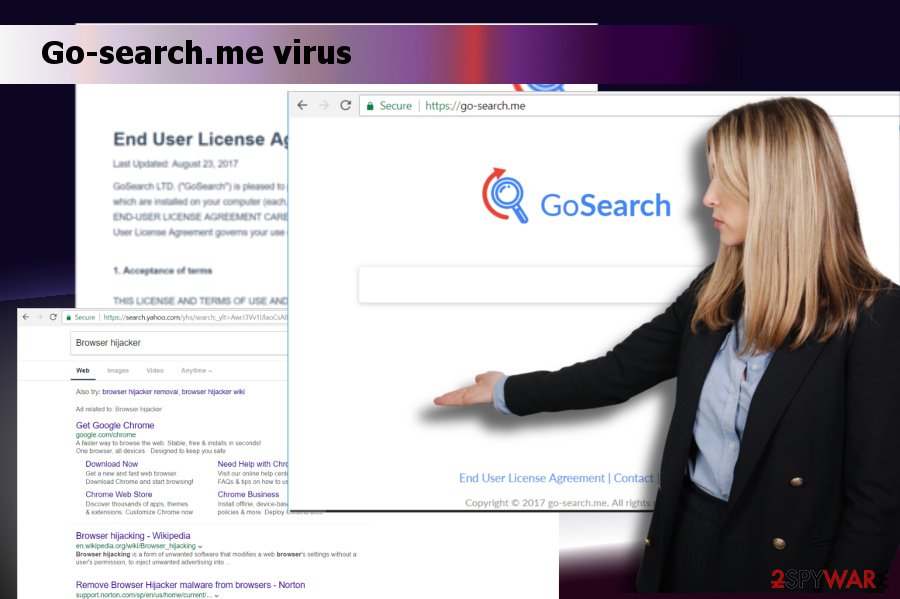
However, some people may find it challenging to remove Go-search.me MAC virus as it might reassign the web browser's settings. To eliminate this unwanted tool you need to delete all PUPs and related files from the system. The easiest way to do that is to run a scan with FortectIntego or another reputable security tool. If nevertheless, you prefer manual Go-search.me malware removal, you can find thorough instructions at the end of this post.
Your browser might be hijacked right after the installation of freeware
The so-called browser hijacker and other PUPs are seldom downloaded directly. Statistically, Google Chrome, Mozilla Firefox, Internet Explorer, Edge, and Safari web browsers get compromised soon or right after people download and install free software packages.
Such a marketing strategy is known as “bundling” and is actively used due to huge success. The success depends on how attentive people are during freeware installation, so it's rather evident that they hasten the installation by selecting Quick installation methods and clicking the Next button without reading the terms.
This way, they inadvertently agree with the installation of all additional components that are marked by default. Luckily, optional downloads can be easily deselected. The only condition for that is to select the Advanced or Custom installation method and remove the ticks marked next to statements, such as “I agree to install XXX” or “By clicking Next I agree to set XXX as web browser's start page.”
By the way, Dieviren.de[3] team says that doubtful search engines and other PUPs might also spread via misleading pop-up ads. Various pop-ups might cause redirects to malware-filled sites, so it's essential to avoid interaction with content on the websites that you are not familiar with.
Tips to get rid of Go-search.me virus for Mac or Windows users
Upon successful infiltration, the web browser's settings become a target for a browser hijacker. By altering the start page, search engine, and other settings, PUPs get the ability to control people's web browsing activities and increase traffic to affiliate websites. Thus, do not let a suspicious app to trick you and initiate Go-search.me removal without delay.
If you are asking how to remove Go-search.me, you are free to choose between manual and automatic options. Those who want to save time can use a professional security tool and scan the system with it for malicious and potentially unwanted programs. Those who do not prefer using anti-virus for PUP removal can follow these recommendations:
You may remove virus damage with a help of FortectIntego. SpyHunter 5Combo Cleaner and Malwarebytes are recommended to detect potentially unwanted programs and viruses with all their files and registry entries that are related to them.
Getting rid of Go-search.me. Follow these steps
Uninstall from Windows
If you found your web browser corrupted after the installation of freeware, you should follow these steps to eliminate malware.
Instructions for Windows 10/8 machines:
- Enter Control Panel into Windows search box and hit Enter or click on the search result.
- Under Programs, select Uninstall a program.

- From the list, find the entry of the suspicious program.
- Right-click on the application and select Uninstall.
- If User Account Control shows up, click Yes.
- Wait till uninstallation process is complete and click OK.

If you are Windows 7/XP user, proceed with the following instructions:
- Click on Windows Start > Control Panel located on the right pane (if you are Windows XP user, click on Add/Remove Programs).
- In Control Panel, select Programs > Uninstall a program.

- Pick the unwanted application by clicking on it once.
- At the top, click Uninstall/Change.
- In the confirmation prompt, pick Yes.
- Click OK once the removal process is finished.
Delete from macOS
Mac OS X is no longer malware resistant, so if you noticed suspicious activities being initiated within your web browser, you should immediately check the system for PUPs.
Remove items from Applications folder:
- From the menu bar, select Go > Applications.
- In the Applications folder, look for all related entries.
- Click on the app and drag it to Trash (or right-click and pick Move to Trash)

To fully remove an unwanted app, you need to access Application Support, LaunchAgents, and LaunchDaemons folders and delete relevant files:
- Select Go > Go to Folder.
- Enter /Library/Application Support and click Go or press Enter.
- In the Application Support folder, look for any dubious entries and then delete them.
- Now enter /Library/LaunchAgents and /Library/LaunchDaemons folders the same way and terminate all the related .plist files.

Remove from Microsoft Edge
Delete unwanted extensions from MS Edge:
- Select Menu (three horizontal dots at the top-right of the browser window) and pick Extensions.
- From the list, pick the extension and click on the Gear icon.
- Click on Uninstall at the bottom.

Clear cookies and other browser data:
- Click on the Menu (three horizontal dots at the top-right of the browser window) and select Privacy & security.
- Under Clear browsing data, pick Choose what to clear.
- Select everything (apart from passwords, although you might want to include Media licenses as well, if applicable) and click on Clear.

Restore new tab and homepage settings:
- Click the menu icon and choose Settings.
- Then find On startup section.
- Click Disable if you found any suspicious domain.
Reset MS Edge if the above steps did not work:
- Press on Ctrl + Shift + Esc to open Task Manager.
- Click on More details arrow at the bottom of the window.
- Select Details tab.
- Now scroll down and locate every entry with Microsoft Edge name in it. Right-click on each of them and select End Task to stop MS Edge from running.

If this solution failed to help you, you need to use an advanced Edge reset method. Note that you need to backup your data before proceeding.
- Find the following folder on your computer: C:\\Users\\%username%\\AppData\\Local\\Packages\\Microsoft.MicrosoftEdge_8wekyb3d8bbwe.
- Press Ctrl + A on your keyboard to select all folders.
- Right-click on them and pick Delete

- Now right-click on the Start button and pick Windows PowerShell (Admin).
- When the new window opens, copy and paste the following command, and then press Enter:
Get-AppXPackage -AllUsers -Name Microsoft.MicrosoftEdge | Foreach {Add-AppxPackage -DisableDevelopmentMode -Register “$($_.InstallLocation)\\AppXManifest.xml” -Verbose

Instructions for Chromium-based Edge
Delete extensions from MS Edge (Chromium):
- Open Edge and click select Settings > Extensions.
- Delete unwanted extensions by clicking Remove.

Clear cache and site data:
- Click on Menu and go to Settings.
- Select Privacy, search and services.
- Under Clear browsing data, pick Choose what to clear.
- Under Time range, pick All time.
- Select Clear now.

Reset Chromium-based MS Edge:
- Click on Menu and select Settings.
- On the left side, pick Reset settings.
- Select Restore settings to their default values.
- Confirm with Reset.

Remove from Mozilla Firefox (FF)
Remove dangerous extensions:
- Open Mozilla Firefox browser and click on the Menu (three horizontal lines at the top-right of the window).
- Select Add-ons.
- In here, select unwanted plugin and click Remove.

Reset the homepage:
- Click three horizontal lines at the top right corner to open the menu.
- Choose Options.
- Under Home options, enter your preferred site that will open every time you newly open the Mozilla Firefox.
Clear cookies and site data:
- Click Menu and pick Settings.
- Go to Privacy & Security section.
- Scroll down to locate Cookies and Site Data.
- Click on Clear Data…
- Select Cookies and Site Data, as well as Cached Web Content and press Clear.

Reset Mozilla Firefox
If clearing the browser as explained above did not help, reset Mozilla Firefox:
- Open Mozilla Firefox browser and click the Menu.
- Go to Help and then choose Troubleshooting Information.

- Under Give Firefox a tune up section, click on Refresh Firefox…
- Once the pop-up shows up, confirm the action by pressing on Refresh Firefox.

Remove from Google Chrome
After Go-search.me removal, don't forget to change your web browser's settings to the initial state by resetting it:
Delete malicious extensions from Google Chrome:
- Open Google Chrome, click on the Menu (three vertical dots at the top-right corner) and select More tools > Extensions.
- In the newly opened window, you will see all the installed extensions. Uninstall all the suspicious plugins that might be related to the unwanted program by clicking Remove.

Clear cache and web data from Chrome:
- Click on Menu and pick Settings.
- Under Privacy and security, select Clear browsing data.
- Select Browsing history, Cookies and other site data, as well as Cached images and files.
- Click Clear data.

Change your homepage:
- Click menu and choose Settings.
- Look for a suspicious site in the On startup section.
- Click on Open a specific or set of pages and click on three dots to find the Remove option.
Reset Google Chrome:
If the previous methods did not help you, reset Google Chrome to eliminate all the unwanted components:
- Click on Menu and select Settings.
- In the Settings, scroll down and click Advanced.
- Scroll down and locate Reset and clean up section.
- Now click Restore settings to their original defaults.
- Confirm with Reset settings.

Delete from Safari
Remove unwanted extensions from Safari:
- Click Safari > Preferences…
- In the new window, pick Extensions.
- Select the unwanted extension and select Uninstall.

Clear cookies and other website data from Safari:
- Click Safari > Clear History…
- From the drop-down menu under Clear, pick all history.
- Confirm with Clear History.

Reset Safari if the above-mentioned steps did not help you:
- Click Safari > Preferences…
- Go to Advanced tab.
- Tick the Show Develop menu in menu bar.
- From the menu bar, click Develop, and then select Empty Caches.

After uninstalling this potentially unwanted program (PUP) and fixing each of your web browsers, we recommend you to scan your PC system with a reputable anti-spyware. This will help you to get rid of Go-search.me registry traces and will also identify related parasites or possible malware infections on your computer. For that you can use our top-rated malware remover: FortectIntego, SpyHunter 5Combo Cleaner or Malwarebytes.
How to prevent from getting browser hijacker
Access your website securely from any location
When you work on the domain, site, blog, or different project that requires constant management, content creation, or coding, you may need to connect to the server and content management service more often. The best solution for creating a tighter network could be a dedicated/fixed IP address.
If you make your IP address static and set to your device, you can connect to the CMS from any location and do not create any additional issues for the server or network manager that needs to monitor connections and activities. VPN software providers like Private Internet Access can help you with such settings and offer the option to control the online reputation and manage projects easily from any part of the world.
Recover files after data-affecting malware attacks
While much of the data can be accidentally deleted due to various reasons, malware is one of the main culprits that can cause loss of pictures, documents, videos, and other important files. More serious malware infections lead to significant data loss when your documents, system files, and images get encrypted. In particular, ransomware is is a type of malware that focuses on such functions, so your files become useless without an ability to access them.
Even though there is little to no possibility to recover after file-locking threats, some applications have features for data recovery in the system. In some cases, Data Recovery Pro can also help to recover at least some portion of your data after data-locking virus infection or general cyber infection.
- ^ Andy O'Donnell. How to Prevent Browser Hijacking. Lifewire. Practical advice on how to live better with technology.
- ^ Steve Smith. How to stop cookies stealing your personal information. Computer Weekly. Tech-related news site.
- ^ Dieviren. Dieviren. Virus and Spyware News.
