Goldoffer.online (Easy Removal Guide) - Chrome, Firefox, IE, Edge
Goldoffer.online Removal Guide
What is Goldoffer.online?
Redirects to questionable sites via Goldoffer.online domain is a sign of infiltration of adware
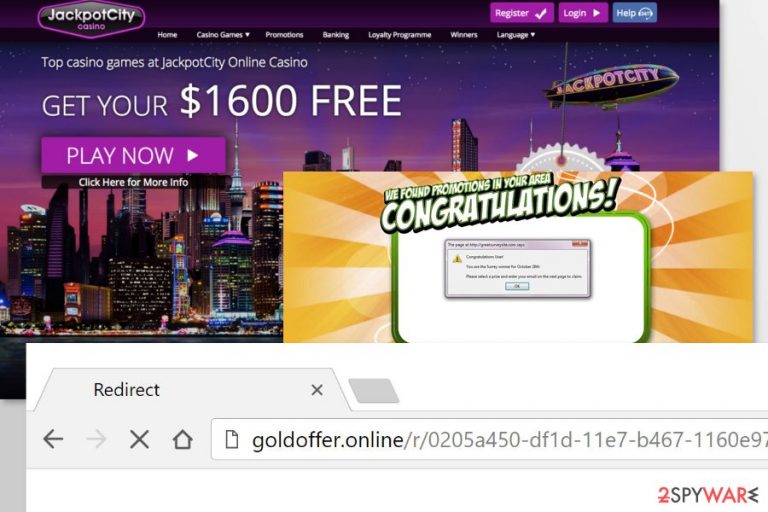
Goldoffer.online is a shady domain that is used by adware program. Once this potentially unwanted program (PUP) gets into the system, it alters targeted browser’s settings and starts displaying unwanted commercial content or initiate redirects to various websites.
The purpose of Goldoffer.online adware is to drive traffic to specific websites or generate revenue from users’ clicks on ads. Therefore, this ad-support application makes browsing the web unbearable in order to get as many users’ clicks as possible.
The Goldoffer.online virus might also be using a virtual layer to display ads, pop-ups, discount coupons, in-text ads, and banners on each website you visit. This content might be placed in weird places of the site or cover necessary content. Thus, infiltration of adware makes browsing the web an unbearable activity.
Typically, Goldoffer.online ads promote unknown security software, give great shopping offers or discount coupons to shop in various online stores. However, most of the times these ads give misleading or fake information. Thus, clicking on them is not recommended.
Usually, adware collects browsing-related information[1] in order to display targeted ads. According to marketing research data, users are more willing to click on such ads. However, they might have barely something in common with a landing page.
Researchers warn about highly suspicious and potentially dangerous Goldoffer.online redirect tendencies. Once you click on advertisements or get forcedly redirected to the third-party site, you might end up on a malicious, phishing or tech support scam website. Thus, you might be tricked into installing malware or reveal personally identifiable information to cyber criminals.
For this reason, users are advised to remove Goldoffer.online immediately. Elimination of ad-supported applications is generally not difficult. Thus, you should get rid of it manually without any problems if you follow our instructions delivered at the end of this article.
However, if Goldoffer.online removal guide seems complicated or you simply want to speed up this procedure, you should obtain an anti-malware software (for instance, FortectIntego) and let it delete the virus for you. All you need to do is to install the program, update it and run a full system scan.
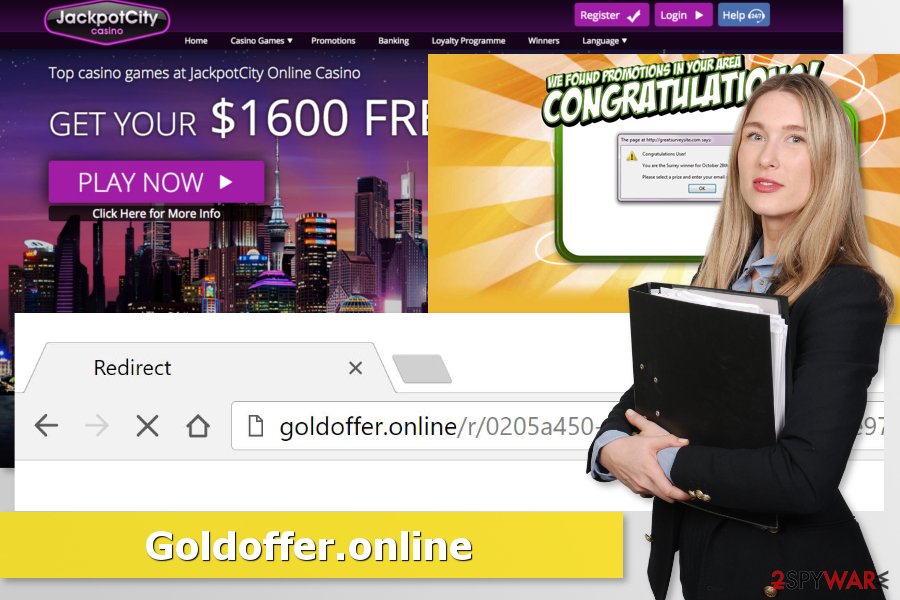
Software installers can install adware without warning you
Goldoffer.online hijack is often unexpected. However, security specialists from the losvirus.es[2] report that most of the time similar PUPs enter the system with the help of freeware or shareware installers.
Developers of adware rely on software bundling technique that allows attaching PUP to any freeware installer. Thus, if a user installs the desired program using Standard/Quick settings, she or he gives indirect permission to download the whole package without knowing what is inside.
In order to “unpack” the software bundle, you have to use Advanced/Custom installation settings. They allow seeing the list of “optional downloads” and rejecting their installation by removing pre-selected ticks.
Methods to stop redirects to Goldoffer.online
To remove Goldoffer.online redirect virus, you have to terminate adware alongside with its related components. For that, you can follow our provided instructions below. However, do not skip any of the steps and do not forget to reset each of the web browsers even though you are not using them. Adware may have injected helper objects[3] or other entries that can help to re-hijack.
However, the easier Goldoffer.online removal option is to rely on professional security software. Thus, if you want to speed up this procedure, you should download one of the suggested tools below and scan the device with it.
You may remove virus damage with a help of FortectIntego. SpyHunter 5Combo Cleaner and Malwarebytes are recommended to detect potentially unwanted programs and viruses with all their files and registry entries that are related to them.
Getting rid of Goldoffer.online. Follow these steps
Uninstall from Windows
To stop Goldoffer.online redirect activities, follow these steps carefully:
Instructions for Windows 10/8 machines:
- Enter Control Panel into Windows search box and hit Enter or click on the search result.
- Under Programs, select Uninstall a program.

- From the list, find the entry of the suspicious program.
- Right-click on the application and select Uninstall.
- If User Account Control shows up, click Yes.
- Wait till uninstallation process is complete and click OK.

If you are Windows 7/XP user, proceed with the following instructions:
- Click on Windows Start > Control Panel located on the right pane (if you are Windows XP user, click on Add/Remove Programs).
- In Control Panel, select Programs > Uninstall a program.

- Pick the unwanted application by clicking on it once.
- At the top, click Uninstall/Change.
- In the confirmation prompt, pick Yes.
- Click OK once the removal process is finished.
Delete from macOS
Remove items from Applications folder:
- From the menu bar, select Go > Applications.
- In the Applications folder, look for all related entries.
- Click on the app and drag it to Trash (or right-click and pick Move to Trash)

To fully remove an unwanted app, you need to access Application Support, LaunchAgents, and LaunchDaemons folders and delete relevant files:
- Select Go > Go to Folder.
- Enter /Library/Application Support and click Go or press Enter.
- In the Application Support folder, look for any dubious entries and then delete them.
- Now enter /Library/LaunchAgents and /Library/LaunchDaemons folders the same way and terminate all the related .plist files.

Remove from Microsoft Edge
Delete unwanted extensions from MS Edge:
- Select Menu (three horizontal dots at the top-right of the browser window) and pick Extensions.
- From the list, pick the extension and click on the Gear icon.
- Click on Uninstall at the bottom.

Clear cookies and other browser data:
- Click on the Menu (three horizontal dots at the top-right of the browser window) and select Privacy & security.
- Under Clear browsing data, pick Choose what to clear.
- Select everything (apart from passwords, although you might want to include Media licenses as well, if applicable) and click on Clear.

Restore new tab and homepage settings:
- Click the menu icon and choose Settings.
- Then find On startup section.
- Click Disable if you found any suspicious domain.
Reset MS Edge if the above steps did not work:
- Press on Ctrl + Shift + Esc to open Task Manager.
- Click on More details arrow at the bottom of the window.
- Select Details tab.
- Now scroll down and locate every entry with Microsoft Edge name in it. Right-click on each of them and select End Task to stop MS Edge from running.

If this solution failed to help you, you need to use an advanced Edge reset method. Note that you need to backup your data before proceeding.
- Find the following folder on your computer: C:\\Users\\%username%\\AppData\\Local\\Packages\\Microsoft.MicrosoftEdge_8wekyb3d8bbwe.
- Press Ctrl + A on your keyboard to select all folders.
- Right-click on them and pick Delete

- Now right-click on the Start button and pick Windows PowerShell (Admin).
- When the new window opens, copy and paste the following command, and then press Enter:
Get-AppXPackage -AllUsers -Name Microsoft.MicrosoftEdge | Foreach {Add-AppxPackage -DisableDevelopmentMode -Register “$($_.InstallLocation)\\AppXManifest.xml” -Verbose

Instructions for Chromium-based Edge
Delete extensions from MS Edge (Chromium):
- Open Edge and click select Settings > Extensions.
- Delete unwanted extensions by clicking Remove.

Clear cache and site data:
- Click on Menu and go to Settings.
- Select Privacy, search and services.
- Under Clear browsing data, pick Choose what to clear.
- Under Time range, pick All time.
- Select Clear now.

Reset Chromium-based MS Edge:
- Click on Menu and select Settings.
- On the left side, pick Reset settings.
- Select Restore settings to their default values.
- Confirm with Reset.

Remove from Mozilla Firefox (FF)
Some of the Firefox add-ons might be responsible for redirecting to Goldoffer.online. Uninstall them and reset the browser:
Remove dangerous extensions:
- Open Mozilla Firefox browser and click on the Menu (three horizontal lines at the top-right of the window).
- Select Add-ons.
- In here, select unwanted plugin and click Remove.

Reset the homepage:
- Click three horizontal lines at the top right corner to open the menu.
- Choose Options.
- Under Home options, enter your preferred site that will open every time you newly open the Mozilla Firefox.
Clear cookies and site data:
- Click Menu and pick Settings.
- Go to Privacy & Security section.
- Scroll down to locate Cookies and Site Data.
- Click on Clear Data…
- Select Cookies and Site Data, as well as Cached Web Content and press Clear.

Reset Mozilla Firefox
If clearing the browser as explained above did not help, reset Mozilla Firefox:
- Open Mozilla Firefox browser and click the Menu.
- Go to Help and then choose Troubleshooting Information.

- Under Give Firefox a tune up section, click on Refresh Firefox…
- Once the pop-up shows up, confirm the action by pressing on Refresh Firefox.

Remove from Google Chrome
Check the list of Chrome extensions and get rid of unknown entries as shown below:
Delete malicious extensions from Google Chrome:
- Open Google Chrome, click on the Menu (three vertical dots at the top-right corner) and select More tools > Extensions.
- In the newly opened window, you will see all the installed extensions. Uninstall all the suspicious plugins that might be related to the unwanted program by clicking Remove.

Clear cache and web data from Chrome:
- Click on Menu and pick Settings.
- Under Privacy and security, select Clear browsing data.
- Select Browsing history, Cookies and other site data, as well as Cached images and files.
- Click Clear data.

Change your homepage:
- Click menu and choose Settings.
- Look for a suspicious site in the On startup section.
- Click on Open a specific or set of pages and click on three dots to find the Remove option.
Reset Google Chrome:
If the previous methods did not help you, reset Google Chrome to eliminate all the unwanted components:
- Click on Menu and select Settings.
- In the Settings, scroll down and click Advanced.
- Scroll down and locate Reset and clean up section.
- Now click Restore settings to their original defaults.
- Confirm with Reset settings.

Delete from Safari
Remove unwanted extensions from Safari:
- Click Safari > Preferences…
- In the new window, pick Extensions.
- Select the unwanted extension and select Uninstall.

Clear cookies and other website data from Safari:
- Click Safari > Clear History…
- From the drop-down menu under Clear, pick all history.
- Confirm with Clear History.

Reset Safari if the above-mentioned steps did not help you:
- Click Safari > Preferences…
- Go to Advanced tab.
- Tick the Show Develop menu in menu bar.
- From the menu bar, click Develop, and then select Empty Caches.

After uninstalling this potentially unwanted program (PUP) and fixing each of your web browsers, we recommend you to scan your PC system with a reputable anti-spyware. This will help you to get rid of Goldoffer.online registry traces and will also identify related parasites or possible malware infections on your computer. For that you can use our top-rated malware remover: FortectIntego, SpyHunter 5Combo Cleaner or Malwarebytes.
How to prevent from getting adware
Protect your privacy – employ a VPN
There are several ways how to make your online time more private – you can access an incognito tab. However, there is no secret that even in this mode, you are tracked for advertising purposes. There is a way to add an extra layer of protection and create a completely anonymous web browsing practice with the help of Private Internet Access VPN. This software reroutes traffic through different servers, thus leaving your IP address and geolocation in disguise. Besides, it is based on a strict no-log policy, meaning that no data will be recorded, leaked, and available for both first and third parties. The combination of a secure web browser and Private Internet Access VPN will let you browse the Internet without a feeling of being spied or targeted by criminals.
No backups? No problem. Use a data recovery tool
If you wonder how data loss can occur, you should not look any further for answers – human errors, malware attacks, hardware failures, power cuts, natural disasters, or even simple negligence. In some cases, lost files are extremely important, and many straight out panic when such an unfortunate course of events happen. Due to this, you should always ensure that you prepare proper data backups on a regular basis.
If you were caught by surprise and did not have any backups to restore your files from, not everything is lost. Data Recovery Pro is one of the leading file recovery solutions you can find on the market – it is likely to restore even lost emails or data located on an external device.
- ^ Alexandra Ossola. How adware invades your computer and steals your personal data. The Week. Breaking news and current events.
- ^ Los Virus. Los Virus. Spanish cyber security news and malware reports.
- ^ Browser Helper Object. Trend Micro. Provides enterprise data security and cyber security solutions for businesses, data centers, cloud environments, networks, and endpoints.
