Goodluckday.site (Removal Guide) - May 2019 update
Goodluckday.site Removal Guide
What is Goodluckday.site?
Goodluckday site – an adware-based virus which redirects to scam pages on MacOS and iOS devices
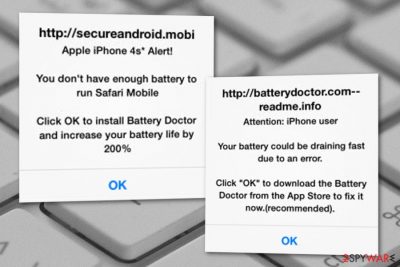
Goodluckday site is an adware-related application which produces annoying pop-ups on Mac devices. However, we should warn you that Android users are not protected as well. Numerous users have complained about this suspicious program redirecting them to other third-party websites, scam pages, and similar directories which are clearly unsafe. A big variety of users have also been experiencing pop-up ads from the affiliate website called Hearthpwn.com.[1]
People who are typically willing to block Goodluckday.site are using iPhones and iPads running iOS 12.2 version. One of the victims has reported that he has been redirected by this adware while visiting www.express.co.uk. According to the victim, the suspicious-looking pop-up message looked like that:[2]
The pop-up says that I'm an Aldi customer and offers a prize winning chance if I 'spin the wheel' – I'm not and I'm not acting on the offer in any way. It then goes on to recognise me as an iPhone/iPad user and offers the chance of winning an Aldi gift card in celebration of 1 Billion hours of YouTube watched every day
Such social engineering is very similar to these scams:
| Name | Goodluckday.site |
|---|---|
| Type | Adware |
| Sub-type | PUP |
| Main target | iPhones, iPads, other devices based on iOS, MacOS |
| Infected browsers | Google Chrome, Safari, etc. |
| Signs |
|
| Distribution | Software bundles, unprotected websites and their hyperlinks |
| Removal | FortectIntego can help you to get rid of all adware-related content |
Adware apps such as Goodluckday are capable of performing unwanted and even illegitimate activities that might relate to some unpleasant consequences. For example, ad-supported objects can redirect to potentially dangerous websites. If the user lands on such one, he/she might catch a spyware-related infection which can collect sensitive data.
In some more dangerous cases, Goodluckday.site might take to malware-laden websites where users can be infected with ransomware or a Trojan horse. However, talking about the adware application itself, it might produce these types of activities on the infected computer system:
- Advertising via infected browsers;
- Showing suspicious ads;
- Changing the browser's settings, e.g. start page, homepage, etc.;
- Injecting “helper objects”, e.g. browser extensions/plug-ins/add-ons to start tracking user's online sessions.
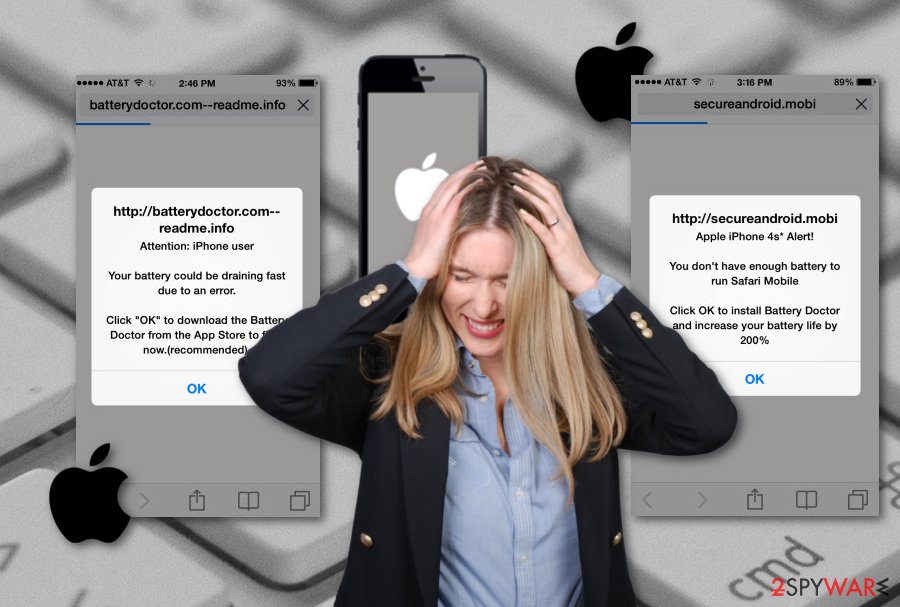
To block Goodluckday site on iPhone, iPad, or similar device, make sure you carefully run thru your recently-installed apps and uninstall the ones that you can't remember downloading. Most probably, they got on your system via bundling. Additionally, clean web browsers such as Safari and Google Chrome to remove all add-ons and plugins that could be related to this virus.
If you want to proceed with the Goodluckday.site removal in a faster and more efficient way, you should download a reputable anti-virus/Mac optimization program, such as Combo Cleaner or other legit Mac tool from the Internet. This tool will perform a full system scan and will help you to spot the threat with all its additional components.
Unprotected browsing thru unsafe sites can bring adware and other PUPs to your Mac
If you are a frequent user of third-party[3] applications and do not pay attention to site you are visiting, the risk of getting infected with adware or similar PUPs is not that low as you might think. Most often, ad-supported programs and their objects sneak into the system via infectious hyperlinks, pop-up ads, pop-unders, banner ads, and other similar content. According to computer experts from NoVirus.uk,[4] adware content has also been spread via software packages that are lurking in secondary download websites or indirect download links.
To prevent suspicious components from slipping into your device or machine, you should choose programs' sources wisely. Stay away from ads offering you to install Flash Player, Adobe Acrobat Reader or similar programs because there is a high chance that these ads are fake. To get these programs, always use official websites.
Staying cautious whenever you browse the Internet sphere will increase your computer's safety. It is very important to keep a distance from third-party websites and adult-related content. Additionally, always choose the Custom/Advanced configuration mode when downloading software to your system and deselect optional downloads.
How to block Goodluckday site virus. Detailed steps
To perform Goodluckday site removal, you need to find the third-party adware virus which is triggering unwanted ads on your system. It might be hard to complete if you are a less-experienced user, so, in this case, you should continue with downloading and installing reputable security software and erasing all suspicious content from your Mac automatically.
Alternatively, block Goodluckday.site virus by cleaning all locations (your Applications, Safari, Chrome or other preferred web browsers). If you do not eliminate all virus-related components permanently, pop-ups ads from this third-party website might continue appearing. Once the deletion is completed, make sure that you take care of your device's or machine's safety in the upcoming future.
You may remove virus damage with a help of FortectIntego. SpyHunter 5Combo Cleaner and Malwarebytes are recommended to detect potentially unwanted programs and viruses with all their files and registry entries that are related to them.
Getting rid of Goodluckday.site. Follow these steps
Delete from macOS
To remove Goodluckday.site from your Mac/Apple device, uninstall every suspicious app from the system. Get rid of all optimization tools, PDF creators and similar PUPs. To perform this process, follow the below-given guidelines:
Remove items from Applications folder:
- From the menu bar, select Go > Applications.
- In the Applications folder, look for all related entries.
- Click on the app and drag it to Trash (or right-click and pick Move to Trash)

To fully remove an unwanted app, you need to access Application Support, LaunchAgents, and LaunchDaemons folders and delete relevant files:
- Select Go > Go to Folder.
- Enter /Library/Application Support and click Go or press Enter.
- In the Application Support folder, look for any dubious entries and then delete them.
- Now enter /Library/LaunchAgents and /Library/LaunchDaemons folders the same way and terminate all the related .plist files.

Remove from Google Chrome
To get rid of the adware, reset Chrome by following these steps:
Delete malicious extensions from Google Chrome:
- Open Google Chrome, click on the Menu (three vertical dots at the top-right corner) and select More tools > Extensions.
- In the newly opened window, you will see all the installed extensions. Uninstall all the suspicious plugins that might be related to the unwanted program by clicking Remove.

Clear cache and web data from Chrome:
- Click on Menu and pick Settings.
- Under Privacy and security, select Clear browsing data.
- Select Browsing history, Cookies and other site data, as well as Cached images and files.
- Click Clear data.

Change your homepage:
- Click menu and choose Settings.
- Look for a suspicious site in the On startup section.
- Click on Open a specific or set of pages and click on three dots to find the Remove option.
Reset Google Chrome:
If the previous methods did not help you, reset Google Chrome to eliminate all the unwanted components:
- Click on Menu and select Settings.
- In the Settings, scroll down and click Advanced.
- Scroll down and locate Reset and clean up section.
- Now click Restore settings to their original defaults.
- Confirm with Reset settings.

Delete from Safari
To block goodluckday site virus completely, remove Safari data with the help of this guide:
Remove unwanted extensions from Safari:
- Click Safari > Preferences…
- In the new window, pick Extensions.
- Select the unwanted extension and select Uninstall.

Clear cookies and other website data from Safari:
- Click Safari > Clear History…
- From the drop-down menu under Clear, pick all history.
- Confirm with Clear History.

Reset Safari if the above-mentioned steps did not help you:
- Click Safari > Preferences…
- Go to Advanced tab.
- Tick the Show Develop menu in menu bar.
- From the menu bar, click Develop, and then select Empty Caches.

Remove from Microsoft Edge
Delete unwanted extensions from MS Edge:
- Select Menu (three horizontal dots at the top-right of the browser window) and pick Extensions.
- From the list, pick the extension and click on the Gear icon.
- Click on Uninstall at the bottom.

Clear cookies and other browser data:
- Click on the Menu (three horizontal dots at the top-right of the browser window) and select Privacy & security.
- Under Clear browsing data, pick Choose what to clear.
- Select everything (apart from passwords, although you might want to include Media licenses as well, if applicable) and click on Clear.

Restore new tab and homepage settings:
- Click the menu icon and choose Settings.
- Then find On startup section.
- Click Disable if you found any suspicious domain.
Reset MS Edge if the above steps did not work:
- Press on Ctrl + Shift + Esc to open Task Manager.
- Click on More details arrow at the bottom of the window.
- Select Details tab.
- Now scroll down and locate every entry with Microsoft Edge name in it. Right-click on each of them and select End Task to stop MS Edge from running.

If this solution failed to help you, you need to use an advanced Edge reset method. Note that you need to backup your data before proceeding.
- Find the following folder on your computer: C:\\Users\\%username%\\AppData\\Local\\Packages\\Microsoft.MicrosoftEdge_8wekyb3d8bbwe.
- Press Ctrl + A on your keyboard to select all folders.
- Right-click on them and pick Delete

- Now right-click on the Start button and pick Windows PowerShell (Admin).
- When the new window opens, copy and paste the following command, and then press Enter:
Get-AppXPackage -AllUsers -Name Microsoft.MicrosoftEdge | Foreach {Add-AppxPackage -DisableDevelopmentMode -Register “$($_.InstallLocation)\\AppXManifest.xml” -Verbose

Instructions for Chromium-based Edge
Delete extensions from MS Edge (Chromium):
- Open Edge and click select Settings > Extensions.
- Delete unwanted extensions by clicking Remove.

Clear cache and site data:
- Click on Menu and go to Settings.
- Select Privacy, search and services.
- Under Clear browsing data, pick Choose what to clear.
- Under Time range, pick All time.
- Select Clear now.

Reset Chromium-based MS Edge:
- Click on Menu and select Settings.
- On the left side, pick Reset settings.
- Select Restore settings to their default values.
- Confirm with Reset.

Remove from Mozilla Firefox (FF)
Remove dangerous extensions:
- Open Mozilla Firefox browser and click on the Menu (three horizontal lines at the top-right of the window).
- Select Add-ons.
- In here, select unwanted plugin and click Remove.

Reset the homepage:
- Click three horizontal lines at the top right corner to open the menu.
- Choose Options.
- Under Home options, enter your preferred site that will open every time you newly open the Mozilla Firefox.
Clear cookies and site data:
- Click Menu and pick Settings.
- Go to Privacy & Security section.
- Scroll down to locate Cookies and Site Data.
- Click on Clear Data…
- Select Cookies and Site Data, as well as Cached Web Content and press Clear.

Reset Mozilla Firefox
If clearing the browser as explained above did not help, reset Mozilla Firefox:
- Open Mozilla Firefox browser and click the Menu.
- Go to Help and then choose Troubleshooting Information.

- Under Give Firefox a tune up section, click on Refresh Firefox…
- Once the pop-up shows up, confirm the action by pressing on Refresh Firefox.

After uninstalling this potentially unwanted program (PUP) and fixing each of your web browsers, we recommend you to scan your PC system with a reputable anti-spyware. This will help you to get rid of Goodluckday.site registry traces and will also identify related parasites or possible malware infections on your computer. For that you can use our top-rated malware remover: FortectIntego, SpyHunter 5Combo Cleaner or Malwarebytes.
How to prevent from getting adware
Stream videos without limitations, no matter where you are
There are multiple parties that could find out almost anything about you by checking your online activity. While this is highly unlikely, advertisers and tech companies are constantly tracking you online. The first step to privacy should be a secure browser that focuses on tracker reduction to a minimum.
Even if you employ a secure browser, you will not be able to access websites that are restricted due to local government laws or other reasons. In other words, you may not be able to stream Disney+ or US-based Netflix in some countries. To bypass these restrictions, you can employ a powerful Private Internet Access VPN, which provides dedicated servers for torrenting and streaming, not slowing you down in the process.
Data backups are important – recover your lost files
Ransomware is one of the biggest threats to personal data. Once it is executed on a machine, it launches a sophisticated encryption algorithm that locks all your files, although it does not destroy them. The most common misconception is that anti-malware software can return files to their previous states. This is not true, however, and data remains locked after the malicious payload is deleted.
While regular data backups are the only secure method to recover your files after a ransomware attack, tools such as Data Recovery Pro can also be effective and restore at least some of your lost data.
- ^ Pop-ups on Hearthpwn. Hearthpwn.com. Discussion forums.
- ^ goodluckyday.site. Discussions. Apple forums.
- ^ Third-party source. Wikipedia. The free encyclopedia.
- ^ NoVirus.uk. NoVirus.uk. Spyware news.




















