Goodworldsearch.com virus (Free Instructions) - Simple Removal Guide
Goodworldsearch.com virus Removal Guide
What is Goodworldsearch.com virus?
Goodworldsearch.com hijack transforms your web browsing routine
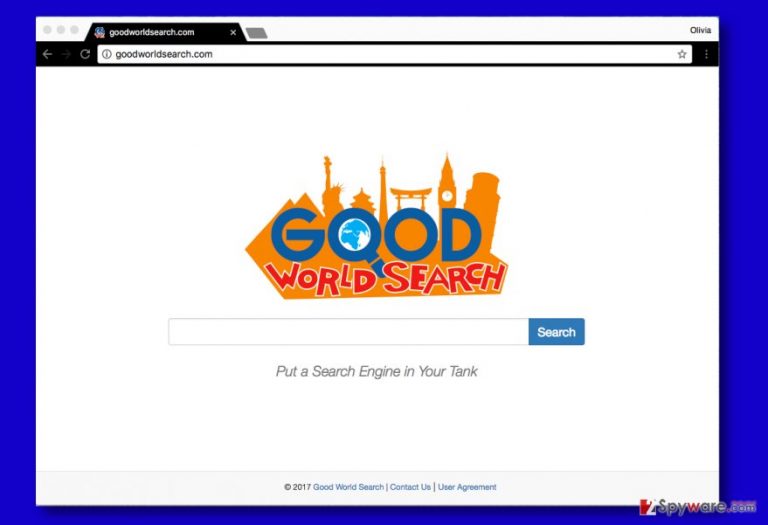
Goodworldsearch.com is an extremely annoying and useless search site that provides more ads than actual search results[1]. It is clear that this bogus search engine was created to function as a tool that created profits for its developers. Unfortunately, the search tool is promoted with the help of browser hijackers, and that is a negative thing.
The browser hijacker that promotes this search engine belongs to the potentially unwanted programs (PUPs) category. It sets hxxp://Goodworldsearch.com/ as default home, new tab and search engine address. As a consequence, the victim has to run into this search site every time he opens a browser, new tab, or attempts to perform a web search.
Goodworldsearch fills results pages with search results that appear above and next to organic search results. However, even clicking on a legitimate-looking search result can bring you surprises. Be aware that this search engine might trigger unexpected redirects to external sites that are full of vague or even malicious content[2].
The developer of this shady search tool admits providing ads in the form of banners, videos and text links. According to it, the ads may be related to the content of websites the user recently visited.
This clearly shows that Good World Search redirect virus tracks user’s activity online, collecting search queries, browsing history, and other information. Although the shady search tool doesn’t present its Privacy Policy, such practices are common to the majority of browser hijackers.
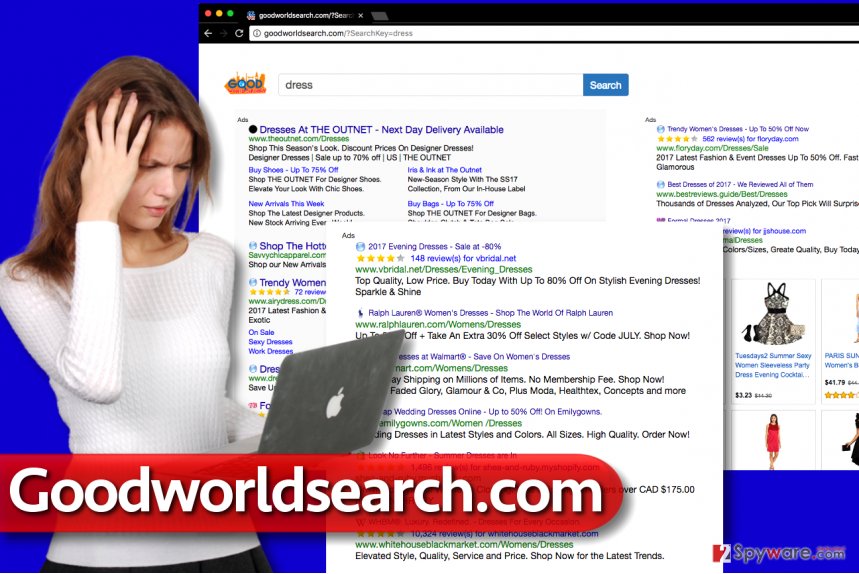
If you care about your privacy and if you would like to receive relevant search results rather than sponsored ones, we suggest you remove Goodworldsearch.com right now. To complete this task, we suggest using anti-malware software. In our opinion, FortectIntego works best for this task.
You can also go for manual Goodworldsearch.com removal option – just make sure you follow instructions provided below the article. This hijacker mainly targets English-speaking users, so we suggest visiting NoVirus website[3] for additional information.
Methods that help to promote suspicious search tools
Browser hijackers usually get into computer systems after being installed in a bundle with other free programs. Almost all free programs available on the Internet today suggest installing extra programs alongside them to earn pay-per-install revenue. Be careful, because not all of these advertised programs are trustworthy.
To decompose a software bundle, we suggest using Custom or Advanced settings in software setup. These settings allow deselecting extra items, and that is exactly what you need to do. Keep in mind that Standard/Default settings aren’t that trustworthy as they can look from at first sight.
The right ways to remove Goodworldsearch.com
Browser hijackers are extremely annoying, and sometimes it can be hard to remove them. To remove Goodworldsearch.com virus, we suggest using a tutorial we provided right below the article. Carefully look through all the provided screenshots and find the required locations to find and delete components related to this potentially unwanted program (PUP).
If you want to finish Goodworldsearch.com removal professionally, we highly recommend running a system scan with anti-malware software. You can use the one you already have (update it first!) or one of the programs we recommend.
You may remove virus damage with a help of FortectIntego. SpyHunter 5Combo Cleaner and Malwarebytes are recommended to detect potentially unwanted programs and viruses with all their files and registry entries that are related to them.
Getting rid of Goodworldsearch.com virus. Follow these steps
Uninstall from Windows
You need to carry out the given instructions very carefully and in order. Firstly, you must check what programs are currently installed on your PC. Make sure you remove all programs related to Good World Search. After removing the unwanted programs, clean browser shortcuts. Then proceed to the next part and start fixing your web browsers.
Instructions for Windows 10/8 machines:
- Enter Control Panel into Windows search box and hit Enter or click on the search result.
- Under Programs, select Uninstall a program.

- From the list, find the entry of the suspicious program.
- Right-click on the application and select Uninstall.
- If User Account Control shows up, click Yes.
- Wait till uninstallation process is complete and click OK.

If you are Windows 7/XP user, proceed with the following instructions:
- Click on Windows Start > Control Panel located on the right pane (if you are Windows XP user, click on Add/Remove Programs).
- In Control Panel, select Programs > Uninstall a program.

- Pick the unwanted application by clicking on it once.
- At the top, click Uninstall/Change.
- In the confirmation prompt, pick Yes.
- Click OK once the removal process is finished.
Delete from macOS
Move all suspicious apps to Trash. Use the instructions given below to find and delete applications associated with the described hijacker.
Remove items from Applications folder:
- From the menu bar, select Go > Applications.
- In the Applications folder, look for all related entries.
- Click on the app and drag it to Trash (or right-click and pick Move to Trash)

To fully remove an unwanted app, you need to access Application Support, LaunchAgents, and LaunchDaemons folders and delete relevant files:
- Select Go > Go to Folder.
- Enter /Library/Application Support and click Go or press Enter.
- In the Application Support folder, look for any dubious entries and then delete them.
- Now enter /Library/LaunchAgents and /Library/LaunchDaemons folders the same way and terminate all the related .plist files.

Remove from Microsoft Edge
Delete unwanted extensions from MS Edge:
- Select Menu (three horizontal dots at the top-right of the browser window) and pick Extensions.
- From the list, pick the extension and click on the Gear icon.
- Click on Uninstall at the bottom.

Clear cookies and other browser data:
- Click on the Menu (three horizontal dots at the top-right of the browser window) and select Privacy & security.
- Under Clear browsing data, pick Choose what to clear.
- Select everything (apart from passwords, although you might want to include Media licenses as well, if applicable) and click on Clear.

Restore new tab and homepage settings:
- Click the menu icon and choose Settings.
- Then find On startup section.
- Click Disable if you found any suspicious domain.
Reset MS Edge if the above steps did not work:
- Press on Ctrl + Shift + Esc to open Task Manager.
- Click on More details arrow at the bottom of the window.
- Select Details tab.
- Now scroll down and locate every entry with Microsoft Edge name in it. Right-click on each of them and select End Task to stop MS Edge from running.

If this solution failed to help you, you need to use an advanced Edge reset method. Note that you need to backup your data before proceeding.
- Find the following folder on your computer: C:\\Users\\%username%\\AppData\\Local\\Packages\\Microsoft.MicrosoftEdge_8wekyb3d8bbwe.
- Press Ctrl + A on your keyboard to select all folders.
- Right-click on them and pick Delete

- Now right-click on the Start button and pick Windows PowerShell (Admin).
- When the new window opens, copy and paste the following command, and then press Enter:
Get-AppXPackage -AllUsers -Name Microsoft.MicrosoftEdge | Foreach {Add-AppxPackage -DisableDevelopmentMode -Register “$($_.InstallLocation)\\AppXManifest.xml” -Verbose

Instructions for Chromium-based Edge
Delete extensions from MS Edge (Chromium):
- Open Edge and click select Settings > Extensions.
- Delete unwanted extensions by clicking Remove.

Clear cache and site data:
- Click on Menu and go to Settings.
- Select Privacy, search and services.
- Under Clear browsing data, pick Choose what to clear.
- Under Time range, pick All time.
- Select Clear now.

Reset Chromium-based MS Edge:
- Click on Menu and select Settings.
- On the left side, pick Reset settings.
- Select Restore settings to their default values.
- Confirm with Reset.

Remove from Mozilla Firefox (FF)
Your task is to set Firefox free from shady browser add-ons that may have been installed without your knowledge.
Remove dangerous extensions:
- Open Mozilla Firefox browser and click on the Menu (three horizontal lines at the top-right of the window).
- Select Add-ons.
- In here, select unwanted plugin and click Remove.

Reset the homepage:
- Click three horizontal lines at the top right corner to open the menu.
- Choose Options.
- Under Home options, enter your preferred site that will open every time you newly open the Mozilla Firefox.
Clear cookies and site data:
- Click Menu and pick Settings.
- Go to Privacy & Security section.
- Scroll down to locate Cookies and Site Data.
- Click on Clear Data…
- Select Cookies and Site Data, as well as Cached Web Content and press Clear.

Reset Mozilla Firefox
If clearing the browser as explained above did not help, reset Mozilla Firefox:
- Open Mozilla Firefox browser and click the Menu.
- Go to Help and then choose Troubleshooting Information.

- Under Give Firefox a tune up section, click on Refresh Firefox…
- Once the pop-up shows up, confirm the action by pressing on Refresh Firefox.

Remove from Google Chrome
Delete Goodworldsearch extension from Chrome. For best results, finish the removal by running a full system check with an up-to-date anti-spyware or anti-malware application.
Delete malicious extensions from Google Chrome:
- Open Google Chrome, click on the Menu (three vertical dots at the top-right corner) and select More tools > Extensions.
- In the newly opened window, you will see all the installed extensions. Uninstall all the suspicious plugins that might be related to the unwanted program by clicking Remove.

Clear cache and web data from Chrome:
- Click on Menu and pick Settings.
- Under Privacy and security, select Clear browsing data.
- Select Browsing history, Cookies and other site data, as well as Cached images and files.
- Click Clear data.

Change your homepage:
- Click menu and choose Settings.
- Look for a suspicious site in the On startup section.
- Click on Open a specific or set of pages and click on three dots to find the Remove option.
Reset Google Chrome:
If the previous methods did not help you, reset Google Chrome to eliminate all the unwanted components:
- Click on Menu and select Settings.
- In the Settings, scroll down and click Advanced.
- Scroll down and locate Reset and clean up section.
- Now click Restore settings to their original defaults.
- Confirm with Reset settings.

Delete from Safari
Remove unwanted extensions from Safari:
- Click Safari > Preferences…
- In the new window, pick Extensions.
- Select the unwanted extension and select Uninstall.

Clear cookies and other website data from Safari:
- Click Safari > Clear History…
- From the drop-down menu under Clear, pick all history.
- Confirm with Clear History.

Reset Safari if the above-mentioned steps did not help you:
- Click Safari > Preferences…
- Go to Advanced tab.
- Tick the Show Develop menu in menu bar.
- From the menu bar, click Develop, and then select Empty Caches.

After uninstalling this potentially unwanted program (PUP) and fixing each of your web browsers, we recommend you to scan your PC system with a reputable anti-spyware. This will help you to get rid of Goodworldsearch.com registry traces and will also identify related parasites or possible malware infections on your computer. For that you can use our top-rated malware remover: FortectIntego, SpyHunter 5Combo Cleaner or Malwarebytes.
How to prevent from getting stealing programs
Protect your privacy – employ a VPN
There are several ways how to make your online time more private – you can access an incognito tab. However, there is no secret that even in this mode, you are tracked for advertising purposes. There is a way to add an extra layer of protection and create a completely anonymous web browsing practice with the help of Private Internet Access VPN. This software reroutes traffic through different servers, thus leaving your IP address and geolocation in disguise. Besides, it is based on a strict no-log policy, meaning that no data will be recorded, leaked, and available for both first and third parties. The combination of a secure web browser and Private Internet Access VPN will let you browse the Internet without a feeling of being spied or targeted by criminals.
No backups? No problem. Use a data recovery tool
If you wonder how data loss can occur, you should not look any further for answers – human errors, malware attacks, hardware failures, power cuts, natural disasters, or even simple negligence. In some cases, lost files are extremely important, and many straight out panic when such an unfortunate course of events happen. Due to this, you should always ensure that you prepare proper data backups on a regular basis.
If you were caught by surprise and did not have any backups to restore your files from, not everything is lost. Data Recovery Pro is one of the leading file recovery solutions you can find on the market – it is likely to restore even lost emails or data located on an external device.
- ^ Alice Woods. Why you should avoid Delta Search and other fake search engines. 2-Spyware. Fighting against Spyware, Malware.
- ^ Website Uses “Add Extension To Leave” Popups to Infect Chrome Users. Information Security Newspaper. News About Computer Information Security, Hacking, Data Breach Incidents, Cyber Security, Malware, Vulnerabilities.
- ^ NoVirus. NoVirus. Virus Removal Tutorials, IT Security News.
