Google Chrome Blocked for Security Reasons (Free Guide) - Removal Instructions
Google Chrome Blocked for Security Reasons Removal Guide
What is Google Chrome Blocked for Security Reasons?
Google Chrome Blocked for Security Reasons is a deceptive popup that seeks to profit on application downloads
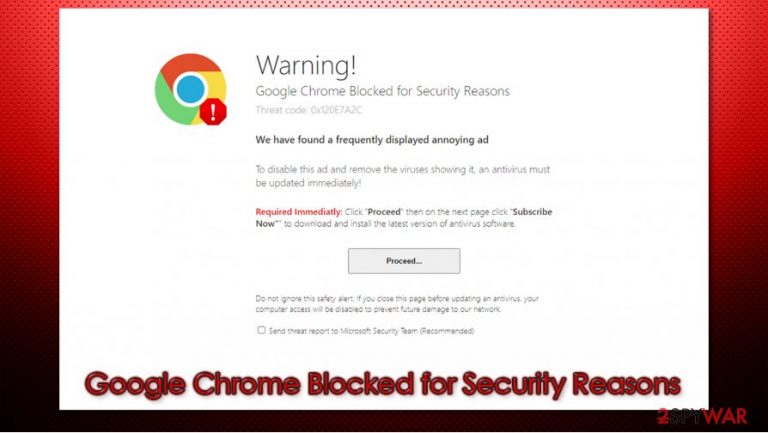
Google Chrome Blocked for Security Reasons is yet another online scam that could be encountered on any web browser. According to the suspicious message, an error 0x120E7A2C was encountered on the system due to a virus infection. In order to eliminate it, visitors are asked to download and subscribe to a service that is meant to delete the alleged threat from the computer. The notification also mentions that, if the warning to be ignored, access to a computer will be disabled fully.
Of course, Google Chrome Blocked for Security Reasons is just another website that attempts to deceive users using social engineering[1] techniques and make some money for the fake alert developers. You should never download any software that is advertised in such a way, as you might infect your computer with malware, consequently compromising your computer security and online safety.
| Name | Google Chrome Blocked for Security Reasons |
|---|---|
| Type | Online scam, phishing |
| Claim | The warning claims that viruses have been found on the users' computer and that some type of antivirus software needs to be downloaded and installed in order to eliminate it |
| Indicated error | 0x120E7A2C |
| Distribution | Rogue websites that users can encounter randomly or after being redirected by adware or another potentially unwanted program |
| Risks | Downloading and installing software advertised through scam messages can be extremely dangerous, as the installer might turn out to be malicious and result in malware infection. This can consequently lead to monetary losses, computer function disruptions, privacy issues, sensitive data leak, or even identity theft |
| Related | System Blocked for Security Reasons |
| Elimination | You should not interact with the website's contents. If you downloaded something, you should immediately follow the removal instructions we provide below |
| Further steps | Malware or adware infections can diminish the performance of your computer or cause serious stability issues. Use FortectIntego to remediate your device and ensure that the virus damage is fixed |
While the fake alert might be encountered at random, it is important to note if Google Chrome Blocked for Security Reasons redirects (or similar scam sites) occur frequently – this typically indicates that adware is rerouting your traffic to dangerous places on the internet. Thus, you should always take adequate measures to check your computer and web browsers promptly, which would also remove Google Chrome Blocked for Security Reasons ads from the machine once and for all.
This scam is nothing out of the ordinary – the attackers use attributes that are familiar to most internet users – such as the Chrome logo or Windows error code. This is a very common technique used by cybercriminals to make the alert more believable, as visitors would assume it is coming from a legitimate party, such as Google or Microsoft.
However, looking closely at the Google Chrome Blocked for Security Reasons virus alert, it becomes clear that it is fake:
- The URL the warning message is displayed from is not coming from Google or another reputable website
- Windows error code is fictional – it simply does not exist
- Nothing could block your computer via the web browser apart from malware, but it needs to be installed first
- There is no indication of what “security software” you are about to download
- Microsoft and Google would never offer you to download anything on their official alerts.
Here is the full message:
Warning!
Google Chrome Blocked for Security Reasons
Threat code: 0x120E7A2C
We have found a frequently displayed annoying ad
To disable this ad and remove the viruses showing it, an antivirus must be updated immediately!
Required Immediately: Click “Proceed” then on the next page click “Subscribe Now” to download and install the latest version of antivirus software.
Proceed…
Do not ignore this safety alert. If you close this page before updating an antivirus, your computer access will be disabled to prevent future damage to our network.Send threat report to Microsoft Security Team (Recommended)
You should ignore this message and never interact with any buttons or links presented. While the applications advertised by crooks might be legitimate (they receive a commission each time somebody downloads the app from its developers), it can sometimes turn out to be malicious, resulting in malware infection.
Google Chrome Blocked for Security Reasons removal is simple – just close down the browser tab you see it on, as neither your computer nor browser is locked. Just to be sure, you should download and install SpyHunter 5Combo Cleaner, Malwarebytes, or another anti-malware that could help you find malicious software on your computer (experts[2] also recommend following up with a FortectIntego repair tool for best results).
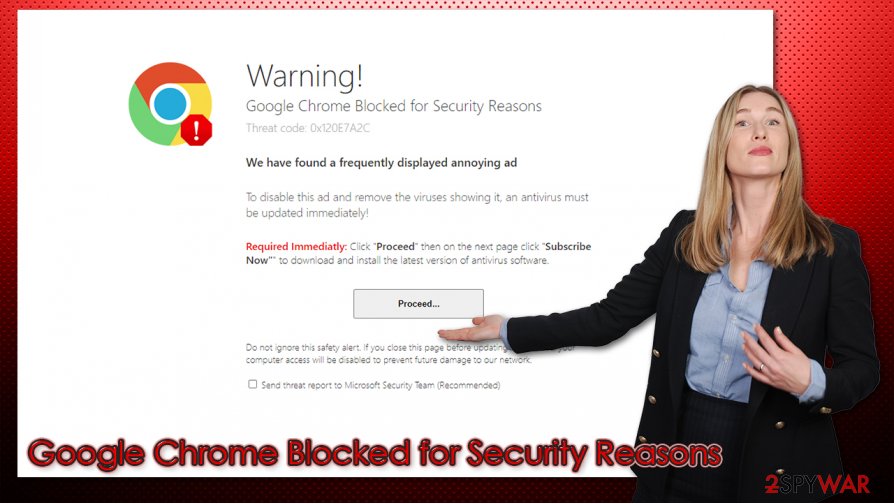
If you have noticed that redirects to Google Chrome Blocked for Security Reasons scam site is not a solo occurrence, and you see an increased number of ads, you should check the installed browser extensions and applications on your device. If you are not sure how – follow the step-by-step guide below.
Online scams are common – do not get tricked by criminals
Computer software is awesome, as it allows users to customize their experience and perform actions that would otherwise be impossible. Unfortunately, there is plenty of tools that are useless or straight out malicious. Scam messages found around the web are typically used to install potentially unwanted programs or malware on users' computers. You should always check the website URL that is showing you a suspicious message – it is a number one hint that it is fake.
As mentioned above, adware could be the main reason why you are being redirected to potentially dangerous websites. Besides redirects, the adware can also disrupt normal web browsing activities by inserting pop-ups, banners, flashing windows, in-text links, and other content that does not come from a website you are visiting. To make matters worse, PUPs often spy on users' behavior and sell this information to unknown third-parties.
Therefore, you should take all adequate measures to prevent the infiltration of potentially unwanted applications. Here are some tips that could help you with that:
- Do not download apps from untrustworthy sources, such as torrent sites;
- Never “update” software such as Flash[3] through suspicious notifications encountered around the web – visit the official site instead;
- During the installation of freeware, always pick Advanced settings instead of Recommended ones;
- Employ reputable anti-malware that can recognize potentially unwanted programs.
Don't trust Google Chrome Blocked for Security Reasons scam and get rid of it immediately
Google Chrome Blocked for Security Reasons removal is super simple – just close the browser tab it is shown on. By no means should you believe that is said, especially do not download programs that are promoted via this scam. If you already downloaded whatever was offered, uninstall it immediately as per our instructions below. This would also be beneficial to do if you suspect that adware is hiding on your machine.
Since apps offered via scams can often contain or be malware, you should also employ additional means to ensure your computer safety. We recommend you scan your device with powerful anti-malware software to see if something is found. A repeated scan with another tool is also advised. Finally, you should check and clean your web browsers, such as removing suspicious extensions and clearing web browsing data.
You may remove virus damage with a help of FortectIntego. SpyHunter 5Combo Cleaner and Malwarebytes are recommended to detect potentially unwanted programs and viruses with all their files and registry entries that are related to them.
Getting rid of Google Chrome Blocked for Security Reasons. Follow these steps
Uninstall from Windows
To delete potentially unwanted programs from Windows, follow these instructions:
Instructions for Windows 10/8 machines:
- Enter Control Panel into Windows search box and hit Enter or click on the search result.
- Under Programs, select Uninstall a program.

- From the list, find the entry of the suspicious program.
- Right-click on the application and select Uninstall.
- If User Account Control shows up, click Yes.
- Wait till uninstallation process is complete and click OK.

If you are Windows 7/XP user, proceed with the following instructions:
- Click on Windows Start > Control Panel located on the right pane (if you are Windows XP user, click on Add/Remove Programs).
- In Control Panel, select Programs > Uninstall a program.

- Pick the unwanted application by clicking on it once.
- At the top, click Uninstall/Change.
- In the confirmation prompt, pick Yes.
- Click OK once the removal process is finished.
Delete from macOS
macOS users can be frequent victims of adware:
Remove items from Applications folder:
- From the menu bar, select Go > Applications.
- In the Applications folder, look for all related entries.
- Click on the app and drag it to Trash (or right-click and pick Move to Trash)

To fully remove an unwanted app, you need to access Application Support, LaunchAgents, and LaunchDaemons folders and delete relevant files:
- Select Go > Go to Folder.
- Enter /Library/Application Support and click Go or press Enter.
- In the Application Support folder, look for any dubious entries and then delete them.
- Now enter /Library/LaunchAgents and /Library/LaunchDaemons folders the same way and terminate all the related .plist files.

Remove from Microsoft Edge
Delete unwanted extensions from MS Edge:
- Select Menu (three horizontal dots at the top-right of the browser window) and pick Extensions.
- From the list, pick the extension and click on the Gear icon.
- Click on Uninstall at the bottom.

Clear cookies and other browser data:
- Click on the Menu (three horizontal dots at the top-right of the browser window) and select Privacy & security.
- Under Clear browsing data, pick Choose what to clear.
- Select everything (apart from passwords, although you might want to include Media licenses as well, if applicable) and click on Clear.

Restore new tab and homepage settings:
- Click the menu icon and choose Settings.
- Then find On startup section.
- Click Disable if you found any suspicious domain.
Reset MS Edge if the above steps did not work:
- Press on Ctrl + Shift + Esc to open Task Manager.
- Click on More details arrow at the bottom of the window.
- Select Details tab.
- Now scroll down and locate every entry with Microsoft Edge name in it. Right-click on each of them and select End Task to stop MS Edge from running.

If this solution failed to help you, you need to use an advanced Edge reset method. Note that you need to backup your data before proceeding.
- Find the following folder on your computer: C:\\Users\\%username%\\AppData\\Local\\Packages\\Microsoft.MicrosoftEdge_8wekyb3d8bbwe.
- Press Ctrl + A on your keyboard to select all folders.
- Right-click on them and pick Delete

- Now right-click on the Start button and pick Windows PowerShell (Admin).
- When the new window opens, copy and paste the following command, and then press Enter:
Get-AppXPackage -AllUsers -Name Microsoft.MicrosoftEdge | Foreach {Add-AppxPackage -DisableDevelopmentMode -Register “$($_.InstallLocation)\\AppXManifest.xml” -Verbose

Instructions for Chromium-based Edge
Delete extensions from MS Edge (Chromium):
- Open Edge and click select Settings > Extensions.
- Delete unwanted extensions by clicking Remove.

Clear cache and site data:
- Click on Menu and go to Settings.
- Select Privacy, search and services.
- Under Clear browsing data, pick Choose what to clear.
- Under Time range, pick All time.
- Select Clear now.

Reset Chromium-based MS Edge:
- Click on Menu and select Settings.
- On the left side, pick Reset settings.
- Select Restore settings to their default values.
- Confirm with Reset.

Remove from Mozilla Firefox (FF)
Remove dangerous extensions:
- Open Mozilla Firefox browser and click on the Menu (three horizontal lines at the top-right of the window).
- Select Add-ons.
- In here, select unwanted plugin and click Remove.

Reset the homepage:
- Click three horizontal lines at the top right corner to open the menu.
- Choose Options.
- Under Home options, enter your preferred site that will open every time you newly open the Mozilla Firefox.
Clear cookies and site data:
- Click Menu and pick Settings.
- Go to Privacy & Security section.
- Scroll down to locate Cookies and Site Data.
- Click on Clear Data…
- Select Cookies and Site Data, as well as Cached Web Content and press Clear.

Reset Mozilla Firefox
If clearing the browser as explained above did not help, reset Mozilla Firefox:
- Open Mozilla Firefox browser and click the Menu.
- Go to Help and then choose Troubleshooting Information.

- Under Give Firefox a tune up section, click on Refresh Firefox…
- Once the pop-up shows up, confirm the action by pressing on Refresh Firefox.

Remove from Google Chrome
If you found suspicious extensions on Chrome, make sure you eliminate them as soon as possible. If ads do not stop, you can reset the browser fully:
Delete malicious extensions from Google Chrome:
- Open Google Chrome, click on the Menu (three vertical dots at the top-right corner) and select More tools > Extensions.
- In the newly opened window, you will see all the installed extensions. Uninstall all the suspicious plugins that might be related to the unwanted program by clicking Remove.

Clear cache and web data from Chrome:
- Click on Menu and pick Settings.
- Under Privacy and security, select Clear browsing data.
- Select Browsing history, Cookies and other site data, as well as Cached images and files.
- Click Clear data.

Change your homepage:
- Click menu and choose Settings.
- Look for a suspicious site in the On startup section.
- Click on Open a specific or set of pages and click on three dots to find the Remove option.
Reset Google Chrome:
If the previous methods did not help you, reset Google Chrome to eliminate all the unwanted components:
- Click on Menu and select Settings.
- In the Settings, scroll down and click Advanced.
- Scroll down and locate Reset and clean up section.
- Now click Restore settings to their original defaults.
- Confirm with Reset settings.

Delete from Safari
Remove unwanted extensions from Safari:
- Click Safari > Preferences…
- In the new window, pick Extensions.
- Select the unwanted extension and select Uninstall.

Clear cookies and other website data from Safari:
- Click Safari > Clear History…
- From the drop-down menu under Clear, pick all history.
- Confirm with Clear History.

Reset Safari if the above-mentioned steps did not help you:
- Click Safari > Preferences…
- Go to Advanced tab.
- Tick the Show Develop menu in menu bar.
- From the menu bar, click Develop, and then select Empty Caches.

After uninstalling this potentially unwanted program (PUP) and fixing each of your web browsers, we recommend you to scan your PC system with a reputable anti-spyware. This will help you to get rid of Google Chrome Blocked for Security Reasons registry traces and will also identify related parasites or possible malware infections on your computer. For that you can use our top-rated malware remover: FortectIntego, SpyHunter 5Combo Cleaner or Malwarebytes.
How to prevent from getting adware
Protect your privacy – employ a VPN
There are several ways how to make your online time more private – you can access an incognito tab. However, there is no secret that even in this mode, you are tracked for advertising purposes. There is a way to add an extra layer of protection and create a completely anonymous web browsing practice with the help of Private Internet Access VPN. This software reroutes traffic through different servers, thus leaving your IP address and geolocation in disguise. Besides, it is based on a strict no-log policy, meaning that no data will be recorded, leaked, and available for both first and third parties. The combination of a secure web browser and Private Internet Access VPN will let you browse the Internet without a feeling of being spied or targeted by criminals.
No backups? No problem. Use a data recovery tool
If you wonder how data loss can occur, you should not look any further for answers – human errors, malware attacks, hardware failures, power cuts, natural disasters, or even simple negligence. In some cases, lost files are extremely important, and many straight out panic when such an unfortunate course of events happen. Due to this, you should always ensure that you prepare proper data backups on a regular basis.
If you were caught by surprise and did not have any backups to restore your files from, not everything is lost. Data Recovery Pro is one of the leading file recovery solutions you can find on the market – it is likely to restore even lost emails or data located on an external device.
- ^ Josh Fruhlinger. Social engineering explained: How criminals exploit human behavior. CSO Online. Security network.
- ^ Novirus. Novirus. Cybersecurity advice and malware insights.
- ^ ben Lovejoy. PSA: There’s a new fake Flash Player installer for Macs, and it’s nastier than usual. 9To5Mac. Apple News & Mac Rumors Breaking All Day.
