GoPCPro virus (Free Guide) - updated Sep 2016
GoPCPro virus Removal Guide
What is GoPCPro virus?
GoPCPro – a computer optimization tool which is considered as a PUP
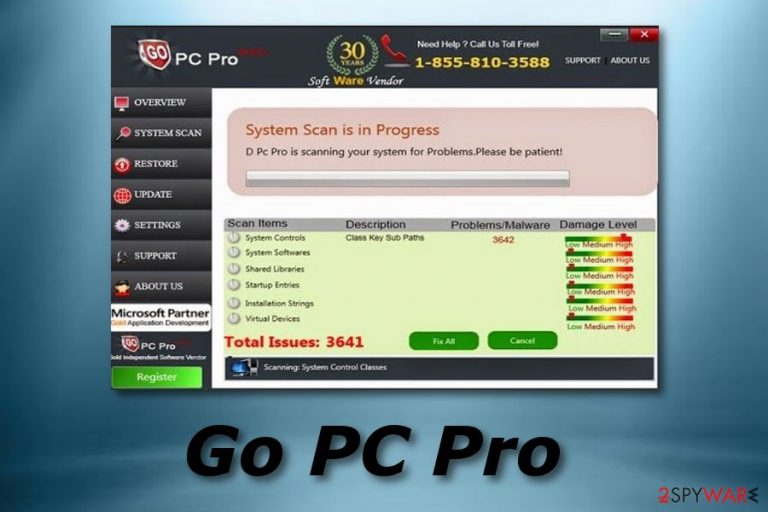
GoPCPro is a system tool but not a truly reliable one. Some people falsely tend to call this potentially unwanted program (PUP) as GoPCPro virus, although it is not malicious at all. This program still cannot be trusted due to several reasons. First of all, it uses unfair techniques to convince the victim to buy the full version of GoPCPro. For example, it might imitate fake system scans and bring you bogus results filled with numerous false positives. False positive results are items that supposedly have been detected, although they aren't really there. This technique is used to intimidate the PC user and push him into buying the licensed version of this system tool.
| Name | GoPCPro |
|---|---|
| Type | System tool |
| Sub-type | PUP |
| Purpose | To trick gullible users into buying the licensed version of the program |
| Symptoms | Pop-ups related to the program are showing up frequently, you are receiving dubious alerts announcing about computer problems |
| Distribution | Official website, bundling |
| Elimination | Use FortectIntego to scan your PC |
GoPCPro might start sending annoying pop-up messages[1] asking for user's attention and informing that there are still hundreds of items that either needs to be cleaned or optimized. These messages are highly annoying, and the whole activity of this bogus PC optimizer can slow your computer down instead of improving its performance.
It is apparent that this program combines various tricky techniques to achieve its goal, so make sure you do not get scared by such suspicious activity on your computer and remove GoPCPro virus without a doubt. It is obvious that this suspicious program only falls into the huge group of shady PC optimizers that praise themselves as useful tools while in reality cannot do anything useful.
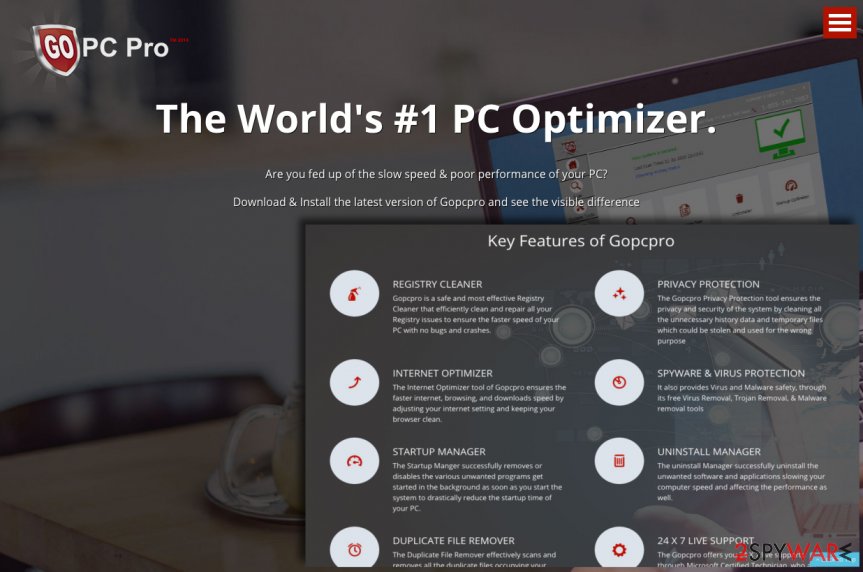
If you still are hesitating to eliminate GoPCPro fake system optimization tool, you can check your computer system by getting another but reliable antivirus tool. Perform a full system scan with it and measure the received results with those which were provided by the dubious tool. You should see that no problems, if there are some, are the same as the ones that were displayed by GoPCPro.
If you wish to get a trustworthy PC optimizer, you should install FortectIntego software, which is a PC optimizer AND a malware[2] removal tool as well. Therefore, it can complete GoPCPro removal with ease. The entire elimination process will take no longer than a couple of minutes and the computer security program will successfully get rid of all dubious components.
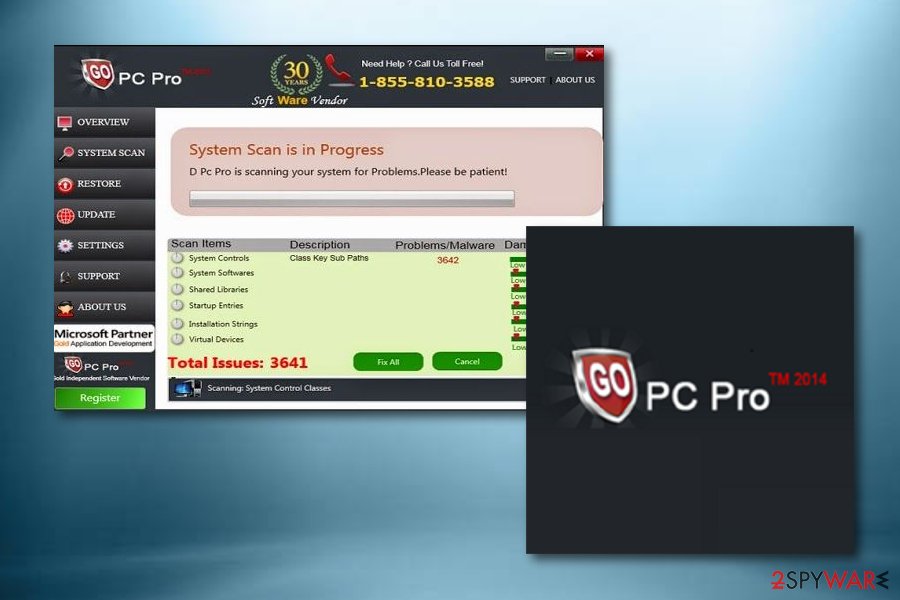
Suspicious programs are widely spread throughout the Web
According to IT experts from Dieviren.de[3], the first thing that you have to know is that a suspicious application cannot enter your computer without asking for your permission. Sadly, it asks for it in an indirect way, which, in our opinion, is not a fair way to get user's permission. It hides in the shadow of other free programs, and it travels alongside them. This distribution method is called bundling[4], and it allows to distribute several pieces of software at once.
Typically, such programs hide information about additional software behind safe-looking installation options, which need to be expanded in order to see what's behind them. Sadly, the vast of users tend to think that Default or Standard installation options are the safest and that they guarantee safe installation procedure. In fact, that is not true, especially if you happen to be installing a software package.
These settings will automatically add various “recommended” software to your computer, so to reject them, the user needs to choose Custom or Advanced installation settings and manually pick out suggested programs to avoid installing them. However, some computer users happen to wander around the world wide web a lot and install random free programs that they come across.
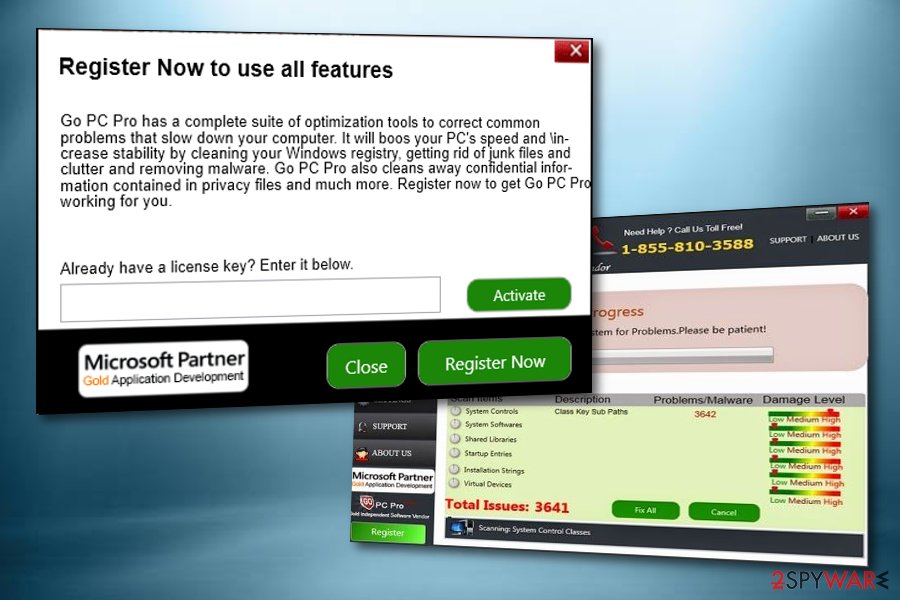
GoPCPro removal instructions
If you think that it is hard to remove GoPCPro, you are mistaken. This system tool might seem annoying or even dangerous; however, it is not that hard to remove it. To eliminate this system tool, you have to either run a spyware removal tool[5] or uninstall it by yourself. However, if you are looking for a system optimizer, FortectIntego might be the best option for you
It is not hard to complete GoPCPro removal process either way, so just decide how you wish to remove it. Remember that choosing the automatic removal option is always a very good idea because such spyware removal program can detect not only this suspicious system tool, but also critical applications and other potentially unwanted items from the system.
You may remove virus damage with a help of FortectIntego. SpyHunter 5Combo Cleaner and Malwarebytes are recommended to detect potentially unwanted programs and viruses with all their files and registry entries that are related to them.
Getting rid of GoPCPro virus. Follow these steps
Uninstall from Windows
To remove GoPCPro optimizer, follow these instructions that we have prepared. Check what suspicious programs have been installed recently (such as GoPCPro) and delete them. You should look for GoPCPro.exe file as well. This is the installer of this software, and it shouldn't stay on your system.
Instructions for Windows 10/8 machines:
- Enter Control Panel into Windows search box and hit Enter or click on the search result.
- Under Programs, select Uninstall a program.

- From the list, find the entry of the suspicious program.
- Right-click on the application and select Uninstall.
- If User Account Control shows up, click Yes.
- Wait till uninstallation process is complete and click OK.

If you are Windows 7/XP user, proceed with the following instructions:
- Click on Windows Start > Control Panel located on the right pane (if you are Windows XP user, click on Add/Remove Programs).
- In Control Panel, select Programs > Uninstall a program.

- Pick the unwanted application by clicking on it once.
- At the top, click Uninstall/Change.
- In the confirmation prompt, pick Yes.
- Click OK once the removal process is finished.
Remove from Microsoft Edge
Clean the Microsoft Edge browser from all unwanted content:
Delete unwanted extensions from MS Edge:
- Select Menu (three horizontal dots at the top-right of the browser window) and pick Extensions.
- From the list, pick the extension and click on the Gear icon.
- Click on Uninstall at the bottom.

Clear cookies and other browser data:
- Click on the Menu (three horizontal dots at the top-right of the browser window) and select Privacy & security.
- Under Clear browsing data, pick Choose what to clear.
- Select everything (apart from passwords, although you might want to include Media licenses as well, if applicable) and click on Clear.

Restore new tab and homepage settings:
- Click the menu icon and choose Settings.
- Then find On startup section.
- Click Disable if you found any suspicious domain.
Reset MS Edge if the above steps did not work:
- Press on Ctrl + Shift + Esc to open Task Manager.
- Click on More details arrow at the bottom of the window.
- Select Details tab.
- Now scroll down and locate every entry with Microsoft Edge name in it. Right-click on each of them and select End Task to stop MS Edge from running.

If this solution failed to help you, you need to use an advanced Edge reset method. Note that you need to backup your data before proceeding.
- Find the following folder on your computer: C:\\Users\\%username%\\AppData\\Local\\Packages\\Microsoft.MicrosoftEdge_8wekyb3d8bbwe.
- Press Ctrl + A on your keyboard to select all folders.
- Right-click on them and pick Delete

- Now right-click on the Start button and pick Windows PowerShell (Admin).
- When the new window opens, copy and paste the following command, and then press Enter:
Get-AppXPackage -AllUsers -Name Microsoft.MicrosoftEdge | Foreach {Add-AppxPackage -DisableDevelopmentMode -Register “$($_.InstallLocation)\\AppXManifest.xml” -Verbose

Instructions for Chromium-based Edge
Delete extensions from MS Edge (Chromium):
- Open Edge and click select Settings > Extensions.
- Delete unwanted extensions by clicking Remove.

Clear cache and site data:
- Click on Menu and go to Settings.
- Select Privacy, search and services.
- Under Clear browsing data, pick Choose what to clear.
- Under Time range, pick All time.
- Select Clear now.

Reset Chromium-based MS Edge:
- Click on Menu and select Settings.
- On the left side, pick Reset settings.
- Select Restore settings to their default values.
- Confirm with Reset.

Remove from Mozilla Firefox (FF)
Clean Firefox with this guide:
Remove dangerous extensions:
- Open Mozilla Firefox browser and click on the Menu (three horizontal lines at the top-right of the window).
- Select Add-ons.
- In here, select unwanted plugin and click Remove.

Reset the homepage:
- Click three horizontal lines at the top right corner to open the menu.
- Choose Options.
- Under Home options, enter your preferred site that will open every time you newly open the Mozilla Firefox.
Clear cookies and site data:
- Click Menu and pick Settings.
- Go to Privacy & Security section.
- Scroll down to locate Cookies and Site Data.
- Click on Clear Data…
- Select Cookies and Site Data, as well as Cached Web Content and press Clear.

Reset Mozilla Firefox
If clearing the browser as explained above did not help, reset Mozilla Firefox:
- Open Mozilla Firefox browser and click the Menu.
- Go to Help and then choose Troubleshooting Information.

- Under Give Firefox a tune up section, click on Refresh Firefox…
- Once the pop-up shows up, confirm the action by pressing on Refresh Firefox.

Remove from Google Chrome
Get rid of all components that were added by the PUP from Google Chrome:
Delete malicious extensions from Google Chrome:
- Open Google Chrome, click on the Menu (three vertical dots at the top-right corner) and select More tools > Extensions.
- In the newly opened window, you will see all the installed extensions. Uninstall all the suspicious plugins that might be related to the unwanted program by clicking Remove.

Clear cache and web data from Chrome:
- Click on Menu and pick Settings.
- Under Privacy and security, select Clear browsing data.
- Select Browsing history, Cookies and other site data, as well as Cached images and files.
- Click Clear data.

Change your homepage:
- Click menu and choose Settings.
- Look for a suspicious site in the On startup section.
- Click on Open a specific or set of pages and click on three dots to find the Remove option.
Reset Google Chrome:
If the previous methods did not help you, reset Google Chrome to eliminate all the unwanted components:
- Click on Menu and select Settings.
- In the Settings, scroll down and click Advanced.
- Scroll down and locate Reset and clean up section.
- Now click Restore settings to their original defaults.
- Confirm with Reset settings.

Delete from Safari
These steps should help you remove all PUP-added components from Safari browser:
Remove unwanted extensions from Safari:
- Click Safari > Preferences…
- In the new window, pick Extensions.
- Select the unwanted extension and select Uninstall.

Clear cookies and other website data from Safari:
- Click Safari > Clear History…
- From the drop-down menu under Clear, pick all history.
- Confirm with Clear History.

Reset Safari if the above-mentioned steps did not help you:
- Click Safari > Preferences…
- Go to Advanced tab.
- Tick the Show Develop menu in menu bar.
- From the menu bar, click Develop, and then select Empty Caches.

After uninstalling this potentially unwanted program (PUP) and fixing each of your web browsers, we recommend you to scan your PC system with a reputable anti-spyware. This will help you to get rid of GoPCPro registry traces and will also identify related parasites or possible malware infections on your computer. For that you can use our top-rated malware remover: FortectIntego, SpyHunter 5Combo Cleaner or Malwarebytes.
How to prevent from getting system tools
Stream videos without limitations, no matter where you are
There are multiple parties that could find out almost anything about you by checking your online activity. While this is highly unlikely, advertisers and tech companies are constantly tracking you online. The first step to privacy should be a secure browser that focuses on tracker reduction to a minimum.
Even if you employ a secure browser, you will not be able to access websites that are restricted due to local government laws or other reasons. In other words, you may not be able to stream Disney+ or US-based Netflix in some countries. To bypass these restrictions, you can employ a powerful Private Internet Access VPN, which provides dedicated servers for torrenting and streaming, not slowing you down in the process.
Data backups are important – recover your lost files
Ransomware is one of the biggest threats to personal data. Once it is executed on a machine, it launches a sophisticated encryption algorithm that locks all your files, although it does not destroy them. The most common misconception is that anti-malware software can return files to their previous states. This is not true, however, and data remains locked after the malicious payload is deleted.
While regular data backups are the only secure method to recover your files after a ransomware attack, tools such as Data Recovery Pro can also be effective and restore at least some of your lost data.
- ^ Pop-up notification. Wikipedia. The free encyclopedia.
- ^ WHAT IS MALWARE?. Palo Alto Networks.
- ^ DieViren.de. DieViren. Cybersecurity news.
- ^ Bundling. Investopedias. Worldwide tech definitions.
- ^ Anti-spyware software. What is. Tech Target.
