GoSearch22 (Virus Removal Guide) - Free Instructions
GoSearch22 Removal Guide
What is GoSearch22?
GoSearch22 – a new Mac virus that shows that bombards its users with all kinds of ads
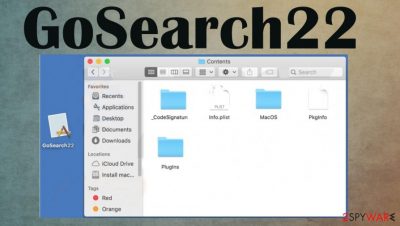
GoSearch22 is an adware that's exclusively affecting devices that run on macOS. This type of cyber intruder can be installed either as a browser extension or as software. Either way, it shows an abnormal amount of ads, which may lead to additional PUP installation or worse.
Furthermore, adware-type programs, like GoSearch22 Mac virus, can collect various browsing-related information from their users, such as geolocations, IP addresses, visited webpages, and search queries, clicked links, and so on. This information might be shared with or sold to interested parties, such as advertisers.
GoSearch22 adware belongs to an adware-type application family called Pirrit, which includes programs like MacPerformance virus, DisplayUpdate virus, UtilityParce virus, and others. Due to the fact that this program is rarely installed willingly, it is categorized as a potentially unwanted program[1] (PUP).
| name | GoSearch22 |
|---|---|
| Type | Adware |
| Family | Pirrit |
| Affected systems | macOS |
| Symptoms | An abnormal amount of ads. Some pop-up even when the browser is closed. Various system irregularities, such as freezing, crashing, overall performance loss |
| Risks | Installation of additional PUPs, redirects to malicious sites, browsing-related info collection |
| Distribution | Freeware bundles, deceptive ads |
| Removal | Uninstall this adware with the help of our free guides provided at the bottom of this article |
| system Repair | Powerful system tune-up tools like the FortectIntego app should be used to get rid of any system inconsistencies |
When GoSearch22 is installed on a device either as a browser extension or an app, its users are bombarded with all kinds of advertisements – pop-ups, banners, coupons, surveys, and so on. Some of these ads might have nothing to do with the sites that the user will be redirected to.
Usually, adware developers monetize by promoting various dating, gambling, gaming, and other websites. Sometimes, redirects might lead to sites that push the users to install other PUPs or have malicious coding and could download a virus payload file without the user clicking on anything (using drive-by download[2] technique).
It is unsafe to have this adware-type program install on any device. We recommend users to remove GoSearch22 from Mac devices immediately before more harm came their way. Detailed instructions on how to manually uninstall the app are shown at the bottom of this article.
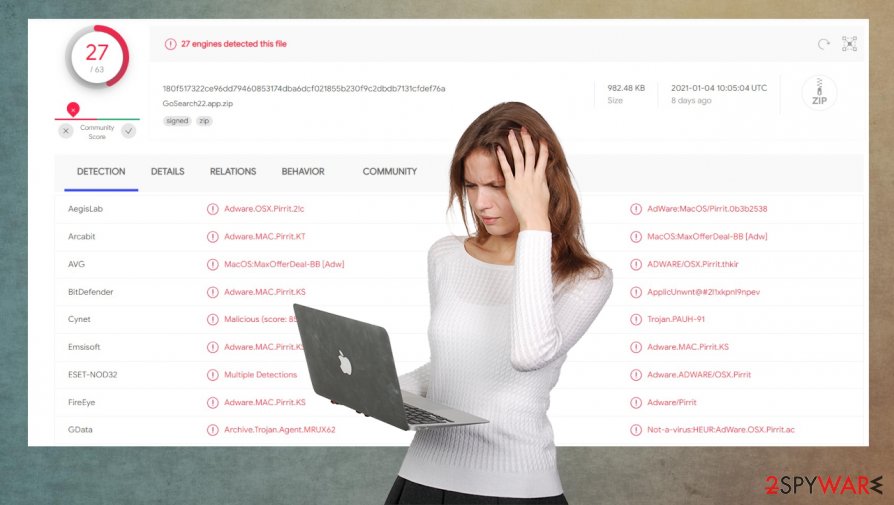
Users have a difficult time when trying to uninstall this intruder, so you should pay attention to instructions or rely on more professional tools instead when trying to eliminate GoSearch22 app.
I have the app GoSearch22 which I cannot uninstall due to it using several extensions which are not specified nor found. I can't find the extensions and cleared safari cache and history which said it would, but it it didn't. What do I do?
Due to the increase of various malware in recent years, users should consider upgrading their cybersecurity level by acquiring a professional anti-malware tool such as Malwarebytes or SpyHunter 5Combo Cleaner. These apps might prevent adware installation and malware infections.
Following a successful GoSearch22 removal from macOS devices, it's time to take care of the overall system's health. Experts[3] recommend scanning the entire system with the powerful FortectIntego system repair app and fixing any issues that the adware might have caused.
Paying attention to what's installed on devices might help evade crapware
Adware-type applications are spread using different methods, such as deceptive ads, fake Adobe Flash installers, deceptive advertisements, and so on. But our research suggests that one of the most popular methods to infect devices with adware is freeware bundling.
Freeware isn't usually offered by itself. It is accompanied by other apps that commonly are potentially unwanted programs, such as adware, browser hijackers, and alike. Normally, users don't know how adware or apps alike got installed on their computer, and freeware bundles are to blame.
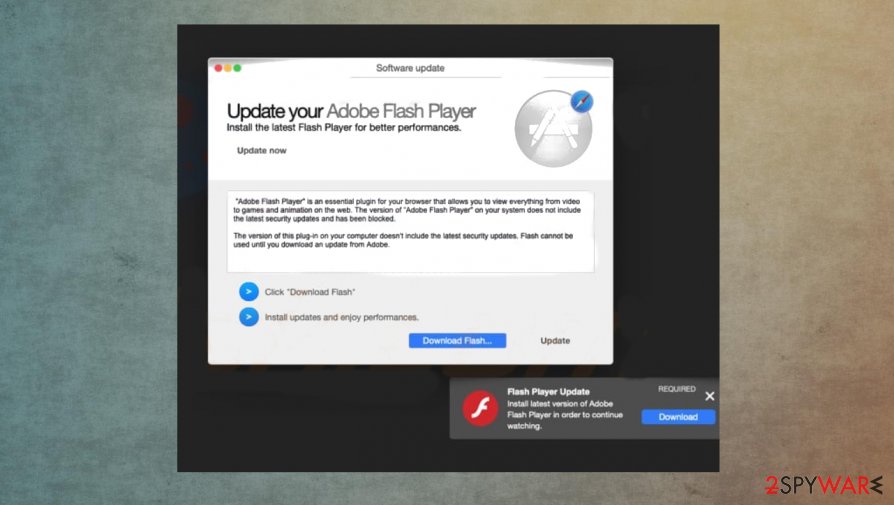
When such a pack is downloaded, users rarely choose the Advanced or Custom installation method instead of Standard or Quick ones. And that's how junkware gets installed because all boxes opting in for the installation are preselected. To avoid such applications, when installing freeware or software bundles, take the time and choose Advanced/Custom mode, and deselect the pre-ticked boxes of software that looks untrustworthy or that you don't want to install.
GoSearch22 virus removal guide for various platforms, including Mac devices
As we made it clear in the first chapter of this article, it is unsafe to use adware as it may lead to more junkware, loss of browsing-related information, or in some cases, even malware infections. That's why GoSearch22 removal should be done immediately.
We provide free detailed instructions on how to do it below this paragraph. But to be sure no additional PUP's or suspicious files were downloaded while the adware was operational, use a dependable anti-malware software to scan the entire computer system.
Once users remove GoSearch22, they should use powerful system tune-up tools to check whether the system registry and other key system settings and files are in order. If not, system repair apps should take care of it so users could enjoy their devices without any impediments.
You may remove virus damage with a help of FortectIntego. SpyHunter 5Combo Cleaner and Malwarebytes are recommended to detect potentially unwanted programs and viruses with all their files and registry entries that are related to them.
Getting rid of GoSearch22. Follow these steps
Delete from macOS
Remove items from Applications folder:
- From the menu bar, select Go > Applications.
- In the Applications folder, look for all related entries.
- Click on the app and drag it to Trash (or right-click and pick Move to Trash)

To fully remove an unwanted app, you need to access Application Support, LaunchAgents, and LaunchDaemons folders and delete relevant files:
- Select Go > Go to Folder.
- Enter /Library/Application Support and click Go or press Enter.
- In the Application Support folder, look for any dubious entries and then delete them.
- Now enter /Library/LaunchAgents and /Library/LaunchDaemons folders the same way and terminate all the related .plist files.

Remove from Mozilla Firefox (FF)
Remove dangerous extensions:
- Open Mozilla Firefox browser and click on the Menu (three horizontal lines at the top-right of the window).
- Select Add-ons.
- In here, select unwanted plugin and click Remove.

Reset the homepage:
- Click three horizontal lines at the top right corner to open the menu.
- Choose Options.
- Under Home options, enter your preferred site that will open every time you newly open the Mozilla Firefox.
Clear cookies and site data:
- Click Menu and pick Settings.
- Go to Privacy & Security section.
- Scroll down to locate Cookies and Site Data.
- Click on Clear Data…
- Select Cookies and Site Data, as well as Cached Web Content and press Clear.

Reset Mozilla Firefox
If clearing the browser as explained above did not help, reset Mozilla Firefox:
- Open Mozilla Firefox browser and click the Menu.
- Go to Help and then choose Troubleshooting Information.

- Under Give Firefox a tune up section, click on Refresh Firefox…
- Once the pop-up shows up, confirm the action by pressing on Refresh Firefox.

Remove from Google Chrome
Delete malicious extensions from Google Chrome:
- Open Google Chrome, click on the Menu (three vertical dots at the top-right corner) and select More tools > Extensions.
- In the newly opened window, you will see all the installed extensions. Uninstall all the suspicious plugins that might be related to the unwanted program by clicking Remove.

Clear cache and web data from Chrome:
- Click on Menu and pick Settings.
- Under Privacy and security, select Clear browsing data.
- Select Browsing history, Cookies and other site data, as well as Cached images and files.
- Click Clear data.

Change your homepage:
- Click menu and choose Settings.
- Look for a suspicious site in the On startup section.
- Click on Open a specific or set of pages and click on three dots to find the Remove option.
Reset Google Chrome:
If the previous methods did not help you, reset Google Chrome to eliminate all the unwanted components:
- Click on Menu and select Settings.
- In the Settings, scroll down and click Advanced.
- Scroll down and locate Reset and clean up section.
- Now click Restore settings to their original defaults.
- Confirm with Reset settings.

Delete from Safari
Remove unwanted extensions from Safari:
- Click Safari > Preferences…
- In the new window, pick Extensions.
- Select the unwanted extension and select Uninstall.

Clear cookies and other website data from Safari:
- Click Safari > Clear History…
- From the drop-down menu under Clear, pick all history.
- Confirm with Clear History.

Reset Safari if the above-mentioned steps did not help you:
- Click Safari > Preferences…
- Go to Advanced tab.
- Tick the Show Develop menu in menu bar.
- From the menu bar, click Develop, and then select Empty Caches.

After uninstalling this potentially unwanted program (PUP) and fixing each of your web browsers, we recommend you to scan your PC system with a reputable anti-spyware. This will help you to get rid of GoSearch22 registry traces and will also identify related parasites or possible malware infections on your computer. For that you can use our top-rated malware remover: FortectIntego, SpyHunter 5Combo Cleaner or Malwarebytes.
How to prevent from getting mac viruses
Choose a proper web browser and improve your safety with a VPN tool
Online spying has got momentum in recent years and people are getting more and more interested in how to protect their privacy online. One of the basic means to add a layer of security – choose the most private and secure web browser. Although web browsers can't grant full privacy protection and security, some of them are much better at sandboxing, HTTPS upgrading, active content blocking, tracking blocking, phishing protection, and similar privacy-oriented features. However, if you want true anonymity, we suggest you employ a powerful Private Internet Access VPN – it can encrypt all the traffic that comes and goes out of your computer, preventing tracking completely.
Lost your files? Use data recovery software
While some files located on any computer are replaceable or useless, others can be extremely valuable. Family photos, work documents, school projects – these are types of files that we don't want to lose. Unfortunately, there are many ways how unexpected data loss can occur: power cuts, Blue Screen of Death errors, hardware failures, crypto-malware attack, or even accidental deletion.
To ensure that all the files remain intact, you should prepare regular data backups. You can choose cloud-based or physical copies you could restore from later in case of a disaster. If your backups were lost as well or you never bothered to prepare any, Data Recovery Pro can be your only hope to retrieve your invaluable files.
- ^ Potentially unwanted program. Wikipedia. The free encyclopedia.
- ^ Forrest Stroud. Drive-By Download. Webopedia. Tech dictionary.
- ^ Usunwirusa. Usunwirusa. Spyware news and security.












