Gotwidores.info (Removal Guide) - updated May 2019
Gotwidores.info Removal Guide
What is Gotwidores.info?
Gotwidores.info – a virus using “show notifications” ads to root deep into the system
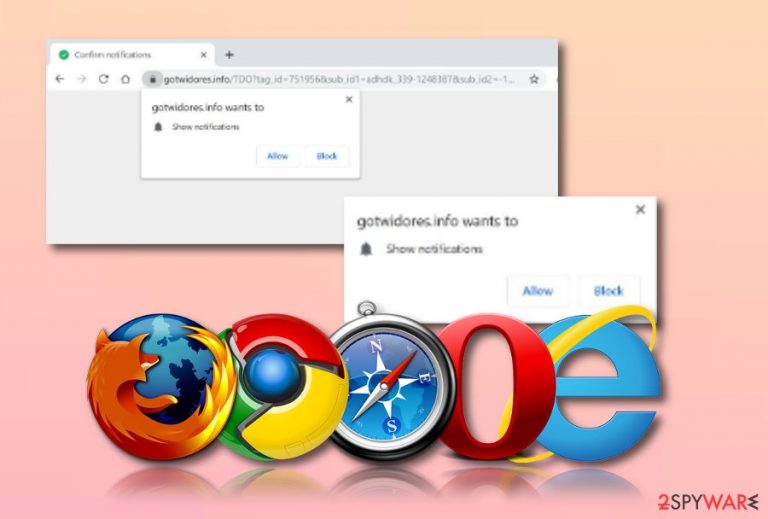
Gotwidores.info is the URL address that starts pushing “Show notifications” pop-ups to redirect users to unsafe content. Once you confirm these notifications, the adware infiltrates web browsers and starts pushing its ads every time you start your Chrome, Firefox or similar search tool. We should add that Gotwidores.info virus is capable of infecting the desktop and sending its ads straight to the desktop. As a result, the use of a computer becomes a struggle.
Gotwidores.info virus is not a pleasant app to discover on your computer system, especially, when you gain some knowledge about the main principle of adware's operation on the system and its main aim. To know more, continue reading.
| Name | Gotwidores.info |
|---|---|
| App type | Ad-supported program |
| Functions | Advertising, redirecting, changing browser's settings, collecting browsing-related data |
| Income source(s) | From ad clicks, collected browsing history information |
| Found on | Mostly, Windows |
| Danger level | Very low. Does not cause any system damage |
| Distribution places | Software packages and third-party websites |
| Removal process | Use a tool such as FortectIntego to detect the adware and remove it from the system |
The main aim of this threat is to collect income from a marketing technique called cost-per-click.[1] This is why Gotwidores.info will try different ways to convince you to click on its provided advertisements. Be careful as some of these ads might promote worthless purchasable computer tools or redirect you to potentially harmful websites. Be aware of such content and always bypass the adverts if they ever occur on your computer screen.
Creators and developers of Gotwidores.info pop-up use other techniques to gain revenue from the users. Browsing-related data is also a great income source. Once information such as virtual location, IP code, commonly visited pages and offers searched, is collected, the data is transferred to other parties for a particular amount of money.
If Gotwidores.info appears on your computer screen only occasionally, you can try downloading an adblocking tool such as AdBlock or Adblock Plus[2] on your web browser. However, be aware that some adware apps have already discovered a way how to avoid the detection of adblocking programs which hardens the ad prevention process.
If you have been spotting adware-based content on your computer more often than normal, you should consider performing a full system scan with a tool such as FortectIntego. If the software finds adware in your system, you should remove Gotwidores.info as soon as possible to avoid further damaging consequences such as malware installation from third-party pages.
Gotwidores.info removal can also be carried out by using our manual step-by-step guide which is supposed to help users to clean their computer and refresh web browser applications. Note that all changes in browser apps can be eliminated only if the ad-supported application and its content no longer remain on your machine.
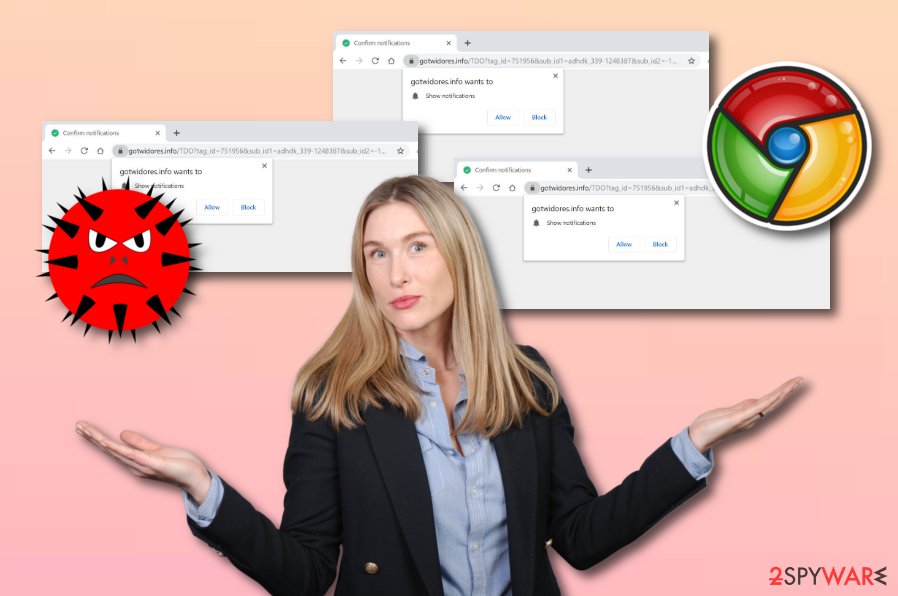
Adware applications appear on machines during stealth installations
According to cybersecurity experts from LesVirus.fr,[3] adware programs are unpleasant threats that do not cause harm themselves but can take you to harmful pages. However, these apps are called potentially unwanted content not for no reason. They use deceptive techniques such as bundling to enter the targeted system.
What you should do is pick only reliable and original downloaders/installers for your software. Moreover, it is advisable to use only the Custom or Advanced installation mode that will provide you with the capability to control and remove downloads. Other ways to prevent adware are:
- Staying away from third-party websites and peer-to-peer networks.
- Avoiding clicking on unknown advertisements and hyperlinks.
- Paying attention to the entire downloading/installing process.
- Updating your software and its components regularly.
- Installing reputable threat protection on your machine.
Gotwidores.info pop-up ads removal is necessary for ensuring computer stability
If you want to make sure that your machine and all apps that are installed on it operate successfully, no potentially unwanted or dangerous content should be lurking on your computer system. Scan the entire machine and search for all possible threats. If the anti-malware detects adware,[4] you should remove Gotwidores.info right away.
There should no hesitation to perform the Gotwidores.info removal. Ad-supported programs are created only to bring benefits for its developers but the users do not get anything from them, or just experience monetary losses when convinced to install suspicious software or purchase useless products that were attractively advertised.
Gotwidores.info virus should not remain on your operating system if you want to ensure the stability of your machine. Get rid of the cyber threat by using reliable computer tools or check the below-given guide which is suited for Windows computers and web browser apps such as Google Chrome, Mozilla Firefox, Internet Explorer, Safari, and Microsoft Edge.
You may remove virus damage with a help of FortectIntego. SpyHunter 5Combo Cleaner and Malwarebytes are recommended to detect potentially unwanted programs and viruses with all their files and registry entries that are related to them.
Getting rid of Gotwidores.info. Follow these steps
Uninstall from Windows
Windows devices and machines can be easily cleaned from adware by using the following guide:
Instructions for Windows 10/8 machines:
- Enter Control Panel into Windows search box and hit Enter or click on the search result.
- Under Programs, select Uninstall a program.

- From the list, find the entry of the suspicious program.
- Right-click on the application and select Uninstall.
- If User Account Control shows up, click Yes.
- Wait till uninstallation process is complete and click OK.

If you are Windows 7/XP user, proceed with the following instructions:
- Click on Windows Start > Control Panel located on the right pane (if you are Windows XP user, click on Add/Remove Programs).
- In Control Panel, select Programs > Uninstall a program.

- Pick the unwanted application by clicking on it once.
- At the top, click Uninstall/Change.
- In the confirmation prompt, pick Yes.
- Click OK once the removal process is finished.
Remove from Microsoft Edge
Delete unwanted extensions from MS Edge:
- Select Menu (three horizontal dots at the top-right of the browser window) and pick Extensions.
- From the list, pick the extension and click on the Gear icon.
- Click on Uninstall at the bottom.

Clear cookies and other browser data:
- Click on the Menu (three horizontal dots at the top-right of the browser window) and select Privacy & security.
- Under Clear browsing data, pick Choose what to clear.
- Select everything (apart from passwords, although you might want to include Media licenses as well, if applicable) and click on Clear.

Restore new tab and homepage settings:
- Click the menu icon and choose Settings.
- Then find On startup section.
- Click Disable if you found any suspicious domain.
Reset MS Edge if the above steps did not work:
- Press on Ctrl + Shift + Esc to open Task Manager.
- Click on More details arrow at the bottom of the window.
- Select Details tab.
- Now scroll down and locate every entry with Microsoft Edge name in it. Right-click on each of them and select End Task to stop MS Edge from running.

If this solution failed to help you, you need to use an advanced Edge reset method. Note that you need to backup your data before proceeding.
- Find the following folder on your computer: C:\\Users\\%username%\\AppData\\Local\\Packages\\Microsoft.MicrosoftEdge_8wekyb3d8bbwe.
- Press Ctrl + A on your keyboard to select all folders.
- Right-click on them and pick Delete

- Now right-click on the Start button and pick Windows PowerShell (Admin).
- When the new window opens, copy and paste the following command, and then press Enter:
Get-AppXPackage -AllUsers -Name Microsoft.MicrosoftEdge | Foreach {Add-AppxPackage -DisableDevelopmentMode -Register “$($_.InstallLocation)\\AppXManifest.xml” -Verbose

Instructions for Chromium-based Edge
Delete extensions from MS Edge (Chromium):
- Open Edge and click select Settings > Extensions.
- Delete unwanted extensions by clicking Remove.

Clear cache and site data:
- Click on Menu and go to Settings.
- Select Privacy, search and services.
- Under Clear browsing data, pick Choose what to clear.
- Under Time range, pick All time.
- Select Clear now.

Reset Chromium-based MS Edge:
- Click on Menu and select Settings.
- On the left side, pick Reset settings.
- Select Restore settings to their default values.
- Confirm with Reset.

Remove from Mozilla Firefox (FF)
Cleaning Mozilla Firefox should not be difficult if you use the following guidelines:
Remove dangerous extensions:
- Open Mozilla Firefox browser and click on the Menu (three horizontal lines at the top-right of the window).
- Select Add-ons.
- In here, select unwanted plugin and click Remove.

Reset the homepage:
- Click three horizontal lines at the top right corner to open the menu.
- Choose Options.
- Under Home options, enter your preferred site that will open every time you newly open the Mozilla Firefox.
Clear cookies and site data:
- Click Menu and pick Settings.
- Go to Privacy & Security section.
- Scroll down to locate Cookies and Site Data.
- Click on Clear Data…
- Select Cookies and Site Data, as well as Cached Web Content and press Clear.

Reset Mozilla Firefox
If clearing the browser as explained above did not help, reset Mozilla Firefox:
- Open Mozilla Firefox browser and click the Menu.
- Go to Help and then choose Troubleshooting Information.

- Under Give Firefox a tune up section, click on Refresh Firefox…
- Once the pop-up shows up, confirm the action by pressing on Refresh Firefox.

Remove from Google Chrome
Eliminate all suspicious changes from Google Chrome by taking care of the adware itself:
Delete malicious extensions from Google Chrome:
- Open Google Chrome, click on the Menu (three vertical dots at the top-right corner) and select More tools > Extensions.
- In the newly opened window, you will see all the installed extensions. Uninstall all the suspicious plugins that might be related to the unwanted program by clicking Remove.

Clear cache and web data from Chrome:
- Click on Menu and pick Settings.
- Under Privacy and security, select Clear browsing data.
- Select Browsing history, Cookies and other site data, as well as Cached images and files.
- Click Clear data.

Change your homepage:
- Click menu and choose Settings.
- Look for a suspicious site in the On startup section.
- Click on Open a specific or set of pages and click on three dots to find the Remove option.
Reset Google Chrome:
If the previous methods did not help you, reset Google Chrome to eliminate all the unwanted components:
- Click on Menu and select Settings.
- In the Settings, scroll down and click Advanced.
- Scroll down and locate Reset and clean up section.
- Now click Restore settings to their original defaults.
- Confirm with Reset settings.

Delete from Safari
Remove unwanted extensions from Safari:
- Click Safari > Preferences…
- In the new window, pick Extensions.
- Select the unwanted extension and select Uninstall.

Clear cookies and other website data from Safari:
- Click Safari > Clear History…
- From the drop-down menu under Clear, pick all history.
- Confirm with Clear History.

Reset Safari if the above-mentioned steps did not help you:
- Click Safari > Preferences…
- Go to Advanced tab.
- Tick the Show Develop menu in menu bar.
- From the menu bar, click Develop, and then select Empty Caches.

After uninstalling this potentially unwanted program (PUP) and fixing each of your web browsers, we recommend you to scan your PC system with a reputable anti-spyware. This will help you to get rid of Gotwidores.info registry traces and will also identify related parasites or possible malware infections on your computer. For that you can use our top-rated malware remover: FortectIntego, SpyHunter 5Combo Cleaner or Malwarebytes.
How to prevent from getting adware
Do not let government spy on you
The government has many issues in regards to tracking users' data and spying on citizens, so you should take this into consideration and learn more about shady information gathering practices. Avoid any unwanted government tracking or spying by going totally anonymous on the internet.
You can choose a different location when you go online and access any material you want without particular content restrictions. You can easily enjoy internet connection without any risks of being hacked by using Private Internet Access VPN.
Control the information that can be accessed by government any other unwanted party and surf online without being spied on. Even if you are not involved in illegal activities or trust your selection of services, platforms, be suspicious for your own security and take precautionary measures by using the VPN service.
Backup files for the later use, in case of the malware attack
Computer users can suffer from data losses due to cyber infections or their own faulty doings. Ransomware can encrypt and hold files hostage, while unforeseen power cuts might cause a loss of important documents. If you have proper up-to-date backups, you can easily recover after such an incident and get back to work. It is also equally important to update backups on a regular basis so that the newest information remains intact – you can set this process to be performed automatically.
When you have the previous version of every important document or project you can avoid frustration and breakdowns. It comes in handy when malware strikes out of nowhere. Use Data Recovery Pro for the data restoration process.
- ^ Larry Kim. CPC: What Is Cost Per Click?. Word Stream. Online Advertising Made Easy.
- ^ Adblock Plus. Wikipedia. The free encyclopedia.
- ^ LesVirus.fr. LesVirus. Spyware and security articles.
- ^ Margaret Rouse. Adware. Search Security. Tech Target.
