Govtsearches.com virus (Removal Guide) - Tutorial
Govtsearches.com virus Removal Guide
What is Govtsearches.com virus?
Govtsearches.com takes over browsers and insists on using it
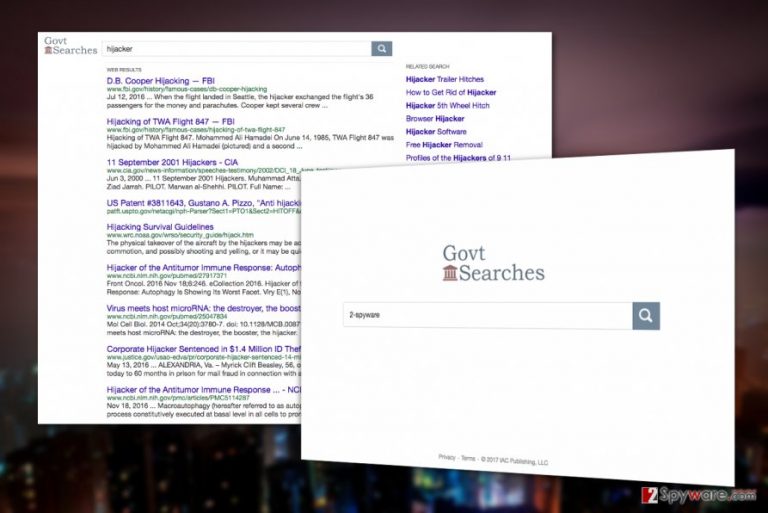
Govtsearches.com is a search-oriented website hosted by a California-based company called IACpublishing. Interestingly enough, within the site’s Privacy Policy we found a mention of another actor — Mindspark Interactive.
You may have heard the name of this company before in a different context, most likely related to questionable computer programs, browser helper objects or applications.
Normally, the company products are not malicious or capable of damaging computers like, say, a ransomware virus [1] would do. Nevertheless, they can be annoying and quite intrusive due to their unauthorized appearance and behavior on the computers.
Govtsearches is a good example of such a program. It shows up on the computer without user’s permission and tries to remain installed for as long as possible. The Govt search engine also replaces your default search engine and will redirect you to this search page every time you launch your web browser, open a new tab or browser window.
We can assure you that there is no need to refrain from Govtsearches.com removal or the elimination of any other unwanted program [2] you find on your computer. You should remove them manually (using the guidelines below the article) or automatically (using FortectIntego or similar security software) without hesitation.
Besides, upon further investigation of the website’s Privacy Policy, we’ve found even more evidence which may easily become reasons not to rely on the software a full 100 %.

All the negative traits of this service primarily boil down to two things: data collection and advertising.
The site owners admit to collecting a number of different pieces of information including computer’s IP address or mobile device’s identifier, technical data about your PC of mobile device (platform type, browser and connection-related information), Internet provider, URLs of the visited websites, geo-location of the computer’s of mobile device’s whereabouts and more.
On top of it all, the developers claim that by using the software, users:
[…] acknowledge, consent, and agree that IACP may access, preserve, and disclose your account information and/or any content you submit or make available for inclusion on the Site and/or Services, if required to do so by law or in a good faith belief that such access, preservation, or disclosure is reasonably necessary for any of the following reasons: (1) to comply with legal process; (2) to enforce these Terms of Service; (3) to respond to claims that any content violates the rights of third parties; (4) to protect the rights, property, or personal safety of IACP, its users, and the public; or (5) to respond to your requests for customer service.
If you don’t agree with these terms which basically state that the service providers may do anything they want with the data collected about you, please remove Govtsearches.com right away.
Malware distribution works like a clockwork mechanism
Have you ever thought why potentially unwanted programs are so widespread? The main reason probably related to their well-developed distribution strategies.
Of course, one of the most obvious one is the direct distribution via official websites. This means that you can come across the website while browsing online yourself and set it as your default search engine voluntarily.
What the program developers decide to keep undisclosed is that Govtsearches.com also travels bundled inside freeware and shareware packages, so you can agree to install it on your computer completely unknowingly. You can protect yourself from accidental installs in three steps:
- Keeping away from unreputable websites and avoiding suspicious downloads
- Taking time to scan the downloaded software package with trusted antivirus utility.
- Opting for the Advanced or Custom modes to disclose additional software package components.
Suggestions on completing Govtsearches.com removal
Govtsearches.com removal is relatively easy, and you should not worry much about it. The procedure does not take too long to perform both manually and automatically, thus it purely relies on your own preference which of these methods you are going to choose.
Either way, the PUP cannot stay on the computer for too long. If you choose to remove Govtsearches.com manually, there is no quicker way to do it than scrolling below this article and following the provided instructions.
You may remove virus damage with a help of FortectIntego. SpyHunter 5Combo Cleaner and Malwarebytes are recommended to detect potentially unwanted programs and viruses with all their files and registry entries that are related to them.
Getting rid of Govtsearches.com virus. Follow these steps
Uninstall from Windows
Govtsearches.com choose Windows as the primary targets of the hijack. Users, whose computers have been infected should take a look at the tutorial presented below. These steps should assist you in eliminating Govtsearches from the computer manually.
Instructions for Windows 10/8 machines:
- Enter Control Panel into Windows search box and hit Enter or click on the search result.
- Under Programs, select Uninstall a program.

- From the list, find the entry of the suspicious program.
- Right-click on the application and select Uninstall.
- If User Account Control shows up, click Yes.
- Wait till uninstallation process is complete and click OK.

If you are Windows 7/XP user, proceed with the following instructions:
- Click on Windows Start > Control Panel located on the right pane (if you are Windows XP user, click on Add/Remove Programs).
- In Control Panel, select Programs > Uninstall a program.

- Pick the unwanted application by clicking on it once.
- At the top, click Uninstall/Change.
- In the confirmation prompt, pick Yes.
- Click OK once the removal process is finished.
Delete from macOS
Remove items from Applications folder:
- From the menu bar, select Go > Applications.
- In the Applications folder, look for all related entries.
- Click on the app and drag it to Trash (or right-click and pick Move to Trash)

To fully remove an unwanted app, you need to access Application Support, LaunchAgents, and LaunchDaemons folders and delete relevant files:
- Select Go > Go to Folder.
- Enter /Library/Application Support and click Go or press Enter.
- In the Application Support folder, look for any dubious entries and then delete them.
- Now enter /Library/LaunchAgents and /Library/LaunchDaemons folders the same way and terminate all the related .plist files.

Remove from Microsoft Edge
Delete unwanted extensions from MS Edge:
- Select Menu (three horizontal dots at the top-right of the browser window) and pick Extensions.
- From the list, pick the extension and click on the Gear icon.
- Click on Uninstall at the bottom.

Clear cookies and other browser data:
- Click on the Menu (three horizontal dots at the top-right of the browser window) and select Privacy & security.
- Under Clear browsing data, pick Choose what to clear.
- Select everything (apart from passwords, although you might want to include Media licenses as well, if applicable) and click on Clear.

Restore new tab and homepage settings:
- Click the menu icon and choose Settings.
- Then find On startup section.
- Click Disable if you found any suspicious domain.
Reset MS Edge if the above steps did not work:
- Press on Ctrl + Shift + Esc to open Task Manager.
- Click on More details arrow at the bottom of the window.
- Select Details tab.
- Now scroll down and locate every entry with Microsoft Edge name in it. Right-click on each of them and select End Task to stop MS Edge from running.

If this solution failed to help you, you need to use an advanced Edge reset method. Note that you need to backup your data before proceeding.
- Find the following folder on your computer: C:\\Users\\%username%\\AppData\\Local\\Packages\\Microsoft.MicrosoftEdge_8wekyb3d8bbwe.
- Press Ctrl + A on your keyboard to select all folders.
- Right-click on them and pick Delete

- Now right-click on the Start button and pick Windows PowerShell (Admin).
- When the new window opens, copy and paste the following command, and then press Enter:
Get-AppXPackage -AllUsers -Name Microsoft.MicrosoftEdge | Foreach {Add-AppxPackage -DisableDevelopmentMode -Register “$($_.InstallLocation)\\AppXManifest.xml” -Verbose

Instructions for Chromium-based Edge
Delete extensions from MS Edge (Chromium):
- Open Edge and click select Settings > Extensions.
- Delete unwanted extensions by clicking Remove.

Clear cache and site data:
- Click on Menu and go to Settings.
- Select Privacy, search and services.
- Under Clear browsing data, pick Choose what to clear.
- Under Time range, pick All time.
- Select Clear now.

Reset Chromium-based MS Edge:
- Click on Menu and select Settings.
- On the left side, pick Reset settings.
- Select Restore settings to their default values.
- Confirm with Reset.

Remove from Mozilla Firefox (FF)
Remove dangerous extensions:
- Open Mozilla Firefox browser and click on the Menu (three horizontal lines at the top-right of the window).
- Select Add-ons.
- In here, select unwanted plugin and click Remove.

Reset the homepage:
- Click three horizontal lines at the top right corner to open the menu.
- Choose Options.
- Under Home options, enter your preferred site that will open every time you newly open the Mozilla Firefox.
Clear cookies and site data:
- Click Menu and pick Settings.
- Go to Privacy & Security section.
- Scroll down to locate Cookies and Site Data.
- Click on Clear Data…
- Select Cookies and Site Data, as well as Cached Web Content and press Clear.

Reset Mozilla Firefox
If clearing the browser as explained above did not help, reset Mozilla Firefox:
- Open Mozilla Firefox browser and click the Menu.
- Go to Help and then choose Troubleshooting Information.

- Under Give Firefox a tune up section, click on Refresh Firefox…
- Once the pop-up shows up, confirm the action by pressing on Refresh Firefox.

Remove from Google Chrome
Delete malicious extensions from Google Chrome:
- Open Google Chrome, click on the Menu (three vertical dots at the top-right corner) and select More tools > Extensions.
- In the newly opened window, you will see all the installed extensions. Uninstall all the suspicious plugins that might be related to the unwanted program by clicking Remove.

Clear cache and web data from Chrome:
- Click on Menu and pick Settings.
- Under Privacy and security, select Clear browsing data.
- Select Browsing history, Cookies and other site data, as well as Cached images and files.
- Click Clear data.

Change your homepage:
- Click menu and choose Settings.
- Look for a suspicious site in the On startup section.
- Click on Open a specific or set of pages and click on three dots to find the Remove option.
Reset Google Chrome:
If the previous methods did not help you, reset Google Chrome to eliminate all the unwanted components:
- Click on Menu and select Settings.
- In the Settings, scroll down and click Advanced.
- Scroll down and locate Reset and clean up section.
- Now click Restore settings to their original defaults.
- Confirm with Reset settings.

Delete from Safari
Remove unwanted extensions from Safari:
- Click Safari > Preferences…
- In the new window, pick Extensions.
- Select the unwanted extension and select Uninstall.

Clear cookies and other website data from Safari:
- Click Safari > Clear History…
- From the drop-down menu under Clear, pick all history.
- Confirm with Clear History.

Reset Safari if the above-mentioned steps did not help you:
- Click Safari > Preferences…
- Go to Advanced tab.
- Tick the Show Develop menu in menu bar.
- From the menu bar, click Develop, and then select Empty Caches.

After uninstalling this potentially unwanted program (PUP) and fixing each of your web browsers, we recommend you to scan your PC system with a reputable anti-spyware. This will help you to get rid of Govtsearches.com registry traces and will also identify related parasites or possible malware infections on your computer. For that you can use our top-rated malware remover: FortectIntego, SpyHunter 5Combo Cleaner or Malwarebytes.
How to prevent from getting stealing programs
Protect your privacy – employ a VPN
There are several ways how to make your online time more private – you can access an incognito tab. However, there is no secret that even in this mode, you are tracked for advertising purposes. There is a way to add an extra layer of protection and create a completely anonymous web browsing practice with the help of Private Internet Access VPN. This software reroutes traffic through different servers, thus leaving your IP address and geolocation in disguise. Besides, it is based on a strict no-log policy, meaning that no data will be recorded, leaked, and available for both first and third parties. The combination of a secure web browser and Private Internet Access VPN will let you browse the Internet without a feeling of being spied or targeted by criminals.
No backups? No problem. Use a data recovery tool
If you wonder how data loss can occur, you should not look any further for answers – human errors, malware attacks, hardware failures, power cuts, natural disasters, or even simple negligence. In some cases, lost files are extremely important, and many straight out panic when such an unfortunate course of events happen. Due to this, you should always ensure that you prepare proper data backups on a regular basis.
If you were caught by surprise and did not have any backups to restore your files from, not everything is lost. Data Recovery Pro is one of the leading file recovery solutions you can find on the market – it is likely to restore even lost emails or data located on an external device.
- ^ What is ransomware?. Avast. Free Antivirus for PC, Mac & Android.
- ^ Wendy Zamora. How to avoid potentially unwanted programs. Malwarebytes Labs. The Security Blog From Malwarebytes.
