Gr3g ransomware / virus (Simple Removal Guide) - Free Instructions
Gr3g virus Removal Guide
What is Gr3g ransomware virus?
Gr3g ransomware is out on the hunt
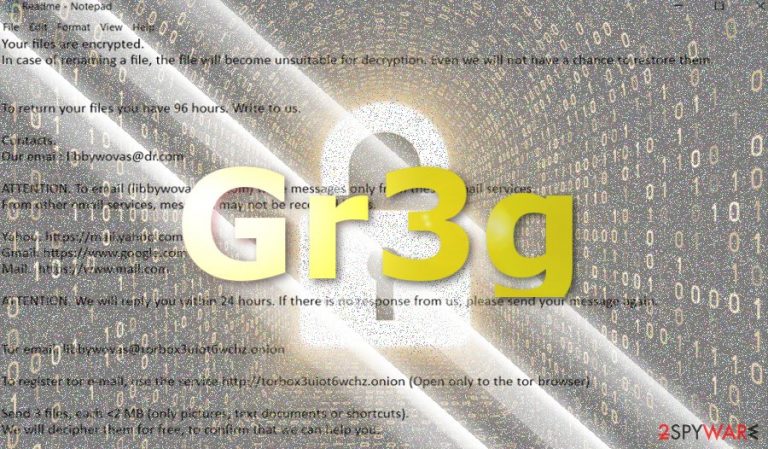
Gr3g virus functions as a file-encrypting threat. After finishing the encryption process, the malware appends .libbywovas@dr.com.gr3g file extension. It seems to be a new virus unassociated with any major ransomware group. On the other hand, its possible relation to HiddenTear should not be ignored.
At the moment, the virus only presents its ransom .txt file Readme.txt file. It informs victims that their files have been encoded. They have 96 hours to contact the perpetrators via libbywovas@dr.com. Here is the extract from the ransom note:
ATTENTION. To email (libbywovas@dr.com) write messages only from these e-mail services.
From other email services, messages may not be received by us.Yahoo. https://mail.yahoo.com
Gmail. https://www.google.com
Mail. https://www.mail.comATTENTION. We will reply you within 24 hours. If there is no response from us, please send your message again.
Tor email: libbywovas@torbox3uiot6wchz.onion
To register tor e-mail, use the service http://torbox3uiot6wchz.onion (Open only to the tor browser).
In addition, the ransomware developers offer to decipher three files each smaller than 2MB to gain users’ trust.
Interestingly, Gr3g crypto-malware disguises under rasmans.exe file[1]. The file is associated with WinLAC company. Certain security services detect this file as malicious[2].
There is still little information about the malware. On another hand, if you detected some of your files with the above-mentioned extension, concentrate on Gr3g removal. FortectIntego or Malwarebytes accelerates the process.
Ransomware prevention measures
According to IT specialists, the malware is quite active. At the moment, individual users are the main target. Ransomware are commonly distributed via the following three channels:
- Spam email attachments
- Exploit kits
- Trojans
- Browser extensions and apps
Regarding Gr3g ransomware, it seems to use the latter method as it disguises under an app. Likewise, pay utmost attention while installing any program. Make sure you download only signed applications by verified publishers. On the other hand, CCleaner v5.33 is a perfect illustrating sample that cyber villains can foist the malware in a legitimate and trusted program. In order to limit the risk of Gr3g hijack or other ransomware infiltration. 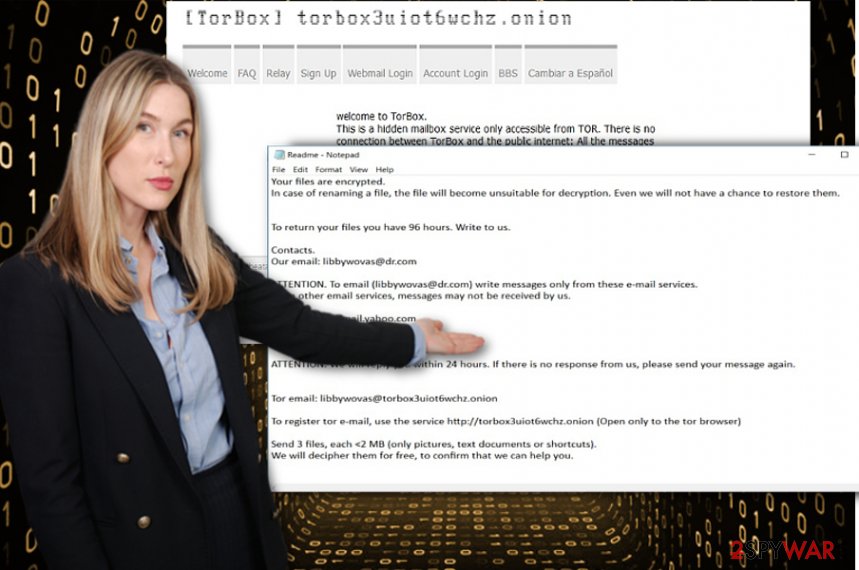
Remove Gr3g malware properly
Since the malware still needs improvement, it is likely that you might not encounter difficulties getting rid of the threat. In order to begin Gr3g removal, you may need to reboot the system in Safe Mode. There is an alternative method.
After that, you should be able to access the security application and remove Gr3g virus completely.
At the moment, there is no information about Gr3g Decryptor. Until it is released, take a look at the alternative data recovery methods. You may also use backup copies. At the moment, the virus has been detected only in English[3] domains.
Getting rid of Gr3g virus. Follow these steps
Manual removal using Safe Mode
Important! →
Manual removal guide might be too complicated for regular computer users. It requires advanced IT knowledge to be performed correctly (if vital system files are removed or damaged, it might result in full Windows compromise), and it also might take hours to complete. Therefore, we highly advise using the automatic method provided above instead.
Step 1. Access Safe Mode with Networking
Manual malware removal should be best performed in the Safe Mode environment.
Windows 7 / Vista / XP
- Click Start > Shutdown > Restart > OK.
- When your computer becomes active, start pressing F8 button (if that does not work, try F2, F12, Del, etc. – it all depends on your motherboard model) multiple times until you see the Advanced Boot Options window.
- Select Safe Mode with Networking from the list.

Windows 10 / Windows 8
- Right-click on Start button and select Settings.

- Scroll down to pick Update & Security.

- On the left side of the window, pick Recovery.
- Now scroll down to find Advanced Startup section.
- Click Restart now.

- Select Troubleshoot.

- Go to Advanced options.

- Select Startup Settings.

- Press Restart.
- Now press 5 or click 5) Enable Safe Mode with Networking.

Step 2. Shut down suspicious processes
Windows Task Manager is a useful tool that shows all the processes running in the background. If malware is running a process, you need to shut it down:
- Press Ctrl + Shift + Esc on your keyboard to open Windows Task Manager.
- Click on More details.

- Scroll down to Background processes section, and look for anything suspicious.
- Right-click and select Open file location.

- Go back to the process, right-click and pick End Task.

- Delete the contents of the malicious folder.
Step 3. Check program Startup
- Press Ctrl + Shift + Esc on your keyboard to open Windows Task Manager.
- Go to Startup tab.
- Right-click on the suspicious program and pick Disable.

Step 4. Delete virus files
Malware-related files can be found in various places within your computer. Here are instructions that could help you find them:
- Type in Disk Cleanup in Windows search and press Enter.

- Select the drive you want to clean (C: is your main drive by default and is likely to be the one that has malicious files in).
- Scroll through the Files to delete list and select the following:
Temporary Internet Files
Downloads
Recycle Bin
Temporary files - Pick Clean up system files.

- You can also look for other malicious files hidden in the following folders (type these entries in Windows Search and press Enter):
%AppData%
%LocalAppData%
%ProgramData%
%WinDir%
After you are finished, reboot the PC in normal mode.
Remove Gr3g using System Restore
In case the first method failed, enter advanced settings to perform System Restore. It will not delete Gr3g virus, but it may grant you access to the security tool.
-
Step 1: Reboot your computer to Safe Mode with Command Prompt
Windows 7 / Vista / XP- Click Start → Shutdown → Restart → OK.
- When your computer becomes active, start pressing F8 multiple times until you see the Advanced Boot Options window.
-
Select Command Prompt from the list

Windows 10 / Windows 8- Press the Power button at the Windows login screen. Now press and hold Shift, which is on your keyboard, and click Restart..
- Now select Troubleshoot → Advanced options → Startup Settings and finally press Restart.
-
Once your computer becomes active, select Enable Safe Mode with Command Prompt in Startup Settings window.

-
Step 2: Restore your system files and settings
-
Once the Command Prompt window shows up, enter cd restore and click Enter.

-
Now type rstrui.exe and press Enter again..

-
When a new window shows up, click Next and select your restore point that is prior the infiltration of Gr3g. After doing that, click Next.


-
Now click Yes to start system restore.

-
Once the Command Prompt window shows up, enter cd restore and click Enter.
Bonus: Recover your data
Guide which is presented above is supposed to help you remove Gr3g from your computer. To recover your encrypted files, we recommend using a detailed guide prepared by 2-spyware.com security experts.If your files are encrypted by Gr3g, you can use several methods to restore them:
Data Recovery Pro method
This application is designed to repair damaged files. If you do not have backup copies, you might give this program a try.
- Download Data Recovery Pro;
- Follow the steps of Data Recovery Setup and install the program on your computer;
- Launch it and scan your computer for files encrypted by Gr3g ransomware;
- Restore them.
What is Windows Previous Versions function?
If System Restore was previously activated, you might benefit from this method. On the other hand, it takes much more time as you have to go through each encrypted file manually.
- Find an encrypted file you need to restore and right-click on it;
- Select “Properties” and go to “Previous versions” tab;
- Here, check each of available copies of the file in “Folder versions”. You should select the version you want to recover and click “Restore”.
The benefits of ShadowExplorer
There is no information whether the malware deletes these copies beforehand, so you might succeed in recovering your files likewise.
- Download Shadow Explorer (http://shadowexplorer.com/);
- Follow a Shadow Explorer Setup Wizard and install this application on your computer;
- Launch the program and go through the drop down menu on the top left corner to select the disk of your encrypted data. Check what folders are there;
- Right-click on the folder you want to restore and select “Export”. You can also select where you want it to be stored.
Finally, you should always think about the protection of crypto-ransomwares. In order to protect your computer from Gr3g and other ransomwares, use a reputable anti-spyware, such as FortectIntego, SpyHunter 5Combo Cleaner or Malwarebytes
How to prevent from getting ransomware
Do not let government spy on you
The government has many issues in regards to tracking users' data and spying on citizens, so you should take this into consideration and learn more about shady information gathering practices. Avoid any unwanted government tracking or spying by going totally anonymous on the internet.
You can choose a different location when you go online and access any material you want without particular content restrictions. You can easily enjoy internet connection without any risks of being hacked by using Private Internet Access VPN.
Control the information that can be accessed by government any other unwanted party and surf online without being spied on. Even if you are not involved in illegal activities or trust your selection of services, platforms, be suspicious for your own security and take precautionary measures by using the VPN service.
Backup files for the later use, in case of the malware attack
Computer users can suffer from data losses due to cyber infections or their own faulty doings. Ransomware can encrypt and hold files hostage, while unforeseen power cuts might cause a loss of important documents. If you have proper up-to-date backups, you can easily recover after such an incident and get back to work. It is also equally important to update backups on a regular basis so that the newest information remains intact – you can set this process to be performed automatically.
When you have the previous version of every important document or project you can avoid frustration and breakdowns. It comes in handy when malware strikes out of nowhere. Use Data Recovery Pro for the data restoration process.
- ^ Emmanuel_ADC-Soft. Seems to be new ransomware .gr3g. Bleeping Computer Forums.
- ^ Rasmans. Emsisoft. Anti-malware network.
- ^ Get rid of computer threats. Novirus. IT news and malware removal guidelines.







