GraceWire trojan (Removal Guide) - Free Instructions
GraceWire trojan Removal Guide
What is GraceWire trojan?
GraceWire trojan is the information-stealing malware that gets sent via phishing emails

| Name | GraceWire virus |
|---|---|
| Type | Info-stealing malware/ Trojan |
| Purpose | The threat is set to steal passwords, other sensitive data, banking credentials, files from the system directly |
| Damage | Stolen information can be used in secondary attacks, sold on the dark web, used for identity theft and other malicious campaigns, lead to serious privacy issues |
| Distribution | Hackers use phishing campaigns to target victims, so social engineering[2] methods allow spreading the malware via macro-malware or other infected files |
| Elimination | GraceWire trojan removal should include programs like anti-malware tools, so all the threat files and programs get deleted fully |
| Repair | You can and need to check the system for additional alterations in the system. Running FortectIntego can properly help with virus damage and corrupted files or functions |
GraceWire trojan is the malware that can perform a number of actions once the machine is affected. Hackers can easily choose from the list of functionalities and run their malware according to their goal. Your anti-malware tool can indicate the threat[3] in various names, so the name of the particular malware is not often shown.
Main detections[4] that are associated with the GraceWire virus in particular: Trojan:Win32/GraceWire!dha; Trojan:Win32/GraceWire; Trojan.Win64.GRACEWIRE.D. You need to additionally scan the machine and check for the proper solution for this threat or any additional infection.
You can remove GraceWire trojan if you find it in time and can run the proper AV tool for the malicious program termination. When the threat gets quarantined or indicated by your AV detection engine, make sure to react as soon as you possibly can. As for the system cleaning, you need to thoroughly check for damaged, affected, corrupted files in system folders too.
GraceWire is stealthy and can run for a while until you detect malicious behavior and can remove this infection. Hackers aim to gather data, inject other scripts, or even gain direct control, so files, programs get added in the background. You cannot find all the alterations yourself, so run FortectIntego for the optimization purpose. 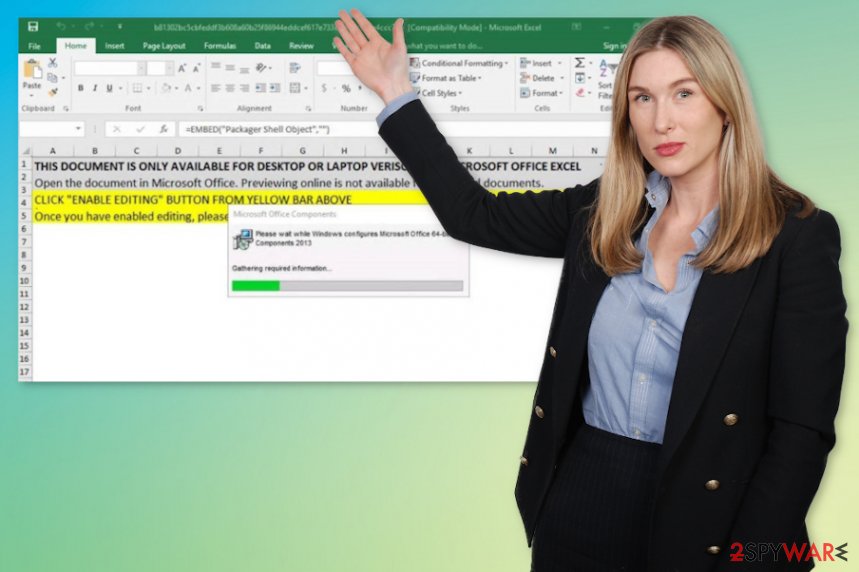
GraceWire trojan removal processes get difficult when the malware gets to run in the background for long. It can be programmed to drop other malware, so infection is more likely the first step of the more serious ransomware infection attack. You need to react as soon as you can, so the programs like anti-malware tools can find and terminate the intruders.
When you encounter the trojan GraceWire, you need to think that there are many functions this malware piece can have:
- Code execution. This threat can run operations and any commands that attackers program the virus to.
- Data exfiltration. Trojans are collecting various details that belong to the user and steals installed files, details from the web browser.
- Remote control. Hackers can use malware to take over the affected machine.
- Manipulate the behavior. System settings can get configured in the way that attackers need and want.
- Malware injection. Threats like this can drop any virus file on the system once it is running in the background.
The consequences of the infection like this can go from performance issues to the inability to run a program or use features. GraceWire virus can damage your device permanently and leave with the useless machine, lead to privacy issues, or make you a target of the more personalized attack.
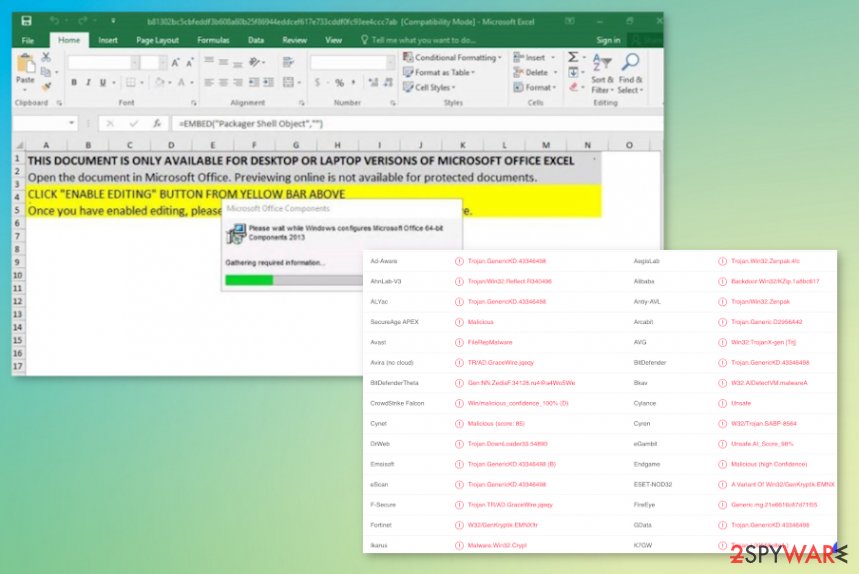
Bogus emails disguised as important messages distribute trojans and more malware
Social engineering tactics allow hackers to attach malicious files in the formats of MS documents or Excel data, PDFs. recipients of such emails thing that they get important information from a company or service. Since the notification looks legitimate enough, victims enable macros without thinking twice.
The content of the malicious email includes HTML redirects, and the infection started when the malicious script gets injected onto the system. Script-controlled instances can rely on particular topics or file-types. Bogus emails look harmless because it's notifications resemble popular spam emails and messages from PayPal, eBay, other platforms.
You need to avoid any suspicious emails, notifications from senders you not know or services that you don't use. Delete any suspicious emails, especially when the message has links or attached files.
You need to terminate GraceWire virus as soon as you can, so the system gets cleaned
To properly remove GraceWire trojan, you need to fully control what is happening on the system. The best option would be to scan the machine using an anti-malware or security tool that checks various places of the machine. When you do so, you can find and delete the threat fully.
SpyHunter 5Combo Cleaner or Malwarebytes are the ones that could help you deal with the GraceWire trojan removal because security software detects and removes various types of malware. Unfortunately, the program is not capable of repairing damage or restoring system functions. For such purposes, you need a tool like FortectIntego.
Getting rid of GraceWire trojan. Follow these steps
Manual removal using Safe Mode
You may want to reboot the system in Safe Mode with Networking, so the program responsible for the malware detection can run properly
Important! →
Manual removal guide might be too complicated for regular computer users. It requires advanced IT knowledge to be performed correctly (if vital system files are removed or damaged, it might result in full Windows compromise), and it also might take hours to complete. Therefore, we highly advise using the automatic method provided above instead.
Step 1. Access Safe Mode with Networking
Manual malware removal should be best performed in the Safe Mode environment.
Windows 7 / Vista / XP
- Click Start > Shutdown > Restart > OK.
- When your computer becomes active, start pressing F8 button (if that does not work, try F2, F12, Del, etc. – it all depends on your motherboard model) multiple times until you see the Advanced Boot Options window.
- Select Safe Mode with Networking from the list.

Windows 10 / Windows 8
- Right-click on Start button and select Settings.

- Scroll down to pick Update & Security.

- On the left side of the window, pick Recovery.
- Now scroll down to find Advanced Startup section.
- Click Restart now.

- Select Troubleshoot.

- Go to Advanced options.

- Select Startup Settings.

- Press Restart.
- Now press 5 or click 5) Enable Safe Mode with Networking.

Step 2. Shut down suspicious processes
Windows Task Manager is a useful tool that shows all the processes running in the background. If malware is running a process, you need to shut it down:
- Press Ctrl + Shift + Esc on your keyboard to open Windows Task Manager.
- Click on More details.

- Scroll down to Background processes section, and look for anything suspicious.
- Right-click and select Open file location.

- Go back to the process, right-click and pick End Task.

- Delete the contents of the malicious folder.
Step 3. Check program Startup
- Press Ctrl + Shift + Esc on your keyboard to open Windows Task Manager.
- Go to Startup tab.
- Right-click on the suspicious program and pick Disable.

Step 4. Delete virus files
Malware-related files can be found in various places within your computer. Here are instructions that could help you find them:
- Type in Disk Cleanup in Windows search and press Enter.

- Select the drive you want to clean (C: is your main drive by default and is likely to be the one that has malicious files in).
- Scroll through the Files to delete list and select the following:
Temporary Internet Files
Downloads
Recycle Bin
Temporary files - Pick Clean up system files.

- You can also look for other malicious files hidden in the following folders (type these entries in Windows Search and press Enter):
%AppData%
%LocalAppData%
%ProgramData%
%WinDir%
After you are finished, reboot the PC in normal mode.
Remove GraceWire trojan using System Restore
System Restore feature can be one of the system functions that helps with malware termination
-
Step 1: Reboot your computer to Safe Mode with Command Prompt
Windows 7 / Vista / XP- Click Start → Shutdown → Restart → OK.
- When your computer becomes active, start pressing F8 multiple times until you see the Advanced Boot Options window.
-
Select Command Prompt from the list

Windows 10 / Windows 8- Press the Power button at the Windows login screen. Now press and hold Shift, which is on your keyboard, and click Restart..
- Now select Troubleshoot → Advanced options → Startup Settings and finally press Restart.
-
Once your computer becomes active, select Enable Safe Mode with Command Prompt in Startup Settings window.

-
Step 2: Restore your system files and settings
-
Once the Command Prompt window shows up, enter cd restore and click Enter.

-
Now type rstrui.exe and press Enter again..

-
When a new window shows up, click Next and select your restore point that is prior the infiltration of GraceWire trojan. After doing that, click Next.


-
Now click Yes to start system restore.

-
Once the Command Prompt window shows up, enter cd restore and click Enter.
Finally, you should always think about the protection of crypto-ransomwares. In order to protect your computer from GraceWire trojan and other ransomwares, use a reputable anti-spyware, such as FortectIntego, SpyHunter 5Combo Cleaner or Malwarebytes
How to prevent from getting trojans
Do not let government spy on you
The government has many issues in regards to tracking users' data and spying on citizens, so you should take this into consideration and learn more about shady information gathering practices. Avoid any unwanted government tracking or spying by going totally anonymous on the internet.
You can choose a different location when you go online and access any material you want without particular content restrictions. You can easily enjoy internet connection without any risks of being hacked by using Private Internet Access VPN.
Control the information that can be accessed by government any other unwanted party and surf online without being spied on. Even if you are not involved in illegal activities or trust your selection of services, platforms, be suspicious for your own security and take precautionary measures by using the VPN service.
Backup files for the later use, in case of the malware attack
Computer users can suffer from data losses due to cyber infections or their own faulty doings. Ransomware can encrypt and hold files hostage, while unforeseen power cuts might cause a loss of important documents. If you have proper up-to-date backups, you can easily recover after such an incident and get back to work. It is also equally important to update backups on a regular basis so that the newest information remains intact – you can set this process to be performed automatically.
When you have the previous version of every important document or project you can avoid frustration and breakdowns. It comes in handy when malware strikes out of nowhere. Use Data Recovery Pro for the data restoration process.
- ^ Lindsey O'Donnell. Evil Corp Returns With New Malware Infection Tactic. Threatpost. IT and security news.
- ^ Social engineering. Wikipedia. The free encyclopedia.
- ^ Trojan:Win32/GraceWire!dha detection report. Microsoft. Customer community forum.
- ^ detection rate of the sample. Virustotal. Online malware scanner.







