Gatmog.com (Virus Removal Guide) - Chrome, Firefox, IE, Edge
Gatmog.com Removal Guide
What is Gatmog.com?
Gatmog Search – a fake search engine that pretends to be legitimate
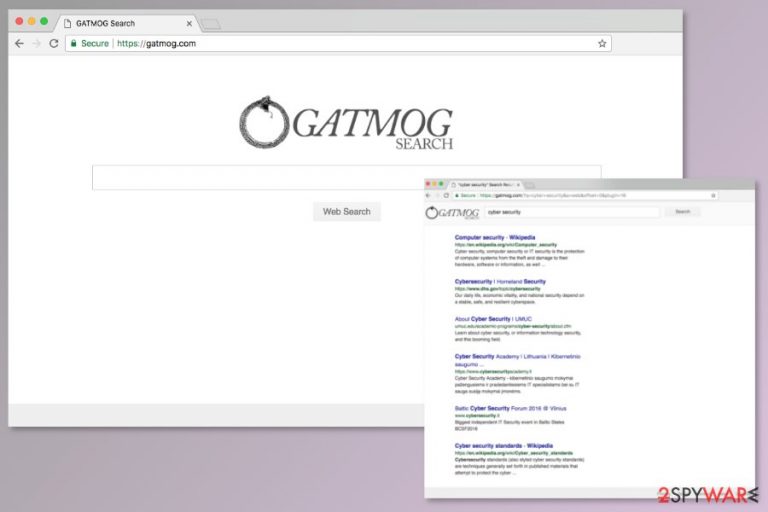
Gatmog.com is a browser hijacker[1] which usually comes bundled with freeware you can get from the Internet. After the hijack, it alters browser’s settings, blocks user’s attempts to revert them, and starts controlling user’s browsing activities. Besides, it seems that it is closely related to another virus called GSearch.
Typically, Gatmog targets the most popular web browsers like Google Chrome, Edge, Internet Explorer, and Firefox. After installation, it sets your home page and search engine to https://gatmog.com/?q=. Initially, this search tool looks very similar to various popular search engines, like google.com, yahoo.com or bing.com, hence it might seem legitimate and useful.
Supposedly, its main aim is enhancing users’ browsing experience. However, gatmog.com virus is nothing but a dangerous search engine that brings no actual benefit for the user. This fake search tool is designed to generate advertising-based revenue for the developers.
Gatmog.com relies on a very simple scheme where, once the user clicks on a promoted search result, it leads him/her to a third-party website which generates profit. Beware that such generated links might lead you to websites asking you to provide personal details or prompting you to download malicious PUPs.
These Gatmog.com redirect tendencies might lead to infiltration of other malware.[2] Cyber criminals often take advantage of potentially unwanted programs and use them to reach potential victims. We do not say that this specific program works hand in hand with criminals, but you should consider that such action is possible.
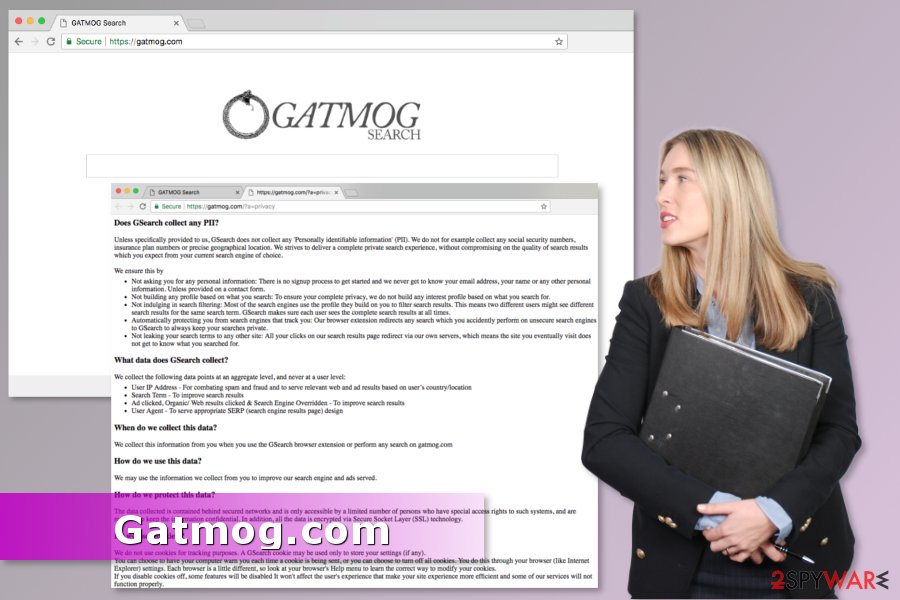
Furthermore, having Gatmog Search on your web browser, you can start suffering from constant redirects, intrusive ads, potential malware infections, and similar issues too. Additionally, this browser hijacker might use your computer’s resources to mine cryptocurrency and may steal sensitive personal information which may be sold to third parties for profit.
All activities that have been mentioned above can significantly compromise your computer’s safety and can even lead you to identity theft. To avoid this, make sure you remove Gatmog virus from the system.
If your web browser was hijacked and you want to get back control over it, you have two Gatmog.com removal options. The first and the most recommended one requires scanning the system with professional anti-malware tool, such as FortectIntego. The second option allows terminating the hijacker manually.
If you want to delete Gatmog.com manually, you should not hesitate and scroll down to the end of this article. Our team has prepared detailed and illustrated instructions that will guide you through this procedure.
The program gets into your PC without you realizing it
Typically, users have no idea that they were infected by a browser hijacker until they notice some suspicious behavior on their infected machine. Suddenly, desktop shortcuts can lead you to completely different links, a search engine can provide results that are far from satisfactory, and you may start noticing many intrusive ads and redirects.
Unfortunately, if you have noticed such issues on your computer, you should blame yourself only. In most cases, Gatmog hijack occurs while installing free software from the Internet.
Usually, users do not use “Advanced” mode when installing free software, and that is how dubious programs infiltrate their computers. It’s highly advised not to use “Recommended” settings (despite them seeming like the most convenient option) and carefully going through each step of the installation process.
Security experts from viruset.no[3] remind that correct installation of freeware or shareware saves your time. Indeed, it’s quicker to use Advanced installer and opt out “optional downloads” than investigate the system and delete them when unwanted activities occur.
Eliminate Gatmog and keep your privacy safe
If you think that your machine is infected with a PUP, we want to encourage you to remove Gatmog using authentic anti-virus software. A software package that brought this hijacker to the system may have included other suspicious components that should be erased as well. For this reason, scanning the system with security software can quickly wipe out all PUPs.
If you are not willing to do that automatically, please follow our step-by-step guide below which will help you to take care of Gatmog.com removal from the system.
You may remove virus damage with a help of FortectIntego. SpyHunter 5Combo Cleaner and Malwarebytes are recommended to detect potentially unwanted programs and viruses with all their files and registry entries that are related to them.
Getting rid of Gatmog.com. Follow these steps
Uninstall from Windows
To remove Gatmog.com from the browser entirely, you have to uninstall all questionable program from the computer. Once you're done, you should check the list of browser extensions and reset the browsers.
Instructions for Windows 10/8 machines:
- Enter Control Panel into Windows search box and hit Enter or click on the search result.
- Under Programs, select Uninstall a program.

- From the list, find the entry of the suspicious program.
- Right-click on the application and select Uninstall.
- If User Account Control shows up, click Yes.
- Wait till uninstallation process is complete and click OK.

If you are Windows 7/XP user, proceed with the following instructions:
- Click on Windows Start > Control Panel located on the right pane (if you are Windows XP user, click on Add/Remove Programs).
- In Control Panel, select Programs > Uninstall a program.

- Pick the unwanted application by clicking on it once.
- At the top, click Uninstall/Change.
- In the confirmation prompt, pick Yes.
- Click OK once the removal process is finished.
Delete from macOS
Remove items from Applications folder:
- From the menu bar, select Go > Applications.
- In the Applications folder, look for all related entries.
- Click on the app and drag it to Trash (or right-click and pick Move to Trash)

To fully remove an unwanted app, you need to access Application Support, LaunchAgents, and LaunchDaemons folders and delete relevant files:
- Select Go > Go to Folder.
- Enter /Library/Application Support and click Go or press Enter.
- In the Application Support folder, look for any dubious entries and then delete them.
- Now enter /Library/LaunchAgents and /Library/LaunchDaemons folders the same way and terminate all the related .plist files.

Remove from Microsoft Edge
Delete unwanted extensions from MS Edge:
- Select Menu (three horizontal dots at the top-right of the browser window) and pick Extensions.
- From the list, pick the extension and click on the Gear icon.
- Click on Uninstall at the bottom.

Clear cookies and other browser data:
- Click on the Menu (three horizontal dots at the top-right of the browser window) and select Privacy & security.
- Under Clear browsing data, pick Choose what to clear.
- Select everything (apart from passwords, although you might want to include Media licenses as well, if applicable) and click on Clear.

Restore new tab and homepage settings:
- Click the menu icon and choose Settings.
- Then find On startup section.
- Click Disable if you found any suspicious domain.
Reset MS Edge if the above steps did not work:
- Press on Ctrl + Shift + Esc to open Task Manager.
- Click on More details arrow at the bottom of the window.
- Select Details tab.
- Now scroll down and locate every entry with Microsoft Edge name in it. Right-click on each of them and select End Task to stop MS Edge from running.

If this solution failed to help you, you need to use an advanced Edge reset method. Note that you need to backup your data before proceeding.
- Find the following folder on your computer: C:\\Users\\%username%\\AppData\\Local\\Packages\\Microsoft.MicrosoftEdge_8wekyb3d8bbwe.
- Press Ctrl + A on your keyboard to select all folders.
- Right-click on them and pick Delete

- Now right-click on the Start button and pick Windows PowerShell (Admin).
- When the new window opens, copy and paste the following command, and then press Enter:
Get-AppXPackage -AllUsers -Name Microsoft.MicrosoftEdge | Foreach {Add-AppxPackage -DisableDevelopmentMode -Register “$($_.InstallLocation)\\AppXManifest.xml” -Verbose

Instructions for Chromium-based Edge
Delete extensions from MS Edge (Chromium):
- Open Edge and click select Settings > Extensions.
- Delete unwanted extensions by clicking Remove.

Clear cache and site data:
- Click on Menu and go to Settings.
- Select Privacy, search and services.
- Under Clear browsing data, pick Choose what to clear.
- Under Time range, pick All time.
- Select Clear now.

Reset Chromium-based MS Edge:
- Click on Menu and select Settings.
- On the left side, pick Reset settings.
- Select Restore settings to their default values.
- Confirm with Reset.

Remove from Mozilla Firefox (FF)
Follow these steps to delete Gatmog.com entirely from Mozilla Firefox:
Remove dangerous extensions:
- Open Mozilla Firefox browser and click on the Menu (three horizontal lines at the top-right of the window).
- Select Add-ons.
- In here, select unwanted plugin and click Remove.

Reset the homepage:
- Click three horizontal lines at the top right corner to open the menu.
- Choose Options.
- Under Home options, enter your preferred site that will open every time you newly open the Mozilla Firefox.
Clear cookies and site data:
- Click Menu and pick Settings.
- Go to Privacy & Security section.
- Scroll down to locate Cookies and Site Data.
- Click on Clear Data…
- Select Cookies and Site Data, as well as Cached Web Content and press Clear.

Reset Mozilla Firefox
If clearing the browser as explained above did not help, reset Mozilla Firefox:
- Open Mozilla Firefox browser and click the Menu.
- Go to Help and then choose Troubleshooting Information.

- Under Give Firefox a tune up section, click on Refresh Firefox…
- Once the pop-up shows up, confirm the action by pressing on Refresh Firefox.

Remove from Google Chrome
Some of the questionable extensions might be responsible for setting Gatmog as your default search engine. Thus, you have to uninstall them and reset Google Chrome.
Delete malicious extensions from Google Chrome:
- Open Google Chrome, click on the Menu (three vertical dots at the top-right corner) and select More tools > Extensions.
- In the newly opened window, you will see all the installed extensions. Uninstall all the suspicious plugins that might be related to the unwanted program by clicking Remove.

Clear cache and web data from Chrome:
- Click on Menu and pick Settings.
- Under Privacy and security, select Clear browsing data.
- Select Browsing history, Cookies and other site data, as well as Cached images and files.
- Click Clear data.

Change your homepage:
- Click menu and choose Settings.
- Look for a suspicious site in the On startup section.
- Click on Open a specific or set of pages and click on three dots to find the Remove option.
Reset Google Chrome:
If the previous methods did not help you, reset Google Chrome to eliminate all the unwanted components:
- Click on Menu and select Settings.
- In the Settings, scroll down and click Advanced.
- Scroll down and locate Reset and clean up section.
- Now click Restore settings to their original defaults.
- Confirm with Reset settings.

Delete from Safari
Remove unwanted extensions from Safari:
- Click Safari > Preferences…
- In the new window, pick Extensions.
- Select the unwanted extension and select Uninstall.

Clear cookies and other website data from Safari:
- Click Safari > Clear History…
- From the drop-down menu under Clear, pick all history.
- Confirm with Clear History.

Reset Safari if the above-mentioned steps did not help you:
- Click Safari > Preferences…
- Go to Advanced tab.
- Tick the Show Develop menu in menu bar.
- From the menu bar, click Develop, and then select Empty Caches.

After uninstalling this potentially unwanted program (PUP) and fixing each of your web browsers, we recommend you to scan your PC system with a reputable anti-spyware. This will help you to get rid of Gatmog.com registry traces and will also identify related parasites or possible malware infections on your computer. For that you can use our top-rated malware remover: FortectIntego, SpyHunter 5Combo Cleaner or Malwarebytes.
How to prevent from getting stealing programs
Protect your privacy – employ a VPN
There are several ways how to make your online time more private – you can access an incognito tab. However, there is no secret that even in this mode, you are tracked for advertising purposes. There is a way to add an extra layer of protection and create a completely anonymous web browsing practice with the help of Private Internet Access VPN. This software reroutes traffic through different servers, thus leaving your IP address and geolocation in disguise. Besides, it is based on a strict no-log policy, meaning that no data will be recorded, leaked, and available for both first and third parties. The combination of a secure web browser and Private Internet Access VPN will let you browse the Internet without a feeling of being spied or targeted by criminals.
No backups? No problem. Use a data recovery tool
If you wonder how data loss can occur, you should not look any further for answers – human errors, malware attacks, hardware failures, power cuts, natural disasters, or even simple negligence. In some cases, lost files are extremely important, and many straight out panic when such an unfortunate course of events happen. Due to this, you should always ensure that you prepare proper data backups on a regular basis.
If you were caught by surprise and did not have any backups to restore your files from, not everything is lost. Data Recovery Pro is one of the leading file recovery solutions you can find on the market – it is likely to restore even lost emails or data located on an external device.
- ^ Browser hijacking. Wikipedia. The free encyclopedia.
- ^ Louis A. Del Monte. Malware Attacks Reaching Epidemic Proportions. Huffington Post. The latest headlines, news stories, and opinion from Politics, Entertainment, Lifestyle, blogs, and more..
- ^ Viruset. Viruset. Cyber security news.
