GUPlayer (Removal Guide) - Aug 2017 update
GUPlayer Removal Guide
What is GUPlayer?
GUPlayer adware repeatedly displays third-party ads and annoys computer users
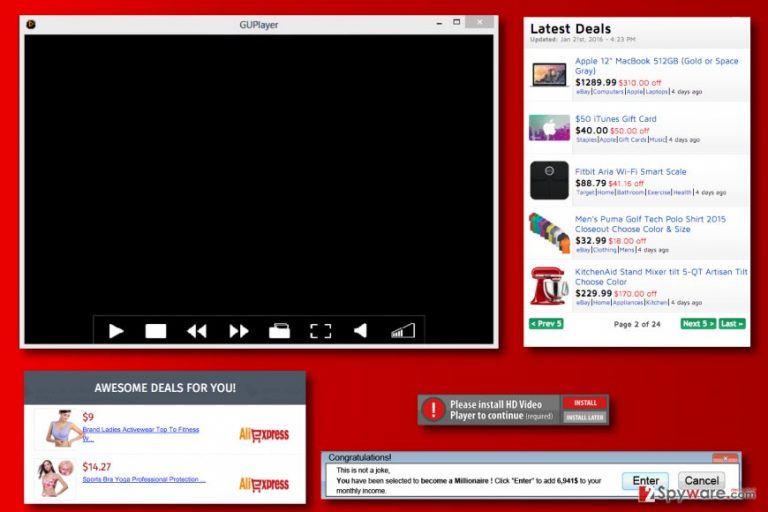
GUPlayer (by Bechiro S.L.) is an adware-type software that falls into potentially unwanted programs' (PUP) group. The official website of it advertises it as a useful media player capable of combining rich functionality and a user-friendly interface. In reality, it is a spyware-type application that tracks user's online behaviour only to serve annoying web ads. Experts recommend to remove GU Player it to avoid getting intrusive pop-up ads and keep your personal information secure.
This questionable media player is the reason why many people now suffer from a continuous flow of third-party advertisements, annoying redirects to sponsored websites, system slow downs[1] and other inconveniences.
If you have recently installed a freeware from the Internet and noticed aforementioned performances on your computer, you should open your Task Manager and look if GUPlayer.exe process is not silently running on your system. If so, there is no doubt that you have accidentally installed a whole bundle of programs instead of one.
The activity of the adware can be shortly described in such way:
- The shady adware may access, collect and share user's browsing habits.
- Once it gets inside[2], it hijack Google Chrome, Mozilla Firefox, Internet Explorer, other less popular web browsers and installs tracking software on each of them.
- As a consequence, the performance of these web browsers significantly deteriorates.
- Thus, no matter which one you prefer using, this adware will still be capable of seeing what websites do you visit, how long do you stay there, what search queries do you type, your PC location, IP address, email address and so on.
- As soon as it collects an appropriate amount of information, it sends it to remote control servers and use it for delivering people personalized ads.
Seem useful, isn't it? For example, if you were recently looking for the best offers for vacation, you may expect pop-up ads with cheap flights, hotels and so on. Unfortunately, 'Ads by GUPlayer' are, usually, fake and reroute people to predetermined websites. We have found some suspicious statements on the program's official website, which we would like to share with you:
[The software] will collect and treat any data the users insert in the available forms of this website […] as well as any other information [the software] may automatically capture in relation with the technical specifications of the user's equipment: operating system version, internet browser version, CPU type, internet connection type, operating system language, IP address, cookies activation, Java activation and screen resolution […] Data can be personal”
We want to warn you that sharing such information with a company of suspicious reputation might not be the best idea. You can never know where the collected data is going to end up on, and what it is actually going to be used for.
Since no one knows if advertised websites are safe because adware's affiliates may not be selected or monitored, we highly recommend avoiding those ads and running a full system scan with anti-spyware software as soon as you notice those commercials on your web browser.
To prevent the said program from ruining your browsing experience, we suggest using anti-malware tools like FortectIntego or SpyHunter 5Combo Cleaner for its removal. You can find security software reviews on our website as well. These programs can easily finish the GUPlayer removal as well as get rid of all other suspicious programs in no time.
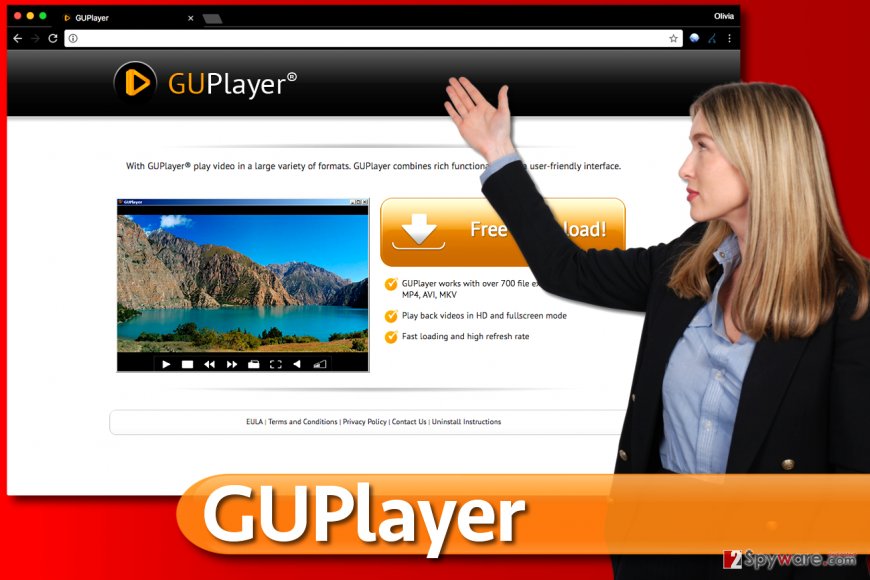
Adware distribution channels, methods and other things you should know
Similarly to other adware-type programs, GU Player malware typically infiltrates into the system along with free software. You should beware that the majority of free programs that are promoted on various third-party websites are bundled with 'optional downloads' because freeware developers earn the money this way.
Even though, 'bundling' is not considered as an illegal marketing and distribution method, nowadays it is mainly used for distributing potentially unwanted programs. That's why you should be more careful when downloading and installing freeware from the Internet.
Avoid Recommended or Quick installation because it is, usually, set to install additional components by default. Instead of it, choose Advanced or Custom installation mode because it discloses all available check boxes, including the ones that offer to install optional downloads.
If you spot notifications claiming that you accept to install plug-in, add-on, toolbar, or extension, deselect them without hesitation. Otherwise, you may end up with another adware or potentially unwanted program on your computer.
GUPlayer is not a malicious program itself, but it implements various suspicious activities behind your back and tries to trick you in various ways. Therefore, it goes without saying that you should remove it.
Instructions on how to remove GU Player
GUPlayer removal does not require a lot of effort, especially if you have already dealt with an adware-type program before. You can eliminate it manually or automatically but due to the fact that the adware may be not the only PUP on your computer we highly recommend running a full system scan for its removal.
Please follow these instructions prepared by our team to remove GUPlayer from your computer system with ease. We highly recommend you to read the instructions carefully first to be sure that you understand them. If you have any questions because the instructions seem unclear, do not hesitate and contact our team for help.
In case you've been looking for an answer to “guplayer o que é” question, consider visit this computer security site that provides information in Portuguese language – SemVirus.pt[3].
You may remove virus damage with a help of FortectIntego. SpyHunter 5Combo Cleaner and Malwarebytes are recommended to detect potentially unwanted programs and viruses with all their files and registry entries that are related to them.
Getting rid of GUPlayer. Follow these steps
Uninstall from Windows
In order to uninstall GUPlayer, you must complete the given directions:
Firstly, uninstall all programs related to the said adware program and get rid of other suspicious applications that you cannot remember installing.
Then, check each of your browsers for extensions/add-ons associated with the suspicious media player or other potentially unwanted programs and delete them.
Instructions for Windows 10/8 machines:
- Enter Control Panel into Windows search box and hit Enter or click on the search result.
- Under Programs, select Uninstall a program.

- From the list, find the entry of the suspicious program.
- Right-click on the application and select Uninstall.
- If User Account Control shows up, click Yes.
- Wait till uninstallation process is complete and click OK.

If you are Windows 7/XP user, proceed with the following instructions:
- Click on Windows Start > Control Panel located on the right pane (if you are Windows XP user, click on Add/Remove Programs).
- In Control Panel, select Programs > Uninstall a program.

- Pick the unwanted application by clicking on it once.
- At the top, click Uninstall/Change.
- In the confirmation prompt, pick Yes.
- Click OK once the removal process is finished.
Delete from macOS
Remove items from Applications folder:
- From the menu bar, select Go > Applications.
- In the Applications folder, look for all related entries.
- Click on the app and drag it to Trash (or right-click and pick Move to Trash)

To fully remove an unwanted app, you need to access Application Support, LaunchAgents, and LaunchDaemons folders and delete relevant files:
- Select Go > Go to Folder.
- Enter /Library/Application Support and click Go or press Enter.
- In the Application Support folder, look for any dubious entries and then delete them.
- Now enter /Library/LaunchAgents and /Library/LaunchDaemons folders the same way and terminate all the related .plist files.

Remove from Microsoft Edge
Delete unwanted extensions from MS Edge:
- Select Menu (three horizontal dots at the top-right of the browser window) and pick Extensions.
- From the list, pick the extension and click on the Gear icon.
- Click on Uninstall at the bottom.

Clear cookies and other browser data:
- Click on the Menu (three horizontal dots at the top-right of the browser window) and select Privacy & security.
- Under Clear browsing data, pick Choose what to clear.
- Select everything (apart from passwords, although you might want to include Media licenses as well, if applicable) and click on Clear.

Restore new tab and homepage settings:
- Click the menu icon and choose Settings.
- Then find On startup section.
- Click Disable if you found any suspicious domain.
Reset MS Edge if the above steps did not work:
- Press on Ctrl + Shift + Esc to open Task Manager.
- Click on More details arrow at the bottom of the window.
- Select Details tab.
- Now scroll down and locate every entry with Microsoft Edge name in it. Right-click on each of them and select End Task to stop MS Edge from running.

If this solution failed to help you, you need to use an advanced Edge reset method. Note that you need to backup your data before proceeding.
- Find the following folder on your computer: C:\\Users\\%username%\\AppData\\Local\\Packages\\Microsoft.MicrosoftEdge_8wekyb3d8bbwe.
- Press Ctrl + A on your keyboard to select all folders.
- Right-click on them and pick Delete

- Now right-click on the Start button and pick Windows PowerShell (Admin).
- When the new window opens, copy and paste the following command, and then press Enter:
Get-AppXPackage -AllUsers -Name Microsoft.MicrosoftEdge | Foreach {Add-AppxPackage -DisableDevelopmentMode -Register “$($_.InstallLocation)\\AppXManifest.xml” -Verbose

Instructions for Chromium-based Edge
Delete extensions from MS Edge (Chromium):
- Open Edge and click select Settings > Extensions.
- Delete unwanted extensions by clicking Remove.

Clear cache and site data:
- Click on Menu and go to Settings.
- Select Privacy, search and services.
- Under Clear browsing data, pick Choose what to clear.
- Under Time range, pick All time.
- Select Clear now.

Reset Chromium-based MS Edge:
- Click on Menu and select Settings.
- On the left side, pick Reset settings.
- Select Restore settings to their default values.
- Confirm with Reset.

Remove from Mozilla Firefox (FF)
Remove dangerous extensions:
- Open Mozilla Firefox browser and click on the Menu (three horizontal lines at the top-right of the window).
- Select Add-ons.
- In here, select unwanted plugin and click Remove.

Reset the homepage:
- Click three horizontal lines at the top right corner to open the menu.
- Choose Options.
- Under Home options, enter your preferred site that will open every time you newly open the Mozilla Firefox.
Clear cookies and site data:
- Click Menu and pick Settings.
- Go to Privacy & Security section.
- Scroll down to locate Cookies and Site Data.
- Click on Clear Data…
- Select Cookies and Site Data, as well as Cached Web Content and press Clear.

Reset Mozilla Firefox
If clearing the browser as explained above did not help, reset Mozilla Firefox:
- Open Mozilla Firefox browser and click the Menu.
- Go to Help and then choose Troubleshooting Information.

- Under Give Firefox a tune up section, click on Refresh Firefox…
- Once the pop-up shows up, confirm the action by pressing on Refresh Firefox.

Remove from Google Chrome
Delete unknown/suspicious browser extensions from Chrome to stop the flow of GUPlayer ads.
Delete malicious extensions from Google Chrome:
- Open Google Chrome, click on the Menu (three vertical dots at the top-right corner) and select More tools > Extensions.
- In the newly opened window, you will see all the installed extensions. Uninstall all the suspicious plugins that might be related to the unwanted program by clicking Remove.

Clear cache and web data from Chrome:
- Click on Menu and pick Settings.
- Under Privacy and security, select Clear browsing data.
- Select Browsing history, Cookies and other site data, as well as Cached images and files.
- Click Clear data.

Change your homepage:
- Click menu and choose Settings.
- Look for a suspicious site in the On startup section.
- Click on Open a specific or set of pages and click on three dots to find the Remove option.
Reset Google Chrome:
If the previous methods did not help you, reset Google Chrome to eliminate all the unwanted components:
- Click on Menu and select Settings.
- In the Settings, scroll down and click Advanced.
- Scroll down and locate Reset and clean up section.
- Now click Restore settings to their original defaults.
- Confirm with Reset settings.

Delete from Safari
Remove unwanted extensions from Safari:
- Click Safari > Preferences…
- In the new window, pick Extensions.
- Select the unwanted extension and select Uninstall.

Clear cookies and other website data from Safari:
- Click Safari > Clear History…
- From the drop-down menu under Clear, pick all history.
- Confirm with Clear History.

Reset Safari if the above-mentioned steps did not help you:
- Click Safari > Preferences…
- Go to Advanced tab.
- Tick the Show Develop menu in menu bar.
- From the menu bar, click Develop, and then select Empty Caches.

After uninstalling this potentially unwanted program (PUP) and fixing each of your web browsers, we recommend you to scan your PC system with a reputable anti-spyware. This will help you to get rid of GUPlayer registry traces and will also identify related parasites or possible malware infections on your computer. For that you can use our top-rated malware remover: FortectIntego, SpyHunter 5Combo Cleaner or Malwarebytes.
How to prevent from getting adware
Access your website securely from any location
When you work on the domain, site, blog, or different project that requires constant management, content creation, or coding, you may need to connect to the server and content management service more often. The best solution for creating a tighter network could be a dedicated/fixed IP address.
If you make your IP address static and set to your device, you can connect to the CMS from any location and do not create any additional issues for the server or network manager that needs to monitor connections and activities. VPN software providers like Private Internet Access can help you with such settings and offer the option to control the online reputation and manage projects easily from any part of the world.
Recover files after data-affecting malware attacks
While much of the data can be accidentally deleted due to various reasons, malware is one of the main culprits that can cause loss of pictures, documents, videos, and other important files. More serious malware infections lead to significant data loss when your documents, system files, and images get encrypted. In particular, ransomware is is a type of malware that focuses on such functions, so your files become useless without an ability to access them.
Even though there is little to no possibility to recover after file-locking threats, some applications have features for data recovery in the system. In some cases, Data Recovery Pro can also help to recover at least some portion of your data after data-locking virus infection or general cyber infection.
- ^ Julie Splinters. How to Speed Up a Slow PC?. UgetFix. How To Fix A Computer.
- ^ Top 10 Ways PUPs Sneak Onto Your Computer. And How To Avoid Them.. Emsisoft Blog. Security Knowledge.
- ^ SemVirus. SemVirus. Malware and Spyware Removal Tutorials, Cyber Crime News.
