H34rtBl33d ransomware (Removal Guide) - Recovery Instructions Included
H34rtBl33d virus Removal Guide
What is H34rtBl33d ransomware?
H34rtBl33d ransomware is a crypto-virus targeting English speaking users
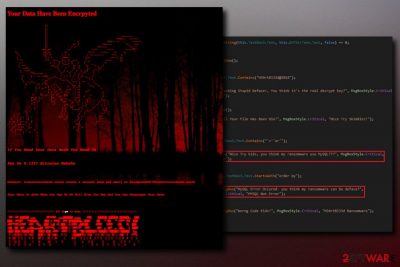
H34rtBl33d ransomware is a data locker that was first spotted on 30th March 2018. The virus encrypts every single file on the infected system by appending .d3g1d5 affix to each of the files, rendering them unusable. To unlock data, victims have to pay 0.1337 in Bitcoin cryptocurrency.
| SUMMARY | |
| Name | H34rtBl33d ransomware |
|---|---|
| Type | Crypto-virus |
| Danger level | High. However, the code is written badly. |
| Function | Encrypts all files making them unusable |
| Ransom demanded | 0.1337 BTC |
| File appendix | .d3g1d5 |
| First spotted | March 30th 2018 |
| Elimination | Automatic elimination only – download and install FortectIntego, SpyHunter 5Combo Cleaner or Malwarebytes |
“D3g1d5.Cyber.Crew.” claimed responsibility for this cyber attack. The crew was noted to have a Facebook account too, but it was deleted immediately after the AV scans spotted the infection. It is speculated same hackers developed Halloware ransomware as the spelling mistakes made by authors strike similarities with the H34rtBl33d virus.
Cybercrooks did not drop ransom note this time. Instead, they use the never-seen-before feature when it comes to ransomware – balloon tips. These are pop-up bubbles shown in Windows notification panel left by hackers to inform victims about what happened to their system and files, and also explains how to get them back.
The notifications produced show the following text:
Error! Your file could not be opened Please Decrypt Your File Using H34rt8133d Decrypter' Want Your Files Back? [Click here|BUTTON]'
'Find out here about H34rt8133d Decrypter and how to return it [Click here|BUTTON]'
'Cheaper than wannacry!
H34rt8133d very good ransomware in the world
Ransomware With Cheapest Ransom!
FACT! Ransomware that has infected your computer turned out RANSOMWARE WITH THE LOWEST CHOICE. Want your file back? [Click here|BUTTON]
If clicked on provided the link, users are then directed to suspicious page scorpionlocker.xyz. As we already mentioned, all the notes left by H34rtBl33d ransomware creators contain numerous spelling mistakes, including the text on the specified webpage.
Cybercriminals explain that users should download and install Tor browser,[1] create an account on torbox3uiot6wchz.onion and send the email to blackpanda007@torbox3uiot6wchz.onion. Allegedly, D3g1d5.Cyber.Crew. will then give the decryption key that is kept on a remote server.
However, we highly advise users not to contact cybercrooks by all means. The crypto-virus is poorly scripted and will most likely be decrypted very soon. Even if you decide to pay the ransom of 0.1337 BTC ($990 at the time of the writing), you are not guaranteed to get your files back.
Also, you will be supporting malicious activity and urge hackers to create more ransomware. Instead, remove the H34rtBl33d virus from your computer and then proceed with file recovery procedure.
The safest way to recover your files is by restoring them from a remote server (like Cloud, OneDrive, Dropbox, etc.). Alternatively, you can also use an external hard drive that is not connected to your computer. If you have no backup, however, you can try some of the alternative methods we suggest below.
Finally, we do not recommend manual H34rtBl33d removal. Even if it is poorly scripted, the damage caused to the computer by tampering with essential system files might be devastating. Therefore, we suggest you employ a reputable anti-virus program (we recommend FortectIntego, SpyHunter 5Combo Cleaner or Malwarebytes) and scan your computer thoroughly.
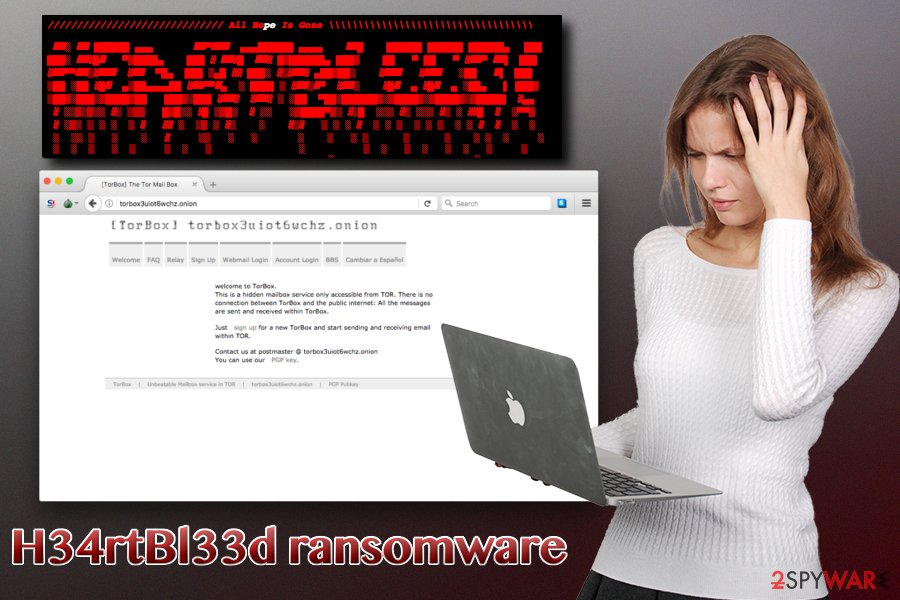
Be careful when opening emails from unknown sources – ransomware can be hidden inside
The most prominent ransomware distribution method is spam emails. Hackers typically use clever social engineering skills to manipulate victims into opening the attached file containing the devastating payload of the virus.
The email author usually pretends to be an important entity from a high-profile organization, like a bank or governmental institution. Additionally, users are urged to open the attached file quite aggressively. To avoid infections, make sure you scan each attachment before you open it. Also, you should learn to recognize signs and symptoms of a phishing email.[2]
Security experts[3] warn that torrent and other peer-2-peer websites can contain devastating viruses inside the installers. Therefore, we highly suggest you never visit such sites and download the software and its updates from legitimate sources only.
Eliminate H34rtBl33d ransomware virus for good
As we already mentioned, the virus is poorly written. Nevertheless, you should remove the H34rtBl33d virus from your machine immediately as it can make your computer vulnerable to other infections.
You should not attempt manual H34rtBl33d removal. Instead, download and install FortectIntego, SpyHunter 5Combo Cleaner or Malwarebytes. Before scanning your system, make sure security software is up to date. Remember that malware can prevent a normal startup up anti-virus program. Therefore, reboot your PC in Safe Mode with Networking before starting the elimination procedure.
Getting rid of H34rtBl33d virus. Follow these steps
Manual removal using Safe Mode
Ransomware is a deadly malware attack that might not forbid the normal startup of anti-spyware program. Therefore, boot up your PC in Safe Mode with networking.
Important! →
Manual removal guide might be too complicated for regular computer users. It requires advanced IT knowledge to be performed correctly (if vital system files are removed or damaged, it might result in full Windows compromise), and it also might take hours to complete. Therefore, we highly advise using the automatic method provided above instead.
Step 1. Access Safe Mode with Networking
Manual malware removal should be best performed in the Safe Mode environment.
Windows 7 / Vista / XP
- Click Start > Shutdown > Restart > OK.
- When your computer becomes active, start pressing F8 button (if that does not work, try F2, F12, Del, etc. – it all depends on your motherboard model) multiple times until you see the Advanced Boot Options window.
- Select Safe Mode with Networking from the list.

Windows 10 / Windows 8
- Right-click on Start button and select Settings.

- Scroll down to pick Update & Security.

- On the left side of the window, pick Recovery.
- Now scroll down to find Advanced Startup section.
- Click Restart now.

- Select Troubleshoot.

- Go to Advanced options.

- Select Startup Settings.

- Press Restart.
- Now press 5 or click 5) Enable Safe Mode with Networking.

Step 2. Shut down suspicious processes
Windows Task Manager is a useful tool that shows all the processes running in the background. If malware is running a process, you need to shut it down:
- Press Ctrl + Shift + Esc on your keyboard to open Windows Task Manager.
- Click on More details.

- Scroll down to Background processes section, and look for anything suspicious.
- Right-click and select Open file location.

- Go back to the process, right-click and pick End Task.

- Delete the contents of the malicious folder.
Step 3. Check program Startup
- Press Ctrl + Shift + Esc on your keyboard to open Windows Task Manager.
- Go to Startup tab.
- Right-click on the suspicious program and pick Disable.

Step 4. Delete virus files
Malware-related files can be found in various places within your computer. Here are instructions that could help you find them:
- Type in Disk Cleanup in Windows search and press Enter.

- Select the drive you want to clean (C: is your main drive by default and is likely to be the one that has malicious files in).
- Scroll through the Files to delete list and select the following:
Temporary Internet Files
Downloads
Recycle Bin
Temporary files - Pick Clean up system files.

- You can also look for other malicious files hidden in the following folders (type these entries in Windows Search and press Enter):
%AppData%
%LocalAppData%
%ProgramData%
%WinDir%
After you are finished, reboot the PC in normal mode.
Remove H34rtBl33d using System Restore
You can try to recover from H34rtBl33d damage by using System Restore:
-
Step 1: Reboot your computer to Safe Mode with Command Prompt
Windows 7 / Vista / XP- Click Start → Shutdown → Restart → OK.
- When your computer becomes active, start pressing F8 multiple times until you see the Advanced Boot Options window.
-
Select Command Prompt from the list

Windows 10 / Windows 8- Press the Power button at the Windows login screen. Now press and hold Shift, which is on your keyboard, and click Restart..
- Now select Troubleshoot → Advanced options → Startup Settings and finally press Restart.
-
Once your computer becomes active, select Enable Safe Mode with Command Prompt in Startup Settings window.

-
Step 2: Restore your system files and settings
-
Once the Command Prompt window shows up, enter cd restore and click Enter.

-
Now type rstrui.exe and press Enter again..

-
When a new window shows up, click Next and select your restore point that is prior the infiltration of H34rtBl33d. After doing that, click Next.


-
Now click Yes to start system restore.

-
Once the Command Prompt window shows up, enter cd restore and click Enter.
Bonus: Recover your data
Guide which is presented above is supposed to help you remove H34rtBl33d from your computer. To recover your encrypted files, we recommend using a detailed guide prepared by 2-spyware.com security experts.You should never try to contact cybercriminals. Just think about it – if their methods are successful, they will be willing to create more viruses to extort money out of victims. Therefore, try these file recovery methods instead.
If your files are encrypted by H34rtBl33d, you can use several methods to restore them:
You can try Data Recovery Pro to get your damaged files back
Data Recovery Pro is mainly used to fix corrupted or accidentally deleted files. However, sometimes this tool can help with ransomware-affected file recovery. So try it out.
- Download Data Recovery Pro;
- Follow the steps of Data Recovery Setup and install the program on your computer;
- Launch it and scan your computer for files encrypted by H34rtBl33d ransomware;
- Restore them.
Windows Previous Versions feature might be useful too
If you had system restore enabled before the attack happened, it is highly likely that this method will work for you.
- Find an encrypted file you need to restore and right-click on it;
- Select “Properties” and go to “Previous versions” tab;
- Here, check each of available copies of the file in “Folder versions”. You should select the version you want to recover and click “Restore”.
ShadowExplorer might help you as well
If you were lucky enough and the crypto-virus did not delete shadow volume copies – ShadowExplorer will be able to help you with file recovery.
- Download Shadow Explorer (http://shadowexplorer.com/);
- Follow a Shadow Explorer Setup Wizard and install this application on your computer;
- Launch the program and go through the drop down menu on the top left corner to select the disk of your encrypted data. Check what folders are there;
- Right-click on the folder you want to restore and select “Export”. You can also select where you want it to be stored.
Decryptor is not available yet
Finally, you should always think about the protection of crypto-ransomwares. In order to protect your computer from H34rtBl33d and other ransomwares, use a reputable anti-spyware, such as FortectIntego, SpyHunter 5Combo Cleaner or Malwarebytes
How to prevent from getting ransomware
Stream videos without limitations, no matter where you are
There are multiple parties that could find out almost anything about you by checking your online activity. While this is highly unlikely, advertisers and tech companies are constantly tracking you online. The first step to privacy should be a secure browser that focuses on tracker reduction to a minimum.
Even if you employ a secure browser, you will not be able to access websites that are restricted due to local government laws or other reasons. In other words, you may not be able to stream Disney+ or US-based Netflix in some countries. To bypass these restrictions, you can employ a powerful Private Internet Access VPN, which provides dedicated servers for torrenting and streaming, not slowing you down in the process.
Data backups are important – recover your lost files
Ransomware is one of the biggest threats to personal data. Once it is executed on a machine, it launches a sophisticated encryption algorithm that locks all your files, although it does not destroy them. The most common misconception is that anti-malware software can return files to their previous states. This is not true, however, and data remains locked after the malicious payload is deleted.
While regular data backups are the only secure method to recover your files after a ransomware attack, tools such as Data Recovery Pro can also be effective and restore at least some of your lost data.
- ^ Thorin Klosowski. What Is Tor and Should I Use It?. LifeHacker. Blog about life hacks.
- ^ Sharon Florentine. 5 ways to spot a phishing email. CSO. Cybersecurity researchers.
- ^ SemVirus. SemVirus. Portuguese cybersecurity experts.





















