Happywinners.site (Free Guide) - Removal Instructions
Happywinners.site Removal Guide
What is Happywinners.site?
Happywinners.site is the site that shows questionable material to control web traffic and redirect users to partner sites
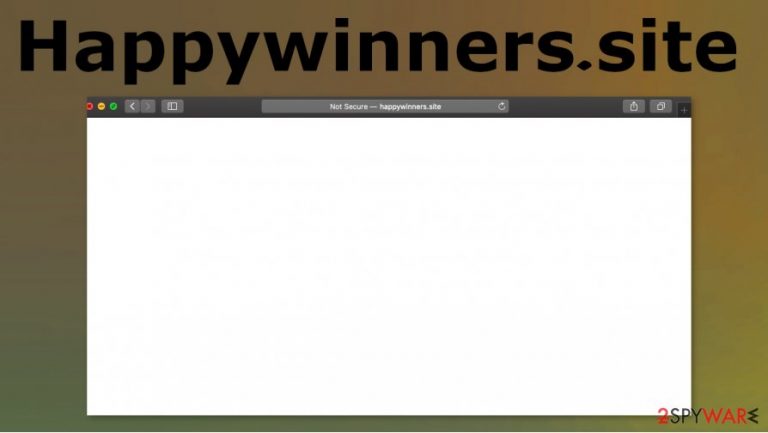
| Name | Happywinners.site |
|---|---|
| Type | Adware/ Mac virus |
| Issues | The PUP itself is not dangerous, but it can trigger exposure to malicious material and inject other threats behind your back. Also, sponsors, third-parties related to this program can show promotional material and access information about your browsing habits or even use that data in advertising campaigns |
| Distribution | Freeware installation methods can determine if the PUP of any sort gets installed or not. You may also get this intruder from misleading sites or as additional piece when willingly installing the rogue tool |
| Elimination | Happywinners.site removal is more difficult when PUP can alter settings and interfere with the system performance. You need to react as soon as possible and get a proper anti-malware tool that could find and remove these threats properly |
| Repair | You should try to check for affected files or damaged programs, system functions on the machine. So run FortectIntego or a similar PC repair program that could indicate parts that require fixing |
Happywinners.site is the page that macOS users often encounter on their screens because this redirect virus triggers constant traffic reroutes, so the user cannot access sites that are commonly visited. The main goal of such an adware-type intruder is to generate views and clicks on various sponsored content, so related third-parties get revenue.[1]
Happywinners.site is the threat that infects macOS devices more often than Windows-based machines. Even though many users believe that Mac malware is not real.[2] The infection is not crucial to the computer, but this dubious site can trigger problems with the speed, internet performance since web browsing tools are the ones that PUP affects the most.
You need to think about the best way to remove Happywinners.site right away because there are many unwanted changes that PUP is capable to make. Some of them can even trigger security issues, trigger damage, and so on. Developers of the application can aim to target one particular web browser, but Google Chrome, Safari, Mozilla Firefox, Internet Explorer, and any other browsers can get altered significantly.
If you see these redirects to Happywinners.site or any other ad-supported page, pop-ups, banners, encounter speed issues, you should check the machine further and search for alterations on other tools, not the only one that you typically use. This is why experts[3] always suggest automatic malware scan for such silent threats.
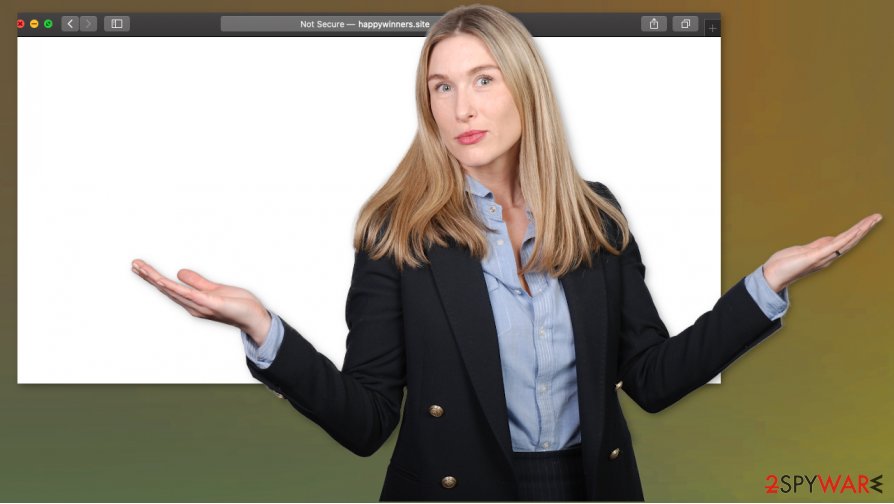
Happywinners.site removal gets a bit more difficult due to the fact that intruder got on the computer silently and can alter settings, functions in advance before you encounter those symptoms yourself. You need to think about these alterations and repair any affected parts with proper tools like FortectIntego.
If the PUP can run int he system for a while it manages to manipulate some settings on your browser to show Happywinners.site more often and creates files, startup commands to keep other PUPs running in that background. These additional infections mainly affect speed and performance.
Happywinners.site creates various risks with online content it redirects the user to. So when you find multiple LaunchAgents, LaunchDaemons, and other processes running constantly in the background – be aware. This is not a virus, but online sites can contain direct malware download layers that you trigger unknowingly.
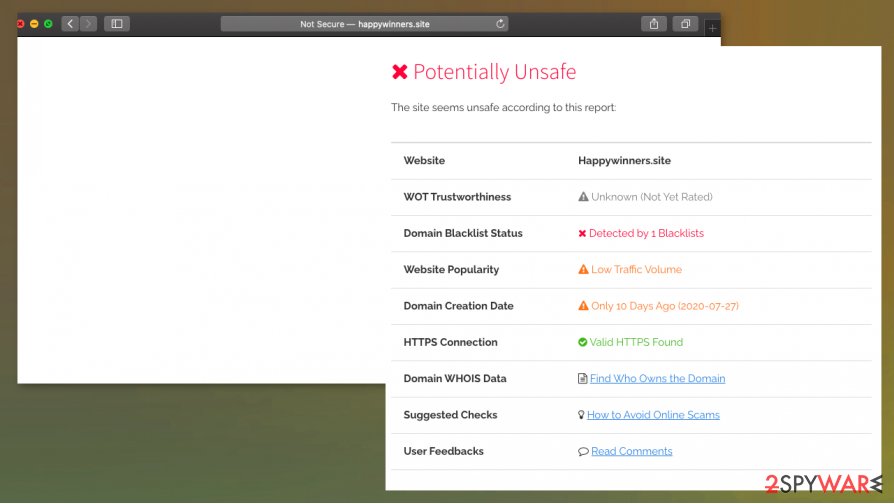
Bundled freeware and spammy sites trigger infection like this PUP
There are many ways that these shady programs can end up installed on the machine. It is because PUP developers tend to rely on various methods that can ensure that it is a widespread threat. Torrent sites, pirating platforms, malicious programs, applications that pose as useful tools and misleading materials online are more common ways to quickly distribute intrusive PUP.
Unfortunately, users still tend to have this habit of skipping through steps during the installation of programs and tools. It seems that paying attention is the ost risky habit. When you rely on suspicious sources and also choose the recommended or quick options during the installation process, you allow all included tools to get installed.
Choosing Advanced or Custom options can open the full list of programs that get pre-bundled with the chosen freeware. This is when the user can control the installation fully and de-select unwanted applications and avoid getting any PUP on the machine. This should be the habit of every internet visitor.
Terminate Happywinners.site virus and make sure to clear the damage from your system and web browsers
Happywinners.site removal process is not difficult if you rely on proper tools right away. By choosing the reliable anti-malware tool you ensure the better result of the automatic cleaning process. When you run the full scan on the machine, you find the possible intruders and threats that can possibly affect the machine in a more significant way.
Even when you think that you can remove Happywinners.site manually, exiting the window, eliminating the browser extension, or avoid pop-ups ads do not work for the PUP that initially triggered unwanted changes in the system. You need security tools to locate hidden parts of the adware-type intruder. A full system scan can only improve the performance, so do not try to avoid that process.
Happywinners.site virus can trigger other PUP infiltration, so do not skip any steps: scan the system, find all the threats, and delete them. Then go for a system repair and run system optimizer to find all affected files in registry or system folders. Mac devices, as well as Windows OS, have various tools for this.
You may remove virus damage with a help of FortectIntego. SpyHunter 5Combo Cleaner and Malwarebytes are recommended to detect potentially unwanted programs and viruses with all their files and registry entries that are related to them.
Getting rid of Happywinners.site. Follow these steps
Uninstall from Windows
Clear the system properly by following these steps:
Instructions for Windows 10/8 machines:
- Enter Control Panel into Windows search box and hit Enter or click on the search result.
- Under Programs, select Uninstall a program.

- From the list, find the entry of the suspicious program.
- Right-click on the application and select Uninstall.
- If User Account Control shows up, click Yes.
- Wait till uninstallation process is complete and click OK.

If you are Windows 7/XP user, proceed with the following instructions:
- Click on Windows Start > Control Panel located on the right pane (if you are Windows XP user, click on Add/Remove Programs).
- In Control Panel, select Programs > Uninstall a program.

- Pick the unwanted application by clicking on it once.
- At the top, click Uninstall/Change.
- In the confirmation prompt, pick Yes.
- Click OK once the removal process is finished.
Delete from macOS
Try to eliminate the adware with all the files
Remove items from Applications folder:
- From the menu bar, select Go > Applications.
- In the Applications folder, look for all related entries.
- Click on the app and drag it to Trash (or right-click and pick Move to Trash)

To fully remove an unwanted app, you need to access Application Support, LaunchAgents, and LaunchDaemons folders and delete relevant files:
- Select Go > Go to Folder.
- Enter /Library/Application Support and click Go or press Enter.
- In the Application Support folder, look for any dubious entries and then delete them.
- Now enter /Library/LaunchAgents and /Library/LaunchDaemons folders the same way and terminate all the related .plist files.

Remove from Microsoft Edge
Delete unwanted extensions from MS Edge:
- Select Menu (three horizontal dots at the top-right of the browser window) and pick Extensions.
- From the list, pick the extension and click on the Gear icon.
- Click on Uninstall at the bottom.

Clear cookies and other browser data:
- Click on the Menu (three horizontal dots at the top-right of the browser window) and select Privacy & security.
- Under Clear browsing data, pick Choose what to clear.
- Select everything (apart from passwords, although you might want to include Media licenses as well, if applicable) and click on Clear.

Restore new tab and homepage settings:
- Click the menu icon and choose Settings.
- Then find On startup section.
- Click Disable if you found any suspicious domain.
Reset MS Edge if the above steps did not work:
- Press on Ctrl + Shift + Esc to open Task Manager.
- Click on More details arrow at the bottom of the window.
- Select Details tab.
- Now scroll down and locate every entry with Microsoft Edge name in it. Right-click on each of them and select End Task to stop MS Edge from running.

If this solution failed to help you, you need to use an advanced Edge reset method. Note that you need to backup your data before proceeding.
- Find the following folder on your computer: C:\\Users\\%username%\\AppData\\Local\\Packages\\Microsoft.MicrosoftEdge_8wekyb3d8bbwe.
- Press Ctrl + A on your keyboard to select all folders.
- Right-click on them and pick Delete

- Now right-click on the Start button and pick Windows PowerShell (Admin).
- When the new window opens, copy and paste the following command, and then press Enter:
Get-AppXPackage -AllUsers -Name Microsoft.MicrosoftEdge | Foreach {Add-AppxPackage -DisableDevelopmentMode -Register “$($_.InstallLocation)\\AppXManifest.xml” -Verbose

Instructions for Chromium-based Edge
Delete extensions from MS Edge (Chromium):
- Open Edge and click select Settings > Extensions.
- Delete unwanted extensions by clicking Remove.

Clear cache and site data:
- Click on Menu and go to Settings.
- Select Privacy, search and services.
- Under Clear browsing data, pick Choose what to clear.
- Under Time range, pick All time.
- Select Clear now.

Reset Chromium-based MS Edge:
- Click on Menu and select Settings.
- On the left side, pick Reset settings.
- Select Restore settings to their default values.
- Confirm with Reset.

Remove from Mozilla Firefox (FF)
Remove dangerous extensions:
- Open Mozilla Firefox browser and click on the Menu (three horizontal lines at the top-right of the window).
- Select Add-ons.
- In here, select unwanted plugin and click Remove.

Reset the homepage:
- Click three horizontal lines at the top right corner to open the menu.
- Choose Options.
- Under Home options, enter your preferred site that will open every time you newly open the Mozilla Firefox.
Clear cookies and site data:
- Click Menu and pick Settings.
- Go to Privacy & Security section.
- Scroll down to locate Cookies and Site Data.
- Click on Clear Data…
- Select Cookies and Site Data, as well as Cached Web Content and press Clear.

Reset Mozilla Firefox
If clearing the browser as explained above did not help, reset Mozilla Firefox:
- Open Mozilla Firefox browser and click the Menu.
- Go to Help and then choose Troubleshooting Information.

- Under Give Firefox a tune up section, click on Refresh Firefox…
- Once the pop-up shows up, confirm the action by pressing on Refresh Firefox.

Remove from Google Chrome
Clear the browser and remove Happywinners.site properly
Delete malicious extensions from Google Chrome:
- Open Google Chrome, click on the Menu (three vertical dots at the top-right corner) and select More tools > Extensions.
- In the newly opened window, you will see all the installed extensions. Uninstall all the suspicious plugins that might be related to the unwanted program by clicking Remove.

Clear cache and web data from Chrome:
- Click on Menu and pick Settings.
- Under Privacy and security, select Clear browsing data.
- Select Browsing history, Cookies and other site data, as well as Cached images and files.
- Click Clear data.

Change your homepage:
- Click menu and choose Settings.
- Look for a suspicious site in the On startup section.
- Click on Open a specific or set of pages and click on three dots to find the Remove option.
Reset Google Chrome:
If the previous methods did not help you, reset Google Chrome to eliminate all the unwanted components:
- Click on Menu and select Settings.
- In the Settings, scroll down and click Advanced.
- Scroll down and locate Reset and clean up section.
- Now click Restore settings to their original defaults.
- Confirm with Reset settings.

Delete from Safari
Reset the browser to default and forget about the shady Happywinners.site adware
Remove unwanted extensions from Safari:
- Click Safari > Preferences…
- In the new window, pick Extensions.
- Select the unwanted extension and select Uninstall.

Clear cookies and other website data from Safari:
- Click Safari > Clear History…
- From the drop-down menu under Clear, pick all history.
- Confirm with Clear History.

Reset Safari if the above-mentioned steps did not help you:
- Click Safari > Preferences…
- Go to Advanced tab.
- Tick the Show Develop menu in menu bar.
- From the menu bar, click Develop, and then select Empty Caches.

After uninstalling this potentially unwanted program (PUP) and fixing each of your web browsers, we recommend you to scan your PC system with a reputable anti-spyware. This will help you to get rid of Happywinners.site registry traces and will also identify related parasites or possible malware infections on your computer. For that you can use our top-rated malware remover: FortectIntego, SpyHunter 5Combo Cleaner or Malwarebytes.
How to prevent from getting adware
Protect your privacy – employ a VPN
There are several ways how to make your online time more private – you can access an incognito tab. However, there is no secret that even in this mode, you are tracked for advertising purposes. There is a way to add an extra layer of protection and create a completely anonymous web browsing practice with the help of Private Internet Access VPN. This software reroutes traffic through different servers, thus leaving your IP address and geolocation in disguise. Besides, it is based on a strict no-log policy, meaning that no data will be recorded, leaked, and available for both first and third parties. The combination of a secure web browser and Private Internet Access VPN will let you browse the Internet without a feeling of being spied or targeted by criminals.
No backups? No problem. Use a data recovery tool
If you wonder how data loss can occur, you should not look any further for answers – human errors, malware attacks, hardware failures, power cuts, natural disasters, or even simple negligence. In some cases, lost files are extremely important, and many straight out panic when such an unfortunate course of events happen. Due to this, you should always ensure that you prepare proper data backups on a regular basis.
If you were caught by surprise and did not have any backups to restore your files from, not everything is lost. Data Recovery Pro is one of the leading file recovery solutions you can find on the market – it is likely to restore even lost emails or data located on an external device.
- ^ Pay-per-click. Wikipedia. The free encyclopedia.
- ^ Brian Barrett. The Sneaky Simple Malware That Hits Millions of Macs. Wired. Breaking news.
- ^ Dieviren. Dieviren. Spyware related news.
