Theresults.net ads (spam) - Free Guide
Theresults.net ads Removal Guide
What is Theresults.net ads?
Theresults.net uses a captcha verification for its own benefit

Theresults.net is a fake website that should not be trusted. It preys on people who do not know much about online safety or who are careless in nature and click on random links and buttons without thinking. The owners of the page hope people believe the displayed message on the site because then, they can send pop-up ads straight to that person's screen and get paid for every click they make.
This is done thanks to the push notification function which was first introduced by Apple in 2009. Originally, it was created for websites, apps, and other establishments to reach their customers better and inform them about the latest news, updates, offers, etc. It quickly became clear that this could be used for advertising as well. That was not unnoticed by individuals who constantly look for new ways to make money.
What is more, these people do not care about user privacy or security, so they do not filter which ads can show up. Among legitimate advertisers, people might receive pop-up ads created by fraudsters that may lead to questionable websites. Social engineering techniques[1] are widely used by scammers to make people give away their personal information or download PUPs and malware.
| NAME | Theresults.net |
| TYPE | Push notification spam; adware |
| SYMPTOMS | Pop-up ads start showing up on the screen, the frequency of the appearances depends on the settings configurated by the owners of the site |
| DISTRIBUTION | Shady websites, deceptive ads, redirects, freeware installations |
| DANGERS | Links embedded in the notification prompts can lead to dangerous websites where users can be tricked into providing their personal information or downloading PUPs and malware |
| ELIMINATION | Push notifications can be blocked via browser settings |
| FURTHER STEPS | It is a good idea to use FortectIntego after such encounters to get rid of any remaining damage and optimize the machine |
How did you end up here?
It is uncommon for people to find Theresults.net or other pages similar to it – Defimedia.best, Setonna.com, and Matrix-news.org in their search results. Many are surfing through already shady sites filled with deceptive ads and sneaky redirects. Push notification spam is usually a result of users' own carelessness. People think that the internet is a completely safe place and go clicking on random links and buttons without thinking. The truth is, it is actually the opposite. Various cyber security threats have increased, especially since the pandemic started as people spend more time glued to their screens.
Besides having to “Click Allow if you are not a robot,” you can come across many other different messages tempting you to click that magic button:
- Download is ready. Click Allow to download your file
- Click Allow to verify that you are 18+
- Click Allow to watch the video
Because pop-up ads seem to appear out of nowhere, many people think that they have been infected with a virus, but that is not true. Only a small amount of push notification spam is caused by adware.[2] If the ads are appearing because of a virus, and not because users granted permission for the website to show ads themselves, they would be experiencing some extra symptoms like an increased amount of commercial content – banners, surveys, redirects to scareware pages, etc.
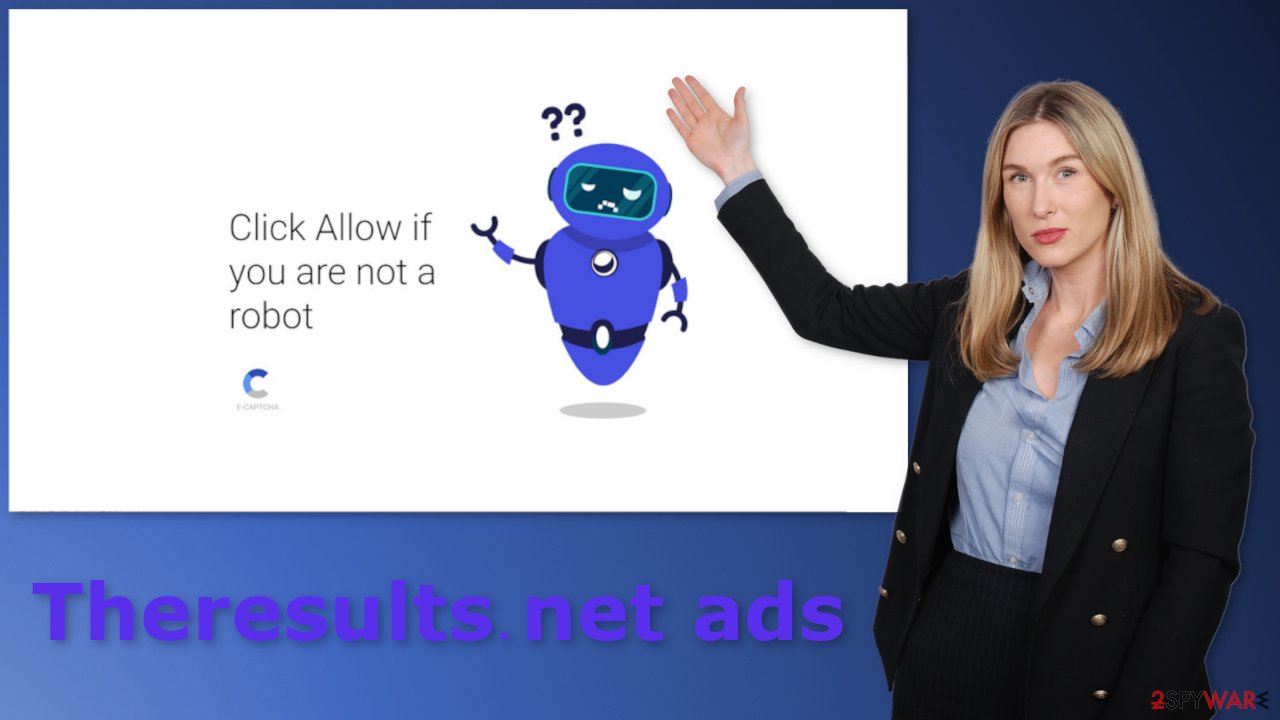
Block push notifications and clear your browsers
To block site permissions, you have to do it manually via browser settings. After removal is complete, we recommend using FortectIntego repair tool to care for your browsers. Almost every website you visit uses cookies to track your browsing activity, like the pages you visit, links you click on, and purchases you make. The fact that you have pop-ups appearing from questionable sources means that you most likely were surfing through pages you were not supposed to. That means that your activity may not be private and could be in shady individuals' hands.
But first, you have to stop the pop-up ads from appearing. You can do that by following our step-by-step guide:
Google Chrome (desktop):
- Open Google Chrome browser and go to Menu > Settings.
- Scroll down and click on Advanced.
- Locate the Privacy and security section and pick Site Settings > Notifications.
![Stop notifications on Chrome PC 1 Stop notifications on Chrome PC 1]()
- Look at the Allow section and look for a suspicious URL.
- Click the three vertical dots next to it and pick Block. This should remove unwanted notifications from Google Chrome.
![Stop notifications on Chrome PC 2 Stop notifications on Chrome PC 2]()
Google Chrome (Android):
- Open Google Chrome and tap on Settings (three vertical dots).
- Select Notifications.
- Scroll down to Sites section.
- Locate the unwanted URL and toggle the button to the left (Off setting).
![Stop notifications on Chrome Android Stop notifications on Chrome Android]()
Mozilla Firefox:
- Open Mozilla Firefox and go to Menu > Options.
- Click on Privacy & Security section.
- Under Permissions, you should be able to see Notifications. Click Settings button next to it.
![Stop notifications on Mozilla Firefox 1 Stop notifications on Mozilla Firefox 1]()
- In the Settings – Notification Permissions window, click on the drop-down menu by the URL in question.
- Select Block and then click on Save Changes. This should remove unwanted notifications from Mozilla Firefox.
![Stop notifications on Mozilla Firefox 2 Stop notifications on Mozilla Firefox 2]()
Safari:
- Click on Safari > Preferences…
- Go to Websites tab and, under General, select Notifications.
- Select the web address in question, click the drop-down menu and select Deny.
![Stop notifications on Safari Stop notifications on Safari]()
MS Edge:
- Open Microsoft Edge, and click the Settings and more button (three horizontal dots) at the top-right of the window.
- Select Settings and then go to Advanced.
- Under Website permissions, pick Manage permissions and select the URL in question.
- Toggle the switch to the left to turn notifications off on Microsoft Edge.
![Stop notifications on Edge 2 Stop notifications on Edge 2]()
MS Edge (Chromium):
- Open Microsoft Edge, and go to Settings.
- Select Site permissions.
- Go to Notifications on the right.
- Under Allow, you will find the unwanted entry.
- Click on More actions and select Block.
![Stop notifications on Edge Chromium Stop notifications on Edge Chromium]()
Internet Explorer:
- Open Internet Explorer, and click on the Gear icon at the top-right on the window.
- Select Internet options and go to Privacy tab.
- In the Pop-up Blocker section, click on Settings.
- Locate web address in question under Allowed sites and pick Remove.
![Stop notifications on Internet Explorer Stop notifications on Internet Explorer]()
Second removal option
Adware is classified as a potentially unwanted program[3] that stays hidden in the user's machine and performs tasks in the background. If you experience an increased amount of commercial content like pop-ups, banners, surveys or get redirected to questionable pages often, that might be a symptom of an adware infection. People install such PUPs thanks to software bundling.
Websites that distribute freeware still need to generate revenue, at least to cover the costs, so they include additional programs in the installers. Of course, that is not disclosed on the page, so if people rush through the installation process, they do not notice those programs. There is also a possibility that the app was disguised as a “handy” program that users installed themselves. Because of these widely used techniques, when installing software, you should always choose the “Custom” or “Advanced” installation method, check the file list and untick the boxes next to those that you do not need.
It is unknown which particular app could be causing pop-ups, so removing a PUA can be difficult if you do not have experience. You risk deleting the wrong applications. We suggest using trusted professional security tools SpyHunter 5Combo Cleaner or Malwarebytes to scan your machine automatically. It should detect most suspicious apps and remove them successfully. Otherwise, you can remove the program manually:
Windows 10/8:
- Enter Control Panel into Windows search box and hit Enter or click on the search result.
- Under Programs, select Uninstall a program.
![Uninstall from Windows 1 Uninstall from Windows 1]()
- From the list, find the entry of the suspicious program.
- Right-click on the application and select Uninstall.
- If User Account Control shows up, click Yes.
- Wait till uninstallation process is complete and click OK.
![Uninstall from Windows 2 Uninstall from Windows 2]()
Windows 7/XP:
- Click on Windows Start > Control Panel located on the right pane (if you are Windows XP user, click on Add/Remove Programs).
- In Control Panel, select Programs > Uninstall a program.
![Uninstall from Windows 7/XP Uninstall from Windows 7/XP]()
- Pick the unwanted application by clicking on it once.
- At the top, click Uninstall/Change.
- In the confirmation prompt, pick Yes.
- Click OK once the removal process is finished.
Mac:
- From the menu bar, select Go > Applications.
- In the Applications folder, look for all related entries.
- Click on the app and drag it to Trash (or right-click and pick Move to Trash)
![Uninstall from Mac 1 Uninstall from Mac 1]()
To fully remove an unwanted app, you need to access Application Support, LaunchAgents, and LaunchDaemons folders and delete relevant files:
- Select Go > Go to Folder.
- Enter /Library/Application Support and click Go or press Enter.
- In the Application Support folder, look for any dubious entries and then delete them.
- Now enter /Library/LaunchAgents and /Library/LaunchDaemons folders the same way and terminate all the related .plist files.
![Uninstall from Mac 2 Uninstall from Mac 2]()
How to prevent from getting adware
Stream videos without limitations, no matter where you are
There are multiple parties that could find out almost anything about you by checking your online activity. While this is highly unlikely, advertisers and tech companies are constantly tracking you online. The first step to privacy should be a secure browser that focuses on tracker reduction to a minimum.
Even if you employ a secure browser, you will not be able to access websites that are restricted due to local government laws or other reasons. In other words, you may not be able to stream Disney+ or US-based Netflix in some countries. To bypass these restrictions, you can employ a powerful Private Internet Access VPN, which provides dedicated servers for torrenting and streaming, not slowing you down in the process.
Data backups are important – recover your lost files
Ransomware is one of the biggest threats to personal data. Once it is executed on a machine, it launches a sophisticated encryption algorithm that locks all your files, although it does not destroy them. The most common misconception is that anti-malware software can return files to their previous states. This is not true, however, and data remains locked after the malicious payload is deleted.
While regular data backups are the only secure method to recover your files after a ransomware attack, tools such as Data Recovery Pro can also be effective and restore at least some of your lost data.
- ^ Social Engineering. Imperva. Learning Center.
- ^ What is Adware? – Definition and Explanation. Kaspersky. Home Security..
- ^ Potentially unwanted program. Wikipedia. The Free Encyclopedia.














