Hide My History virus - Jan 2021 update
Hide My History virus Removal Guide
What is Hide My History virus?
Hide My History virus is the browser hijacker that manipulates browser settings to inject search results with ads
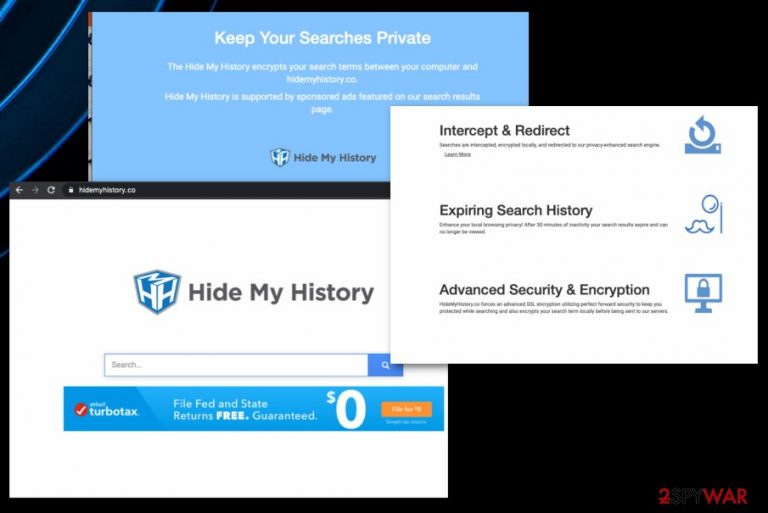
People who develop these potentially unwanted programs, in most cases, focus on creating applications that can affect the machine and change preferences. Features like homepage, default search engine, new tab, and other settings get changed because the aim of browser hijacker is controlling what you see the most often.
Hide My History search is the hijacker that makes hidemyhistory.co domain the default search engine, so when you attempt to search for anything online, you get redirected straight through this site or a related engine Hide My Searches that is developed by the same company – Eightpoint Technologies Ltd.
This relation may indicate that other programs can get possibly installed alongside the hijacker that affects your browsing sessions already. PUPs, in general, are known for installing additional intruders, so you should be aware and make sure to fully clean the system.
| Name | Hide My History virus |
|---|---|
| Type | Browser hijacker[1] |
| Developers | Eightpoint Technologies – company related to other hijackers, adware, and PUPs, and involved with questionable software creators Polarities Technologies Ltd. |
| Domain | hidemyhistory.co |
| Damage | Potentially unwanted programs and the advertisers whose content hijacker promotes and delivers can access, track, and collect data regarding your browsing history, habits while browsing online, details on most viewed pages, and searched items. Also, since you get redirected to various online pages, you get exposed to possibly harmful material that can deliver malware directly on your system |
| Distribution | Insecure sites that deliver freeware and promote other programs can distribute software within bundles[2] that include PUPs too. Also, other threats can install hijackers or adware without any permissions or users knowledge in the first place |
| Elimination | Remove the virus with the help of a professional anti-malware tool that can find all associated programs and get rid of any potential risks |
| Repair | If the potentially unwanted program had enough time on your machine it may manage to affect crucial parts of the system folders and functions, so run a proper repair tool like FortectIntego that might find and fix these damaged files for you |
This potentially unwanted program that is designed to affect the speed and performance of the machine significantly, even though the tool is promoted as the search engine with a particular privacy feature that encrypting search terms between your computer and the search domain. Besides those shady claims, developers also note that the search engine is sponsored by advertisers, so the commercial content is not surprising for users.
However, users are not fully informed what those third-party advertisements mean regarding the privacy and security of the computer that is affected by the PUP itself. Each pop-up, banner, blinking box, and in-text link can trigger redirects or even direct downloads of different programs, browser-based tools.
You should remember about those additional installations when you decide to perform Hide My History virus removal. Since this is not a program that can be easily found on the machine and removed manually from your device, you need proper anti-malware tools that can do the cleaning for you.
By choosing the automatic program for this process of deleting the hijacker, you get all the benefits of this full system check because antivirus software checks various parts where malware and parts of the PUP can get hidden. When the program suggests to remove any programs – do so.
Then, you should manually go through browsers that got affected by the intruder and search for any unwanted program content, reset settings to default, and remove extensions, toolbars added without permission. You can find more in-depth instructions for this below. Also, more options for security tools and utilities needed for system repair like FortectIntego.
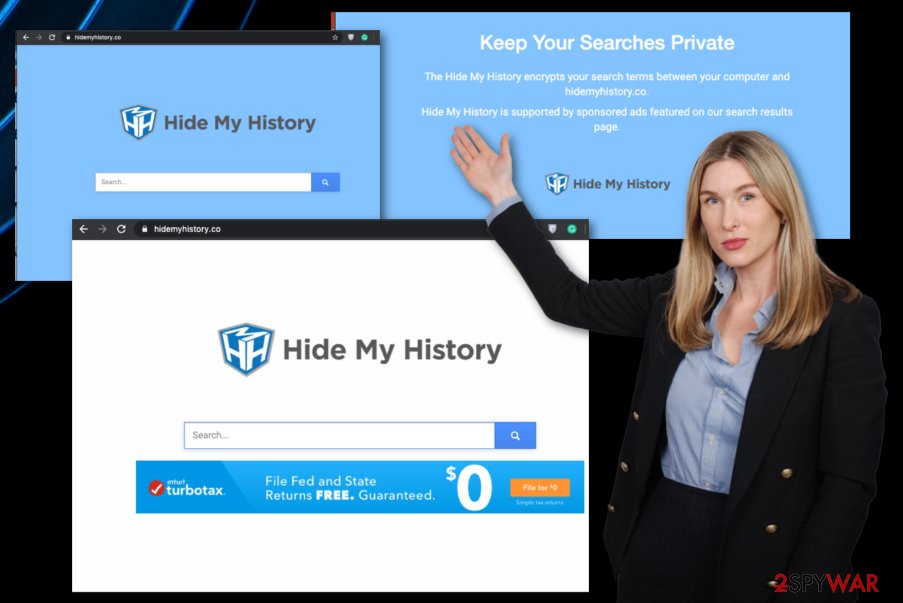
The app is developed by the company based in California, so their privacy and security preferences and terms listed in the Site Privacy section on the site are all based on state laws. However, this is a potentially unwanted program, so there are many issues that may not be fully disclosed there or in general. Nevertheless, this is what hijacker developers claim about collected data:
In some circumstances, we may append an affiliate code to certain sites linked to our Hide My History product, either directly or through search results delivered to you. In doing so, we may collect a small commission in connection with your activity, but do not pass any of your personally identifiable information to any such third party sites. We do not utilize any third party to assist us with appending such affiliate code and we do not work with any third party site that collects personally identifiable information in connection with our participation in such affiliate programs.
These affiliated programs and third-party involvement should raise some questions and encourage you to remove Hide My History virus as soon as possible because there are no guarantees that your personally identifiable data is not accessed by malicious actors. If that happens, you may end up as a victim of targeted scams or more direct malvertising campaigns.[3]
This data tracking that potentially unwanted programs, associated advertisers, and the hijacker itself are involved can lead to issues with your privacy, identity theft problems. You need to consider these possibilities when you encounter any of the potentially unwanted applications, so you can take care of the intruder and avoid permanent damage or additional issues.
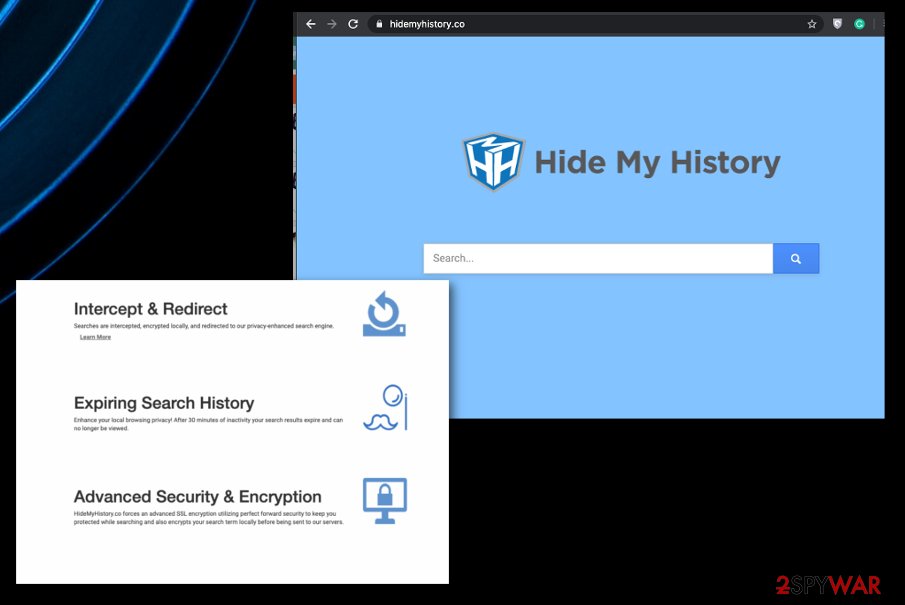
Freeware installers deliver PUPs
When offers that suggest installing or update various software come to your screen, you should pay close attention to sources or ignore these alerts in the first place. Any automatic downloads can trigger the installation of pre-bundled programs, so many rogue applications at once. You cannot control such processes yourself, so anything can get added.
However, it is possible to avoid these PUP infections if you choose proper installation options. Automatic downloads happen when you select recommended or quick options and allow all included programs to get installed this way. Bundling is a common issue, so you need to choose Advanced or Custom installations every time you download anything.
By doing so, you unpack the bundle and can see all included applications, files, tools, and so on. Also, this feature allows you to deselect unwanted programs and add only those apps that you truly need. If you go for official providers and reliable sources, you can forget about such risk entirely.
Clean the system and change browser settings back to normal after the proper Hide My History termination
When the hijacker takes over your browser and controls every search attempt, you should go straight to the virus removal because the sooner you terminate the intruder the better, and your machine can get cleaned without much effort this way. Potentially unwanted programs can affect more crucial parts of the system before they deliver intrusive symptoms on your browsing tools.
You might not be able to remove Hide My History virus manually, because the site that appears on the screen and extensions that get installed are not the initial intruders that control all the symptoms and affects the performance of your computer. You need to find all PUP-related files to get rid of the infection fully.
You may remove virus damage with a help of FortectIntego. SpyHunter 5Combo Cleaner and Malwarebytes are recommended to detect potentially unwanted programs and viruses with all their files and registry entries that are related to them.
Getting rid of Hide My History virus. Follow these steps
Uninstall from Windows
Instructions for Windows 10/8 machines:
- Enter Control Panel into Windows search box and hit Enter or click on the search result.
- Under Programs, select Uninstall a program.

- From the list, find the entry of the suspicious program.
- Right-click on the application and select Uninstall.
- If User Account Control shows up, click Yes.
- Wait till uninstallation process is complete and click OK.

If you are Windows 7/XP user, proceed with the following instructions:
- Click on Windows Start > Control Panel located on the right pane (if you are Windows XP user, click on Add/Remove Programs).
- In Control Panel, select Programs > Uninstall a program.

- Pick the unwanted application by clicking on it once.
- At the top, click Uninstall/Change.
- In the confirmation prompt, pick Yes.
- Click OK once the removal process is finished.
Delete from macOS
Remove items from Applications folder:
- From the menu bar, select Go > Applications.
- In the Applications folder, look for all related entries.
- Click on the app and drag it to Trash (or right-click and pick Move to Trash)

To fully remove an unwanted app, you need to access Application Support, LaunchAgents, and LaunchDaemons folders and delete relevant files:
- Select Go > Go to Folder.
- Enter /Library/Application Support and click Go or press Enter.
- In the Application Support folder, look for any dubious entries and then delete them.
- Now enter /Library/LaunchAgents and /Library/LaunchDaemons folders the same way and terminate all the related .plist files.

Remove from Microsoft Edge
Delete unwanted extensions from MS Edge:
- Select Menu (three horizontal dots at the top-right of the browser window) and pick Extensions.
- From the list, pick the extension and click on the Gear icon.
- Click on Uninstall at the bottom.

Clear cookies and other browser data:
- Click on the Menu (three horizontal dots at the top-right of the browser window) and select Privacy & security.
- Under Clear browsing data, pick Choose what to clear.
- Select everything (apart from passwords, although you might want to include Media licenses as well, if applicable) and click on Clear.

Restore new tab and homepage settings:
- Click the menu icon and choose Settings.
- Then find On startup section.
- Click Disable if you found any suspicious domain.
Reset MS Edge if the above steps did not work:
- Press on Ctrl + Shift + Esc to open Task Manager.
- Click on More details arrow at the bottom of the window.
- Select Details tab.
- Now scroll down and locate every entry with Microsoft Edge name in it. Right-click on each of them and select End Task to stop MS Edge from running.

If this solution failed to help you, you need to use an advanced Edge reset method. Note that you need to backup your data before proceeding.
- Find the following folder on your computer: C:\\Users\\%username%\\AppData\\Local\\Packages\\Microsoft.MicrosoftEdge_8wekyb3d8bbwe.
- Press Ctrl + A on your keyboard to select all folders.
- Right-click on them and pick Delete

- Now right-click on the Start button and pick Windows PowerShell (Admin).
- When the new window opens, copy and paste the following command, and then press Enter:
Get-AppXPackage -AllUsers -Name Microsoft.MicrosoftEdge | Foreach {Add-AppxPackage -DisableDevelopmentMode -Register “$($_.InstallLocation)\\AppXManifest.xml” -Verbose

Instructions for Chromium-based Edge
Delete extensions from MS Edge (Chromium):
- Open Edge and click select Settings > Extensions.
- Delete unwanted extensions by clicking Remove.

Clear cache and site data:
- Click on Menu and go to Settings.
- Select Privacy, search and services.
- Under Clear browsing data, pick Choose what to clear.
- Under Time range, pick All time.
- Select Clear now.

Reset Chromium-based MS Edge:
- Click on Menu and select Settings.
- On the left side, pick Reset settings.
- Select Restore settings to their default values.
- Confirm with Reset.

Remove from Mozilla Firefox (FF)
To reverse all the changes that PUP has made, you should reset the browser to default fully
Remove dangerous extensions:
- Open Mozilla Firefox browser and click on the Menu (three horizontal lines at the top-right of the window).
- Select Add-ons.
- In here, select unwanted plugin and click Remove.

Reset the homepage:
- Click three horizontal lines at the top right corner to open the menu.
- Choose Options.
- Under Home options, enter your preferred site that will open every time you newly open the Mozilla Firefox.
Clear cookies and site data:
- Click Menu and pick Settings.
- Go to Privacy & Security section.
- Scroll down to locate Cookies and Site Data.
- Click on Clear Data…
- Select Cookies and Site Data, as well as Cached Web Content and press Clear.

Reset Mozilla Firefox
If clearing the browser as explained above did not help, reset Mozilla Firefox:
- Open Mozilla Firefox browser and click the Menu.
- Go to Help and then choose Troubleshooting Information.

- Under Give Firefox a tune up section, click on Refresh Firefox…
- Once the pop-up shows up, confirm the action by pressing on Refresh Firefox.

Remove from Google Chrome
You should set Chrome to default, so there are no traces of the shady search engine left
Delete malicious extensions from Google Chrome:
- Open Google Chrome, click on the Menu (three vertical dots at the top-right corner) and select More tools > Extensions.
- In the newly opened window, you will see all the installed extensions. Uninstall all the suspicious plugins that might be related to the unwanted program by clicking Remove.

Clear cache and web data from Chrome:
- Click on Menu and pick Settings.
- Under Privacy and security, select Clear browsing data.
- Select Browsing history, Cookies and other site data, as well as Cached images and files.
- Click Clear data.

Change your homepage:
- Click menu and choose Settings.
- Look for a suspicious site in the On startup section.
- Click on Open a specific or set of pages and click on three dots to find the Remove option.
Reset Google Chrome:
If the previous methods did not help you, reset Google Chrome to eliminate all the unwanted components:
- Click on Menu and select Settings.
- In the Settings, scroll down and click Advanced.
- Scroll down and locate Reset and clean up section.
- Now click Restore settings to their original defaults.
- Confirm with Reset settings.

Delete from Safari
Remove unwanted extensions from Safari:
- Click Safari > Preferences…
- In the new window, pick Extensions.
- Select the unwanted extension and select Uninstall.

Clear cookies and other website data from Safari:
- Click Safari > Clear History…
- From the drop-down menu under Clear, pick all history.
- Confirm with Clear History.

Reset Safari if the above-mentioned steps did not help you:
- Click Safari > Preferences…
- Go to Advanced tab.
- Tick the Show Develop menu in menu bar.
- From the menu bar, click Develop, and then select Empty Caches.

After uninstalling this potentially unwanted program (PUP) and fixing each of your web browsers, we recommend you to scan your PC system with a reputable anti-spyware. This will help you to get rid of Hide My History registry traces and will also identify related parasites or possible malware infections on your computer. For that you can use our top-rated malware remover: FortectIntego, SpyHunter 5Combo Cleaner or Malwarebytes.
How to prevent from getting browser hijacker
Choose a proper web browser and improve your safety with a VPN tool
Online spying has got momentum in recent years and people are getting more and more interested in how to protect their privacy online. One of the basic means to add a layer of security – choose the most private and secure web browser. Although web browsers can't grant full privacy protection and security, some of them are much better at sandboxing, HTTPS upgrading, active content blocking, tracking blocking, phishing protection, and similar privacy-oriented features. However, if you want true anonymity, we suggest you employ a powerful Private Internet Access VPN – it can encrypt all the traffic that comes and goes out of your computer, preventing tracking completely.
Lost your files? Use data recovery software
While some files located on any computer are replaceable or useless, others can be extremely valuable. Family photos, work documents, school projects – these are types of files that we don't want to lose. Unfortunately, there are many ways how unexpected data loss can occur: power cuts, Blue Screen of Death errors, hardware failures, crypto-malware attack, or even accidental deletion.
To ensure that all the files remain intact, you should prepare regular data backups. You can choose cloud-based or physical copies you could restore from later in case of a disaster. If your backups were lost as well or you never bothered to prepare any, Data Recovery Pro can be your only hope to retrieve your invaluable files.
- ^ Browser hijacking. Wikipedia. The free encyclopedia.
- ^ Bundled software. Techopedia. Technology dictionary.
- ^ Andrada Fiscutean. What is malvertising? And how to protect against it. CSOonline. Security and technology news.
