Hilanfavouris.top (Simple Removal Guide) - Free Instructions
Hilanfavouris.top Removal Guide
What is Hilanfavouris.top?
Hilanfavouris.top is trying to trick users into allowing to show suspicious and potentially dangerous advertisements
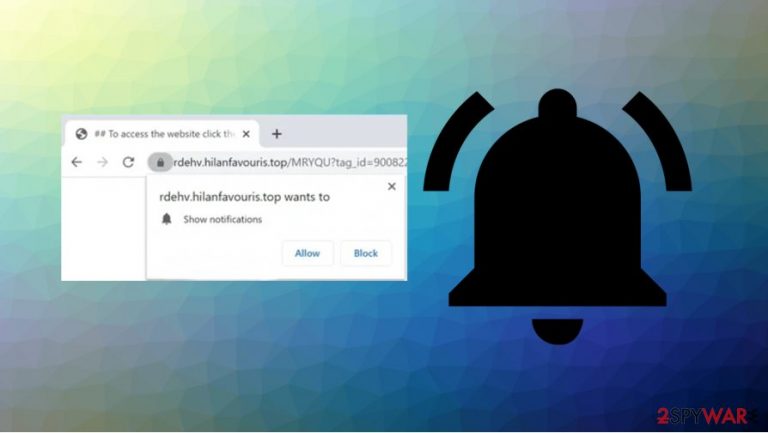
Hilanfavouris.top is yet another rogue website that shows questionable content and tries to trick users into subscribing to push notifications so that it can send annoying unwanted ads directly to your device. These pop-ups redirect to other untrustworthy or possibly malicious webpages.
When people visit Hilanfavouris.top, they see an error message saying that the webpage wants to show notifications and asking users to click on the “Allow” button to confirm that they are not robots. However, after the confirmation, users get redirected to another questionable website and/or presented with fake content.
| Name | Hilanfavouris.top |
|---|---|
| Type | Push notification virus, scam, pop-up ads, unwanted ads |
| IP address | 34.196.151.230 |
| Distribution | The webpage is spreading via potentially unwanted applications or deceptive pop-up ads. Unwanted advertisements from this site occur as soon as the “Allow” button is pressed |
| Symptoms | Users start seeing intrusive pop-up ads and suspicious advertisements that are definitely not from the sites the user is browsing; the internet browsing speed is slower than usual |
| Dangers | It is dangerous to click on suspicious links from pop-up ads because you can get infected with malware or encounter other problems. Also, you can suffer from decreased computer performance and privacy issues |
| Elimination | We provide a detailed guide on how to delete Hilanfavouris.top virus notifications from your web browser at the end of this article |
| Further steps | Redirects and ads might indicate adware infection, so you should check your system with anti-malware software, clean your web browser, and attempt to fix virus damage with a repair tool such as FortectIntego |
Due to a large number of Hilanfavouris.top pop-up ads, the system might work slower. Moreover, it determines users' geolocations and decides what to do next. Users get redirected elsewhere or/and presented with fake material depending on their IP addresses. Also, intrusive notifications begin to pop-up all the time when users are surfing the internet.
If you think that pop-up ads are just annoyance, you are wrong. These advertisements can be harmful too. If you decide to click on a questionable pop-up advertisement, it redirects might lead to unsafe websites. Some of them can even stealthily download or install the software on your computer. Moreover, the Hilanfavouris.top virus tries to collect information about the user's actions on the internet and such personal data as passwords, bank account, geolocation.
If you are unsure about this page, the easiest way to understand if you are suffering from Hilanfavouris.top or other adware[1] is these typical symptoms:
- you see advertisements on sites where they shouldn't be;
- you experience redirects, pop-up ads, and other annoying and intrusive material appearing on your web browser;
- your web browser settings changed without your consent;
- you see fake software installation or update messages;
- you noticed other programs installed on the computer.
In most cases, people access websites like this one via redirects caused by potentially unwanted programs[2] (PUP) that are installed on their computers. Typically, PUPs are created to run intrusive advertisements campaigns, collect information about your browsing, and cause redirects. Therefore, users should think not only about the Hilanfavouris.top removal but also about the possibility that they have PUPs in their computer system.
If you decided to remove Hilanfavouris.top notifications, you should scan your computer system to make sure that the system is clean. We recommend using SpyHunter 5Combo Cleaner or Malwarebytes. These anti-malware programs are easy to use and can eliminate all threats in just a few minutes. When the device is cleaned, remember to use a repair tool such as FortectIntego to fix any virus damage.
Of course, you should check all your web browsers separately, as they might be injected with some PUP components. At the bottom of this article, you will find a detailed guide on how to clean Internet Explorer, Google Chrome, Mozilla Firefox, and Safari from unwanted Hilanfavouris.top notifications.
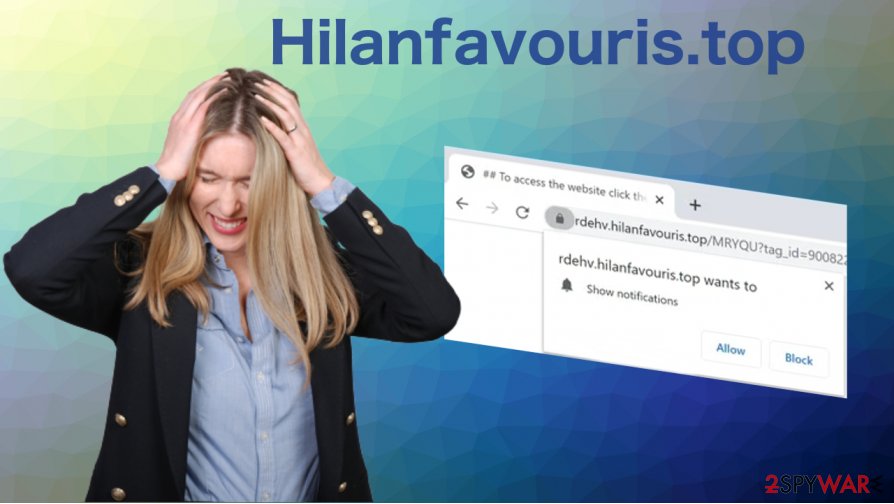
Annoying pop-up notifications indicate that you installed PUP on your computer
As we already mentioned, in most cases, when users suffer from annoying pop-up ads and/or redirects that means that they have a potentially unwanted program (PUP) on the computer system. You should be very careful on the internet and remember that there are many malicious or unsafe webpages. For example, torrent pages, p2p services, and similar platforms are not the best choice if you want to install programs. You should try to download content only from official and trustworthy websites.
If you still want to install freeware from torrent pages, questionable sites, or other sources, you should remember that in most cases the developers of free programs use deceptive methods to trick users into installing additional tools too. Experts[3] recommend using the “Advanced/Custom” installation option and unchecking additional programs if you want to avoid the automatic PUP installation.
Ged rid of Hilanfavouris.top pop-ups and scan your system
Pop-up advertisements can cause your computer system to work slower than it should. Moreover, if you click on an annoying pop-up it may redirect you to an unsafe website or trick you into installing something dangerous. Experts say that the best solution is Hilanfavouris.top removal. To delete these notifications, you need to access settings of your web browser as explained below:
Google Chrome
- Click Menu > Settings > Advanced
- Go to Site Settings > Notifications
- Check the Allow section and find the unwanted URL
- Pick More Actions and select Block
Mozilla Firefox:
- Go to Menu > Options
- Select Privacy & Security > Notifications > Settings
- Find the unwanted address and pick Block from the drop-down menu
- Save Changes
MS Edge (Chromium)
- Go to Menu > Settings
- Select Site permissions
- Pick Notifications
- Find the website address, and click More actions
- Pick Block.
Moreover, you should understand that the main intruder is not the website but the PUP in your computer system. That's why you should remove Hilanfavouris.top and shady programs too. You should rely on anti-malware software if you want to get rid of any possible threats on your computer. Also, use a reliable repair tool to check for damaged system parts, altered files, and other problems.
You may remove virus damage with a help of FortectIntego. SpyHunter 5Combo Cleaner and Malwarebytes are recommended to detect potentially unwanted programs and viruses with all their files and registry entries that are related to them.
Getting rid of Hilanfavouris.top. Follow these steps
Uninstall from Windows
Follow these easy steps if you want to uninstall PUP from Windows:
Instructions for Windows 10/8 machines:
- Enter Control Panel into Windows search box and hit Enter or click on the search result.
- Under Programs, select Uninstall a program.

- From the list, find the entry of the suspicious program.
- Right-click on the application and select Uninstall.
- If User Account Control shows up, click Yes.
- Wait till uninstallation process is complete and click OK.

If you are Windows 7/XP user, proceed with the following instructions:
- Click on Windows Start > Control Panel located on the right pane (if you are Windows XP user, click on Add/Remove Programs).
- In Control Panel, select Programs > Uninstall a program.

- Pick the unwanted application by clicking on it once.
- At the top, click Uninstall/Change.
- In the confirmation prompt, pick Yes.
- Click OK once the removal process is finished.
Delete from macOS
Eliminate potentially unwanted programs from Mac as explained below:
Remove items from Applications folder:
- From the menu bar, select Go > Applications.
- In the Applications folder, look for all related entries.
- Click on the app and drag it to Trash (or right-click and pick Move to Trash)

To fully remove an unwanted app, you need to access Application Support, LaunchAgents, and LaunchDaemons folders and delete relevant files:
- Select Go > Go to Folder.
- Enter /Library/Application Support and click Go or press Enter.
- In the Application Support folder, look for any dubious entries and then delete them.
- Now enter /Library/LaunchAgents and /Library/LaunchDaemons folders the same way and terminate all the related .plist files.

Remove from Microsoft Edge
Delete unwanted extensions from MS Edge:
- Select Menu (three horizontal dots at the top-right of the browser window) and pick Extensions.
- From the list, pick the extension and click on the Gear icon.
- Click on Uninstall at the bottom.

Clear cookies and other browser data:
- Click on the Menu (three horizontal dots at the top-right of the browser window) and select Privacy & security.
- Under Clear browsing data, pick Choose what to clear.
- Select everything (apart from passwords, although you might want to include Media licenses as well, if applicable) and click on Clear.

Restore new tab and homepage settings:
- Click the menu icon and choose Settings.
- Then find On startup section.
- Click Disable if you found any suspicious domain.
Reset MS Edge if the above steps did not work:
- Press on Ctrl + Shift + Esc to open Task Manager.
- Click on More details arrow at the bottom of the window.
- Select Details tab.
- Now scroll down and locate every entry with Microsoft Edge name in it. Right-click on each of them and select End Task to stop MS Edge from running.

If this solution failed to help you, you need to use an advanced Edge reset method. Note that you need to backup your data before proceeding.
- Find the following folder on your computer: C:\\Users\\%username%\\AppData\\Local\\Packages\\Microsoft.MicrosoftEdge_8wekyb3d8bbwe.
- Press Ctrl + A on your keyboard to select all folders.
- Right-click on them and pick Delete

- Now right-click on the Start button and pick Windows PowerShell (Admin).
- When the new window opens, copy and paste the following command, and then press Enter:
Get-AppXPackage -AllUsers -Name Microsoft.MicrosoftEdge | Foreach {Add-AppxPackage -DisableDevelopmentMode -Register “$($_.InstallLocation)\\AppXManifest.xml” -Verbose

Instructions for Chromium-based Edge
Delete extensions from MS Edge (Chromium):
- Open Edge and click select Settings > Extensions.
- Delete unwanted extensions by clicking Remove.

Clear cache and site data:
- Click on Menu and go to Settings.
- Select Privacy, search and services.
- Under Clear browsing data, pick Choose what to clear.
- Under Time range, pick All time.
- Select Clear now.

Reset Chromium-based MS Edge:
- Click on Menu and select Settings.
- On the left side, pick Reset settings.
- Select Restore settings to their default values.
- Confirm with Reset.

Remove from Mozilla Firefox (FF)
Remove dangerous extensions:
- Open Mozilla Firefox browser and click on the Menu (three horizontal lines at the top-right of the window).
- Select Add-ons.
- In here, select unwanted plugin and click Remove.

Reset the homepage:
- Click three horizontal lines at the top right corner to open the menu.
- Choose Options.
- Under Home options, enter your preferred site that will open every time you newly open the Mozilla Firefox.
Clear cookies and site data:
- Click Menu and pick Settings.
- Go to Privacy & Security section.
- Scroll down to locate Cookies and Site Data.
- Click on Clear Data…
- Select Cookies and Site Data, as well as Cached Web Content and press Clear.

Reset Mozilla Firefox
If clearing the browser as explained above did not help, reset Mozilla Firefox:
- Open Mozilla Firefox browser and click the Menu.
- Go to Help and then choose Troubleshooting Information.

- Under Give Firefox a tune up section, click on Refresh Firefox…
- Once the pop-up shows up, confirm the action by pressing on Refresh Firefox.

Remove from Google Chrome
You should delete all suspicious web browser extensions and clear browsing data from Chrome if you want to completely remove Hilanfavouris.top notifications:
Delete malicious extensions from Google Chrome:
- Open Google Chrome, click on the Menu (three vertical dots at the top-right corner) and select More tools > Extensions.
- In the newly opened window, you will see all the installed extensions. Uninstall all the suspicious plugins that might be related to the unwanted program by clicking Remove.

Clear cache and web data from Chrome:
- Click on Menu and pick Settings.
- Under Privacy and security, select Clear browsing data.
- Select Browsing history, Cookies and other site data, as well as Cached images and files.
- Click Clear data.

Change your homepage:
- Click menu and choose Settings.
- Look for a suspicious site in the On startup section.
- Click on Open a specific or set of pages and click on three dots to find the Remove option.
Reset Google Chrome:
If the previous methods did not help you, reset Google Chrome to eliminate all the unwanted components:
- Click on Menu and select Settings.
- In the Settings, scroll down and click Advanced.
- Scroll down and locate Reset and clean up section.
- Now click Restore settings to their original defaults.
- Confirm with Reset settings.

Delete from Safari
Remove unwanted extensions from Safari:
- Click Safari > Preferences…
- In the new window, pick Extensions.
- Select the unwanted extension and select Uninstall.

Clear cookies and other website data from Safari:
- Click Safari > Clear History…
- From the drop-down menu under Clear, pick all history.
- Confirm with Clear History.

Reset Safari if the above-mentioned steps did not help you:
- Click Safari > Preferences…
- Go to Advanced tab.
- Tick the Show Develop menu in menu bar.
- From the menu bar, click Develop, and then select Empty Caches.

After uninstalling this potentially unwanted program (PUP) and fixing each of your web browsers, we recommend you to scan your PC system with a reputable anti-spyware. This will help you to get rid of Hilanfavouris.top registry traces and will also identify related parasites or possible malware infections on your computer. For that you can use our top-rated malware remover: FortectIntego, SpyHunter 5Combo Cleaner or Malwarebytes.
How to prevent from getting adware
Access your website securely from any location
When you work on the domain, site, blog, or different project that requires constant management, content creation, or coding, you may need to connect to the server and content management service more often. The best solution for creating a tighter network could be a dedicated/fixed IP address.
If you make your IP address static and set to your device, you can connect to the CMS from any location and do not create any additional issues for the server or network manager that needs to monitor connections and activities. VPN software providers like Private Internet Access can help you with such settings and offer the option to control the online reputation and manage projects easily from any part of the world.
Recover files after data-affecting malware attacks
While much of the data can be accidentally deleted due to various reasons, malware is one of the main culprits that can cause loss of pictures, documents, videos, and other important files. More serious malware infections lead to significant data loss when your documents, system files, and images get encrypted. In particular, ransomware is is a type of malware that focuses on such functions, so your files become useless without an ability to access them.
Even though there is little to no possibility to recover after file-locking threats, some applications have features for data recovery in the system. In some cases, Data Recovery Pro can also help to recover at least some portion of your data after data-locking virus infection or general cyber infection.
