Home.myflightapp.com (Virus Removal Guide) - Removal Instructions
Home.myflightapp.com Removal Guide
What is Home.myflightapp.com?
Home.myflightapp.com is a browser hijacker causing unwanted redirects
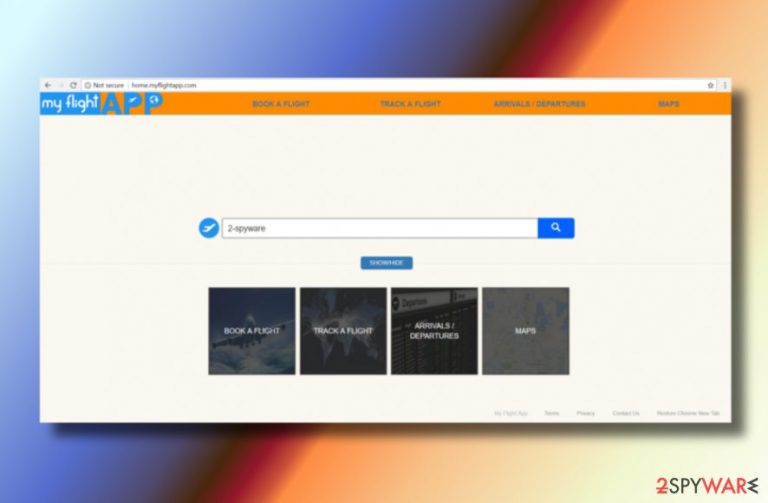
Home.myflightapp.com is yet another search engine developed and promoted by Polarity Technologies Ltd. This software developer is well-known for the production of potentially unwanted programs (PUPs), such as browser hijackers.[1] My Flight App virus is one of them.
My Flight App mimics the legitimate search app and presents itself as a useful tool for travelers as it allows booking flights, tracking their status, comparing flight prices, checking arrivals and departures, and so on. However, once it is installed on the system, it drops a related extension on the browser and corrupts its settings by changing the start page, search engine, and new tab URL address to Home.myflightapp.com. All these changes are made without user's knowledge.
Fortunately, My Flight App virus can hardly be described as a serious computer infection as it does not harm the PC directly. However, its real aim is to increase traffic to shady websites and help them improve their position in Google search.
Although this search site displays Yahoo-based search results, none of the links it provides should be trusted. The app works as an advertising platform as it displays bogus search results filled with links to the shady third-party websites.[2] Redirects that it causes can lead you to phishing websites which promote fake updates, products, and services. According to security experts, you should not keep this hijacker on the system but remove My Flight App virus without wasting your time.
Previous practices with browser hijackers have revealed another shocking fact – browser hijackers can also be involved in the distribution of promoting potentially dangerous ads. The longer people delay the My Flight App removal, the more eye-catching pop-up ads they may receive. Such ads can contain such slogans: “Loose weight in two weeks,” “Click here to win a prize,” etc. Be careful and avoid clicking on them as they can disguise viruses and other malware.
In addition to corrupted search results and fake ads, Home.myflightapp.com can also lead you to the risk of identity theft. As stated in program's Privacy Policy, the company reserves the right to collect some pieces of personally non-identifiable[3] information:
We may collect personally-identifiable information through the use of our Services upon your contacting us so that we may respond to your questions or comments, such as your name, email or mailing address, or other information you include when contacting us.
Also, it may track people's browsing activity, URLs, bookmarks saved, and similar information that may be sold to third-party companies that get the revenue from shady operations. As a consequence, you may start receiving spam or daily calls from tech support scammers.
As you can see, this browser hijacker can cause more problems than help. Therefore, you should remove Home.myflightapp.com virus without delay. For this purpose, we recommend you to try FortectIntego.
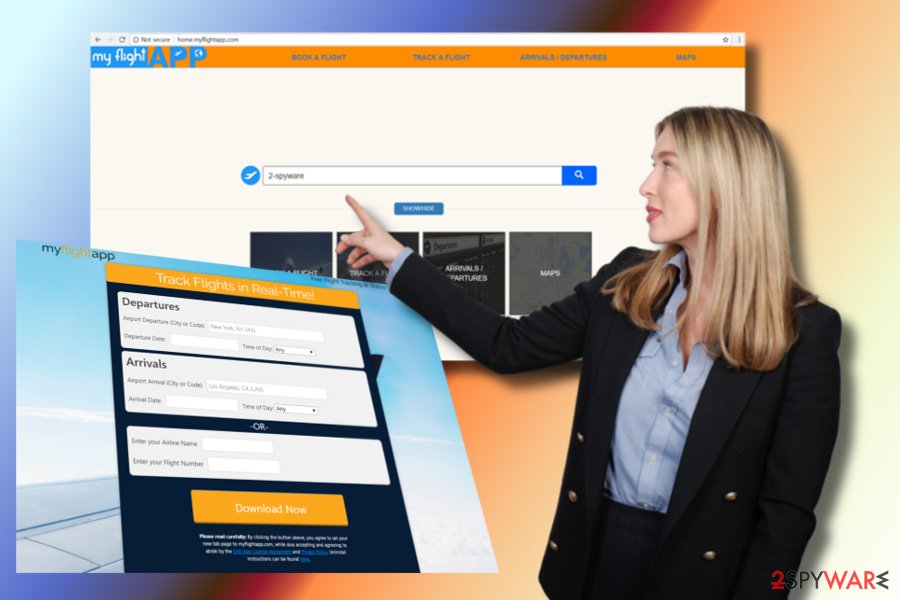
Downloading free programs from untrustworthy domains pose risk of malware infection
Potentially unwanted programs are seldom downloaded purposely. In most of the cases, even if they do have official websites, the download button is not active which is a clear signal that something is not right.
The method that the PUP developers use to spread their programs technically is known as bundling. This term explains an act when free programs are combined with attachments that are usually named as free add-ons, extensions, toolbars, and similar.
Third-party download sources are full of bundled software, which is why it's important not to speed up their installation and check the Advanced/Custom installation setup. Potentially unwanted attachments should be revealed during the installation procedure and marked by default, so all you have to do is to remove a tick from the checkbox.
In addition to bundling, you can come across browser hijacker or adware installer while visiting an untrustworthy third-party website or clicking on suspicious ads. Make sure you avoid them as well.
My Flight App removal from Google Chrome and other browsers
It's not sufficient to reset web browser to remove Home.myflightapp.com virus. A potentially unwanted program does not consist of a single file. PUPs, such as adware and browser hijackers, is a whole package of files that may be installed in various system's places, which is why it's advisable to use a professional anti-malware utility.
A deep scan with an antivirus will also check if My Flight App hijacker was the only component that accesses your PC by bundling.
You may remove virus damage with a help of FortectIntego. SpyHunter 5Combo Cleaner and Malwarebytes are recommended to detect potentially unwanted programs and viruses with all their files and registry entries that are related to them.
Getting rid of Home.myflightapp.com. Follow these steps
Uninstall from Windows
In Windows OS you can remove My Flight App via Control Panel or Settings (Windows 10)
Instructions for Windows 10/8 machines:
- Enter Control Panel into Windows search box and hit Enter or click on the search result.
- Under Programs, select Uninstall a program.

- From the list, find the entry of the suspicious program.
- Right-click on the application and select Uninstall.
- If User Account Control shows up, click Yes.
- Wait till uninstallation process is complete and click OK.

If you are Windows 7/XP user, proceed with the following instructions:
- Click on Windows Start > Control Panel located on the right pane (if you are Windows XP user, click on Add/Remove Programs).
- In Control Panel, select Programs > Uninstall a program.

- Pick the unwanted application by clicking on it once.
- At the top, click Uninstall/Change.
- In the confirmation prompt, pick Yes.
- Click OK once the removal process is finished.
Delete from macOS
Remove items from Applications folder:
- From the menu bar, select Go > Applications.
- In the Applications folder, look for all related entries.
- Click on the app and drag it to Trash (or right-click and pick Move to Trash)

To fully remove an unwanted app, you need to access Application Support, LaunchAgents, and LaunchDaemons folders and delete relevant files:
- Select Go > Go to Folder.
- Enter /Library/Application Support and click Go or press Enter.
- In the Application Support folder, look for any dubious entries and then delete them.
- Now enter /Library/LaunchAgents and /Library/LaunchDaemons folders the same way and terminate all the related .plist files.

Remove from Microsoft Edge
Delete unwanted extensions from MS Edge:
- Select Menu (three horizontal dots at the top-right of the browser window) and pick Extensions.
- From the list, pick the extension and click on the Gear icon.
- Click on Uninstall at the bottom.

Clear cookies and other browser data:
- Click on the Menu (three horizontal dots at the top-right of the browser window) and select Privacy & security.
- Under Clear browsing data, pick Choose what to clear.
- Select everything (apart from passwords, although you might want to include Media licenses as well, if applicable) and click on Clear.

Restore new tab and homepage settings:
- Click the menu icon and choose Settings.
- Then find On startup section.
- Click Disable if you found any suspicious domain.
Reset MS Edge if the above steps did not work:
- Press on Ctrl + Shift + Esc to open Task Manager.
- Click on More details arrow at the bottom of the window.
- Select Details tab.
- Now scroll down and locate every entry with Microsoft Edge name in it. Right-click on each of them and select End Task to stop MS Edge from running.

If this solution failed to help you, you need to use an advanced Edge reset method. Note that you need to backup your data before proceeding.
- Find the following folder on your computer: C:\\Users\\%username%\\AppData\\Local\\Packages\\Microsoft.MicrosoftEdge_8wekyb3d8bbwe.
- Press Ctrl + A on your keyboard to select all folders.
- Right-click on them and pick Delete

- Now right-click on the Start button and pick Windows PowerShell (Admin).
- When the new window opens, copy and paste the following command, and then press Enter:
Get-AppXPackage -AllUsers -Name Microsoft.MicrosoftEdge | Foreach {Add-AppxPackage -DisableDevelopmentMode -Register “$($_.InstallLocation)\\AppXManifest.xml” -Verbose

Instructions for Chromium-based Edge
Delete extensions from MS Edge (Chromium):
- Open Edge and click select Settings > Extensions.
- Delete unwanted extensions by clicking Remove.

Clear cache and site data:
- Click on Menu and go to Settings.
- Select Privacy, search and services.
- Under Clear browsing data, pick Choose what to clear.
- Under Time range, pick All time.
- Select Clear now.

Reset Chromium-based MS Edge:
- Click on Menu and select Settings.
- On the left side, pick Reset settings.
- Select Restore settings to their default values.
- Confirm with Reset.

Remove from Mozilla Firefox (FF)
Remove dangerous extensions:
- Open Mozilla Firefox browser and click on the Menu (three horizontal lines at the top-right of the window).
- Select Add-ons.
- In here, select unwanted plugin and click Remove.

Reset the homepage:
- Click three horizontal lines at the top right corner to open the menu.
- Choose Options.
- Under Home options, enter your preferred site that will open every time you newly open the Mozilla Firefox.
Clear cookies and site data:
- Click Menu and pick Settings.
- Go to Privacy & Security section.
- Scroll down to locate Cookies and Site Data.
- Click on Clear Data…
- Select Cookies and Site Data, as well as Cached Web Content and press Clear.

Reset Mozilla Firefox
If clearing the browser as explained above did not help, reset Mozilla Firefox:
- Open Mozilla Firefox browser and click the Menu.
- Go to Help and then choose Troubleshooting Information.

- Under Give Firefox a tune up section, click on Refresh Firefox…
- Once the pop-up shows up, confirm the action by pressing on Refresh Firefox.

Remove from Google Chrome
Reset Google Chrome to uninstall My Flight App virus completely. For that, use the guide given below:
Delete malicious extensions from Google Chrome:
- Open Google Chrome, click on the Menu (three vertical dots at the top-right corner) and select More tools > Extensions.
- In the newly opened window, you will see all the installed extensions. Uninstall all the suspicious plugins that might be related to the unwanted program by clicking Remove.

Clear cache and web data from Chrome:
- Click on Menu and pick Settings.
- Under Privacy and security, select Clear browsing data.
- Select Browsing history, Cookies and other site data, as well as Cached images and files.
- Click Clear data.

Change your homepage:
- Click menu and choose Settings.
- Look for a suspicious site in the On startup section.
- Click on Open a specific or set of pages and click on three dots to find the Remove option.
Reset Google Chrome:
If the previous methods did not help you, reset Google Chrome to eliminate all the unwanted components:
- Click on Menu and select Settings.
- In the Settings, scroll down and click Advanced.
- Scroll down and locate Reset and clean up section.
- Now click Restore settings to their original defaults.
- Confirm with Reset settings.

Delete from Safari
Remove unwanted extensions from Safari:
- Click Safari > Preferences…
- In the new window, pick Extensions.
- Select the unwanted extension and select Uninstall.

Clear cookies and other website data from Safari:
- Click Safari > Clear History…
- From the drop-down menu under Clear, pick all history.
- Confirm with Clear History.

Reset Safari if the above-mentioned steps did not help you:
- Click Safari > Preferences…
- Go to Advanced tab.
- Tick the Show Develop menu in menu bar.
- From the menu bar, click Develop, and then select Empty Caches.

After uninstalling this potentially unwanted program (PUP) and fixing each of your web browsers, we recommend you to scan your PC system with a reputable anti-spyware. This will help you to get rid of Home.myflightapp.com registry traces and will also identify related parasites or possible malware infections on your computer. For that you can use our top-rated malware remover: FortectIntego, SpyHunter 5Combo Cleaner or Malwarebytes.
How to prevent from getting stealing programs
Choose a proper web browser and improve your safety with a VPN tool
Online spying has got momentum in recent years and people are getting more and more interested in how to protect their privacy online. One of the basic means to add a layer of security – choose the most private and secure web browser. Although web browsers can't grant full privacy protection and security, some of them are much better at sandboxing, HTTPS upgrading, active content blocking, tracking blocking, phishing protection, and similar privacy-oriented features. However, if you want true anonymity, we suggest you employ a powerful Private Internet Access VPN – it can encrypt all the traffic that comes and goes out of your computer, preventing tracking completely.
Lost your files? Use data recovery software
While some files located on any computer are replaceable or useless, others can be extremely valuable. Family photos, work documents, school projects – these are types of files that we don't want to lose. Unfortunately, there are many ways how unexpected data loss can occur: power cuts, Blue Screen of Death errors, hardware failures, crypto-malware attack, or even accidental deletion.
To ensure that all the files remain intact, you should prepare regular data backups. You can choose cloud-based or physical copies you could restore from later in case of a disaster. If your backups were lost as well or you never bothered to prepare any, Data Recovery Pro can be your only hope to retrieve your invaluable files.
- ^ Gabriel E. Hall. How to remove a browser hijacker. 2-Spyware. The highest-quality information about malware and general security.
- ^ Andy O'Donnell. How to Test a Suspicious Link Without Clicking it. Lifewire. Practical advice to help you live better with technology.
- ^ Michael Sweeney, Karolina Lubowicka. What Is PII, non-PII, and Personal Data?. Piwik PRO. A blog about insights with data segmentation, data activation, user-centric reporting, and painless tag implementation while ensuring complete data security.
