Home.sweetim.com (Removal Guide) - Feb 2020 update
Home.sweetim.com Removal Guide
What is Home.sweetim.com?
Home.sweetim.com – a browser hijacker that is related to the SweetIM toolbar and the Sweetim.com PUP
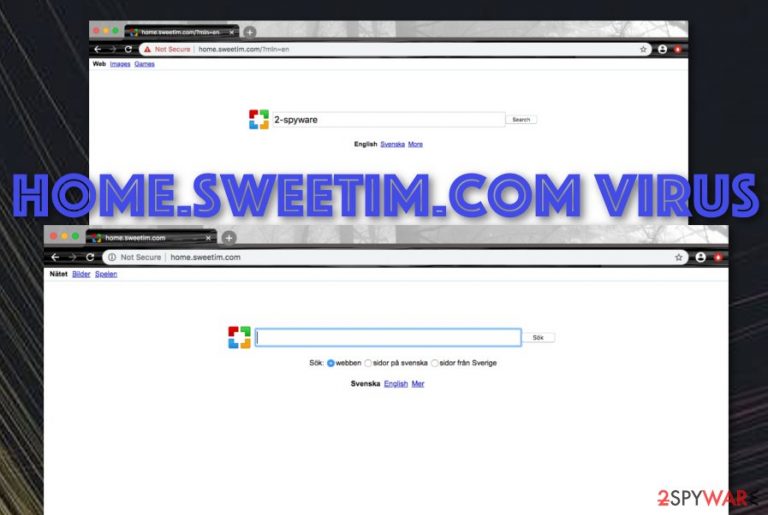
Home.sweetim.com is a questionable search engine that offers to select different languages for the main page. The potentially unwanted program tries to look useful by providing access to various desktop wallpapers. However, this appears to be the only handy feature of this browser hijacker as it truly aims to hijack your web browser settings such as the default search provider, homepage, and new tab URL, spams the users with intrusive advertisements and causes redirects to affiliate domains and networks. Home.sweetim.com is also related to another very similar browser hijacker named Sweetim.com and also a questionable toolbar that is recognized as SweetIM.
| Name | Home.sweetim.com |
|---|---|
| Type | Browser hijacker |
| Category | Potentially unwanted program |
| Related PUPs | This suspicious protect is very familiar with another browser hijacker named SweetIM, and a questionable toolbar that is known as SweetIM |
| Activities | The browser hijacker is known for its capability to hijack the default search engine, homepage, and new tab URL. Also, this PUP initiates other suspicious activities such as advertising and redirecting during browsing sessions |
| Removal | Get rid of the browser-hijacking product with the help of antimalware software or use the manual step-by-step guidelines that have been included to the end of this article |
| Fix tool | If you have discovered any system compromisation, you can try fixing the altered areas with the help of automatical repair software such as FortectIntego |
Home.sweetim.com virus is categorized as a potentially unwanted program (PUP)[1] because it enters the computer system by employing unfair techniques such as “software bundling”. By using freeware and shareware, the browser hijacker gets access to the targeted Windows or Mac computer system. Afterward, it ends up hijacking web browsers such as Google Chrome, Mozilla Firefox, Internet Explorer, Microsoft Edge, and Safari.
Besides changing the default search provider, main page, and new tab URL, Home.sweetim.com can also add unrecognizable extensions, add-ons, and plug-ins to the web browser settings. These products can be planted there to initiate changes, load intrusive advertising notifications, and redirect the user to sponsored domains.
Home.sweetim.com aims to attract as many users as possible and pushes its services to create a look of usefulness. The app offers to access various computer wallpapers. However, this feature is not worth all of the other unwanted activities that are likely to show up while dealing with this browser-hijacking application.
First, by modifying your default engine, Home.sweetim.com will force to use it every time you launch the hijacked web browser. Sadly, the search query results might appear to be misleading and provide false information. As a matter of fact, you cannot trust anything that comes from this rogue domain.
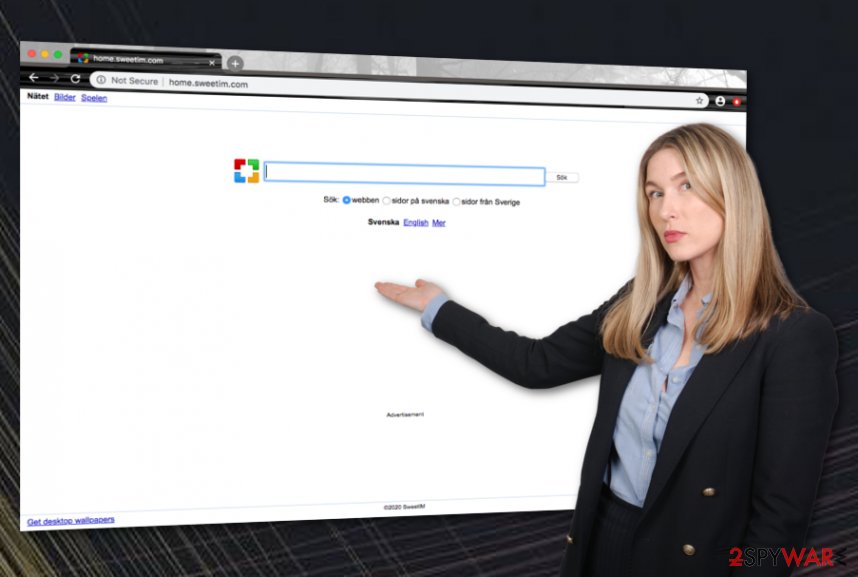
Home.sweetim.com can drop advertisements such as pop-ups, pop-unders, banners, and sales coupons on your computer screen. The program might offer to download various suspicious security tools and system optimization programs or trick you into subscribing to some useless services and paying an inadequate monthly fee.
Another thing that you should be aware of is the redirects that can appear while clicking anywhere on the changed homepage while dealing with content provided Home.sweetim.com (ads). You can be immediately taken to a developer-sponsored website. However, this is not the worst that can happen. Also, you can get thrown to a potentially malicious webpage that is filled with malicious software.
Home.sweetim.com can come bundled with other potentially unwanted products such as various add-ons, extensions, toolbars, other browser hijackers,[2] adware programs, etc. Regarding this fact, you can find a lot of new applications lurking on your system and executing unknown processes in the Windows Task Manager section.
Besides all the mentioned activities, you can find your web browser and computer system struggling to operate normally due to the big number of tasks that are carried out by the browser hijacker. To prevent this from happening, you should remove Home.sweetim.com completely from your web browsers and computer system.
Home.sweetim.com removal can be taken care of automatically by using reliable software or by the manual technique that is described at the end of this article. Furthermore, if you have discovered any altered areas, settings, or software on your Windows or Mac computer system, try fixing all the problems with FortectIntego.
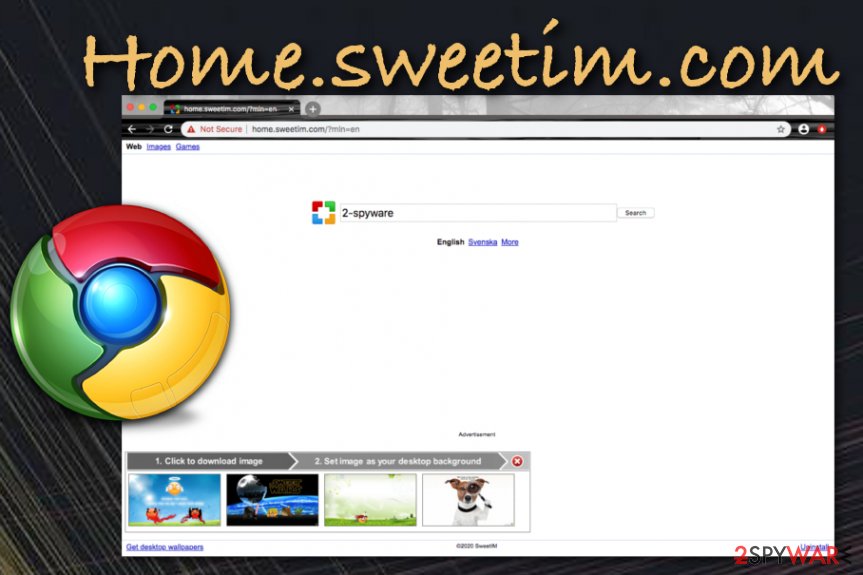
Software bundling is closely linked to browser hijacker distribution
The most likely scenario of receiving browser hijackers on your computer and browsers involves some free software you have recently installed. Free software is sometimes bundled[3] with all sorts of PUPS and distributed through some download managers and third-party installers which are usually specially designed for this purpose. You can get unsecured products from third-party downloading websites such as cnet.com, softonic.com, brothersoft.com, soft32.com.
Therefore, the legitimate free software will not usually be bundled with PUPs, if you download it from its official website. Another important thing to remember is that you should always inspect each step of the installation process carefully. This is where most of the PUPs and various add-ons, plug-ins, and toolbars are usually hidden. Pay special attention to Advanced and Custom options and untick everything that you feel suspicious about.
Furthermore, browser hijackers can get distributed through infectious advertisements or hyperlinks that appear lurking on unsafe third-party websites. Avoid pressing on every link and ad that you see as it might execute the installation process of the potentially unwanted program. Last but not least, make sure that reliable antimalware protection is running on your computer system as this type of software will drop you alerts if something wrong is going on.
Removing Home.sweetim.com virus from Windows and Mac
We always recommend completing browser hijacker elimination with the help of antimalware products as this way is an easier and more effective one. Home.sweetim.com removal can also be achieved with the help of such software. All you have to do is purchase a reliable piece of software and get it loaded.
Security experts from LosVirus.es[4] want to outline the importance of a proper removal process. Home.sweetim.com might bring additional products to the computer system and keep them hidden in places such as the Task Manager or Registry. You have to get rid of all the suspicious components, otherwise, the PUP might repeatedly show up.
However, you can also remove Home.sweetim.com with the help of manual step-by-step guidelines. This type of process is more suitable for users who are ready to put some effort into it. The instructions involve cleaning both the operating system and web browser apps such as Google Chrome, Mozilla Firefox, Internet Explorer, Microsoft Edge, and Safari.
You may remove virus damage with a help of FortectIntego. SpyHunter 5Combo Cleaner and Malwarebytes are recommended to detect potentially unwanted programs and viruses with all their files and registry entries that are related to them.
Getting rid of Home.sweetim.com. Follow these steps
Uninstall from Windows
To eliminate the browser hijacker from your Windows operating system and get rid of the additional products that it has brought here, you should complete the following guidelines.
Instructions for Windows 10/8 machines:
- Enter Control Panel into Windows search box and hit Enter or click on the search result.
- Under Programs, select Uninstall a program.

- From the list, find the entry of the suspicious program.
- Right-click on the application and select Uninstall.
- If User Account Control shows up, click Yes.
- Wait till uninstallation process is complete and click OK.

If you are Windows 7/XP user, proceed with the following instructions:
- Click on Windows Start > Control Panel located on the right pane (if you are Windows XP user, click on Add/Remove Programs).
- In Control Panel, select Programs > Uninstall a program.

- Pick the unwanted application by clicking on it once.
- At the top, click Uninstall/Change.
- In the confirmation prompt, pick Yes.
- Click OK once the removal process is finished.
Delete from macOS
Remove items from Applications folder:
- From the menu bar, select Go > Applications.
- In the Applications folder, look for all related entries.
- Click on the app and drag it to Trash (or right-click and pick Move to Trash)

To fully remove an unwanted app, you need to access Application Support, LaunchAgents, and LaunchDaemons folders and delete relevant files:
- Select Go > Go to Folder.
- Enter /Library/Application Support and click Go or press Enter.
- In the Application Support folder, look for any dubious entries and then delete them.
- Now enter /Library/LaunchAgents and /Library/LaunchDaemons folders the same way and terminate all the related .plist files.

Remove from Microsoft Edge
Delete unwanted extensions from MS Edge:
- Select Menu (three horizontal dots at the top-right of the browser window) and pick Extensions.
- From the list, pick the extension and click on the Gear icon.
- Click on Uninstall at the bottom.

Clear cookies and other browser data:
- Click on the Menu (three horizontal dots at the top-right of the browser window) and select Privacy & security.
- Under Clear browsing data, pick Choose what to clear.
- Select everything (apart from passwords, although you might want to include Media licenses as well, if applicable) and click on Clear.

Restore new tab and homepage settings:
- Click the menu icon and choose Settings.
- Then find On startup section.
- Click Disable if you found any suspicious domain.
Reset MS Edge if the above steps did not work:
- Press on Ctrl + Shift + Esc to open Task Manager.
- Click on More details arrow at the bottom of the window.
- Select Details tab.
- Now scroll down and locate every entry with Microsoft Edge name in it. Right-click on each of them and select End Task to stop MS Edge from running.

If this solution failed to help you, you need to use an advanced Edge reset method. Note that you need to backup your data before proceeding.
- Find the following folder on your computer: C:\\Users\\%username%\\AppData\\Local\\Packages\\Microsoft.MicrosoftEdge_8wekyb3d8bbwe.
- Press Ctrl + A on your keyboard to select all folders.
- Right-click on them and pick Delete

- Now right-click on the Start button and pick Windows PowerShell (Admin).
- When the new window opens, copy and paste the following command, and then press Enter:
Get-AppXPackage -AllUsers -Name Microsoft.MicrosoftEdge | Foreach {Add-AppxPackage -DisableDevelopmentMode -Register “$($_.InstallLocation)\\AppXManifest.xml” -Verbose

Instructions for Chromium-based Edge
Delete extensions from MS Edge (Chromium):
- Open Edge and click select Settings > Extensions.
- Delete unwanted extensions by clicking Remove.

Clear cache and site data:
- Click on Menu and go to Settings.
- Select Privacy, search and services.
- Under Clear browsing data, pick Choose what to clear.
- Under Time range, pick All time.
- Select Clear now.

Reset Chromium-based MS Edge:
- Click on Menu and select Settings.
- On the left side, pick Reset settings.
- Select Restore settings to their default values.
- Confirm with Reset.

Remove from Mozilla Firefox (FF)
To eliminate the browser hijacker from your Mozilla Firefox web browser and diminish all the changes that it has caused, use these instructions.
Remove dangerous extensions:
- Open Mozilla Firefox browser and click on the Menu (three horizontal lines at the top-right of the window).
- Select Add-ons.
- In here, select unwanted plugin and click Remove.

Reset the homepage:
- Click three horizontal lines at the top right corner to open the menu.
- Choose Options.
- Under Home options, enter your preferred site that will open every time you newly open the Mozilla Firefox.
Clear cookies and site data:
- Click Menu and pick Settings.
- Go to Privacy & Security section.
- Scroll down to locate Cookies and Site Data.
- Click on Clear Data…
- Select Cookies and Site Data, as well as Cached Web Content and press Clear.

Reset Mozilla Firefox
If clearing the browser as explained above did not help, reset Mozilla Firefox:
- Open Mozilla Firefox browser and click the Menu.
- Go to Help and then choose Troubleshooting Information.

- Under Give Firefox a tune up section, click on Refresh Firefox…
- Once the pop-up shows up, confirm the action by pressing on Refresh Firefox.

Remove from Google Chrome
To remove suspicious extensions, add-ons, and other browser hijacker-related products from Google Chrome, you should employ these steps.
Delete malicious extensions from Google Chrome:
- Open Google Chrome, click on the Menu (three vertical dots at the top-right corner) and select More tools > Extensions.
- In the newly opened window, you will see all the installed extensions. Uninstall all the suspicious plugins that might be related to the unwanted program by clicking Remove.

Clear cache and web data from Chrome:
- Click on Menu and pick Settings.
- Under Privacy and security, select Clear browsing data.
- Select Browsing history, Cookies and other site data, as well as Cached images and files.
- Click Clear data.

Change your homepage:
- Click menu and choose Settings.
- Look for a suspicious site in the On startup section.
- Click on Open a specific or set of pages and click on three dots to find the Remove option.
Reset Google Chrome:
If the previous methods did not help you, reset Google Chrome to eliminate all the unwanted components:
- Click on Menu and select Settings.
- In the Settings, scroll down and click Advanced.
- Scroll down and locate Reset and clean up section.
- Now click Restore settings to their original defaults.
- Confirm with Reset settings.

Delete from Safari
Remove unwanted extensions from Safari:
- Click Safari > Preferences…
- In the new window, pick Extensions.
- Select the unwanted extension and select Uninstall.

Clear cookies and other website data from Safari:
- Click Safari > Clear History…
- From the drop-down menu under Clear, pick all history.
- Confirm with Clear History.

Reset Safari if the above-mentioned steps did not help you:
- Click Safari > Preferences…
- Go to Advanced tab.
- Tick the Show Develop menu in menu bar.
- From the menu bar, click Develop, and then select Empty Caches.

After uninstalling this potentially unwanted program (PUP) and fixing each of your web browsers, we recommend you to scan your PC system with a reputable anti-spyware. This will help you to get rid of Home.sweetim.com registry traces and will also identify related parasites or possible malware infections on your computer. For that you can use our top-rated malware remover: FortectIntego, SpyHunter 5Combo Cleaner or Malwarebytes.
How to prevent from getting browser hijacker
Protect your privacy – employ a VPN
There are several ways how to make your online time more private – you can access an incognito tab. However, there is no secret that even in this mode, you are tracked for advertising purposes. There is a way to add an extra layer of protection and create a completely anonymous web browsing practice with the help of Private Internet Access VPN. This software reroutes traffic through different servers, thus leaving your IP address and geolocation in disguise. Besides, it is based on a strict no-log policy, meaning that no data will be recorded, leaked, and available for both first and third parties. The combination of a secure web browser and Private Internet Access VPN will let you browse the Internet without a feeling of being spied or targeted by criminals.
No backups? No problem. Use a data recovery tool
If you wonder how data loss can occur, you should not look any further for answers – human errors, malware attacks, hardware failures, power cuts, natural disasters, or even simple negligence. In some cases, lost files are extremely important, and many straight out panic when such an unfortunate course of events happen. Due to this, you should always ensure that you prepare proper data backups on a regular basis.
If you were caught by surprise and did not have any backups to restore your files from, not everything is lost. Data Recovery Pro is one of the leading file recovery solutions you can find on the market – it is likely to restore even lost emails or data located on an external device.
- ^ Margaret Rouse. PUP (potentially unwanted program). Search Security. Tech Target.
- ^ What are browser hijackers?. Norton. Internet Security.
- ^ Bundled Software. Webopedia. Technology terms.
- ^ LosVirus.es. Security and spyware news.
