Sweetim.com virus (Removal Instructions) - Feb 2020 update
Sweetim.com virus Removal Guide
What is Sweetim.com virus?
Sweetim.com is a domain related to a malicious extension that hijacks Google Chrome or another browser
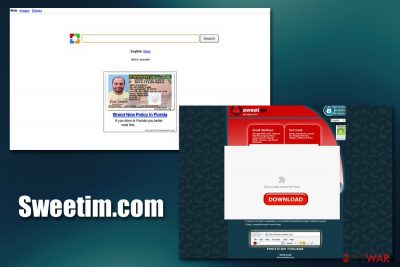
Sweetim.com is a web address that users may see as soon as they install a SweetIM toolbar into their Google Chrome, Mozilla Firefox, MS Edge, Safari, or another browser. The toolbar can be downloaded from various third-party websites, although most users get infected with Sweetim.com virus when they install freeware apps (multiple programs are packaged into a single installer and optional components purposely hidden from the sight during the installation process).
After the infiltration, Sweetim.com or Search.sweetim.com is immediately applied as a startup page, as well as a new tab URL, accompanied by a customized search engine. Those who attempt to enter search terms will see that returned results are filled with sponsored links and various ads. Besides showing sponsored search results, Sweetim.com browser hijacker[1] may also record information about users' web browsing sessions and expose them to scams, phishing, or even malware-laden sites.
| Name | Sweetim.com |
| Type | Browser hijacker, potentially unwanted program |
| Associated app | SweetIM toolbar compatible with Google Chrome, Mozilla Firefox, Internet Explorer, and other web browsers |
| Developer | MacroGaming LTD, SweetIM Technologies |
| Symptoms |
|
| Distribution | Software bundles, third-party sites, deceptive ads, fake updates, etc. |
| Removal | You can get rid of potentially unwanted programs with the help anti-malware software or follow our manual guide below |
| Recovery | PUPs can sometimes negatively impact the operating system, which might start showing errors, crashing, lagging, etc. To fix virus damage, you can scan the computer with FortectIntego |
Browser hijackers are generally not considered to be extremely dangerous, as they simply change web browser settings and show sponsored content on a regular basis. While some links might lead to such sites like scam, phishing,[2] push notification scam, and similar, getting infected with dangerous malware like ransomware[3] due to Sweetim.com hijack is highly unlikely.
However, SweetIM is a toolbar that runs its own process (SweetIM.exe) in the background, which implies that it embeds its files into the Windows system. Due to this, users may experience Sweetim.com removal issues, as well as a slowdown of the web browser operation. Besides, the application is also recognized by several anti-malware engines as follows:
- Adware.SweetIM.2
- Win32:Downloader-MOM
- BitCocktail
- TROJ_SPNR.16AM12
- Sweetim.4FB
- PUP.Optional.SweetPacks.A, etc.
As soon as Sweetim.com starts running on the system, users will see an alternative search engine that is marked as Not secure by Google Chrome or any other web browser. This means that the developers of the app did not bother to secure the site with HTTPS protocol, which prevents cyberattacks from external sources. As a result, all the information typed into the search or subsequent pages can be stolen by malicious parties.
Additionally, the homepage Sweetim.com or Search.sweetim.com is also filled with ads, and sometime these might be of dubious nature. For example, some embedded links might indicate that your security software is out of date, you got a message, or that your system might be at risk due to online threats – these are common social engineering tricks in order to make users click on potentially malicious links and make them download unwanted software, disclose personal information, or make them subscribe to useless services, losing money in the process.
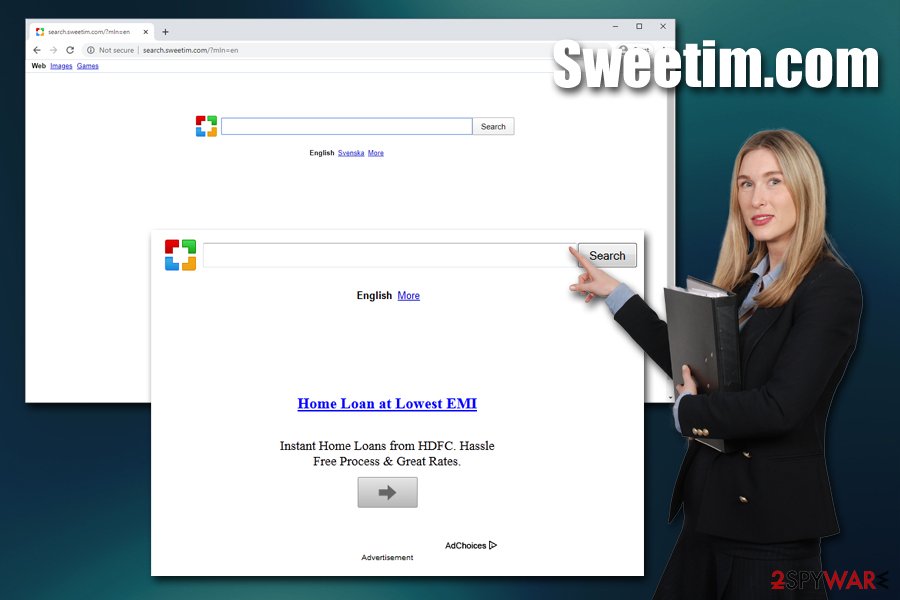
Many users try to remove Sweetim.com virus manually via the Control Panel – just like any other regular application. However, the remnants of the hijacker remain on the system most of the time, and the unwanted advertisements, redirects, web browser changes, and other issues continue.
Of that is the case for you, we highly advise you first try getting rid of SweetIM as per instructions below, and then refresh all the installed browsers. If that does not work, you should try scanning your machine with reputable anti-malware software (make sure it is up-to-date). Note that, because Sweetim.com modifies Windows registry and performs other unwanted changes, you might experience stability or functionality issues, even after you get rid of the hijacker. If that is the case, use FortectIntego to fix virus damage on your system.
Browser hacker infection routine
Browser hijackers like Delta-homes.com or Babylon Toolbar can infiltrate its target PC system unnoticed because it has been actively spread using software bundling. In fact, when this method is used, it tricks people into accepting the installation of a potentially unwanted application that they never wanted in the first place. This practice is extremely prevalent on a third-party website that hosts free programs, so choosing trustworthy sources like Google Web Store, Microsoft Store, Amazon, etc., is always a more wise decision to make when it comes to new software. That being said, sites that host illegal installers or software cracks should be avoided altogether.
If you insist on downloading apps from third parties, you should also acknowledge the risks, namely, the installation of potentially unwanted programs or, in some cases, malware. Therefore, you should always ensure that you don't rush the installation process; for example, clicking “Next” until you are done is a very bad practice that can result in cyber infections. Thus, follow these tips provided by security experts:
- Never rush the installation process – read each of the instructions carefully;
- Decline all the offers/deals on the way;
- Watch out for pre-ticked boxes – unmark those that allow the installer to proceed with additional component installation;
- Do not skip the fine print, as important information might be hidden there;
- Always opt for Advanced/Custom installation settings when prompted, as sometimes it is the only way to prevent PUPs from being installed (Recommended/Quick setting will install all the nasties you don't want on your PC).
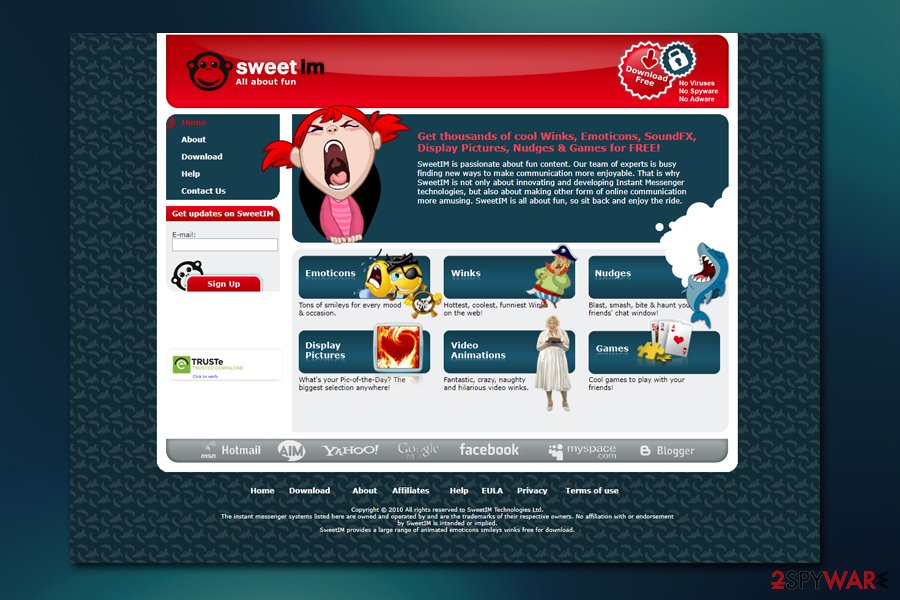
Remove Sweetim.com virus safely
As previously mentioned, Sweetim.com removal might not be successful immediately if the normal program uninstallation method is followed. Nevertheless, we suggest you first check our instructions provided below and follow them closely. If the unwanted activity does not stop even after you get rid of the PUP, you should also try resetting the installed web browsers.
In case you can't remove Sweetim.com virus in a regular way, we highly advise you employ anti-malware software that has a PUP detection feature or specializes in PUP detection. However, please do not forget to bring the security application to the most recent version, and only then perform a full system scan.
You may remove virus damage with a help of FortectIntego. SpyHunter 5Combo Cleaner and Malwarebytes are recommended to detect potentially unwanted programs and viruses with all their files and registry entries that are related to them.
Getting rid of Sweetim.com virus. Follow these steps
Uninstall from Windows
To get rid of SweetIm browser hijacker, try to uninstall it via the Control Panel as explained below:
Instructions for Windows 10/8 machines:
- Enter Control Panel into Windows search box and hit Enter or click on the search result.
- Under Programs, select Uninstall a program.

- From the list, find the entry of the suspicious program.
- Right-click on the application and select Uninstall.
- If User Account Control shows up, click Yes.
- Wait till uninstallation process is complete and click OK.

If you are Windows 7/XP user, proceed with the following instructions:
- Click on Windows Start > Control Panel located on the right pane (if you are Windows XP user, click on Add/Remove Programs).
- In Control Panel, select Programs > Uninstall a program.

- Pick the unwanted application by clicking on it once.
- At the top, click Uninstall/Change.
- In the confirmation prompt, pick Yes.
- Click OK once the removal process is finished.
Remove from Microsoft Edge
In case MS Edge is still showing signs of browser hijacking, you should reset it as follows:
Delete unwanted extensions from MS Edge:
- Select Menu (three horizontal dots at the top-right of the browser window) and pick Extensions.
- From the list, pick the extension and click on the Gear icon.
- Click on Uninstall at the bottom.

Clear cookies and other browser data:
- Click on the Menu (three horizontal dots at the top-right of the browser window) and select Privacy & security.
- Under Clear browsing data, pick Choose what to clear.
- Select everything (apart from passwords, although you might want to include Media licenses as well, if applicable) and click on Clear.

Restore new tab and homepage settings:
- Click the menu icon and choose Settings.
- Then find On startup section.
- Click Disable if you found any suspicious domain.
Reset MS Edge if the above steps did not work:
- Press on Ctrl + Shift + Esc to open Task Manager.
- Click on More details arrow at the bottom of the window.
- Select Details tab.
- Now scroll down and locate every entry with Microsoft Edge name in it. Right-click on each of them and select End Task to stop MS Edge from running.

If this solution failed to help you, you need to use an advanced Edge reset method. Note that you need to backup your data before proceeding.
- Find the following folder on your computer: C:\\Users\\%username%\\AppData\\Local\\Packages\\Microsoft.MicrosoftEdge_8wekyb3d8bbwe.
- Press Ctrl + A on your keyboard to select all folders.
- Right-click on them and pick Delete

- Now right-click on the Start button and pick Windows PowerShell (Admin).
- When the new window opens, copy and paste the following command, and then press Enter:
Get-AppXPackage -AllUsers -Name Microsoft.MicrosoftEdge | Foreach {Add-AppxPackage -DisableDevelopmentMode -Register “$($_.InstallLocation)\\AppXManifest.xml” -Verbose

Instructions for Chromium-based Edge
Delete extensions from MS Edge (Chromium):
- Open Edge and click select Settings > Extensions.
- Delete unwanted extensions by clicking Remove.

Clear cache and site data:
- Click on Menu and go to Settings.
- Select Privacy, search and services.
- Under Clear browsing data, pick Choose what to clear.
- Under Time range, pick All time.
- Select Clear now.

Reset Chromium-based MS Edge:
- Click on Menu and select Settings.
- On the left side, pick Reset settings.
- Select Restore settings to their default values.
- Confirm with Reset.

Remove from Mozilla Firefox (FF)
To reset Mozilla Firefox and ensure no ads or redirect return, perform the following steps:
Remove dangerous extensions:
- Open Mozilla Firefox browser and click on the Menu (three horizontal lines at the top-right of the window).
- Select Add-ons.
- In here, select unwanted plugin and click Remove.

Reset the homepage:
- Click three horizontal lines at the top right corner to open the menu.
- Choose Options.
- Under Home options, enter your preferred site that will open every time you newly open the Mozilla Firefox.
Clear cookies and site data:
- Click Menu and pick Settings.
- Go to Privacy & Security section.
- Scroll down to locate Cookies and Site Data.
- Click on Clear Data…
- Select Cookies and Site Data, as well as Cached Web Content and press Clear.

Reset Mozilla Firefox
If clearing the browser as explained above did not help, reset Mozilla Firefox:
- Open Mozilla Firefox browser and click the Menu.
- Go to Help and then choose Troubleshooting Information.

- Under Give Firefox a tune up section, click on Refresh Firefox…
- Once the pop-up shows up, confirm the action by pressing on Refresh Firefox.

Remove from Google Chrome
Delete malicious extensions from Google Chrome:
- Open Google Chrome, click on the Menu (three vertical dots at the top-right corner) and select More tools > Extensions.
- In the newly opened window, you will see all the installed extensions. Uninstall all the suspicious plugins that might be related to the unwanted program by clicking Remove.

Clear cache and web data from Chrome:
- Click on Menu and pick Settings.
- Under Privacy and security, select Clear browsing data.
- Select Browsing history, Cookies and other site data, as well as Cached images and files.
- Click Clear data.

Change your homepage:
- Click menu and choose Settings.
- Look for a suspicious site in the On startup section.
- Click on Open a specific or set of pages and click on three dots to find the Remove option.
Reset Google Chrome:
If the previous methods did not help you, reset Google Chrome to eliminate all the unwanted components:
- Click on Menu and select Settings.
- In the Settings, scroll down and click Advanced.
- Scroll down and locate Reset and clean up section.
- Now click Restore settings to their original defaults.
- Confirm with Reset settings.

Delete from Safari
Remove unwanted extensions from Safari:
- Click Safari > Preferences…
- In the new window, pick Extensions.
- Select the unwanted extension and select Uninstall.

Clear cookies and other website data from Safari:
- Click Safari > Clear History…
- From the drop-down menu under Clear, pick all history.
- Confirm with Clear History.

Reset Safari if the above-mentioned steps did not help you:
- Click Safari > Preferences…
- Go to Advanced tab.
- Tick the Show Develop menu in menu bar.
- From the menu bar, click Develop, and then select Empty Caches.

After uninstalling this potentially unwanted program (PUP) and fixing each of your web browsers, we recommend you to scan your PC system with a reputable anti-spyware. This will help you to get rid of Sweetim.com registry traces and will also identify related parasites or possible malware infections on your computer. For that you can use our top-rated malware remover: FortectIntego, SpyHunter 5Combo Cleaner or Malwarebytes.
How to prevent from getting browser hijacker
Choose a proper web browser and improve your safety with a VPN tool
Online spying has got momentum in recent years and people are getting more and more interested in how to protect their privacy online. One of the basic means to add a layer of security – choose the most private and secure web browser. Although web browsers can't grant full privacy protection and security, some of them are much better at sandboxing, HTTPS upgrading, active content blocking, tracking blocking, phishing protection, and similar privacy-oriented features. However, if you want true anonymity, we suggest you employ a powerful Private Internet Access VPN – it can encrypt all the traffic that comes and goes out of your computer, preventing tracking completely.
Lost your files? Use data recovery software
While some files located on any computer are replaceable or useless, others can be extremely valuable. Family photos, work documents, school projects – these are types of files that we don't want to lose. Unfortunately, there are many ways how unexpected data loss can occur: power cuts, Blue Screen of Death errors, hardware failures, crypto-malware attack, or even accidental deletion.
To ensure that all the files remain intact, you should prepare regular data backups. You can choose cloud-based or physical copies you could restore from later in case of a disaster. If your backups were lost as well or you never bothered to prepare any, Data Recovery Pro can be your only hope to retrieve your invaluable files.
- ^ What are browser hijackers?. Norton. Security blog.
- ^ Phishing attacks. Imperva. Threat description.
- ^ Josh Fruhlinger. Ransomware explained: How it works and how to remove it. CSO Online. Security news, features and analysis about prevention.





















