HomeGuard (Removal Instructions) - Simple Removal Guide
HomeGuard Removal Guide
What is HomeGuard?
HomeGuard belongs to the group of the potentially unwanted program (PUP) due to inappropriate distribution method
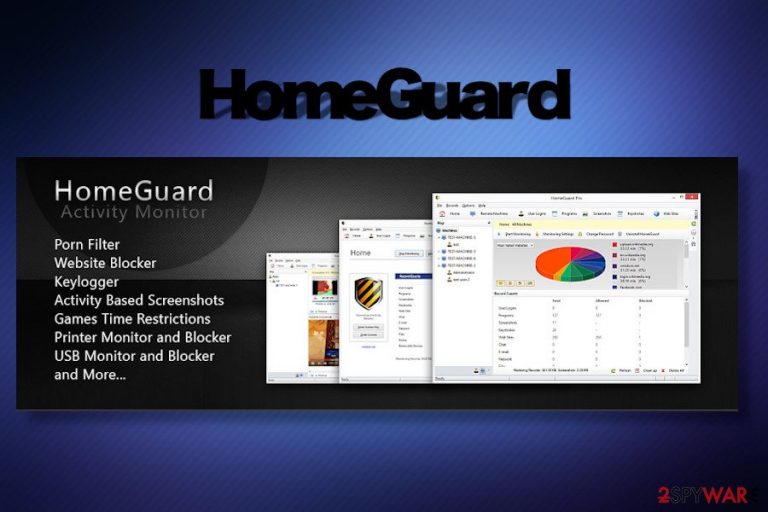
HomeGuard is promoted as advanced parental control and activity monitoring application[1] allowing patterns to keep their children away from pornographic websites, offensive content, shady gaming platforms, and other inappropriate content. While many people approve the app for its user-friendly interface, multi-functionality, and other features, cybersecurity researchers have already included it in the database of potentially unwanted programs (PUP).
HomeGuard app is not dangerous and, from the initial inspection, the functions it is programmed to perform are working. However, despite the fact that the application is available on the official website and third-party download sources like cnet, its download has been found bundled with other freeware and shareware.
| Name | HomeGuard |
| Type | Potentially Unwanted Program (PUP) / malware |
| Reasons for classification | HomeGuard is not a virus. Experts classified it as PUP due to stealthy distribution technique, known as bundling. Its free trial has been found added to freeware as a pre-selected “optional download” |
| Related files | HomeGuard-Installer_x64.exe |
| Danger | The application is not dangerous. Normally it is used for parental control to prevent children from visiting adult-content websites, as well as monitoring their activities. However, it may infiltrate PCs without being noticed and prevent regular users from browsing the web. Besides, it may get inside in a bundle with other PUPs that generate intrusive ads, cause redirects or use third-party cookies |
| Is removal required? | If you installed the application willingly and feel satisfied with its service, no HomeGuard removal is required. However, if you did not install it intentionally, we strongly recommend eliminating it without a delay. |
| Uninstall methods | The tool can be eliminated manually or automatically. The method is optional, though we recommend using a professional anti-malware program to eliminate the whole bundle of unwanted freewares |
| Recommended | A full system scan with FortectIntego tool is recommended after HomeGuard uninstall. Unwanted programs can initiate changes within Windows system that have to be undone with the help of optimization utilities |
This relatively new application (added to third-party download sources in March 2020) seems to be gaining popularity among parental society. The key features of the app include:
- Porn filtering
- Websites blocking by name or URL, blacklists and whitelists
- Block access to blocked websites in a predefined list
- Screenshots capture
- Restrict programs/games usage times or completely block a program
- Keylogger Tool
- Web search monitoring and blocking
- Restrict Internet and computer usage times
- Detailed program usage statistics
- Web files content type blocking
- Network monitoring and blocking
- USB storage media monitoring and blocking
- Monitor and block deleting and moving of files, etc.
The HomeGuard trial version can be downloaded and tested for 15 days. After a free trial version expires, the user has to pay a $49 one-time fee for one year's subscription. Despite the fact that the functions this application offers are really handy for parents in this digital world to keep a close eye on children, the app might get inside the system without being noticed and start implementing its blocking activities without being asked for.
According to dieviren.de[2] experts, the HomeGuard virus is actively distributed bundled with free applications in a form of HomeGuard-Installer_x64.exe. Usually, it is represented in an explicit way by indicating its purpose, functions, and the fact that it's not free to use. Nevertheless, its free trial version is often an additional installer of various download managers, PDF converters, media players, or games, which is why it may spread in the disguise of Quick or Basic installation option as a pre-selected component.
The term HomeGuard virus is not the one that fits best. Atypical or aggressive behavior, such as advertising campaigns or data tracking behind one's back, is not the key tasks of this application. However, if it manages to infiltrate PCs without being noticed and enables its service without an explicit user's permission, the user may assume that there's a virus on the system.
HomeGuard malware is capable of blocking hundreds of websites, limit internet access, register keystrokes, and initiate other activities. The tool comes with a long database of blacklisted sites and is programmed in a way to block suspicious content without informing about that. All it shows is a generic window saying “No Internet connection.”
Thus, if the program is installed on the system without being noticed, the user of a host PC or another device may encounter multiple connectivity issues, encounter many problems when trying to download apps, visit forums, play games or participate in other online activities. Besides, a fact of being continuously tracked and registered can make users feel uncomfortable.
Apart from questionable installation and unapproved performance, it may be difficult to uninstall HomeGuard. As one of the users reported:
I recently installed Home guard pro 4.1.1 on my laptop cos I wanted to monitor whats going on on while I'm away. I tried uninstalling it today, but I can't seem to find it in my installed programs even third party softwares can't find the application. But its still running on my pc and I can't launch the application.. No activity when I open the app.
It may be difficult to remove HomeGuard virus because it has been designed to run in a silent mode and disguise itself to prevent children from eliminating it. Therefore, the main installer may not be placed in a regular Programs and Features location. Therefore, you should carefully check the system for unknown installers manually or use anti-malware programs like SpyHunter 5Combo Cleaner or Malwarebytes to detect and eliminate it.
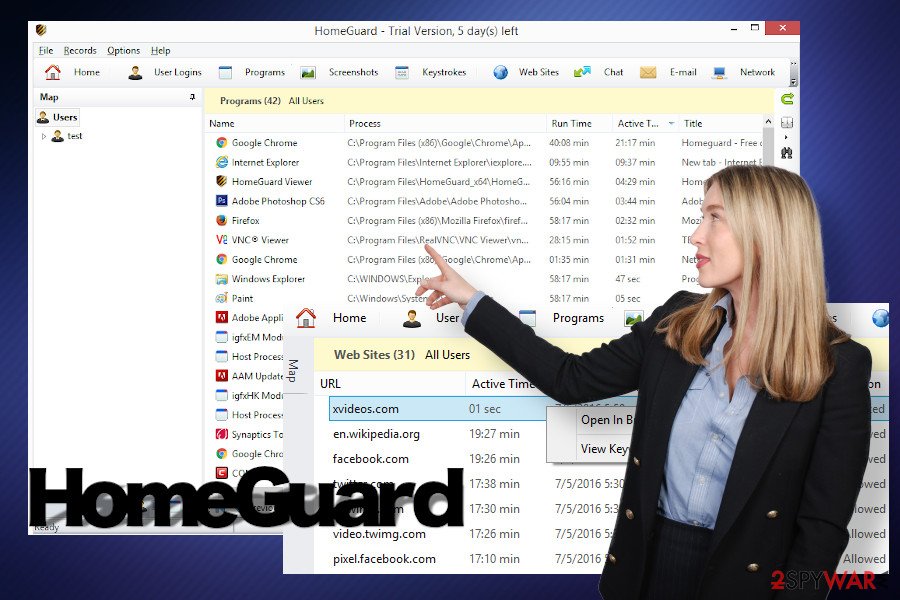
Anyway, if this monitoring tool has been installed on your device along with another freeware, make sure to remove HomeGuard virus and all its package. Otherwise, your PC may start working in an abnormal way. Not only access to particular websites may be limited. You may also notice an excessive amount of ads, redirects to third-party websites, or find your web browser hijacked.
Besides, when a free trial version expires, you may start getting annoying reminders to purchase the license key to keep using the service. Those who are not intended to use the service should perform HomeGuard removal without any delay.
Freeware bundling allows unwanted apps to enter PCs without authorization
Potentially unwanted programs are not viruses. Typically, freeware is bundled[3] with infamous free plug-ins and add-ons that seek access to web browsers where various advertising campaigns can be initiated or browsing data leaked. Besides, free trial versions of charged applications are also frequently promoted via freeware to increase the number of potential users. However, it's very annoying when the unwanted application starts displaying popups urging to purchase a license.
Anyway, the freeware installation process has to be monitored all the time to prevent PUPs from installing on the system. Additional applications are always disguised under Quick or Basic installation techniques and, since they are pre-checked, clicking the Next button grants access to any of 'optional downloads'. To disjoint the bundle, you should:
- select either Advanced or Custom installation options;
- read Terms and Conditions provided on each installation setup window;
- unmark checkboxes saying that you agree to install add-ons, plug-ins, etc. before clicking the Next button;
- reject the installation of freeware at any time of the process if it turns out to be suspicious.
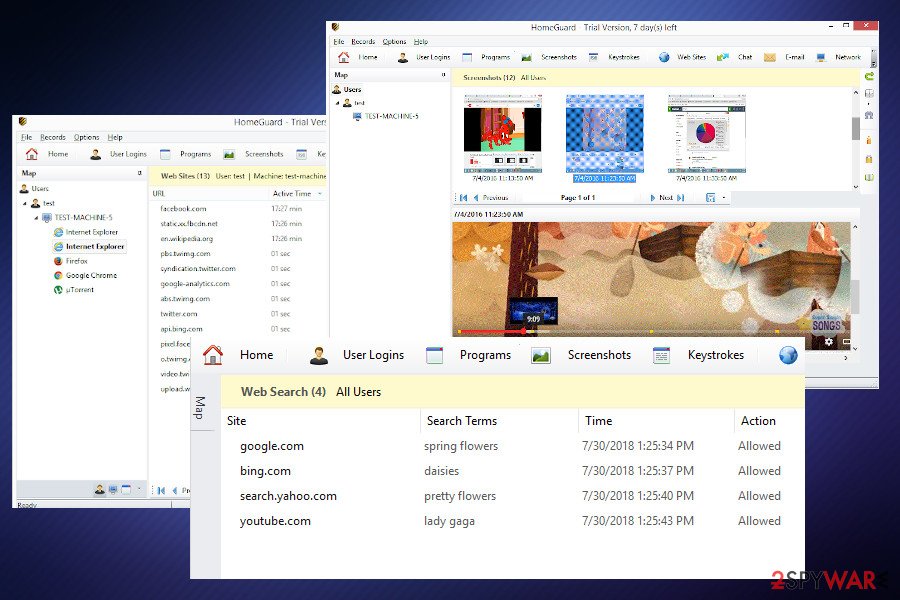
Learn how to initiate HomeGuard removal automatically and manually
HomeGuard removal is the first thing that you should do if this app entered the system without being asked. Since it's not a virus, its installer should be placed among other Windows apps. Therefore, search for it manually, right-click if detected, and select Uninstall.
If, however, you cannot remove HomeGuard virus because its installer is hidden, try using a professional anti-malware program to get rid of it. Try SpyHunter 5Combo Cleaner or Malwarebytes tools. Upon the successful elimination of PUPs, we also recommend fixing damage that unwanted programs might have triggered. According to experts, applications like this can cause changes within Windows registries and logs, thus scanning the system with FortectIntego may help to keep it optimized.
You may remove virus damage with a help of FortectIntego. SpyHunter 5Combo Cleaner and Malwarebytes are recommended to detect potentially unwanted programs and viruses with all their files and registry entries that are related to them.
Getting rid of HomeGuard. Follow these steps
Uninstall from Windows
Those who have never dealt with a PUP before, our security experts created an explicit guide on how to uninstall HomeGuard from Windows. Follow each step carefully.
Instructions for Windows 10/8 machines:
- Enter Control Panel into Windows search box and hit Enter or click on the search result.
- Under Programs, select Uninstall a program.

- From the list, find the entry of the suspicious program.
- Right-click on the application and select Uninstall.
- If User Account Control shows up, click Yes.
- Wait till uninstallation process is complete and click OK.

If you are Windows 7/XP user, proceed with the following instructions:
- Click on Windows Start > Control Panel located on the right pane (if you are Windows XP user, click on Add/Remove Programs).
- In Control Panel, select Programs > Uninstall a program.

- Pick the unwanted application by clicking on it once.
- At the top, click Uninstall/Change.
- In the confirmation prompt, pick Yes.
- Click OK once the removal process is finished.
Delete from macOS
HomeGuard virus is currently not compatible with Mac OS.
Remove items from Applications folder:
- From the menu bar, select Go > Applications.
- In the Applications folder, look for all related entries.
- Click on the app and drag it to Trash (or right-click and pick Move to Trash)

To fully remove an unwanted app, you need to access Application Support, LaunchAgents, and LaunchDaemons folders and delete relevant files:
- Select Go > Go to Folder.
- Enter /Library/Application Support and click Go or press Enter.
- In the Application Support folder, look for any dubious entries and then delete them.
- Now enter /Library/LaunchAgents and /Library/LaunchDaemons folders the same way and terminate all the related .plist files.

Remove from Microsoft Edge
The following steps explain how to eliminate unwanted add-ons from Microsoft Edge.
Delete unwanted extensions from MS Edge:
- Select Menu (three horizontal dots at the top-right of the browser window) and pick Extensions.
- From the list, pick the extension and click on the Gear icon.
- Click on Uninstall at the bottom.

Clear cookies and other browser data:
- Click on the Menu (three horizontal dots at the top-right of the browser window) and select Privacy & security.
- Under Clear browsing data, pick Choose what to clear.
- Select everything (apart from passwords, although you might want to include Media licenses as well, if applicable) and click on Clear.

Restore new tab and homepage settings:
- Click the menu icon and choose Settings.
- Then find On startup section.
- Click Disable if you found any suspicious domain.
Reset MS Edge if the above steps did not work:
- Press on Ctrl + Shift + Esc to open Task Manager.
- Click on More details arrow at the bottom of the window.
- Select Details tab.
- Now scroll down and locate every entry with Microsoft Edge name in it. Right-click on each of them and select End Task to stop MS Edge from running.

If this solution failed to help you, you need to use an advanced Edge reset method. Note that you need to backup your data before proceeding.
- Find the following folder on your computer: C:\\Users\\%username%\\AppData\\Local\\Packages\\Microsoft.MicrosoftEdge_8wekyb3d8bbwe.
- Press Ctrl + A on your keyboard to select all folders.
- Right-click on them and pick Delete

- Now right-click on the Start button and pick Windows PowerShell (Admin).
- When the new window opens, copy and paste the following command, and then press Enter:
Get-AppXPackage -AllUsers -Name Microsoft.MicrosoftEdge | Foreach {Add-AppxPackage -DisableDevelopmentMode -Register “$($_.InstallLocation)\\AppXManifest.xml” -Verbose

Instructions for Chromium-based Edge
Delete extensions from MS Edge (Chromium):
- Open Edge and click select Settings > Extensions.
- Delete unwanted extensions by clicking Remove.

Clear cache and site data:
- Click on Menu and go to Settings.
- Select Privacy, search and services.
- Under Clear browsing data, pick Choose what to clear.
- Under Time range, pick All time.
- Select Clear now.

Reset Chromium-based MS Edge:
- Click on Menu and select Settings.
- On the left side, pick Reset settings.
- Select Restore settings to their default values.
- Confirm with Reset.

Remove from Mozilla Firefox (FF)
Remove dangerous extensions:
- Open Mozilla Firefox browser and click on the Menu (three horizontal lines at the top-right of the window).
- Select Add-ons.
- In here, select unwanted plugin and click Remove.

Reset the homepage:
- Click three horizontal lines at the top right corner to open the menu.
- Choose Options.
- Under Home options, enter your preferred site that will open every time you newly open the Mozilla Firefox.
Clear cookies and site data:
- Click Menu and pick Settings.
- Go to Privacy & Security section.
- Scroll down to locate Cookies and Site Data.
- Click on Clear Data…
- Select Cookies and Site Data, as well as Cached Web Content and press Clear.

Reset Mozilla Firefox
If clearing the browser as explained above did not help, reset Mozilla Firefox:
- Open Mozilla Firefox browser and click the Menu.
- Go to Help and then choose Troubleshooting Information.

- Under Give Firefox a tune up section, click on Refresh Firefox…
- Once the pop-up shows up, confirm the action by pressing on Refresh Firefox.

Remove from Google Chrome
Google Chrome add-ons can initiate advertising campaigns, trigger unwanted redirects, or track browsing activities. If you inadvertently installed the HomeGuard virus and a couple of dubious browsers objects were installed alongside, follow these steps to get rid of them.
Delete malicious extensions from Google Chrome:
- Open Google Chrome, click on the Menu (three vertical dots at the top-right corner) and select More tools > Extensions.
- In the newly opened window, you will see all the installed extensions. Uninstall all the suspicious plugins that might be related to the unwanted program by clicking Remove.

Clear cache and web data from Chrome:
- Click on Menu and pick Settings.
- Under Privacy and security, select Clear browsing data.
- Select Browsing history, Cookies and other site data, as well as Cached images and files.
- Click Clear data.

Change your homepage:
- Click menu and choose Settings.
- Look for a suspicious site in the On startup section.
- Click on Open a specific or set of pages and click on three dots to find the Remove option.
Reset Google Chrome:
If the previous methods did not help you, reset Google Chrome to eliminate all the unwanted components:
- Click on Menu and select Settings.
- In the Settings, scroll down and click Advanced.
- Scroll down and locate Reset and clean up section.
- Now click Restore settings to their original defaults.
- Confirm with Reset settings.

Delete from Safari
Remove unwanted extensions from Safari:
- Click Safari > Preferences…
- In the new window, pick Extensions.
- Select the unwanted extension and select Uninstall.

Clear cookies and other website data from Safari:
- Click Safari > Clear History…
- From the drop-down menu under Clear, pick all history.
- Confirm with Clear History.

Reset Safari if the above-mentioned steps did not help you:
- Click Safari > Preferences…
- Go to Advanced tab.
- Tick the Show Develop menu in menu bar.
- From the menu bar, click Develop, and then select Empty Caches.

After uninstalling this potentially unwanted program (PUP) and fixing each of your web browsers, we recommend you to scan your PC system with a reputable anti-spyware. This will help you to get rid of HomeGuard registry traces and will also identify related parasites or possible malware infections on your computer. For that you can use our top-rated malware remover: FortectIntego, SpyHunter 5Combo Cleaner or Malwarebytes.
How to prevent from getting malware
Stream videos without limitations, no matter where you are
There are multiple parties that could find out almost anything about you by checking your online activity. While this is highly unlikely, advertisers and tech companies are constantly tracking you online. The first step to privacy should be a secure browser that focuses on tracker reduction to a minimum.
Even if you employ a secure browser, you will not be able to access websites that are restricted due to local government laws or other reasons. In other words, you may not be able to stream Disney+ or US-based Netflix in some countries. To bypass these restrictions, you can employ a powerful Private Internet Access VPN, which provides dedicated servers for torrenting and streaming, not slowing you down in the process.
Data backups are important – recover your lost files
Ransomware is one of the biggest threats to personal data. Once it is executed on a machine, it launches a sophisticated encryption algorithm that locks all your files, although it does not destroy them. The most common misconception is that anti-malware software can return files to their previous states. This is not true, however, and data remains locked after the malicious payload is deleted.
While regular data backups are the only secure method to recover your files after a ransomware attack, tools such as Data Recovery Pro can also be effective and restore at least some of your lost data.
- ^ Managing Screen Time and Privacy | Could Parental Control Apps Do More Harm than Good?. TechDen Blog..
- ^ SICHERHEIT- UND SPYWARE-NEUIGKEITEN. Dieviren. Virus and spyware news.
- ^ Paul Henty. Annoyed about Android: When is bundling products illegal?. ManagementToday. British business news.
