Horriblemorning ransomware (Virus Removal Guide) - Decryption Steps Included
Horriblemorning virus Removal Guide
What is Horriblemorning ransomware?
Horriblemorning ransomware – a family member of GlobeImposter ransomware that has emerged at the end of December 2019
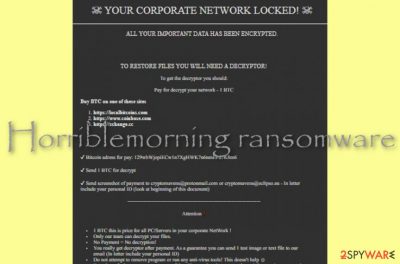
Horriblemorning ransomware is another dangerous cyber threat that has been included in the database of 58 AV engines, according to VirusTotal.[1] This infection has been spotted by well-known security software such as Malwarebytes, Avast, AVG, Kaspersky, BitDefender, and others. What amazes the most is the inadequate ransom price that Horriblemorning ransomware demands for. According to the cybercriminals, the victims have to pay an amount of 1 Bitcoin that is approximately $7 000! Such rogue demands are provided in the how_to_back_files.html ransom message right after when the ransomware virus encrypts all discovered data and ads the .Horriblemorning appendix to each filename.
Horriblemorning ransomware has been first discovered by a cybersecurity researcher named GrujaRS who posted his findings on Twitter.[2] This malware at the end of December this year and seems to be a currently active one. Residing from the GlobeImposter family, this threat provides inadequate ransom demands and threatens people that paying the ordered amount is the only way to restore encrypted files in order to fasten the payment process.
| Name | Horriblemorning ransomware |
|---|---|
| Type | Ransomware/malware |
| Family | GlobeImposter |
| Extension | When all files are locked by using unique keys, they appear with the .horriblemorning appendix added and the users cannot access them properly anymore |
| Ransom note | All the ransom demands and threats are provided in the how_to_back_files.html message that comes placed on the computer's desktop and in each folder that holds encrypted data |
| Demanded price | The crooks are really greedy this time and demand for a ransom of 1 Bitcoin that is approximately $7 000 |
| Crooks' emails | The criminals provide cryptomavens@protonmail.com and cryptomavens@eclipso.eu email addresses as a way to make contact and urge victims to send proof of the payment via these sources |
| Distribution ways | Ransomware viruses are most often spread via email spam and their malicious attachments, also cracked software that comes from piracy networks, and RDP that holds vulnerable configuration |
| Elimination | You can get rid of the dangerous malware by employing reliable antimalware software. You should not try to eliminate the cyber threat on your own as you can make damaging mistakes |
| Fix tip | If you have experienced some type of system damage, you can try repairing your machine with software such as FortectIntego or any other similar and helpful tool |
The Horriblemorning ransomware developers provide their Bitcoin wallet address to which the payment needs to be transferred. These people also add two email addresses: cryptomavens@protonmail.com and cryptomavens@eclipso.eu for sending proof of the payment transaction. They also require to include the personal ID that is written at the top of each ransom note:
YOUR PERSONAL ID
–ENGLISH
? YOUR CORPORATE NETWORK LOCKED! ?
ALL YOUR IMPORTANT DATA HAS BEEN ENCRYPTED.TO RESTORE FILES YOU WILL NEED A DECRYPTOR!
To get the decryptor you should:Pay for decrypt your network – 1 BTC
Buy BTC on one of these sites
hxxps://localbitcoins.com
hxxps://www.coinbase.com
hxxps://xchange.ccBitcoin adress for pay: 129wbWjopiECw1n7XgHWK7n6nmEPd7K8m6
Send 1 BTC for decrypt
Send screenshot of payment to cryptomavens@protonmail.com or cryptomavens@eclipso.eu – In letter include your personal ID (look at beginning of this document)
—————————————————————————–
Attention
1 BTC this is price for all PC/Servers in your corporate NetWork !
Only our team can decrypt your files.
No Payment = No decryption!
You really get decryptor after payment. As a guarantee you can send 1 test image or text file to our email (In letter include your personal ID)
Do not attempt to remove program or run any anti-virus tools! This doesn't help ?
Decoders of other users are not compatible with your data, because each user's have unique encryption key!!!
Attempts of self-decrypting files will result in loss of your data
Even though Horriblemorning ransomware is currently undecryptable, it is not worth paying such a huge price and risking to get scammed. Rather than taking the hackers' words for granted, you should look for some alternatives that would help you to recover your data. We have added data recovery methods at the end of the page. However, for them to work, you have to complete the Horriblemorning ransomware removal process first.
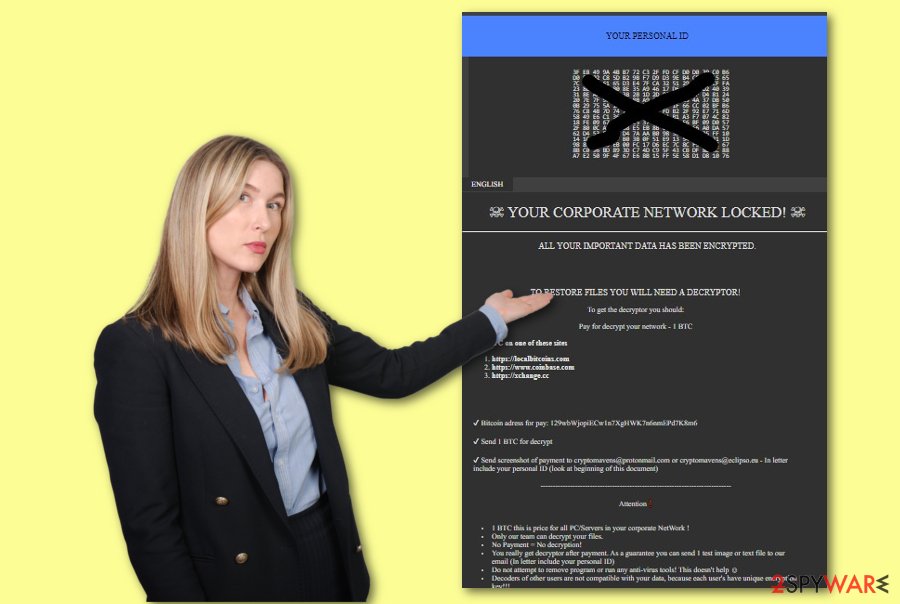
Horriblemorning ransomware might try to harden the decryption process for you by deleting the Shadow Volume Copies of all encrypted data by using specific PowerShell commands. Additionally, the malware can run a module that scans the entire computer system for encryptable components once in a while. This way the ransomware virus can assure that there is no undecrypted data left on the infected Windows computer system.
Furthermore, the cybercriminals are likely to store both the encryption and decryption keys on remote servers so that they become unreachable for other people. However, you should still not lose hope and remove Horriblemorning ransomware right away. If you have been struggling with the process, you can always boot your computer in Safe Mode with Networking or via System Restore and diminish all malicious tasks that are running on your PC and then try again.
Horriblemorning ransomware can also add bogus and harmful processes to your Windows Task Manager and Windows Registry sections. If you see these two directories filled with unknown content, it is a sign that you should terminate the malware right away. The ransomware virus might be programmed to enable its module whenever the computer is booted/rebooted or even be able to avoid the detection of some type of antivirus software.
Once you have eliminated Horriblemorning virus from your Windows computer system, it is time to search for possible damage. This ransomware virus can bring other malicious strings such as trojans to your machine that can cause severe damage to your computer's components and the system itself. If you have found any signs of compromisation, you can try repairing things by downloading and installing system repair software such as FortectIntego.
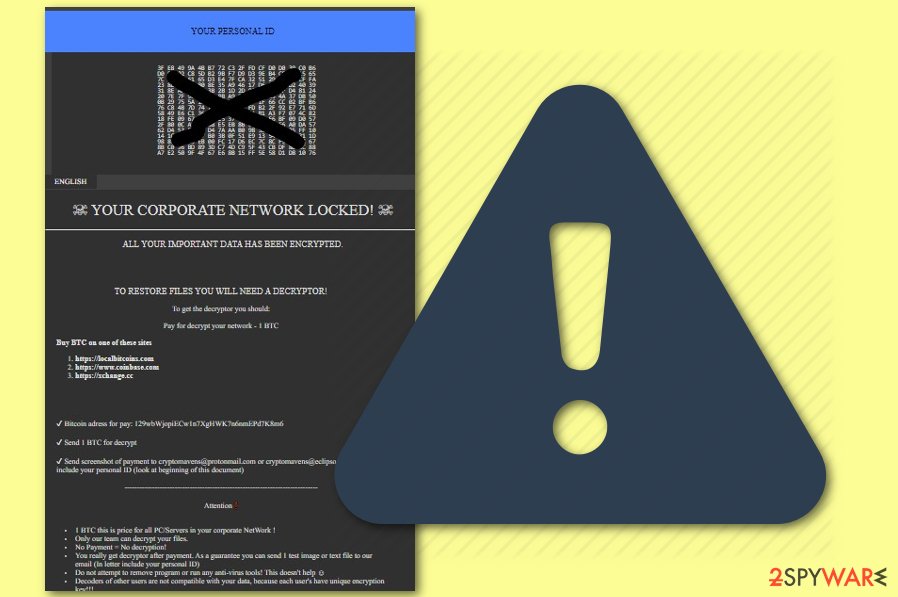
Ransomware gets delivered through malicious attachments, cracked software, and vulnerable RDP
Ransomware infections can spread in multiple ways. However, Virusai experts[3] state that there are some techniques that are employed by cybercriminals more often as they appear to be the most successful. Malicious actors are very likely to use these sources for distributing their malware:
- Email spam. The crooks clip attachments to such messages where the malicious payload is hidden.
- P2P networks.[4] The malicious component is included in some type of software crack.
- Vulnerable RDP. Criminals know how to manipulate weak RDP configuration that includes simple passwords or none at all.
The main thing you should do when talking about cybersecurity is to always pay attention to what you are doing. Never leave anything unsecured without a complex and long password. Do not open email messages that look questionable and especially do not download any attachments without scanning them with antimalware first.
Continuously, download all of your software and services from reliable sources only. This way you will ensure that you will receive the original software package and no additional components will be provided to you. Additionally, always have an antivirus program running that will drop warnings if something malicious is trying to invade your machine.
Advanced removal instructions for Horriblemorning ransomware
Horriblemorning ransomware removal requires a lot of attention and effort. The malware might scatter malicious products all over the computer system and hide them in unknown locations. This one of the main reasons why we recommend not to try to eliminate the malware on your own by using only the manual technique. The other reason is that you might make some damaging mistakes and cause severe harm to your machine and you can miss some crucial steps.
Before you launch a tool that will help you to remove Horriblemorning ransomware, you should boot your Windows computer in Safe Mode with Networking or activate System Restore in order to disable all malicious processes that are active on your system. Afterward, start the automatical removal process and wait for the tool to finish the job. Be patient as the entire task might take a while due to the complexity of the cyber threat that you are dealing with.
When Horriblemorning ransomware is completely gone, you can try looking for alternative methods to recover your data that are much better than paying the inadequate 1 BTC ransom price. Below we have provides three solutions some of which might appear helpful to you. Also, it would be a good idea to check your computer for damage just in case. For this, use tools such as SpyHunter 5Combo Cleaner or Malwarebytes. If any corruption is found, you can try fixing things with a system repair tool such as FortectIntego.
Getting rid of Horriblemorning virus. Follow these steps
Manual removal using Safe Mode
Use Safe Mode with Networking to deactivate the ransomware virus on your machine. You can perform such type of process and stop malicious activities by following the below-provided instructions.
Important! →
Manual removal guide might be too complicated for regular computer users. It requires advanced IT knowledge to be performed correctly (if vital system files are removed or damaged, it might result in full Windows compromise), and it also might take hours to complete. Therefore, we highly advise using the automatic method provided above instead.
Step 1. Access Safe Mode with Networking
Manual malware removal should be best performed in the Safe Mode environment.
Windows 7 / Vista / XP
- Click Start > Shutdown > Restart > OK.
- When your computer becomes active, start pressing F8 button (if that does not work, try F2, F12, Del, etc. – it all depends on your motherboard model) multiple times until you see the Advanced Boot Options window.
- Select Safe Mode with Networking from the list.

Windows 10 / Windows 8
- Right-click on Start button and select Settings.

- Scroll down to pick Update & Security.

- On the left side of the window, pick Recovery.
- Now scroll down to find Advanced Startup section.
- Click Restart now.

- Select Troubleshoot.

- Go to Advanced options.

- Select Startup Settings.

- Press Restart.
- Now press 5 or click 5) Enable Safe Mode with Networking.

Step 2. Shut down suspicious processes
Windows Task Manager is a useful tool that shows all the processes running in the background. If malware is running a process, you need to shut it down:
- Press Ctrl + Shift + Esc on your keyboard to open Windows Task Manager.
- Click on More details.

- Scroll down to Background processes section, and look for anything suspicious.
- Right-click and select Open file location.

- Go back to the process, right-click and pick End Task.

- Delete the contents of the malicious folder.
Step 3. Check program Startup
- Press Ctrl + Shift + Esc on your keyboard to open Windows Task Manager.
- Go to Startup tab.
- Right-click on the suspicious program and pick Disable.

Step 4. Delete virus files
Malware-related files can be found in various places within your computer. Here are instructions that could help you find them:
- Type in Disk Cleanup in Windows search and press Enter.

- Select the drive you want to clean (C: is your main drive by default and is likely to be the one that has malicious files in).
- Scroll through the Files to delete list and select the following:
Temporary Internet Files
Downloads
Recycle Bin
Temporary files - Pick Clean up system files.

- You can also look for other malicious files hidden in the following folders (type these entries in Windows Search and press Enter):
%AppData%
%LocalAppData%
%ProgramData%
%WinDir%
After you are finished, reboot the PC in normal mode.
Remove Horriblemorning using System Restore
Activate System Restore to diminish malicious activities on your Windows computer and disable the ransomware virus. You can enable such mode by completing the following guiding steps.
-
Step 1: Reboot your computer to Safe Mode with Command Prompt
Windows 7 / Vista / XP- Click Start → Shutdown → Restart → OK.
- When your computer becomes active, start pressing F8 multiple times until you see the Advanced Boot Options window.
-
Select Command Prompt from the list

Windows 10 / Windows 8- Press the Power button at the Windows login screen. Now press and hold Shift, which is on your keyboard, and click Restart..
- Now select Troubleshoot → Advanced options → Startup Settings and finally press Restart.
-
Once your computer becomes active, select Enable Safe Mode with Command Prompt in Startup Settings window.

-
Step 2: Restore your system files and settings
-
Once the Command Prompt window shows up, enter cd restore and click Enter.

-
Now type rstrui.exe and press Enter again..

-
When a new window shows up, click Next and select your restore point that is prior the infiltration of Horriblemorning. After doing that, click Next.


-
Now click Yes to start system restore.

-
Once the Command Prompt window shows up, enter cd restore and click Enter.
Bonus: Recover your data
Guide which is presented above is supposed to help you remove Horriblemorning from your computer. To recover your encrypted files, we recommend using a detailed guide prepared by 2-spyware.com security experts.If your files are encrypted by Horriblemorning, you can use several methods to restore them:
Data Recovery Pro might help you to restore some documents.
You should try this tool if you have been looking for equipment that could help you to restore some of your encrypted files and documents.
- Download Data Recovery Pro;
- Follow the steps of Data Recovery Setup and install the program on your computer;
- Launch it and scan your computer for files encrypted by Horriblemorning ransomware;
- Restore them.
Employ Windows Previous Versions feature for file recovery.
If you have booted your Windows computer via System Restore in the past, you can give this method a try.
- Find an encrypted file you need to restore and right-click on it;
- Select “Properties” and go to “Previous versions” tab;
- Here, check each of available copies of the file in “Folder versions”. You should select the version you want to recover and click “Restore”.
Using Shadow Explorer might allow restoring some files.
Employ this type of software and you will have a chance of recovering some data. However, keep in mind that this method might not work if the ransomware virus has destroyed the Shadow Copies of encrypted files.
- Download Shadow Explorer (http://shadowexplorer.com/);
- Follow a Shadow Explorer Setup Wizard and install this application on your computer;
- Launch the program and go through the drop down menu on the top left corner to select the disk of your encrypted data. Check what folders are there;
- Right-click on the folder you want to restore and select “Export”. You can also select where you want it to be stored.
Currently, experts are looking for a decryption key.
Finally, you should always think about the protection of crypto-ransomwares. In order to protect your computer from Horriblemorning and other ransomwares, use a reputable anti-spyware, such as FortectIntego, SpyHunter 5Combo Cleaner or Malwarebytes
How to prevent from getting ransomware
Protect your privacy – employ a VPN
There are several ways how to make your online time more private – you can access an incognito tab. However, there is no secret that even in this mode, you are tracked for advertising purposes. There is a way to add an extra layer of protection and create a completely anonymous web browsing practice with the help of Private Internet Access VPN. This software reroutes traffic through different servers, thus leaving your IP address and geolocation in disguise. Besides, it is based on a strict no-log policy, meaning that no data will be recorded, leaked, and available for both first and third parties. The combination of a secure web browser and Private Internet Access VPN will let you browse the Internet without a feeling of being spied or targeted by criminals.
No backups? No problem. Use a data recovery tool
If you wonder how data loss can occur, you should not look any further for answers – human errors, malware attacks, hardware failures, power cuts, natural disasters, or even simple negligence. In some cases, lost files are extremely important, and many straight out panic when such an unfortunate course of events happen. Due to this, you should always ensure that you prepare proper data backups on a regular basis.
If you were caught by surprise and did not have any backups to restore your files from, not everything is lost. Data Recovery Pro is one of the leading file recovery solutions you can find on the market – it is likely to restore even lost emails or data located on an external device.
- ^ 58 engines detected this file. Virus Total. File information.
- ^ GrujaRS. #GlobeImposter 2.0 #Ransomware extension .Horriblemorning!. Twitter. Social platform.
- ^ Virusai.lt. Virusai. Security and spyware news.
- ^ P2P. Tech Terms. Definitions.





















