Hotchedmothe.club (Free Instructions) - Easy Removal Guide
Hotchedmothe.club Removal Guide
What is Hotchedmothe.club?
Hotchedmothe.club – an adware app which sends annoying ads straightly to the desktop
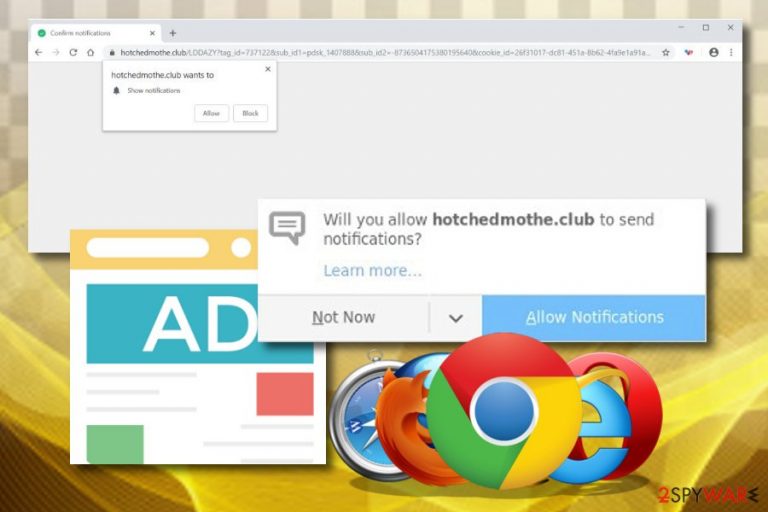
Hotchedmothe.club is considered to be an adware program.[1] These potentially unwanted applications become very annoying once they infiltrate the computer system. Adware can come bundled with freeware or shareware[2] and modify the browser's homepage without the user's permission. After secret infiltration, you might start experiencing intrusive advertising during your browsing sessions. However, such activity will not stop unless you decide to remove Hotchedmothe.club pop-up ads. Also, the rogue app has the ability to send the victim to developer-sponsored websites where the user can overcome some harmful content. Furthermore, this adware app can collect data that relates to the user's browsing activity and use the gathered information for producing more attractive advertising posts.
| Name | Hotchedmothe.club |
|---|---|
| Category | Adware |
| Sub-category | Potentially unwanted program |
| Possible danger | Can redirect you to a malware-laden website |
| Browsers affected | Google Chrome, Mozilla Firefox, Internet Explorer, Microsoft Edge, etc. |
| Symptoms | Advertising has increased lately, you are experiencing rogue redirects, browsers are performing slower than before |
| Distribution | Software bundles, sometimes can be found on rogue sites and their hyperlinks |
| Elimination process | Use FortectIntego to detect adware-based content |
Having adware such as Hotchedmothe.club virus in your computer means that your browsing activity will very likely be interrupted by frequent advertising. Developers promote such content in order to gain income. They use the pay-per-click marketing technique which allows them to benefit from users who decide to click on the displayed ads. Sometimes, you might be tricked to purchase completely useless services or products.
Due to this reason, you need to be careful with all the rogue ads that are provided by Hotchedmothe.club. Avoid clicking on them as they might also cause unwanted redirects. When redirected, it is very easy to land on a potentially dangerous web page and get infected with serious malware. If such thing happens, it might be very hard to get rid of a virus such as ransomware[3] or trojan.
To avoid unwanted consequences, you need to remove Hotchedmothe.club virus from the system the same minute you spot symptoms such as:
- frequent redirecting has increased during browsing sessions;
- adverts are overloading your desktop whenever you decide to surf the Internet;
- web browsers have been modified – the homepage has been changed, dubious add-ons and extensions have appeared;
- infected browsers are operating slowly or even experiencing crash downs.
You can perform the Hotchedmothe.club removal by using reputable anti-malware tools. Furthermore, we suggest installing a program such as FortectIntego as these apps can be really helpful and detect all unwanted components and system issues. However, if you are keen on removing the ad-supported program by yourself, you are welcome to go thru the manual removal guide which we have provided below this article, so scroll down and take a look!
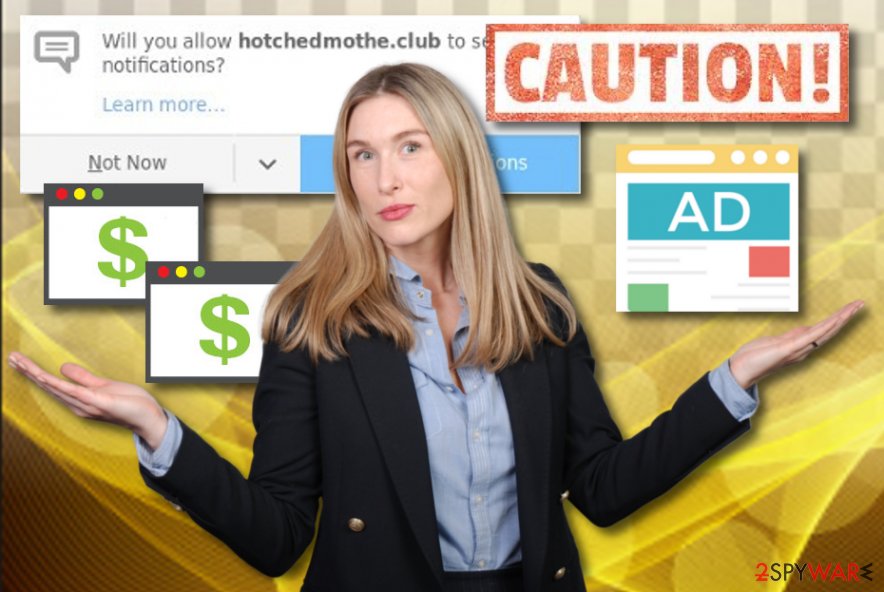
Free programs can come with adware
If you are likely to download your software from free Internet sources, note that you slightly increase the risk of getting infected of PUPs this way. Adware comes together with regular programs and manages to silently sneak into the computer system. However, you can avoid this activity by selecting the right installation mode. We advise that you always keep the Custom or Advanced option on and track all of your incoming downloads.
According to cybersecurity specialists,[4] adware can be found on third-party websites. If the web page comes improperly disclosed, there is a big risk that such sites are full of potentially unwanted programs and their components. What you have to do is stay away from questionable content on the Internet. Additionally, you can install an AdBlocker which will block various adverts while you are browsing the web.
Get rid of Hotchedmothe.club pop-up ads
You can remove Hotchedmothe.club virus by using reputable anti-malware tools. These programs are specially created for such purposes and will let you deal with the problem in just a couple of minutes. Talking about the manual elimination method, you can find it a little bit difficult if you are not an experienced PC user and do not have enough knowledge about the technologies.
However, if you think you will be able to perform the Hotchedmothe.club removal manually, you are very welcome to! What you will have to do is open your infected web browsers such as Google Chrome, Mozilla Firefox, Internet Explorer, Microsoft Edge, and Safari, and delete all adware-added components such as browser extensions, add-ons, plug-ins, and any other unwanted components that you may find.
You may remove virus damage with a help of FortectIntego. SpyHunter 5Combo Cleaner and Malwarebytes are recommended to detect potentially unwanted programs and viruses with all their files and registry entries that are related to them.
Getting rid of Hotchedmothe.club. Follow these steps
Uninstall from Windows
Get rid of the adware program from your Windows operating system. If help is needed, you can complete the process by looking through these instructions:
Instructions for Windows 10/8 machines:
- Enter Control Panel into Windows search box and hit Enter or click on the search result.
- Under Programs, select Uninstall a program.

- From the list, find the entry of the suspicious program.
- Right-click on the application and select Uninstall.
- If User Account Control shows up, click Yes.
- Wait till uninstallation process is complete and click OK.

If you are Windows 7/XP user, proceed with the following instructions:
- Click on Windows Start > Control Panel located on the right pane (if you are Windows XP user, click on Add/Remove Programs).
- In Control Panel, select Programs > Uninstall a program.

- Pick the unwanted application by clicking on it once.
- At the top, click Uninstall/Change.
- In the confirmation prompt, pick Yes.
- Click OK once the removal process is finished.
Remove from Microsoft Edge
You can clean the Microsoft Edge web browser by performing the elimination of all adware-related components. Take a look at these instructing methods which should lengthen the process for you:
Delete unwanted extensions from MS Edge:
- Select Menu (three horizontal dots at the top-right of the browser window) and pick Extensions.
- From the list, pick the extension and click on the Gear icon.
- Click on Uninstall at the bottom.

Clear cookies and other browser data:
- Click on the Menu (three horizontal dots at the top-right of the browser window) and select Privacy & security.
- Under Clear browsing data, pick Choose what to clear.
- Select everything (apart from passwords, although you might want to include Media licenses as well, if applicable) and click on Clear.

Restore new tab and homepage settings:
- Click the menu icon and choose Settings.
- Then find On startup section.
- Click Disable if you found any suspicious domain.
Reset MS Edge if the above steps did not work:
- Press on Ctrl + Shift + Esc to open Task Manager.
- Click on More details arrow at the bottom of the window.
- Select Details tab.
- Now scroll down and locate every entry with Microsoft Edge name in it. Right-click on each of them and select End Task to stop MS Edge from running.

If this solution failed to help you, you need to use an advanced Edge reset method. Note that you need to backup your data before proceeding.
- Find the following folder on your computer: C:\\Users\\%username%\\AppData\\Local\\Packages\\Microsoft.MicrosoftEdge_8wekyb3d8bbwe.
- Press Ctrl + A on your keyboard to select all folders.
- Right-click on them and pick Delete

- Now right-click on the Start button and pick Windows PowerShell (Admin).
- When the new window opens, copy and paste the following command, and then press Enter:
Get-AppXPackage -AllUsers -Name Microsoft.MicrosoftEdge | Foreach {Add-AppxPackage -DisableDevelopmentMode -Register “$($_.InstallLocation)\\AppXManifest.xml” -Verbose

Instructions for Chromium-based Edge
Delete extensions from MS Edge (Chromium):
- Open Edge and click select Settings > Extensions.
- Delete unwanted extensions by clicking Remove.

Clear cache and site data:
- Click on Menu and go to Settings.
- Select Privacy, search and services.
- Under Clear browsing data, pick Choose what to clear.
- Under Time range, pick All time.
- Select Clear now.

Reset Chromium-based MS Edge:
- Click on Menu and select Settings.
- On the left side, pick Reset settings.
- Select Restore settings to their default values.
- Confirm with Reset.

Remove from Mozilla Firefox (FF)
Refresh the Firefox browser to get rid of all adware-added components, use these instructions to complete the process:
Remove dangerous extensions:
- Open Mozilla Firefox browser and click on the Menu (three horizontal lines at the top-right of the window).
- Select Add-ons.
- In here, select unwanted plugin and click Remove.

Reset the homepage:
- Click three horizontal lines at the top right corner to open the menu.
- Choose Options.
- Under Home options, enter your preferred site that will open every time you newly open the Mozilla Firefox.
Clear cookies and site data:
- Click Menu and pick Settings.
- Go to Privacy & Security section.
- Scroll down to locate Cookies and Site Data.
- Click on Clear Data…
- Select Cookies and Site Data, as well as Cached Web Content and press Clear.

Reset Mozilla Firefox
If clearing the browser as explained above did not help, reset Mozilla Firefox:
- Open Mozilla Firefox browser and click the Menu.
- Go to Help and then choose Troubleshooting Information.

- Under Give Firefox a tune up section, click on Refresh Firefox…
- Once the pop-up shows up, confirm the action by pressing on Refresh Firefox.

Remove from Google Chrome
Use the below-given guide to clean Google Chrome from all adware components and bring the browser to its starter position:
Delete malicious extensions from Google Chrome:
- Open Google Chrome, click on the Menu (three vertical dots at the top-right corner) and select More tools > Extensions.
- In the newly opened window, you will see all the installed extensions. Uninstall all the suspicious plugins that might be related to the unwanted program by clicking Remove.

Clear cache and web data from Chrome:
- Click on Menu and pick Settings.
- Under Privacy and security, select Clear browsing data.
- Select Browsing history, Cookies and other site data, as well as Cached images and files.
- Click Clear data.

Change your homepage:
- Click menu and choose Settings.
- Look for a suspicious site in the On startup section.
- Click on Open a specific or set of pages and click on three dots to find the Remove option.
Reset Google Chrome:
If the previous methods did not help you, reset Google Chrome to eliminate all the unwanted components:
- Click on Menu and select Settings.
- In the Settings, scroll down and click Advanced.
- Scroll down and locate Reset and clean up section.
- Now click Restore settings to their original defaults.
- Confirm with Reset settings.

Delete from Safari
Refresh Safari with the help of these instructions:
Remove unwanted extensions from Safari:
- Click Safari > Preferences…
- In the new window, pick Extensions.
- Select the unwanted extension and select Uninstall.

Clear cookies and other website data from Safari:
- Click Safari > Clear History…
- From the drop-down menu under Clear, pick all history.
- Confirm with Clear History.

Reset Safari if the above-mentioned steps did not help you:
- Click Safari > Preferences…
- Go to Advanced tab.
- Tick the Show Develop menu in menu bar.
- From the menu bar, click Develop, and then select Empty Caches.

After uninstalling this potentially unwanted program (PUP) and fixing each of your web browsers, we recommend you to scan your PC system with a reputable anti-spyware. This will help you to get rid of Hotchedmothe.club registry traces and will also identify related parasites or possible malware infections on your computer. For that you can use our top-rated malware remover: FortectIntego, SpyHunter 5Combo Cleaner or Malwarebytes.
How to prevent from getting adware
Protect your privacy – employ a VPN
There are several ways how to make your online time more private – you can access an incognito tab. However, there is no secret that even in this mode, you are tracked for advertising purposes. There is a way to add an extra layer of protection and create a completely anonymous web browsing practice with the help of Private Internet Access VPN. This software reroutes traffic through different servers, thus leaving your IP address and geolocation in disguise. Besides, it is based on a strict no-log policy, meaning that no data will be recorded, leaked, and available for both first and third parties. The combination of a secure web browser and Private Internet Access VPN will let you browse the Internet without a feeling of being spied or targeted by criminals.
No backups? No problem. Use a data recovery tool
If you wonder how data loss can occur, you should not look any further for answers – human errors, malware attacks, hardware failures, power cuts, natural disasters, or even simple negligence. In some cases, lost files are extremely important, and many straight out panic when such an unfortunate course of events happen. Due to this, you should always ensure that you prepare proper data backups on a regular basis.
If you were caught by surprise and did not have any backups to restore your files from, not everything is lost. Data Recovery Pro is one of the leading file recovery solutions you can find on the market – it is likely to restore even lost emails or data located on an external device.
- ^ Adware. Wikipedia. The free encyclopedia.
- ^ Margaret Rouse. Shareware. Search Security. Tech Target.
- ^ What is ransomware?. Norton. About internet security.
- ^ Bedynet.ru. Bedynet.ru. Spyware news.
