Hotspot Shield Toolbar - Improved Guide
Hotspot Shield Toolbar Removal Guide
What is Hotspot Shield Toolbar?
Hotspot Shield Toolbar – might endanger your privacy and security
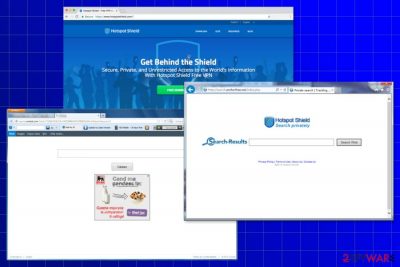
Hotspot Shield Toolbar is a browser plugin that is closely related to Hotspot Shield VPN created by AnchorFree, Inc. Nevertheless, this tool is known as one of the most popular VPN service[1] providers. Experts claim that it’s a potentially unwanted program (PUP) that has features of a browser hijacker[2] and adware[3].
HotSpot Shield might:
- be installed on the PC silently with the help of a software bundle;
- initiate browser's redirections to unknown sites;
- show continuous pop-up advertisements that are filled with insecure links;
[4] - set new homepage and search engine to search.anchorfree.net or search.conduit.com;
- add a new toolbar on the browser without asking the user’s permission.
Despite these negative features; this toolbar is hard to remove too. Computer users report that Hotspot Shield won't uninstall as a regular browser extension. Indeed, it might be hiding deep in the system.
However, reputable security software should remove Hotspot Shield Toolbar without any problems. Therefore, if you want to avoid unwanted activities on your browser, you should install Malwarebytes or SpyHunter 5Combo Cleaner and scan the system with the help of it.
| name | Hotspot Shield Toolbar |
|---|---|
| Type | Adware, browser hijacker |
| Symptoms | Redirects do untrustworthy sites; more than usual ads on frequently visited websites; diminished device's performance |
| Elimination | You can remove the PUP manually with our instructions below, or automatically by scanning your device with reputable security software |
| System health | Run system tune-up with FortectIntego to fix all Registry and other core system settings |
The toolbar violates user privacy and might redirect to dubious websites
The Privacy Policy of the Hotspot Shield Toolbar states that the program might collect personal and non-personally identifiable information about users. Nevertheless, the company claims to secure aggregate data; gathered details might be still shared with third parties.
What is more, in August 2017, the company was accused of violating users' privacy. According to the Center for Democracy & Technology (CDT),[5] the program can track and collect logs data, intercept the traffic, and redirect to sponsored websites.
Moreover, CTD accused this VPN tool of injecting JavaScript code in various websites in order to display ads. Undoubtedly, developers profit from pay-per-click marketing. However, they put user’s privacy at risk even if they claim the opposite. Thus, Hotspot Shield Toolbar removal is crucial for protecting your privacy.
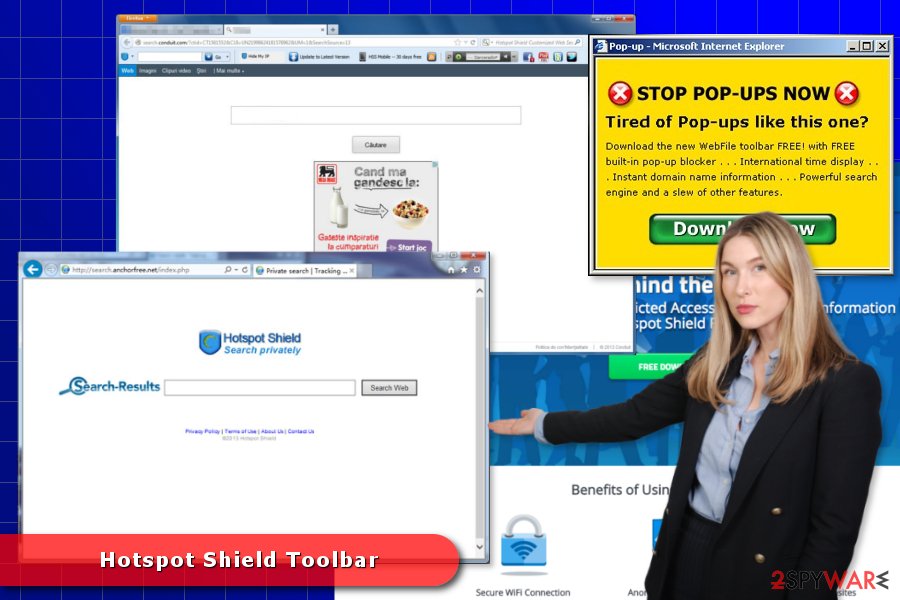
The program has an official download website. Therefore, this toolbar can show up on web browsers after its installation. However, developers also take advantage of bundling and spread PUP together with freeware or shareware.
To avoid potentially unwanted programs, you should use Advanced/Custom installation settings instead of Quick/Recommended setup. Advanced settings reveal third-party apps and allow rejecting their installation.
Simple instructions to uninstall Hotspot Shield Toolbar
To remove Hotspot Shield Toolbar, you have to get rid of a shady browser extension and uninstall the program from the PC. The instructions below will show you how to do it properly.
However, our colleagues from Bulgaria[6] note that the removal might be complicated, so in order to speed up the process, you should opt for the automatic elimination option with security software. Proper AV tool is a must these days as cybercrime is on the rise.
You may remove virus damage with a help of FortectIntego. SpyHunter 5Combo Cleaner and Malwarebytes are recommended to detect potentially unwanted programs and viruses with all their files and registry entries that are related to them.
Getting rid of Hotspot Shield Toolbar. Follow these steps
Uninstall from Windows
Instructions for Windows 10/8 machines:
- Enter Control Panel into Windows search box and hit Enter or click on the search result.
- Under Programs, select Uninstall a program.

- From the list, find the entry of the suspicious program.
- Right-click on the application and select Uninstall.
- If User Account Control shows up, click Yes.
- Wait till uninstallation process is complete and click OK.

If you are Windows 7/XP user, proceed with the following instructions:
- Click on Windows Start > Control Panel located on the right pane (if you are Windows XP user, click on Add/Remove Programs).
- In Control Panel, select Programs > Uninstall a program.

- Pick the unwanted application by clicking on it once.
- At the top, click Uninstall/Change.
- In the confirmation prompt, pick Yes.
- Click OK once the removal process is finished.
Delete from macOS
Follow the steps below to get rid of suspicious programs and files that might be related to this PUP.
Remove items from Applications folder:
- From the menu bar, select Go > Applications.
- In the Applications folder, look for all related entries.
- Click on the app and drag it to Trash (or right-click and pick Move to Trash)

To fully remove an unwanted app, you need to access Application Support, LaunchAgents, and LaunchDaemons folders and delete relevant files:
- Select Go > Go to Folder.
- Enter /Library/Application Support and click Go or press Enter.
- In the Application Support folder, look for any dubious entries and then delete them.
- Now enter /Library/LaunchAgents and /Library/LaunchDaemons folders the same way and terminate all the related .plist files.

Remove from Microsoft Edge
These guidelines will help you to fix Microsoft Edge after the hijack.
Delete unwanted extensions from MS Edge:
- Select Menu (three horizontal dots at the top-right of the browser window) and pick Extensions.
- From the list, pick the extension and click on the Gear icon.
- Click on Uninstall at the bottom.

Clear cookies and other browser data:
- Click on the Menu (three horizontal dots at the top-right of the browser window) and select Privacy & security.
- Under Clear browsing data, pick Choose what to clear.
- Select everything (apart from passwords, although you might want to include Media licenses as well, if applicable) and click on Clear.

Restore new tab and homepage settings:
- Click the menu icon and choose Settings.
- Then find On startup section.
- Click Disable if you found any suspicious domain.
Reset MS Edge if the above steps did not work:
- Press on Ctrl + Shift + Esc to open Task Manager.
- Click on More details arrow at the bottom of the window.
- Select Details tab.
- Now scroll down and locate every entry with Microsoft Edge name in it. Right-click on each of them and select End Task to stop MS Edge from running.

If this solution failed to help you, you need to use an advanced Edge reset method. Note that you need to backup your data before proceeding.
- Find the following folder on your computer: C:\\Users\\%username%\\AppData\\Local\\Packages\\Microsoft.MicrosoftEdge_8wekyb3d8bbwe.
- Press Ctrl + A on your keyboard to select all folders.
- Right-click on them and pick Delete

- Now right-click on the Start button and pick Windows PowerShell (Admin).
- When the new window opens, copy and paste the following command, and then press Enter:
Get-AppXPackage -AllUsers -Name Microsoft.MicrosoftEdge | Foreach {Add-AppxPackage -DisableDevelopmentMode -Register “$($_.InstallLocation)\\AppXManifest.xml” -Verbose

Instructions for Chromium-based Edge
Delete extensions from MS Edge (Chromium):
- Open Edge and click select Settings > Extensions.
- Delete unwanted extensions by clicking Remove.

Clear cache and site data:
- Click on Menu and go to Settings.
- Select Privacy, search and services.
- Under Clear browsing data, pick Choose what to clear.
- Under Time range, pick All time.
- Select Clear now.

Reset Chromium-based MS Edge:
- Click on Menu and select Settings.
- On the left side, pick Reset settings.
- Select Restore settings to their default values.
- Confirm with Reset.

Remove from Mozilla Firefox (FF)
Uninstall the toolbar and reset Mozilla Firefox to continue browsing the web safely:
Remove dangerous extensions:
- Open Mozilla Firefox browser and click on the Menu (three horizontal lines at the top-right of the window).
- Select Add-ons.
- In here, select unwanted plugin and click Remove.

Reset the homepage:
- Click three horizontal lines at the top right corner to open the menu.
- Choose Options.
- Under Home options, enter your preferred site that will open every time you newly open the Mozilla Firefox.
Clear cookies and site data:
- Click Menu and pick Settings.
- Go to Privacy & Security section.
- Scroll down to locate Cookies and Site Data.
- Click on Clear Data…
- Select Cookies and Site Data, as well as Cached Web Content and press Clear.

Reset Mozilla Firefox
If clearing the browser as explained above did not help, reset Mozilla Firefox:
- Open Mozilla Firefox browser and click the Menu.
- Go to Help and then choose Troubleshooting Information.

- Under Give Firefox a tune up section, click on Refresh Firefox…
- Once the pop-up shows up, confirm the action by pressing on Refresh Firefox.

Remove from Google Chrome
Remove suspicious extensions, plugins, or toolbars from Google Chrome.
Delete malicious extensions from Google Chrome:
- Open Google Chrome, click on the Menu (three vertical dots at the top-right corner) and select More tools > Extensions.
- In the newly opened window, you will see all the installed extensions. Uninstall all the suspicious plugins that might be related to the unwanted program by clicking Remove.

Clear cache and web data from Chrome:
- Click on Menu and pick Settings.
- Under Privacy and security, select Clear browsing data.
- Select Browsing history, Cookies and other site data, as well as Cached images and files.
- Click Clear data.

Change your homepage:
- Click menu and choose Settings.
- Look for a suspicious site in the On startup section.
- Click on Open a specific or set of pages and click on three dots to find the Remove option.
Reset Google Chrome:
If the previous methods did not help you, reset Google Chrome to eliminate all the unwanted components:
- Click on Menu and select Settings.
- In the Settings, scroll down and click Advanced.
- Scroll down and locate Reset and clean up section.
- Now click Restore settings to their original defaults.
- Confirm with Reset settings.

Delete from Safari
These instructions will help you to recover Safari after the hijack:
Remove unwanted extensions from Safari:
- Click Safari > Preferences…
- In the new window, pick Extensions.
- Select the unwanted extension and select Uninstall.

Clear cookies and other website data from Safari:
- Click Safari > Clear History…
- From the drop-down menu under Clear, pick all history.
- Confirm with Clear History.

Reset Safari if the above-mentioned steps did not help you:
- Click Safari > Preferences…
- Go to Advanced tab.
- Tick the Show Develop menu in menu bar.
- From the menu bar, click Develop, and then select Empty Caches.

After uninstalling this potentially unwanted program (PUP) and fixing each of your web browsers, we recommend you to scan your PC system with a reputable anti-spyware. This will help you to get rid of Hotspot Shield Toolbar registry traces and will also identify related parasites or possible malware infections on your computer. For that you can use our top-rated malware remover: FortectIntego, SpyHunter 5Combo Cleaner or Malwarebytes.
How to prevent from getting browser plugins
Do not let government spy on you
The government has many issues in regards to tracking users' data and spying on citizens, so you should take this into consideration and learn more about shady information gathering practices. Avoid any unwanted government tracking or spying by going totally anonymous on the internet.
You can choose a different location when you go online and access any material you want without particular content restrictions. You can easily enjoy internet connection without any risks of being hacked by using Private Internet Access VPN.
Control the information that can be accessed by government any other unwanted party and surf online without being spied on. Even if you are not involved in illegal activities or trust your selection of services, platforms, be suspicious for your own security and take precautionary measures by using the VPN service.
Backup files for the later use, in case of the malware attack
Computer users can suffer from data losses due to cyber infections or their own faulty doings. Ransomware can encrypt and hold files hostage, while unforeseen power cuts might cause a loss of important documents. If you have proper up-to-date backups, you can easily recover after such an incident and get back to work. It is also equally important to update backups on a regular basis so that the newest information remains intact – you can set this process to be performed automatically.
When you have the previous version of every important document or project you can avoid frustration and breakdowns. It comes in handy when malware strikes out of nowhere. Use Data Recovery Pro for the data restoration process.
- ^ Chris Hoffman. What Is a VPN, and Why Would I Need One?. How-To Geek. How-to' and information about computers.
- ^ Paul Cucu. Browser hijacker: Definition, Removal and Prevention Guide. Heimdall Security Blog. The Security Blog.
- ^ Adware. Wikipedia. The Free Encyclopedia.
- ^ Michael Kan. Malicious online ads expose millions to possible hack. Computerworld. IT news, careers, business technology, reviews.
- ^ Kavita Iyer. Hotspot Shield VPN tracks their users’ activities, claims a privacy group. TechWorm. Latest Security News, Hacking News, Technology, Science and much more.
- ^ Virusi. Virusi. The Bulgarian Website about computer viruses and their elimination.























