Hrosas ransomware (Improved Instructions) - Free Guide
Hrosas virus Removal Guide
What is Hrosas ransomware?
Hrosas ransomware – a Djvu family member that extorts victims for a ransom price up to $980
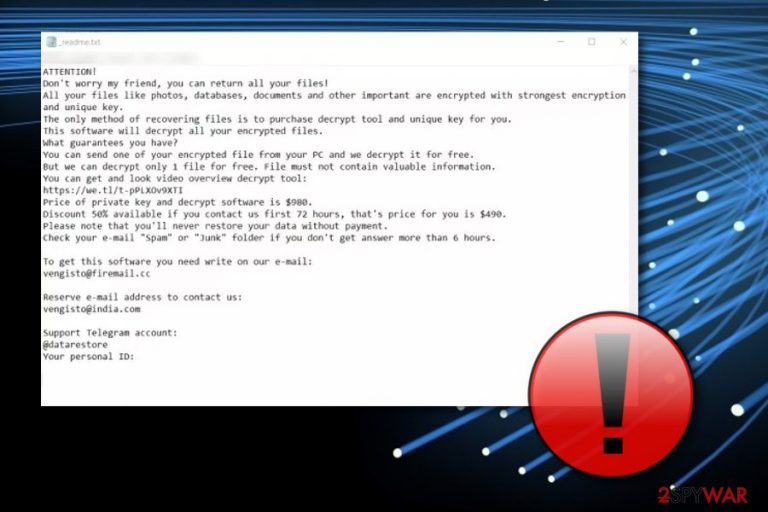
Hrosas ransomware is a ransom-demanding cyber threat that is a sibling of the Djvu ransomware family. The rewards of this discovery go to Michael Gillespie who always updates his findings on his Twitter account. .horsas is the appendix which appears to each file after the data encryption process. Later on, the victim receives the same message which comes with every Djvu variant, READ_ME.txt. As usual, Hrosas virus urges a ransom price of $480 which doubles if no contact is shown in a three day period. The cybercriminals provide two email addresses through which victims are supposed to write them: vengisto@firemail.cc, and vengisto@india.com. Sadly, the main goal of these crooks is to extort as much money as possible, so there are no guarantees that you will receive the decryption tool after the payment transfer.
Hrosas ransomware uses unique encryption ciphers to lock up most of the data files that are stored on the infected machine. Usually, crooks use codes such as AES,[1] RSA, SHA, and similar ones which successfully encrypt targeted files. Once this happens, the decryption keys are stored on remote servers so that nobody can reach them.
| Name | Hrosas |
|---|---|
| Malware type | Ransomware |
| Family | Djvu |
| Appendix added | .hrosas |
| Note | READ_ME.txt |
| Demanded price | $480. If no contact is made in three days, the price doubles to $980 |
| Ciphers | This ransomware might use ciphers such as AES, RSA, and RSA for data locking |
| Crooks' emails | vengisto@firemail.cc, vengisto@india.com |
| Malware detection | FortectIntego software can help you to discover malware traces |
Talking about the READ_ME.txt file message, it is provided to inform users about the secret encryption process and introduce them with the ransom transferring conditions. Hrosas ransomware is a greedy virus as the price doubles to $980 if no contact is made in three days. This amount of money might be not affordable for a big number of users. Take a look at the entire ransom message:
ATTENTION!
Don't worry my friend, you can return all your files!
All your files like photos, databases, documents and other important are encrypted with strongest encryption and unique key.
The only method of recovering files is to purchase decrypt tool and unique key for you.
This software will decrypt all your encrypted files.
What guarantees you have?
You can send one of your encrypted file from your PC and we decrypt it for free.
But we can decrypt only 1 file for free. File must not contain valuable information.
You can get and look video overview decrypt tool:
hxxps://we.tl/t-aSdhfTOs1G
Price of private key and decrypt software is $980.
Discount 50% available if you contact us first 72 hours, that's price for you is $490.
Please note that you'll never restore your data without payment.
Check your e-mail “Spam” or “Junk” folder if you don't get answer more than 6 hours.To get this software you need write on our e-mail:
vengisto@firemail.cc
Reserve e-mail address to contact us:
vengisto@india.com
Support Telegram account:
@datarestore
Your personal ID:
–
Hrosas ransomware is a much sneakier cyber threat then it might appear to be from the first view. There are other damaging activities that are being performed by this virus. This ransomware displays a fake Windows Update window and also modifies the “hosts” file in order to prevent users from accessing security-related networks and sources.
However, one of the most dangerous activities that Hrosas ransomware performs is the secret installation of the notorious AZORult Trojan horse. This type of malware is designed to steal various sensitive details about the user and misuse them for illegitimate purposes. Also, trojans overuse system resources, force programs to crash, and provide hackers with remote access to the targeted system.
As you can see, file encryption might not be the worst thing that might happen. The sooner you take actions to remove Hrosas ransomware, the more the damage can be avoided. Our suggestion would be to scan the entire computer system and search for malware-infected locations. That can be done by installing and launching a computer tool such as FortectIntego.
Hrosas removal is a necessary process if you want to unlock your files. Rather than paying the demanded price and risking to get scammed, you can terminate the virus and try some third-party tools for unblocking your data files and documents. Make sure that the ransomware is no longer running on your machine and take a look at the data recovery software that we have provided at the end of this page.

Distribution methods of ransomware infections and their malicious payload
According to Virusai.lt experts,[2] ransomware viruses are these sneaky threats that appear on the targeted computer system unknowingly, however, usually, it still requires the user's interaction. Mostly, ransomware sneaks into the machine through infected email messages where malicious payload is hidden in a hyperlink or attached document.
We offer to investigate every received email message that you were not expecting to find in your inbox. If there are some attachments clipped to the email, use antivirus or antimalware software to scan that component. Moreover, if you find rogue messages in your spam section, better delete them all as nothing important or official is sent here.
Continuously, various malware forms, including ransomware threats can be found in infected hyperlinks or advertising notifications. Keep a distance from third-party networks and avoid potentially dangerous content. Peer-to-peer networks[3] include unprotected downloading hyperlinks that might also carry the ransomware-related payload.
Hrosas ransomware should be removed from the system to prevent further damage
You should remove Hrosas virus immediately to avoid the possible installation of a Trojan horse. Also, if you do not eliminate the threat, you will not be able to use data recovery software for data restoring. Use reputable antimalware such as FortectIntego, SpyHunter 5Combo Cleaner, or Malwarebytes to scan the entire computer system and eliminate all malware traces.
Hrosas removal should be carried out by paying big attention and checking the entire Windows Computer system from malicious content. The necessity of these things notifies that the elimination process is a responsible activity to achieve and that it should be done by using only the user's effort as irreversible damaging mistakes might be made.
Getting rid of Hrosas virus. Follow these steps
Manual removal using Safe Mode
Use Safe Mode with Networking to disable the ransomware infection on your machine:
Important! →
Manual removal guide might be too complicated for regular computer users. It requires advanced IT knowledge to be performed correctly (if vital system files are removed or damaged, it might result in full Windows compromise), and it also might take hours to complete. Therefore, we highly advise using the automatic method provided above instead.
Step 1. Access Safe Mode with Networking
Manual malware removal should be best performed in the Safe Mode environment.
Windows 7 / Vista / XP
- Click Start > Shutdown > Restart > OK.
- When your computer becomes active, start pressing F8 button (if that does not work, try F2, F12, Del, etc. – it all depends on your motherboard model) multiple times until you see the Advanced Boot Options window.
- Select Safe Mode with Networking from the list.

Windows 10 / Windows 8
- Right-click on Start button and select Settings.

- Scroll down to pick Update & Security.

- On the left side of the window, pick Recovery.
- Now scroll down to find Advanced Startup section.
- Click Restart now.

- Select Troubleshoot.

- Go to Advanced options.

- Select Startup Settings.

- Press Restart.
- Now press 5 or click 5) Enable Safe Mode with Networking.

Step 2. Shut down suspicious processes
Windows Task Manager is a useful tool that shows all the processes running in the background. If malware is running a process, you need to shut it down:
- Press Ctrl + Shift + Esc on your keyboard to open Windows Task Manager.
- Click on More details.

- Scroll down to Background processes section, and look for anything suspicious.
- Right-click and select Open file location.

- Go back to the process, right-click and pick End Task.

- Delete the contents of the malicious folder.
Step 3. Check program Startup
- Press Ctrl + Shift + Esc on your keyboard to open Windows Task Manager.
- Go to Startup tab.
- Right-click on the suspicious program and pick Disable.

Step 4. Delete virus files
Malware-related files can be found in various places within your computer. Here are instructions that could help you find them:
- Type in Disk Cleanup in Windows search and press Enter.

- Select the drive you want to clean (C: is your main drive by default and is likely to be the one that has malicious files in).
- Scroll through the Files to delete list and select the following:
Temporary Internet Files
Downloads
Recycle Bin
Temporary files - Pick Clean up system files.

- You can also look for other malicious files hidden in the following folders (type these entries in Windows Search and press Enter):
%AppData%
%LocalAppData%
%ProgramData%
%WinDir%
After you are finished, reboot the PC in normal mode.
Remove Hrosas using System Restore
Try deactivating the ransom-demanding virus with the help of System Restore feature:
-
Step 1: Reboot your computer to Safe Mode with Command Prompt
Windows 7 / Vista / XP- Click Start → Shutdown → Restart → OK.
- When your computer becomes active, start pressing F8 multiple times until you see the Advanced Boot Options window.
-
Select Command Prompt from the list

Windows 10 / Windows 8- Press the Power button at the Windows login screen. Now press and hold Shift, which is on your keyboard, and click Restart..
- Now select Troubleshoot → Advanced options → Startup Settings and finally press Restart.
-
Once your computer becomes active, select Enable Safe Mode with Command Prompt in Startup Settings window.

-
Step 2: Restore your system files and settings
-
Once the Command Prompt window shows up, enter cd restore and click Enter.

-
Now type rstrui.exe and press Enter again..

-
When a new window shows up, click Next and select your restore point that is prior the infiltration of Hrosas. After doing that, click Next.


-
Now click Yes to start system restore.

-
Once the Command Prompt window shows up, enter cd restore and click Enter.
Bonus: Recover your data
Guide which is presented above is supposed to help you remove Hrosas from your computer. To recover your encrypted files, we recommend using a detailed guide prepared by 2-spyware.com security experts.Files that are locked by .hrosas appendix can be restored by using third-party recovery software also. Look at the following methods and choose the most suitable one for you.
If your files are encrypted by Hrosas, you can use several methods to restore them:
Use the Data Recovery Pro software for file restoring:
Use this tool for recovering files that were encrypted by Hrosas ransomware.
- Download Data Recovery Pro;
- Follow the steps of Data Recovery Setup and install the program on your computer;
- Launch it and scan your computer for files encrypted by Hrosas ransomware;
- Restore them.
The Windows Previous Versions feature might allow fast recovery of some files:
Use this function and try to recover some individual files that have been encrypted by ransomware.
- Find an encrypted file you need to restore and right-click on it;
- Select “Properties” and go to “Previous versions” tab;
- Here, check each of available copies of the file in “Folder versions”. You should select the version you want to recover and click “Restore”.
Shadow Explorer might restore some data of yours:
Use this tool if the virus did not eliminate Shadow Copies of your locked documents and files.
- Download Shadow Explorer (http://shadowexplorer.com/);
- Follow a Shadow Explorer Setup Wizard and install this application on your computer;
- Launch the program and go through the drop down menu on the top left corner to select the disk of your encrypted data. Check what folders are there;
- Right-click on the folder you want to restore and select “Export”. You can also select where you want it to be stored.
No official Hrosas ransomware decryptor has been released yet.
Finally, you should always think about the protection of crypto-ransomwares. In order to protect your computer from Hrosas and other ransomwares, use a reputable anti-spyware, such as FortectIntego, SpyHunter 5Combo Cleaner or Malwarebytes
How to prevent from getting ransomware
Access your website securely from any location
When you work on the domain, site, blog, or different project that requires constant management, content creation, or coding, you may need to connect to the server and content management service more often. The best solution for creating a tighter network could be a dedicated/fixed IP address.
If you make your IP address static and set to your device, you can connect to the CMS from any location and do not create any additional issues for the server or network manager that needs to monitor connections and activities. VPN software providers like Private Internet Access can help you with such settings and offer the option to control the online reputation and manage projects easily from any part of the world.
Recover files after data-affecting malware attacks
While much of the data can be accidentally deleted due to various reasons, malware is one of the main culprits that can cause loss of pictures, documents, videos, and other important files. More serious malware infections lead to significant data loss when your documents, system files, and images get encrypted. In particular, ransomware is is a type of malware that focuses on such functions, so your files become useless without an ability to access them.
Even though there is little to no possibility to recover after file-locking threats, some applications have features for data recovery in the system. In some cases, Data Recovery Pro can also help to recover at least some portion of your data after data-locking virus infection or general cyber infection.
- ^ Margaret Rouse. Advanced Encryption Standard (AES. Search Security. Tech Target.
- ^ Virusai.lt. Virusai.lt. Spyware and security news.
- ^ James Cope. What's a Peer-to-Peer (P2P) Network?. Computer World. From IDG.







