HSDFSDCrypt ransomware / virus (Virus Removal Instructions) - Improved Instructions
HSDFSDCrypt virus Removal Guide
What is HSDFSDCrypt ransomware virus?
HSDFSDCrypt virus targets German-speaking computer users worldwide
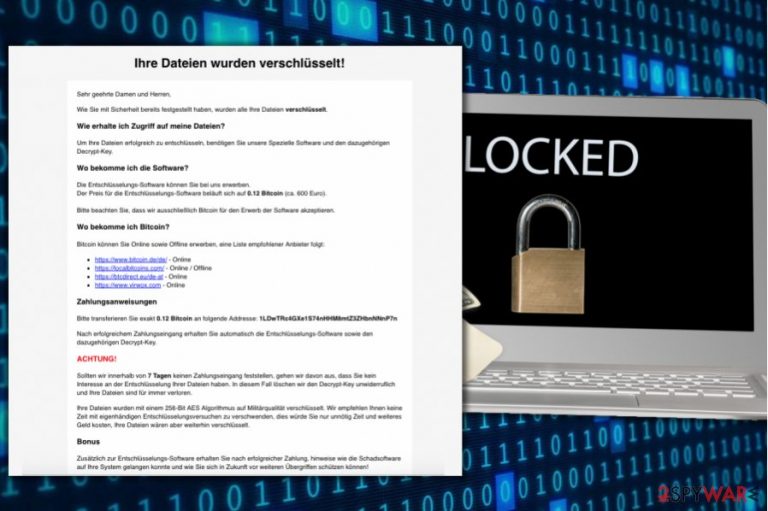
HSDFSDCrypt is a new ransomware[1] virus that was first spotted on November 6th, 2017[2]. After infecting the target system, the virus encodes all files stored on it with the help of AES-256 algorithm at the same time renaming the original filenames with a set of random characters. Finally, the virus creates Wo_sind_meine_Dateien.html file, which stores information regarding data decryption.
The ransomware seems to be designed for German-speaking computer users only. The ransom note greets the victim with a huge black line saying “Ihre Dateien wurden verschlüsselt!” which translates to “Your files have been encrypted!” The ransomware asks to buy 0.12 Bitcoin (currently worth 861 USD or 743 EUR) and transfer them to a provided Bitcoin wallet as soon as possible.
The malicious virus demands the ransom within seven days; otherwise the developers of it “would assume that you have no interest in the decryption of the files” and delete the decryption key immediately.
What is ironic is that in addition to the decryption software, the developers of the virus suggest providing information on how did the virus infect the system and how to protect yourself from such attacks in the future.
We strongly advise you NOT to pay the ransom as the criminals may not provide any decryption solutions at all. Instead, Losvirus.es team[3] suggests deleting the ransomware and taking actions to protect your computer from similar attacks in the future. Of course, an immediate HSDFSDCrypt removal can be implemented with software such as FortectIntego.
Keep in mind that you are dealing with a malicious crypto-malware variant and it is not a regular program that can be uninstalled via Control Panel. Besides, such viruses can erase some of their files and drop other malware on the system, such as keyloggers, Trojans or spyware variants.
Therefore, we strongly recommend you to remove HSDFSDCrypt virus automatically and not manually. Perform the removal while in Safe Mode with Networking (see a guide below the article).

Distribution of the new crypto-malware virus
HSDFSDCrypt is said to be spreading via malicious spam, so stay cautious and avoid opening questionable email messages that you receive in your email Inbox. Please keep in mind that Inbox might not only show you secure messages because some criminal actors know methods how to bypass email security and spam filters.
It is important to remember that the majority of such viruses travel in the form of safe-looking email attachments that might not raise any suspicions at first. For instance, you can receive a message from someone claiming to be from a popular and well-known organization such as Amazon or Netflix.
You might be asked to open the “attached documents” to find essential information; meanwhile, all you’re going to find is a data-encrypting virus. Therefore, stay cautious and do not let scammers fool you so easily.
Remove HSDFSDCrypt malware without any doubts
Do not hesitate and start HSDFSDCrypt removal straight away. You should not let this malicious virus trick you into thinking that paying the ransom is a good idea, even if you have no other data decryption alternatives to choose from. In most cases, ransomware developers do not provide data recovery solutions to the victim, no matter how much they pay.
Remove HSDFSDCrypt virus to clean the malicious files from it and start recovering your files with the help of the methods described below. One of them might help you to restore some files.
Getting rid of HSDFSDCrypt virus. Follow these steps
Manual removal using Safe Mode
Perform a clean computer boot to start deleting malware files associated with HSDFSDCrypt straight away. You should choose and install a preferred anti-malware software to begin the removal procedure.
Important! →
Manual removal guide might be too complicated for regular computer users. It requires advanced IT knowledge to be performed correctly (if vital system files are removed or damaged, it might result in full Windows compromise), and it also might take hours to complete. Therefore, we highly advise using the automatic method provided above instead.
Step 1. Access Safe Mode with Networking
Manual malware removal should be best performed in the Safe Mode environment.
Windows 7 / Vista / XP
- Click Start > Shutdown > Restart > OK.
- When your computer becomes active, start pressing F8 button (if that does not work, try F2, F12, Del, etc. – it all depends on your motherboard model) multiple times until you see the Advanced Boot Options window.
- Select Safe Mode with Networking from the list.

Windows 10 / Windows 8
- Right-click on Start button and select Settings.

- Scroll down to pick Update & Security.

- On the left side of the window, pick Recovery.
- Now scroll down to find Advanced Startup section.
- Click Restart now.

- Select Troubleshoot.

- Go to Advanced options.

- Select Startup Settings.

- Press Restart.
- Now press 5 or click 5) Enable Safe Mode with Networking.

Step 2. Shut down suspicious processes
Windows Task Manager is a useful tool that shows all the processes running in the background. If malware is running a process, you need to shut it down:
- Press Ctrl + Shift + Esc on your keyboard to open Windows Task Manager.
- Click on More details.

- Scroll down to Background processes section, and look for anything suspicious.
- Right-click and select Open file location.

- Go back to the process, right-click and pick End Task.

- Delete the contents of the malicious folder.
Step 3. Check program Startup
- Press Ctrl + Shift + Esc on your keyboard to open Windows Task Manager.
- Go to Startup tab.
- Right-click on the suspicious program and pick Disable.

Step 4. Delete virus files
Malware-related files can be found in various places within your computer. Here are instructions that could help you find them:
- Type in Disk Cleanup in Windows search and press Enter.

- Select the drive you want to clean (C: is your main drive by default and is likely to be the one that has malicious files in).
- Scroll through the Files to delete list and select the following:
Temporary Internet Files
Downloads
Recycle Bin
Temporary files - Pick Clean up system files.

- You can also look for other malicious files hidden in the following folders (type these entries in Windows Search and press Enter):
%AppData%
%LocalAppData%
%ProgramData%
%WinDir%
After you are finished, reboot the PC in normal mode.
Remove HSDFSDCrypt using System Restore
-
Step 1: Reboot your computer to Safe Mode with Command Prompt
Windows 7 / Vista / XP- Click Start → Shutdown → Restart → OK.
- When your computer becomes active, start pressing F8 multiple times until you see the Advanced Boot Options window.
-
Select Command Prompt from the list

Windows 10 / Windows 8- Press the Power button at the Windows login screen. Now press and hold Shift, which is on your keyboard, and click Restart..
- Now select Troubleshoot → Advanced options → Startup Settings and finally press Restart.
-
Once your computer becomes active, select Enable Safe Mode with Command Prompt in Startup Settings window.

-
Step 2: Restore your system files and settings
-
Once the Command Prompt window shows up, enter cd restore and click Enter.

-
Now type rstrui.exe and press Enter again..

-
When a new window shows up, click Next and select your restore point that is prior the infiltration of HSDFSDCrypt. After doing that, click Next.


-
Now click Yes to start system restore.

-
Once the Command Prompt window shows up, enter cd restore and click Enter.
Bonus: Recover your data
Guide which is presented above is supposed to help you remove HSDFSDCrypt from your computer. To recover your encrypted files, we recommend using a detailed guide prepared by 2-spyware.com security experts.Here you can find a list of methods that might help you to recover your files corrupted by the defined ransom-demanding virus.
If your files are encrypted by HSDFSDCrypt, you can use several methods to restore them:
Data Recovery Pro mode
You can rely on Data Recovery Pro as it is a trustworthy software often used for recovery of corrupted or deleted files. Although we cannot guarantee that it works on files locked by HSDFSDCrypt, it is worth trying it anyway.
- Download Data Recovery Pro;
- Follow the steps of Data Recovery Setup and install the program on your computer;
- Launch it and scan your computer for files encrypted by HSDFSDCrypt ransomware;
- Restore them.
Find those Volume Shadow Copies with ease
You can try to recover some of your files using ShadowExplorer software. We strongly suggest using this method because the ransomware may have left intact Volume Shadow Copies on your system. If you're lucky and that is your case, ShadowExplorer will help you to recover the majority of your files.
- Download Shadow Explorer (http://shadowexplorer.com/);
- Follow a Shadow Explorer Setup Wizard and install this application on your computer;
- Launch the program and go through the drop down menu on the top left corner to select the disk of your encrypted data. Check what folders are there;
- Right-click on the folder you want to restore and select “Export”. You can also select where you want it to be stored.
Finally, you should always think about the protection of crypto-ransomwares. In order to protect your computer from HSDFSDCrypt and other ransomwares, use a reputable anti-spyware, such as FortectIntego, SpyHunter 5Combo Cleaner or Malwarebytes
How to prevent from getting ransomware
Access your website securely from any location
When you work on the domain, site, blog, or different project that requires constant management, content creation, or coding, you may need to connect to the server and content management service more often. The best solution for creating a tighter network could be a dedicated/fixed IP address.
If you make your IP address static and set to your device, you can connect to the CMS from any location and do not create any additional issues for the server or network manager that needs to monitor connections and activities. VPN software providers like Private Internet Access can help you with such settings and offer the option to control the online reputation and manage projects easily from any part of the world.
Recover files after data-affecting malware attacks
While much of the data can be accidentally deleted due to various reasons, malware is one of the main culprits that can cause loss of pictures, documents, videos, and other important files. More serious malware infections lead to significant data loss when your documents, system files, and images get encrypted. In particular, ransomware is is a type of malware that focuses on such functions, so your files become useless without an ability to access them.
Even though there is little to no possibility to recover after file-locking threats, some applications have features for data recovery in the system. In some cases, Data Recovery Pro can also help to recover at least some portion of your data after data-locking virus infection or general cyber infection.
- ^ No platform is immune to ransomware. IT News Africa. IT, Telecom, Mobile, Technology News.
- ^ Tweet by Michael Gillespie. Twitter. Social Network.
- ^ LosVirus. LosVirus. Malware Removal Guides.







