HTCryptor ransomware / virus (Improved Instructions) - Dec 2016 update
HTCryptor virus Removal Guide
What is HTCryptor ransomware virus?
HTCryptor ransomware virus takes personal files to hostage
HTCryptor virus is another file-encrypting malware. Developers use various distribution techniques for spreading this computer infection. After infiltration, ransomware[1] starts scanning computer’s system and looking for necessary files. When HTCryptor ransomware finds targeted file types, it encrypts them using a sophisticated algorithm and appends the .locky file extension to each corrupted file. Here we want to warn you that many other ransomware viruses use the same file extension. For identifying the malware, you should pay attention to other details such as what wallpaper the virus sets on the computer screen or what is the name of the ransom note (.txt or .html file). However, if you got infected with HTCryptor, you don’t need to worry about your personal files. Malware is based on Hidden Tear ransomware[2], so it’s decryptable. At the end of the article, you will find instructions how to restore files using HiddenTear decryptor, but before that you must remove HTCryptor from the computer. Even though it’s decryptable version of the ransomware, it’s still quite complicated computer infection, so do not try to delete it on your own. Employ strong malware removal tools such as FortectIntego or SpyHunter 5Combo Cleaner.
What is interesting about in-development HTCryptor malware is that it disables Windows Firewall[3] as soon as the victim runs it. Then it starts encrypting files, and finally, it changes the desktop picture with a blue screen saying, “Your PC has been locked!” and a suspicious message in the Vietnamese and Latin languages. For this reason, malware is also known as Vietnamese HTCryptor and Vietnamese HiddenTear virus. Delivered message is not a ransom note since the text is completely not related to malware. Part of the note is written in Vietnamese and part of it is written in the Latin language, which is confusing to understand the message it sends. It starts with a line “sở thich theo tiêu vùng.” Rough translation of all text sounds like a text from a psalm or some holy book. However, if this malware attacked your PC, don’t try to figure out the content of the message; just remove HTCryptor from the computer.
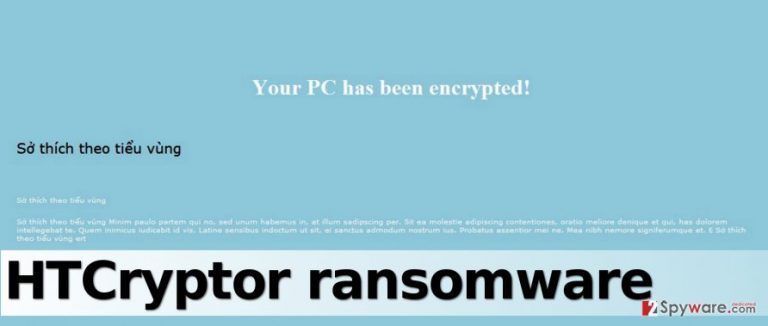
Malware distribution techniques and methods
People who develop ransomware pay a lot of attention not only to the behavior of the virus but also to its distribution methods. However, it seems that this virus is being delivered via the most basic malware distribution technique – via email. The fact that the virus is based on an open-source ransomware indicates that its authors are not very professional programmers and they likely lack skills to create a new one from scratch. Therefore, if you do not want to care about HTCryptor removal ever in your life, do not open suspicious emails, links, or attachments when you explore your Inbox. Scammers spend days thinking about themes of letters they could send to victims. They often pretend to be working at Amazon, Paypal, or some healthcare organization just to convince the victim to click on an infectious link or email attachment. We recommend reading some tips on how to identify a malicious email[4].
Recommendations for HTCryptor ransomware elimination
Ransomware programs are extremely dangerous. They make the system vulnerable, they destroy your files, and, just like this example shows, they can increase the risk of catching another virus since they deactivate security software. The best way to protect your computer is to remove HTCryptor virus and start taking protective measures right away. If you do not have a backup yet, create it as soon as you decrypt your files[5]. To start ransomware elimination, read instructions that we provide below. Do not forget to install new one or update the anti-malware software that you already have. For HTCryptor removal we recommend one of these programs: FortectIntego, SpyHunter 5Combo Cleaner or Malwarebytes.
Getting rid of HTCryptor virus. Follow these steps
Manual removal using Safe Mode
Important! →
Manual removal guide might be too complicated for regular computer users. It requires advanced IT knowledge to be performed correctly (if vital system files are removed or damaged, it might result in full Windows compromise), and it also might take hours to complete. Therefore, we highly advise using the automatic method provided above instead.
Step 1. Access Safe Mode with Networking
Manual malware removal should be best performed in the Safe Mode environment.
Windows 7 / Vista / XP
- Click Start > Shutdown > Restart > OK.
- When your computer becomes active, start pressing F8 button (if that does not work, try F2, F12, Del, etc. – it all depends on your motherboard model) multiple times until you see the Advanced Boot Options window.
- Select Safe Mode with Networking from the list.

Windows 10 / Windows 8
- Right-click on Start button and select Settings.

- Scroll down to pick Update & Security.

- On the left side of the window, pick Recovery.
- Now scroll down to find Advanced Startup section.
- Click Restart now.

- Select Troubleshoot.

- Go to Advanced options.

- Select Startup Settings.

- Press Restart.
- Now press 5 or click 5) Enable Safe Mode with Networking.

Step 2. Shut down suspicious processes
Windows Task Manager is a useful tool that shows all the processes running in the background. If malware is running a process, you need to shut it down:
- Press Ctrl + Shift + Esc on your keyboard to open Windows Task Manager.
- Click on More details.

- Scroll down to Background processes section, and look for anything suspicious.
- Right-click and select Open file location.

- Go back to the process, right-click and pick End Task.

- Delete the contents of the malicious folder.
Step 3. Check program Startup
- Press Ctrl + Shift + Esc on your keyboard to open Windows Task Manager.
- Go to Startup tab.
- Right-click on the suspicious program and pick Disable.

Step 4. Delete virus files
Malware-related files can be found in various places within your computer. Here are instructions that could help you find them:
- Type in Disk Cleanup in Windows search and press Enter.

- Select the drive you want to clean (C: is your main drive by default and is likely to be the one that has malicious files in).
- Scroll through the Files to delete list and select the following:
Temporary Internet Files
Downloads
Recycle Bin
Temporary files - Pick Clean up system files.

- You can also look for other malicious files hidden in the following folders (type these entries in Windows Search and press Enter):
%AppData%
%LocalAppData%
%ProgramData%
%WinDir%
After you are finished, reboot the PC in normal mode.
Remove HTCryptor using System Restore
-
Step 1: Reboot your computer to Safe Mode with Command Prompt
Windows 7 / Vista / XP- Click Start → Shutdown → Restart → OK.
- When your computer becomes active, start pressing F8 multiple times until you see the Advanced Boot Options window.
-
Select Command Prompt from the list

Windows 10 / Windows 8- Press the Power button at the Windows login screen. Now press and hold Shift, which is on your keyboard, and click Restart..
- Now select Troubleshoot → Advanced options → Startup Settings and finally press Restart.
-
Once your computer becomes active, select Enable Safe Mode with Command Prompt in Startup Settings window.

-
Step 2: Restore your system files and settings
-
Once the Command Prompt window shows up, enter cd restore and click Enter.

-
Now type rstrui.exe and press Enter again..

-
When a new window shows up, click Next and select your restore point that is prior the infiltration of HTCryptor. After doing that, click Next.


-
Now click Yes to start system restore.

-
Once the Command Prompt window shows up, enter cd restore and click Enter.
Bonus: Recover your data
Guide which is presented above is supposed to help you remove HTCryptor from your computer. To recover your encrypted files, we recommend using a detailed guide prepared by 2-spyware.com security experts.If your files are encrypted by HTCryptor, you can use several methods to restore them:
Decrypt your files using HiddenTear decryptor
Thanks to criminals’ lack of programming skills, you can recover your files for free. Just download this HiddenTear decryptor and start recovering your files right away. Before you use it, use this Brute Force tool to find out what is the decryption password that you need in order to decrypt your files. Import a .PNG file into it to find out what the key is, and then use the key in the decryptor. Note. Don’t use a .zip file as an example!
Finally, you should always think about the protection of crypto-ransomwares. In order to protect your computer from HTCryptor and other ransomwares, use a reputable anti-spyware, such as FortectIntego, SpyHunter 5Combo Cleaner or Malwarebytes
How to prevent from getting ransomware
Protect your privacy – employ a VPN
There are several ways how to make your online time more private – you can access an incognito tab. However, there is no secret that even in this mode, you are tracked for advertising purposes. There is a way to add an extra layer of protection and create a completely anonymous web browsing practice with the help of Private Internet Access VPN. This software reroutes traffic through different servers, thus leaving your IP address and geolocation in disguise. Besides, it is based on a strict no-log policy, meaning that no data will be recorded, leaked, and available for both first and third parties. The combination of a secure web browser and Private Internet Access VPN will let you browse the Internet without a feeling of being spied or targeted by criminals.
No backups? No problem. Use a data recovery tool
If you wonder how data loss can occur, you should not look any further for answers – human errors, malware attacks, hardware failures, power cuts, natural disasters, or even simple negligence. In some cases, lost files are extremely important, and many straight out panic when such an unfortunate course of events happen. Due to this, you should always ensure that you prepare proper data backups on a regular basis.
If you were caught by surprise and did not have any backups to restore your files from, not everything is lost. Data Recovery Pro is one of the leading file recovery solutions you can find on the market – it is likely to restore even lost emails or data located on an external device.
- ^ Ransomware. Wikipedia. The Free Encyclopedia.
- ^ Douglas Bonderud. Adverse Learning Conditions? Educational Hidden Tear Ransomware Gets 24 Not-So-Friendly Spinoffs. Security Intelligence. Analysis and Insight for Information Security Professionals.
- ^ What Is Windows Firewall?. Microsoft. Microsoft TechNet. Information about Windows and its features.
- ^ How to Identify a Malicious Email. MPA Networks. Computer dictionary.
- ^ Whitson Gordon. How to Back Up Your Computer to an External Drive. Life Hacker. Tips, tricks, and downloads for getting things done.







