HTML:RedirME-inf (Virus Removal Instructions) - Free Guide
HTML:RedirME-inf Removal Guide
What is HTML:RedirME-inf?
HTML:RedirME-inf is a false positive by Avast or AVG anti-virus, although it might indicate malware
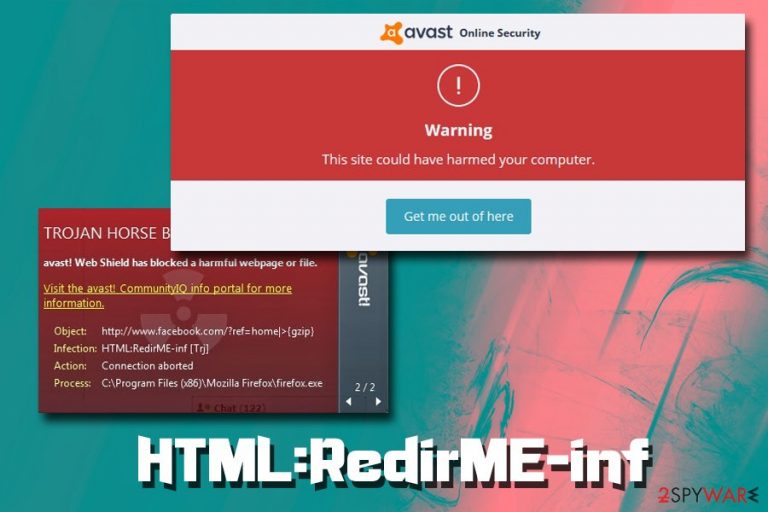
HTML:RedirME-inf is a detection name for a potentially malicious threat when users visit particular websites, although they are not necessarily dangerous. In most of the cases, users complained that their AVG or Avast anti-malware software start spamming Google Chrome, Mozilla Firefox, Internet Explorer, or another browser with HTML:RedirME-inf Trj warnings.
It is likely that the detection of HTML:RedirME-inf is a false positive[1] due to specific bugs within software updates for the engine. Back in 2011, Avast users were greatly affected by this issue, although the security firm quickly released a patch which stops the inadequate spam of detection which occurred on almost all legitimate websites.
Nevertheless, users started complaining again seven years later, as AVG was marking xml.plaimedia.com site as malicious, even though users never visited it, and prompts came when they were using sites like google.ca. All in all, if the detection is not a false positive, HTML:RedirME-inf removal should be performed immediately, as trojans are highly dangerous cyber infections.
| Name | HTML:RedirME-inf |
| Type | Trojan horse or a false positive |
| Risk factors | Sensitive data disclose to hackers, money loss, further malware infection, etc. |
| Symptoms | Rarely any symptoms are displayed apart from the AV detection |
| Infiltration | Software bundles, third-party sites, spam emails, web injects, exploits, etc. |
| Removal | Use reputable anti-malware software to terminate the trojan |
| Other resolutions | If it is a false positive, you should update security software database or add an exclusion |
Users are confronted with the following message:
We've safely aborted connection to xml.plaimedia.com because it was infected with HTML:RedirME-inf [Trj]
While it is possible that the detection is a false positive, you should not simply ignore it. The definition was put up for a reason, and that it does not mean that the real HTML:RedirME-inf [Trj] trojan infection is not possible.
If that is the case, HTML:RedirME-inf virus can perform a variety of functions on the host machine:
- Modify Windows registry;
- Schedule and run new tasks;
- Insert new processes and files;
- Record keyboard inputs;
- Take screenshots;
- Give the attacker remote access;
- Upload additional malware payloads, such as ransomware.
Without a doubt, excessive spying might not only result in unexpected money loss, login credential disclosure, compromised credit history, but also identity fraud or theft. Therefore, it is vital to remove HTML:RedirME-inf before it can cause any of the mentioned damages.
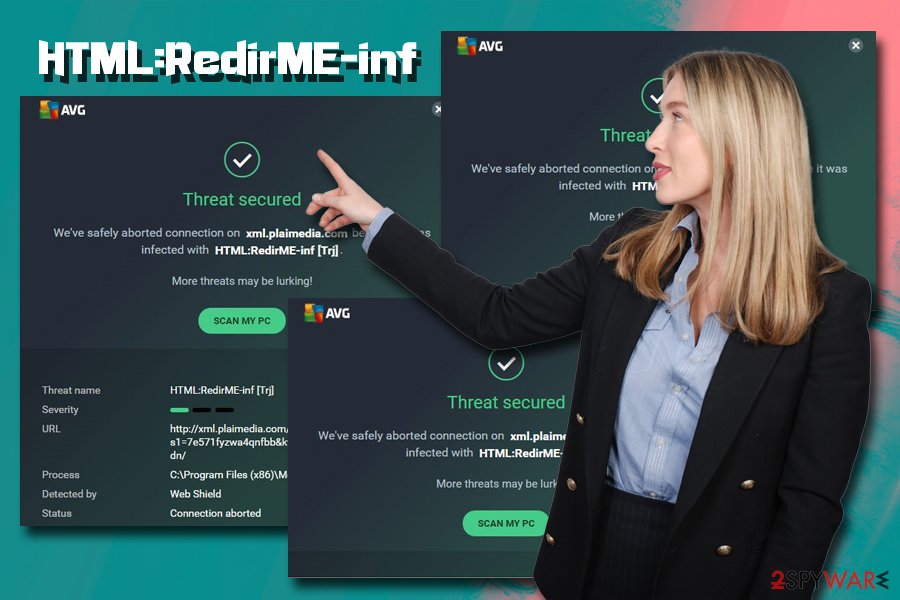
To do that, users should scan their devices with an anti-malware program, and it would be best to do that while in Safe Mode. We explain how to do that in the instructions below. After that, it is strongly recommended to use FortectIntego for a swift recovery.
However, make sure you first make sure that HTML:RedirME-inf is not a false positive. To do that, scan that detected file with tools like Virus Total, or use an alternative security application, such as SpyHunter 5Combo Cleaner.
Avoid trojan infections with the help of industry experts advise
Trojans are intrusive in nature, so they can perform a variety of system modifications, all while harvesting the most sensitive user information and not showing any signs of the activity whatsoever. For that reason, malware can lurk inside the machine for months before it is detected – if no adequate security measures are practiced, that is.
Users should be aware that negligence when it comes to online safety can result in drastic consequences, such as money loss, data loss, and other sensitive details expose to malicious actors. Thus, to avoid such consequences, you should take the advice from German security experts:[2]
- When checking your email, never open attachments or click on links if it comes from an unknown sender;
- Email spoofing[3] can make a fraudulent email look like it's coming from a legitimate source – keep that in mind and apply the previous rule;
- Use strong passwords for all your accounts and never reuse them;
- Enable two-factor authentication where possible;
- Update your operating system as soon as security patches are released;
- Install anti-malware software with a built-in real-time protection feature;
- Do not download pirated software, cracks, and keygens;
- Enable ad-block but do not forget to add exceptions for sites you want to support.
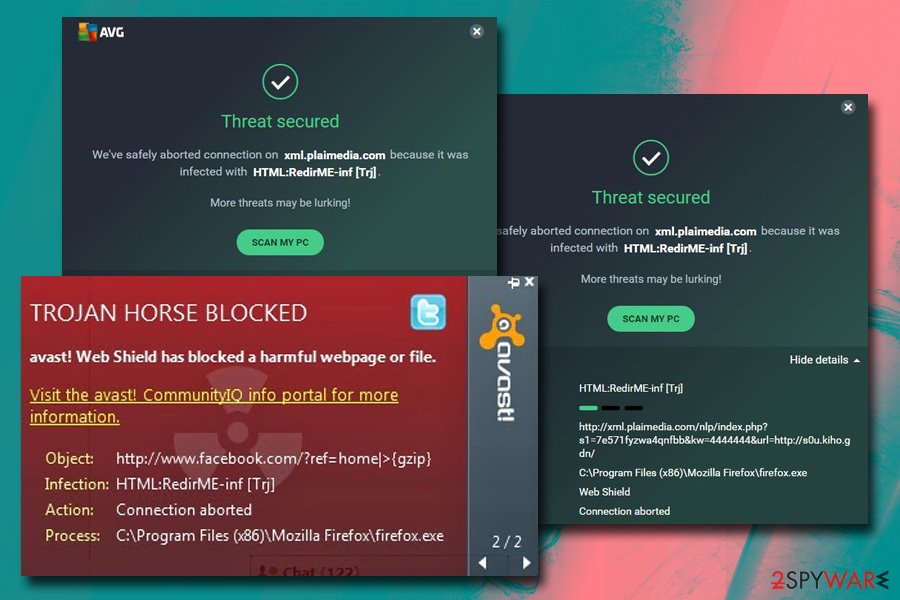
Remove HTML:RedirME-inf malware from your computer
Many reports has suggested that HTML:RedirME-inf [Trj] is, in fact, a false positive. These inconsistancies can happen from time to time, because certain files or installed programs might display a behavior that looks similar to malware. In such a case, anti-virus engine detects it as malicious and flags it. To make sure it is not a false detection, use another malware scanner.
If you are sure that the detection is not a false positive, you should not delay HTML:RedirME-inf removal. Because the infection is a trojan, it is not recommended trying to terminate it manually, as it performs deep modifications within the system, and only IT expert would be able to do such a tanks.
Thus, use anti-malware software to remove HTML:RedirME-inf virus. Before you perform a scan, enter Safe Mode with Networking as explained below.
Getting rid of HTML:RedirME-inf. Follow these steps
Manual removal using Safe Mode
To remove HTML:RedirME-inf virus, you should enter Safe Mode with Networking and perform a full system scan:
Important! →
Manual removal guide might be too complicated for regular computer users. It requires advanced IT knowledge to be performed correctly (if vital system files are removed or damaged, it might result in full Windows compromise), and it also might take hours to complete. Therefore, we highly advise using the automatic method provided above instead.
Step 1. Access Safe Mode with Networking
Manual malware removal should be best performed in the Safe Mode environment.
Windows 7 / Vista / XP
- Click Start > Shutdown > Restart > OK.
- When your computer becomes active, start pressing F8 button (if that does not work, try F2, F12, Del, etc. – it all depends on your motherboard model) multiple times until you see the Advanced Boot Options window.
- Select Safe Mode with Networking from the list.

Windows 10 / Windows 8
- Right-click on Start button and select Settings.

- Scroll down to pick Update & Security.

- On the left side of the window, pick Recovery.
- Now scroll down to find Advanced Startup section.
- Click Restart now.

- Select Troubleshoot.

- Go to Advanced options.

- Select Startup Settings.

- Press Restart.
- Now press 5 or click 5) Enable Safe Mode with Networking.

Step 2. Shut down suspicious processes
Windows Task Manager is a useful tool that shows all the processes running in the background. If malware is running a process, you need to shut it down:
- Press Ctrl + Shift + Esc on your keyboard to open Windows Task Manager.
- Click on More details.

- Scroll down to Background processes section, and look for anything suspicious.
- Right-click and select Open file location.

- Go back to the process, right-click and pick End Task.

- Delete the contents of the malicious folder.
Step 3. Check program Startup
- Press Ctrl + Shift + Esc on your keyboard to open Windows Task Manager.
- Go to Startup tab.
- Right-click on the suspicious program and pick Disable.

Step 4. Delete virus files
Malware-related files can be found in various places within your computer. Here are instructions that could help you find them:
- Type in Disk Cleanup in Windows search and press Enter.

- Select the drive you want to clean (C: is your main drive by default and is likely to be the one that has malicious files in).
- Scroll through the Files to delete list and select the following:
Temporary Internet Files
Downloads
Recycle Bin
Temporary files - Pick Clean up system files.

- You can also look for other malicious files hidden in the following folders (type these entries in Windows Search and press Enter):
%AppData%
%LocalAppData%
%ProgramData%
%WinDir%
After you are finished, reboot the PC in normal mode.
Remove HTML:RedirME-inf using System Restore
You can also use System Restore to terminate the infection:
-
Step 1: Reboot your computer to Safe Mode with Command Prompt
Windows 7 / Vista / XP- Click Start → Shutdown → Restart → OK.
- When your computer becomes active, start pressing F8 multiple times until you see the Advanced Boot Options window.
-
Select Command Prompt from the list

Windows 10 / Windows 8- Press the Power button at the Windows login screen. Now press and hold Shift, which is on your keyboard, and click Restart..
- Now select Troubleshoot → Advanced options → Startup Settings and finally press Restart.
-
Once your computer becomes active, select Enable Safe Mode with Command Prompt in Startup Settings window.

-
Step 2: Restore your system files and settings
-
Once the Command Prompt window shows up, enter cd restore and click Enter.

-
Now type rstrui.exe and press Enter again..

-
When a new window shows up, click Next and select your restore point that is prior the infiltration of HTML:RedirME-inf. After doing that, click Next.


-
Now click Yes to start system restore.

-
Once the Command Prompt window shows up, enter cd restore and click Enter.
Finally, you should always think about the protection of crypto-ransomwares. In order to protect your computer from HTML:RedirME-inf and other ransomwares, use a reputable anti-spyware, such as FortectIntego, SpyHunter 5Combo Cleaner or Malwarebytes
How to prevent from getting trojans
Access your website securely from any location
When you work on the domain, site, blog, or different project that requires constant management, content creation, or coding, you may need to connect to the server and content management service more often. The best solution for creating a tighter network could be a dedicated/fixed IP address.
If you make your IP address static and set to your device, you can connect to the CMS from any location and do not create any additional issues for the server or network manager that needs to monitor connections and activities. VPN software providers like Private Internet Access can help you with such settings and offer the option to control the online reputation and manage projects easily from any part of the world.
Recover files after data-affecting malware attacks
While much of the data can be accidentally deleted due to various reasons, malware is one of the main culprits that can cause loss of pictures, documents, videos, and other important files. More serious malware infections lead to significant data loss when your documents, system files, and images get encrypted. In particular, ransomware is is a type of malware that focuses on such functions, so your files become useless without an ability to access them.
Even though there is little to no possibility to recover after file-locking threats, some applications have features for data recovery in the system. In some cases, Data Recovery Pro can also help to recover at least some portion of your data after data-locking virus infection or general cyber infection.
- ^ Chris Hoffman. How To Tell If a Virus Is Actually a False Positive. How-To Geek. Site that explains technology.
- ^ Dieviren. Dieviren. Cybersecurity experts from Germany.
- ^ Email spoofing. Wikipedia. The free encyclopedia.







