IDP.ares.generic (Free Guide) - Virus Removal Instructions
IDP.ares.generic Removal Guide
What is IDP.ares.generic?
IDP.ares.generic is the particular heuristic detection that can indicate the infection on your device
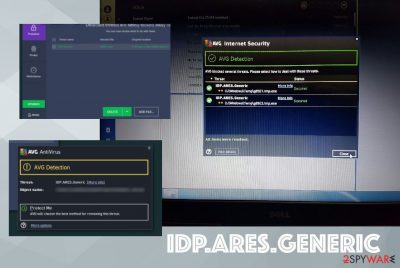
This is what triggered this alert in the first place. In most cases, these anti-malware tools work on finding suspicious files based on the behavior of scripts. There is a huge possibility that particular detection is a result of incompatible programs or even AV engines since programs tend to use different databases for malware, and files associated with the application can get suspicious due to background checking processes and so on.
Idp.generic is the initial term that appears on AV engine system scan results, so the virus is somewhat a version of the threat. Another similar detection is IDP.Alexa51. If you see this pop-up and encounter the warning pretty often, you should be concerned and try to clean the machine as much as possible from this or any other infection. If any of the files get falsely detected, you might need to contact the AV engine support team or try to run a different program, so you can know the real purpose of the indicated file or program and ensure the proper cleaning of the computer.
| Name | IDP.ares.generic |
|---|---|
| Type | Malware detection that can indicate a virus or can be false positive |
| Causes | This detection can appear on the screen when: the program performed actions considered potentially dangerous or malicious; a safe application is incompatible with other files; a malicious program was detected |
| Danger | Ads can expose the user possibly malicious material online, if the detection is linked to malware your passwords and other data is at risk of being stolen |
| Symptoms | The computer runs slower, causes alerts and random pop-ups with questionable content like advertisements |
| Detection | This result appears in Avast or AVG engines |
| Diagnosis | You need to run another anti-malware tool to find out the purpose of the file and indicate the possible threat |
| Elimination | The full virus removal can be achieved with proper AV tool if the malware is detected for real |
| Repair | System settings and other affected parts can be repaired using FortectIntego or a similar PC optimization tool |
What is IDP.ares.generic is probably the most common question in forums where users report their concerns. Most of the reports on this detection involve a particular file that caused the detection. Executable files are more common in these cases because those are the types of data that can get installed and downloaded during different software installations and similar processes.
IDP ARES generic is reportedly associated with sc.exe; dolphin64.exe; dolphin.exe. According to users that state similar complains:
Started up computer. It asked me to give administrator permission for running sc.exe, a windows file. It was legitimate, but I said no because it seemed weird as it doesn't usually do that. After opening Chrome and some other stuff AVG said that it detected something (IDP.ARES.Generic) in a temporary folder in Appdata/Local. When I pressed remove, it said “Removing the threat has failed. Access denied.”
People mainly complain about the issue with IDP.ares.generic Avast detection, and some of the researches state that the issue is a false positive triggered by incorrectly installed files and program development. The new version of various programs is more prone to this issue, especially when you get the newest version of the tool or install the app entirely from scratch.
You shouldn't be scared or think about hacks and breaches when you receive the pop-up and warning about the detection. However, getting your system checked for malware can solve many other issues besides checking this problem alone. So run an anti-malware tool that is not the one that indicated idp.ares.generic for you to double-check before taking any actions.
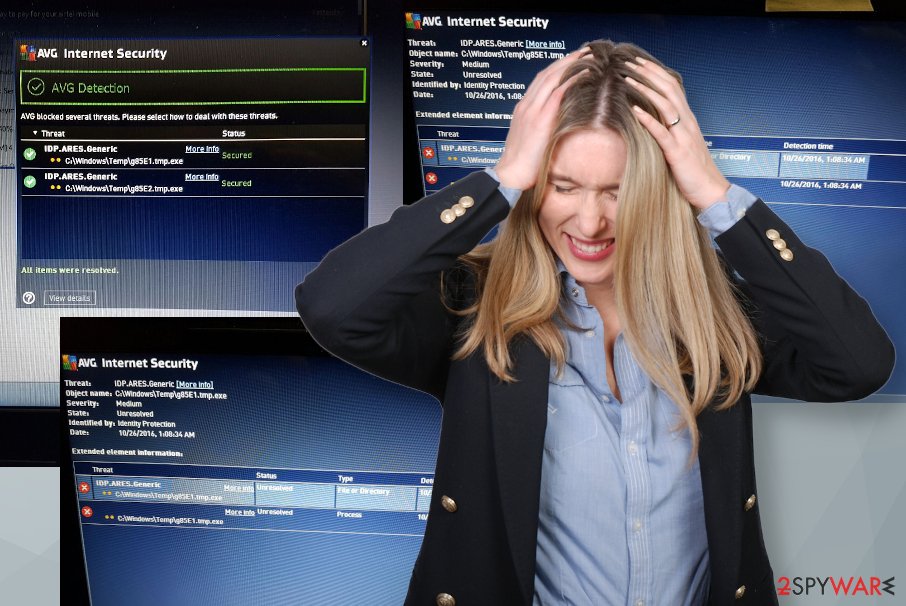
You can remove IDP.ares.generic by using your anti-virus tool that can detect and delete malware from your device. By running a different application, you can check if the detection is a compatibility issue or a real problem with security and malware on the computer. Try to secure your computer and online accounts if you are not sure about this detection.
First, you should find out what is IDP.ares.generic before you remove any programs or files. You may cause system corruption by affecting settings manually, so experts[2] always recommend using professional system tools or repair utilities. We can note that FortectIntego and other programs check various parts of the machine and can indicate or even fix those corrupted files for you without the need to remove any software.
IDP ares generic generally do not cause additional symptoms if the detection is triggered by file issues, but malware infection can be indicated by:
- slow performance;
- high usage of system resources;
- suspicious PC behavior;
- random ads or errors;
- programs installed without your knowledge;
- apps deleted without your consent;
- permissions not granted for changing settings or deleting files.
If anything like that is noticed, you should consider the issue related to the malware and try to remove unknown detections by cleaning the machine from malware and possibly dangerous programs. Anti-malware tools are not perfect, and these issues might happen in the future, so you need to consider false detection as a possibility.
IDP.ares.generic Avast detection is only one of the pop-ups that you can encounter. If it interferes with any actions like installing or updating the program, you need to take action as soon as possible, to get back to normal work on the PC. If you have any issues with the removal process, try to reboot the device in Safe Mode. Instructions for this can be found below.
False positives can trigger problems with the machine too
You shouldn't assume that every detection alert is false positive because it only comes once in a while. Plenty of cases show that programs detected by AV tools are really questionable. Incompatibility issues or improper installations of programs can be indicated quickly, and software repair works. When the protection tool is there and running, you can be sure that the PC is safe to use.
However, detection results from anti-malware tools are designed to indicate to people about malicious programs or different issues that can create damage. Trojans and other malware can spread around by relying on users' habits to skip through steps and don't pay attention to details. If you rely on torrent sites, pirating,[3] and other similar processes, you can end up installing files that run in the background affecting the performance and security of the machine.
Improve the performance by eliminating IDP.ares.generic virus and additional malware
The AV detection result is one of many detections that appear out of nowhere, scaring people into thinking that their device is affected by malware. It is the real deal when besides the pop-up alert, you also encounter symptoms of the infection. In such cases, security tools and proper system scanning is a must.
You can remove IDP.ares.generic with anti-malware tools or security software like SpyHunter 5Combo Cleaner or Malwarebytes by running a full check on the computer and allowing the deletion procedures once the program or file is indicated as malicious for you. You should trust the vendor and the source of the software, so you can be sure that nothing besides the AV program is downloaded.
IDP.ares.generic removal can get difficult because malware creators tend to change settings and disable particular functions of the computer to affect these procedures. Rebooting the PC in Safe Mode can help you with that. Also, remember to check for virus damage with tools like FortectIntego.
Getting rid of IDP.ares.generic. Follow these steps
Manual removal using Safe Mode
Important! →
Manual removal guide might be too complicated for regular computer users. It requires advanced IT knowledge to be performed correctly (if vital system files are removed or damaged, it might result in full Windows compromise), and it also might take hours to complete. Therefore, we highly advise using the automatic method provided above instead.
Step 1. Access Safe Mode with Networking
Manual malware removal should be best performed in the Safe Mode environment.
Windows 7 / Vista / XP
- Click Start > Shutdown > Restart > OK.
- When your computer becomes active, start pressing F8 button (if that does not work, try F2, F12, Del, etc. – it all depends on your motherboard model) multiple times until you see the Advanced Boot Options window.
- Select Safe Mode with Networking from the list.

Windows 10 / Windows 8
- Right-click on Start button and select Settings.

- Scroll down to pick Update & Security.

- On the left side of the window, pick Recovery.
- Now scroll down to find Advanced Startup section.
- Click Restart now.

- Select Troubleshoot.

- Go to Advanced options.

- Select Startup Settings.

- Press Restart.
- Now press 5 or click 5) Enable Safe Mode with Networking.

Step 2. Shut down suspicious processes
Windows Task Manager is a useful tool that shows all the processes running in the background. If malware is running a process, you need to shut it down:
- Press Ctrl + Shift + Esc on your keyboard to open Windows Task Manager.
- Click on More details.

- Scroll down to Background processes section, and look for anything suspicious.
- Right-click and select Open file location.

- Go back to the process, right-click and pick End Task.

- Delete the contents of the malicious folder.
Step 3. Check program Startup
- Press Ctrl + Shift + Esc on your keyboard to open Windows Task Manager.
- Go to Startup tab.
- Right-click on the suspicious program and pick Disable.

Step 4. Delete virus files
Malware-related files can be found in various places within your computer. Here are instructions that could help you find them:
- Type in Disk Cleanup in Windows search and press Enter.

- Select the drive you want to clean (C: is your main drive by default and is likely to be the one that has malicious files in).
- Scroll through the Files to delete list and select the following:
Temporary Internet Files
Downloads
Recycle Bin
Temporary files - Pick Clean up system files.

- You can also look for other malicious files hidden in the following folders (type these entries in Windows Search and press Enter):
%AppData%
%LocalAppData%
%ProgramData%
%WinDir%
After you are finished, reboot the PC in normal mode.
Finally, you should always think about the protection of crypto-ransomwares. In order to protect your computer from IDP.ares.generic and other ransomwares, use a reputable anti-spyware, such as FortectIntego, SpyHunter 5Combo Cleaner or Malwarebytes
How to prevent from getting malware
Access your website securely from any location
When you work on the domain, site, blog, or different project that requires constant management, content creation, or coding, you may need to connect to the server and content management service more often. The best solution for creating a tighter network could be a dedicated/fixed IP address.
If you make your IP address static and set to your device, you can connect to the CMS from any location and do not create any additional issues for the server or network manager that needs to monitor connections and activities. VPN software providers like Private Internet Access can help you with such settings and offer the option to control the online reputation and manage projects easily from any part of the world.
Recover files after data-affecting malware attacks
While much of the data can be accidentally deleted due to various reasons, malware is one of the main culprits that can cause loss of pictures, documents, videos, and other important files. More serious malware infections lead to significant data loss when your documents, system files, and images get encrypted. In particular, ransomware is is a type of malware that focuses on such functions, so your files become useless without an ability to access them.
Even though there is little to no possibility to recover after file-locking threats, some applications have features for data recovery in the system. In some cases, Data Recovery Pro can also help to recover at least some portion of your data after data-locking virus infection or general cyber infection.
- ^ What is IDP.ARES.GENERIC?. Reddit. Online community forum.
- ^ Virusai. Virusai. Spyware related news.
- ^ Brian Feldman. Piracy Is Back. Nymag. Intelligencer news.














