Ikea.com CBI ads (Removal Guide)
Ikea.com CBI ads Removal Guide
What is Ikea.com CBI ads?
Is Ikea.com CBI extension really useless?
Ikea.com CBI virus is actually a malicious browser extension that you may be offered to install when visiting low reputation websites or when infected with an adware-type program. The extension claims to provide quite a useless functionality — change the background color on Ikea.com, and even without that, you can tell this app is suspicious because you will not find it on any of the reputable software download or sharing websites. In fact, it does not even exist in the Google search and the only information you can find are the tutorials on how to remove Ikea.com CBI from the computer. After some brief investigation, such tendencies quickly add up — this extension is not a useful app but merely a malicious tool that is designed to spy on your browsing habits and manifest adware functionalities. If you have been experiencing a sudden influx of ads lately, you now know why. In case you have just installed this extension on your browser and haven’t experienced its nasty nature just yet — do not wait. Things will definitely get worse. Remove Ikea.com CBI now either manually or by employing trusted antivirus software, such as FortectIntego.
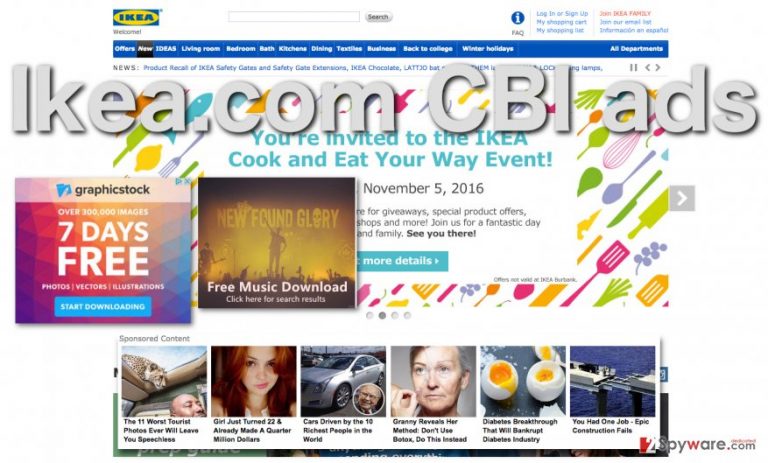
Ikea.com CBI steps over boundaries when asking permission upon the installation. By setting it up on the computer, the users agree to allow the app to read and change data on the visited websites and manage applications, extensions and themes. This essentially means that the app takes over the control of all your online traffic, inject Ikea.com CBI ads on random websites and may even push you into using add-ons, extensions, and other browser tools you don’t want. On top of it all, you cannot simply ignore the fact that Ikea.com CBI hijack also includes considerable data tracking. With the help of this extension, the third-parties will know what websites you visit most frequently, what pages you view, what topics interest you the most, etc. Such information may then be used for multiple purposes, but in most cases, it settles down in online marketing. Naturally, this results in even more ads, largely intensified Ikea.com CBI redirect issue and a completely ruined browsing experience. What is more, the effects of this hijack are also noticeable outside the browser. The whole system’s performance may deteriorate due to the additional processes that the PUP carries out on the system, so the faster you get rid of it — the better. Ikea.com CBI removal suggestions are provided below the article, so do not hesitate to check them out.
How did your computer get infiltrated by this malware?
Malware creators are very fond of inattentive users. Such people allow the potentially unwanted programs to be deployed on the computer without much effort — it only takes to place them in a software package along with some popular programs and the users will mindlessly install them on their computers. However, it does not have to be like this. You can and should take control over the software that arrives on your computer. The first step is to spend more time investigating the downloaded programs. Do not jump straight to the installation and read through the list of documents that should be attached to the software package. These documents usually disclose additional components that might be bundled with your desired program, so you know exactly what to expect when you install it. Step two involves choosing the proper installation settings. You should always choose the “Advanced” or “Custom” ones if you want to be able to manage the additional components manually and not have them all automatically installed on your device.
How should you remove Ikea.com CBI ads?
There is not much to the Ikea.com CBI removal. In fact, this program is quite simple, but it may still require a bit of your time. Though most of the elimination can be carried out manually, some parts, like, for instance, resetting the browser may require manual intervention. If Ikea.com CBI virus is a first browser hijacker that you are dealing with and you simply don’t know where to start — do not worry. We have prepared manual virus elimination guide below which involves browser resetting instructions as well. So, you can remove Ikea.com CBI using these instructions, but a thorough system scan with a reputable antivirus is also highly recommended, so you should perform it as soon as you have the chance.
You may remove virus damage with a help of FortectIntego. SpyHunter 5Combo Cleaner and Malwarebytes are recommended to detect potentially unwanted programs and viruses with all their files and registry entries that are related to them.
Getting rid of Ikea.com CBI ads. Follow these steps
Uninstall from Windows
Though it is more recommended to remove Ikea.com CBI using automatic antivirus tools, you can also remove it manually. The instructions below will explain how to do it step-by-step.
Instructions for Windows 10/8 machines:
- Enter Control Panel into Windows search box and hit Enter or click on the search result.
- Under Programs, select Uninstall a program.

- From the list, find the entry of the suspicious program.
- Right-click on the application and select Uninstall.
- If User Account Control shows up, click Yes.
- Wait till uninstallation process is complete and click OK.

If you are Windows 7/XP user, proceed with the following instructions:
- Click on Windows Start > Control Panel located on the right pane (if you are Windows XP user, click on Add/Remove Programs).
- In Control Panel, select Programs > Uninstall a program.

- Pick the unwanted application by clicking on it once.
- At the top, click Uninstall/Change.
- In the confirmation prompt, pick Yes.
- Click OK once the removal process is finished.
Delete from macOS
Ikea.com CBI is currently spotted on computers running Windows OS, but if you see this extension on your Mac, please follow the instructions provided below.
Remove items from Applications folder:
- From the menu bar, select Go > Applications.
- In the Applications folder, look for all related entries.
- Click on the app and drag it to Trash (or right-click and pick Move to Trash)

To fully remove an unwanted app, you need to access Application Support, LaunchAgents, and LaunchDaemons folders and delete relevant files:
- Select Go > Go to Folder.
- Enter /Library/Application Support and click Go or press Enter.
- In the Application Support folder, look for any dubious entries and then delete them.
- Now enter /Library/LaunchAgents and /Library/LaunchDaemons folders the same way and terminate all the related .plist files.

Remove from Microsoft Edge
Delete unwanted extensions from MS Edge:
- Select Menu (three horizontal dots at the top-right of the browser window) and pick Extensions.
- From the list, pick the extension and click on the Gear icon.
- Click on Uninstall at the bottom.

Clear cookies and other browser data:
- Click on the Menu (three horizontal dots at the top-right of the browser window) and select Privacy & security.
- Under Clear browsing data, pick Choose what to clear.
- Select everything (apart from passwords, although you might want to include Media licenses as well, if applicable) and click on Clear.

Restore new tab and homepage settings:
- Click the menu icon and choose Settings.
- Then find On startup section.
- Click Disable if you found any suspicious domain.
Reset MS Edge if the above steps did not work:
- Press on Ctrl + Shift + Esc to open Task Manager.
- Click on More details arrow at the bottom of the window.
- Select Details tab.
- Now scroll down and locate every entry with Microsoft Edge name in it. Right-click on each of them and select End Task to stop MS Edge from running.

If this solution failed to help you, you need to use an advanced Edge reset method. Note that you need to backup your data before proceeding.
- Find the following folder on your computer: C:\\Users\\%username%\\AppData\\Local\\Packages\\Microsoft.MicrosoftEdge_8wekyb3d8bbwe.
- Press Ctrl + A on your keyboard to select all folders.
- Right-click on them and pick Delete

- Now right-click on the Start button and pick Windows PowerShell (Admin).
- When the new window opens, copy and paste the following command, and then press Enter:
Get-AppXPackage -AllUsers -Name Microsoft.MicrosoftEdge | Foreach {Add-AppxPackage -DisableDevelopmentMode -Register “$($_.InstallLocation)\\AppXManifest.xml” -Verbose

Instructions for Chromium-based Edge
Delete extensions from MS Edge (Chromium):
- Open Edge and click select Settings > Extensions.
- Delete unwanted extensions by clicking Remove.

Clear cache and site data:
- Click on Menu and go to Settings.
- Select Privacy, search and services.
- Under Clear browsing data, pick Choose what to clear.
- Under Time range, pick All time.
- Select Clear now.

Reset Chromium-based MS Edge:
- Click on Menu and select Settings.
- On the left side, pick Reset settings.
- Select Restore settings to their default values.
- Confirm with Reset.

Remove from Mozilla Firefox (FF)
Remove dangerous extensions:
- Open Mozilla Firefox browser and click on the Menu (three horizontal lines at the top-right of the window).
- Select Add-ons.
- In here, select unwanted plugin and click Remove.

Reset the homepage:
- Click three horizontal lines at the top right corner to open the menu.
- Choose Options.
- Under Home options, enter your preferred site that will open every time you newly open the Mozilla Firefox.
Clear cookies and site data:
- Click Menu and pick Settings.
- Go to Privacy & Security section.
- Scroll down to locate Cookies and Site Data.
- Click on Clear Data…
- Select Cookies and Site Data, as well as Cached Web Content and press Clear.

Reset Mozilla Firefox
If clearing the browser as explained above did not help, reset Mozilla Firefox:
- Open Mozilla Firefox browser and click the Menu.
- Go to Help and then choose Troubleshooting Information.

- Under Give Firefox a tune up section, click on Refresh Firefox…
- Once the pop-up shows up, confirm the action by pressing on Refresh Firefox.

Remove from Google Chrome
Delete malicious extensions from Google Chrome:
- Open Google Chrome, click on the Menu (three vertical dots at the top-right corner) and select More tools > Extensions.
- In the newly opened window, you will see all the installed extensions. Uninstall all the suspicious plugins that might be related to the unwanted program by clicking Remove.

Clear cache and web data from Chrome:
- Click on Menu and pick Settings.
- Under Privacy and security, select Clear browsing data.
- Select Browsing history, Cookies and other site data, as well as Cached images and files.
- Click Clear data.

Change your homepage:
- Click menu and choose Settings.
- Look for a suspicious site in the On startup section.
- Click on Open a specific or set of pages and click on three dots to find the Remove option.
Reset Google Chrome:
If the previous methods did not help you, reset Google Chrome to eliminate all the unwanted components:
- Click on Menu and select Settings.
- In the Settings, scroll down and click Advanced.
- Scroll down and locate Reset and clean up section.
- Now click Restore settings to their original defaults.
- Confirm with Reset settings.

Delete from Safari
Remove unwanted extensions from Safari:
- Click Safari > Preferences…
- In the new window, pick Extensions.
- Select the unwanted extension and select Uninstall.

Clear cookies and other website data from Safari:
- Click Safari > Clear History…
- From the drop-down menu under Clear, pick all history.
- Confirm with Clear History.

Reset Safari if the above-mentioned steps did not help you:
- Click Safari > Preferences…
- Go to Advanced tab.
- Tick the Show Develop menu in menu bar.
- From the menu bar, click Develop, and then select Empty Caches.

After uninstalling this potentially unwanted program (PUP) and fixing each of your web browsers, we recommend you to scan your PC system with a reputable anti-spyware. This will help you to get rid of Ikea.com CBI registry traces and will also identify related parasites or possible malware infections on your computer. For that you can use our top-rated malware remover: FortectIntego, SpyHunter 5Combo Cleaner or Malwarebytes.
How to prevent from getting adware
Do not let government spy on you
The government has many issues in regards to tracking users' data and spying on citizens, so you should take this into consideration and learn more about shady information gathering practices. Avoid any unwanted government tracking or spying by going totally anonymous on the internet.
You can choose a different location when you go online and access any material you want without particular content restrictions. You can easily enjoy internet connection without any risks of being hacked by using Private Internet Access VPN.
Control the information that can be accessed by government any other unwanted party and surf online without being spied on. Even if you are not involved in illegal activities or trust your selection of services, platforms, be suspicious for your own security and take precautionary measures by using the VPN service.
Backup files for the later use, in case of the malware attack
Computer users can suffer from data losses due to cyber infections or their own faulty doings. Ransomware can encrypt and hold files hostage, while unforeseen power cuts might cause a loss of important documents. If you have proper up-to-date backups, you can easily recover after such an incident and get back to work. It is also equally important to update backups on a regular basis so that the newest information remains intact – you can set this process to be performed automatically.
When you have the previous version of every important document or project you can avoid frustration and breakdowns. It comes in handy when malware strikes out of nowhere. Use Data Recovery Pro for the data restoration process.
