Incredibar (Free Instructions) - Chrome, Firefox, IE, Edge
incredibar Removal Guide
What is incredibar?
Incredibar is a browser hijacker that changes Google Chrome's or other browser's settings without permission
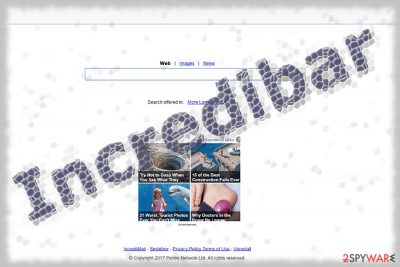
Incredibar is a suspicious browser toolbar that typically gets injected into the system via software bundling, i.e., users install it unintentionally together with shareware or freeware. As soon as it is settled, the potentially unwanted application modifies new tab address and homepage to either mystart.incredibar.com or search.incredibar.com. Due to security flaws, frustrating persistent behavior, and the display of ads, Incredibar has been labeled as a browser hijacker by security researchers. While typical ones are programmed to occupy users' browsers and promote certain services or websites, Incredibar search tools negatively affected the overall performance of the system.
| SUMMARY | |
| Name | Incredibar |
| Type | Browser hijacker |
| Developer | Perion |
| Related domains | mystart.incredibar.com and search.incredibar.com |
| Distribution | Software bundling |
| Symptoms | Changed browser settings, sponsored links in search results, overall increased amount of advertisement, slowdown on the computer/browser |
| Elimination | Download and install FortectIntego for a quick solution; otherwise, use manual guide below |
While Incredibar possesses your typical browser hijacker features like changed browser settings, redirects, annoying pop-ups, sponsored links in the search results, the PUP also shows down the browser and even computer.[1] Additionally, all affiliated hijackers tend to redirect you via api.content-ad.net URL link before directing you to the sponsored web site. For that reason, users are looking for Incredibar removal instructions – we provide them below.
It is not surprising that users might be tempted to keep the hijacker installed, as it offers a customized search bar, which includes several links. As of now, two versions of the add-on are known: one that offers flash games, and another one offering music-related links. However, users soon realize that the additional features of the Incredibar toolbar are a mere disguise to abuse users for marketing purposes.
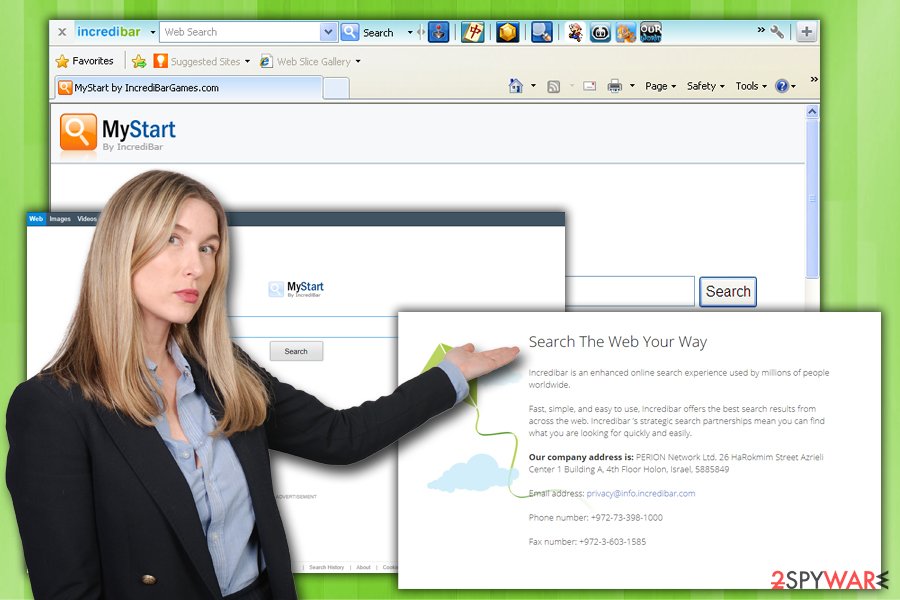
Soon after the Incredibar hijack, users start struggling during their daily browsing sessions as the ads and banners begin offering dating or other questionable services. It is not surprising since the hijacker cooperates with the series third-party content providers. Likewise, the Incredibar redirect phenomenon may lead users to infected sites.
What is more, its privacy policy provides long paragraphs indicating users' responsibilities, but disclaims any liability for the possible damage Incredibar can inflict:
(…)while we make reasonable efforts to ensure that the site will function as claimed, Perion does not guarantee that the site will be free of bugs, security breaches, virus attacks and the like, or that it will always be available. the site will occasionally be unavailable for routine maintenance, upgrading, or other reasons.
Speaking of the browsing quality, Incredibar search tools fail to deliver the same quantity of search results as reliable search tools. In addition, neither of the hijacker support security browser plug-ins. All in all, there are more than enough reasons to remove Incredibar hijackers from the system. Accelerate the process with FortectIntego or SpyHunter 5Combo Cleaner.
Incredibar versions
Mystart.incredibar.com is, perhaps, the best-known sample of this hijacker group. It exhibits a specific preference for Firefox users and it does not exclude any countries. Even if you live in Denmark[2], be vigilant as well. Its outcomes vary from case to case. It may only limit to itself exploiting your CPU resources or display distractions during the browsing session. It may come as an attachment to free applications, such as HyperCam. Once installed, it will root into the system which results in difficulties eliminating it.
Search.incredibar.com leads you to the same home page of MyStart hijacker. Along with the former variation, this hijacker was mostly active in 2012 and 2014. However, it might be futile to ignore the potential danger of this hijacker now. Besides the describes after-effects, the browser malware even causes a series of removal troubles for users who intend to eliminate it. It also tends to settle on a Firefox, Internet Explorer, or Chrome browser via free applications.
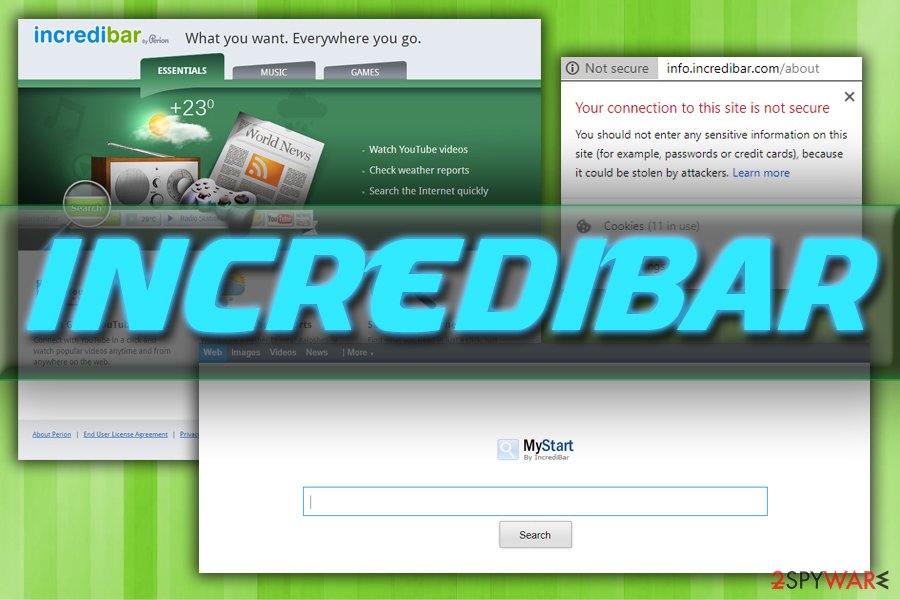
Distribution network
Incredibar toolbar can be installed with your consent by simply downloading this program on your computer. However, there are many other ways how you can get infected with this browser hijacker.
Carelessly installing shady codecs or free software[3] may also accelerate Inbcredibar hijack. Incredibar pays $1.5 per install for its affiliates. That is why it is so exploited by cyber criminals or unfair marketers. In order to prevent such intrusion, pay attention to the components you install together with any free software. Lastly, boost the protection of your system by installing a security application.
Eliminate Incredibar hijacker
Besides eliminating the hijacker and its toolbar from the browser, look for shady applications in the system. Once settled it is likely to invite additional shady and even potentially malicious programs. Thus, you need to be especially wary of them. In order to save time looking and terminating them, use security tools. They will remove Incredibar virus within a couple of minutes.
In addition, you will find below-instructions useful as well. They will help you eradicate web scripts related to the browser infection and likewise contribute to the overall Incredibar virus removal. Users report that simply deleting ist extension and toolbar is not sufficient. Likewise, you will need to reset the browser. After that, it is recommended to boot the PC into Safe Mode and eliminate its registry key:
- When the PC boots into Safe mode, click on Windows key+R keys and type regedit.
- Once Registry editor launches, enter HKEY_CURRENT_USER/Software/Microsoft/Your browser/Main.
- Find the entry MyStart Incredibar, right-click on it and choose Delete.
You may remove virus damage with a help of FortectIntego. SpyHunter 5Combo Cleaner and Malwarebytes are recommended to detect potentially unwanted programs and viruses with all their files and registry entries that are related to them.
Getting rid of incredibar. Follow these steps
Uninstall from Windows
To get rid of Incredibar from Windows OS, follow these steps:
Instructions for Windows 10/8 machines:
- Enter Control Panel into Windows search box and hit Enter or click on the search result.
- Under Programs, select Uninstall a program.

- From the list, find the entry of the suspicious program.
- Right-click on the application and select Uninstall.
- If User Account Control shows up, click Yes.
- Wait till uninstallation process is complete and click OK.

If you are Windows 7/XP user, proceed with the following instructions:
- Click on Windows Start > Control Panel located on the right pane (if you are Windows XP user, click on Add/Remove Programs).
- In Control Panel, select Programs > Uninstall a program.

- Pick the unwanted application by clicking on it once.
- At the top, click Uninstall/Change.
- In the confirmation prompt, pick Yes.
- Click OK once the removal process is finished.
Delete from macOS
Remove items from Applications folder:
- From the menu bar, select Go > Applications.
- In the Applications folder, look for all related entries.
- Click on the app and drag it to Trash (or right-click and pick Move to Trash)

To fully remove an unwanted app, you need to access Application Support, LaunchAgents, and LaunchDaemons folders and delete relevant files:
- Select Go > Go to Folder.
- Enter /Library/Application Support and click Go or press Enter.
- In the Application Support folder, look for any dubious entries and then delete them.
- Now enter /Library/LaunchAgents and /Library/LaunchDaemons folders the same way and terminate all the related .plist files.

Remove from Microsoft Edge
Delete unwanted extensions from MS Edge:
- Select Menu (three horizontal dots at the top-right of the browser window) and pick Extensions.
- From the list, pick the extension and click on the Gear icon.
- Click on Uninstall at the bottom.

Clear cookies and other browser data:
- Click on the Menu (three horizontal dots at the top-right of the browser window) and select Privacy & security.
- Under Clear browsing data, pick Choose what to clear.
- Select everything (apart from passwords, although you might want to include Media licenses as well, if applicable) and click on Clear.

Restore new tab and homepage settings:
- Click the menu icon and choose Settings.
- Then find On startup section.
- Click Disable if you found any suspicious domain.
Reset MS Edge if the above steps did not work:
- Press on Ctrl + Shift + Esc to open Task Manager.
- Click on More details arrow at the bottom of the window.
- Select Details tab.
- Now scroll down and locate every entry with Microsoft Edge name in it. Right-click on each of them and select End Task to stop MS Edge from running.

If this solution failed to help you, you need to use an advanced Edge reset method. Note that you need to backup your data before proceeding.
- Find the following folder on your computer: C:\\Users\\%username%\\AppData\\Local\\Packages\\Microsoft.MicrosoftEdge_8wekyb3d8bbwe.
- Press Ctrl + A on your keyboard to select all folders.
- Right-click on them and pick Delete

- Now right-click on the Start button and pick Windows PowerShell (Admin).
- When the new window opens, copy and paste the following command, and then press Enter:
Get-AppXPackage -AllUsers -Name Microsoft.MicrosoftEdge | Foreach {Add-AppxPackage -DisableDevelopmentMode -Register “$($_.InstallLocation)\\AppXManifest.xml” -Verbose

Instructions for Chromium-based Edge
Delete extensions from MS Edge (Chromium):
- Open Edge and click select Settings > Extensions.
- Delete unwanted extensions by clicking Remove.

Clear cache and site data:
- Click on Menu and go to Settings.
- Select Privacy, search and services.
- Under Clear browsing data, pick Choose what to clear.
- Under Time range, pick All time.
- Select Clear now.

Reset Chromium-based MS Edge:
- Click on Menu and select Settings.
- On the left side, pick Reset settings.
- Select Restore settings to their default values.
- Confirm with Reset.

Remove from Mozilla Firefox (FF)
As soon as the PUP is eliminated, you need to refresh Mozilla Firefox:
Remove dangerous extensions:
- Open Mozilla Firefox browser and click on the Menu (three horizontal lines at the top-right of the window).
- Select Add-ons.
- In here, select unwanted plugin and click Remove.

Reset the homepage:
- Click three horizontal lines at the top right corner to open the menu.
- Choose Options.
- Under Home options, enter your preferred site that will open every time you newly open the Mozilla Firefox.
Clear cookies and site data:
- Click Menu and pick Settings.
- Go to Privacy & Security section.
- Scroll down to locate Cookies and Site Data.
- Click on Clear Data…
- Select Cookies and Site Data, as well as Cached Web Content and press Clear.

Reset Mozilla Firefox
If clearing the browser as explained above did not help, reset Mozilla Firefox:
- Open Mozilla Firefox browser and click the Menu.
- Go to Help and then choose Troubleshooting Information.

- Under Give Firefox a tune up section, click on Refresh Firefox…
- Once the pop-up shows up, confirm the action by pressing on Refresh Firefox.

Remove from Google Chrome
Delete malicious extensions from Google Chrome:
- Open Google Chrome, click on the Menu (three vertical dots at the top-right corner) and select More tools > Extensions.
- In the newly opened window, you will see all the installed extensions. Uninstall all the suspicious plugins that might be related to the unwanted program by clicking Remove.

Clear cache and web data from Chrome:
- Click on Menu and pick Settings.
- Under Privacy and security, select Clear browsing data.
- Select Browsing history, Cookies and other site data, as well as Cached images and files.
- Click Clear data.

Change your homepage:
- Click menu and choose Settings.
- Look for a suspicious site in the On startup section.
- Click on Open a specific or set of pages and click on three dots to find the Remove option.
Reset Google Chrome:
If the previous methods did not help you, reset Google Chrome to eliminate all the unwanted components:
- Click on Menu and select Settings.
- In the Settings, scroll down and click Advanced.
- Scroll down and locate Reset and clean up section.
- Now click Restore settings to their original defaults.
- Confirm with Reset settings.

Delete from Safari
Remove unwanted extensions from Safari:
- Click Safari > Preferences…
- In the new window, pick Extensions.
- Select the unwanted extension and select Uninstall.

Clear cookies and other website data from Safari:
- Click Safari > Clear History…
- From the drop-down menu under Clear, pick all history.
- Confirm with Clear History.

Reset Safari if the above-mentioned steps did not help you:
- Click Safari > Preferences…
- Go to Advanced tab.
- Tick the Show Develop menu in menu bar.
- From the menu bar, click Develop, and then select Empty Caches.

After uninstalling this potentially unwanted program (PUP) and fixing each of your web browsers, we recommend you to scan your PC system with a reputable anti-spyware. This will help you to get rid of incredibar registry traces and will also identify related parasites or possible malware infections on your computer. For that you can use our top-rated malware remover: FortectIntego, SpyHunter 5Combo Cleaner or Malwarebytes.
How to prevent from getting stealing programs
Choose a proper web browser and improve your safety with a VPN tool
Online spying has got momentum in recent years and people are getting more and more interested in how to protect their privacy online. One of the basic means to add a layer of security – choose the most private and secure web browser. Although web browsers can't grant full privacy protection and security, some of them are much better at sandboxing, HTTPS upgrading, active content blocking, tracking blocking, phishing protection, and similar privacy-oriented features. However, if you want true anonymity, we suggest you employ a powerful Private Internet Access VPN – it can encrypt all the traffic that comes and goes out of your computer, preventing tracking completely.
Lost your files? Use data recovery software
While some files located on any computer are replaceable or useless, others can be extremely valuable. Family photos, work documents, school projects – these are types of files that we don't want to lose. Unfortunately, there are many ways how unexpected data loss can occur: power cuts, Blue Screen of Death errors, hardware failures, crypto-malware attack, or even accidental deletion.
To ensure that all the files remain intact, you should prepare regular data backups. You can choose cloud-based or physical copies you could restore from later in case of a disaster. If your backups were lost as well or you never bothered to prepare any, Data Recovery Pro can be your only hope to retrieve your invaluable files.
- ^ xXxPowerPuffGirlxXx . How can i remove mystart by incredibar?. CNET Forums.
- ^ Get rid of computer malware. Udenvirus. Spyware and security news in Dannish .
- ^ Russell Brandom. Lenovo pays $3.5 million for preinstalling Superfish adware. The Verge. IT news and commentary.























