New Tab Search (Removal Guide) - updated May 2019
New Tab Search Removal Guide
What is New Tab Search?
New Tab Search virus – not the most reliable and secure search service
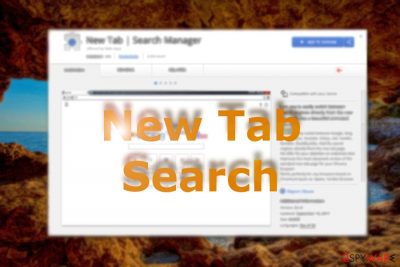
New Tab Search virus is a shady online search service. The application spreads as a browser extension which is available on Chrome Web Store, as well as in bundled software packages. Therefore, it can easily enter the system without the user’s permission and knowledge. Once installed, it modifies the browser’s settings such as default search section, homepage, new tab URL, to control the person's browsing habits. The New Tab Search extension is created by Visicom Media known for designing MyStart, MyStart Toolbar and other hijackers.
| Name | New Tab Search |
|---|---|
| Type | Browser hijacker |
| Sub-type | Potentially unwanted program |
| Creator | Visicom Media |
| Found in | Chrome Web Store, software packages |
| Activities | Modifying browser settings, collecting browsing data, redirecting to suspicious pages, displaying commercial content, and so on |
| Manual removal | Look for instructions at the bottom of this page |
| Automatical elimination | FortectIntego can help you with this process |
Developers present New Tab Search as a tool that should help people improve their browsing sessions. However, for the tendency to spy on users' browsing habits and its questionable distribution methods, it has been labeled as a browser hijacker[1]. Usually, this kind of PUP (potentially unwanted program):
- modifies browser’s settings and leaves users without a possibility to revert them;
- misguides users to sponsored web pages;
- displays an excessive amount of commercial content;
- promotes questionable toolbars and add-ons;
- might redirect to high-risk or potentially dangerous websites.
The extension also presents the search results from different databases: Google, Yahoo, and Baidu. Though the latter is legitimate Chinese[2] search engine provider, it has been associated with Hao123 hijacker assaults and recent Skype virus version. Likewise, it is possible that New Tab Search hijack might direct you to potentially insecure domains.
Security experts found that so-called New Tab Search virus is related to other suspicious applications and websites, for instance, ww1.newtabsearch.com, which maintains an eternal loop of loading and does not present any content. As you might have already noticed, there is no reason to use or keep this potentially suspicious app on your machine.
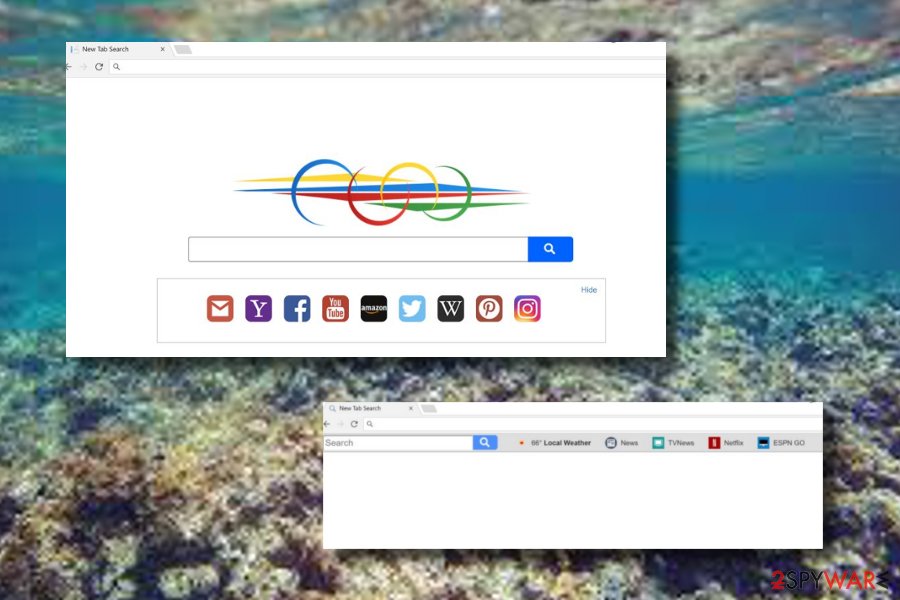
Though New Tab Search received several dozens of positive ratings[3] from users, it does not mean that the website is safe to use. As mentioned before, it does not present an official website as well as the privacy policy and terms of use. Thus, users are deprived of the right to know what kind of information and for what purposes the extension uses.
However, such behavior might only foreshadow another issue – spying users via cookies and web elements.[4] Usually, the gathered information is non-personally identifiable[5] and used for advertising purposes. But you can never be sure who can get access to it and what tracking technologies are used.
Therefore, this argument should encourage you to remove New Tab Search right away. FortectIntego or Malwarebytes will help you in this process. If you are looking for manual New Tab Search removal guidelines, you should scroll down to the end of the article. There you will find illustrated and detailed explanation of how to achieve this task.
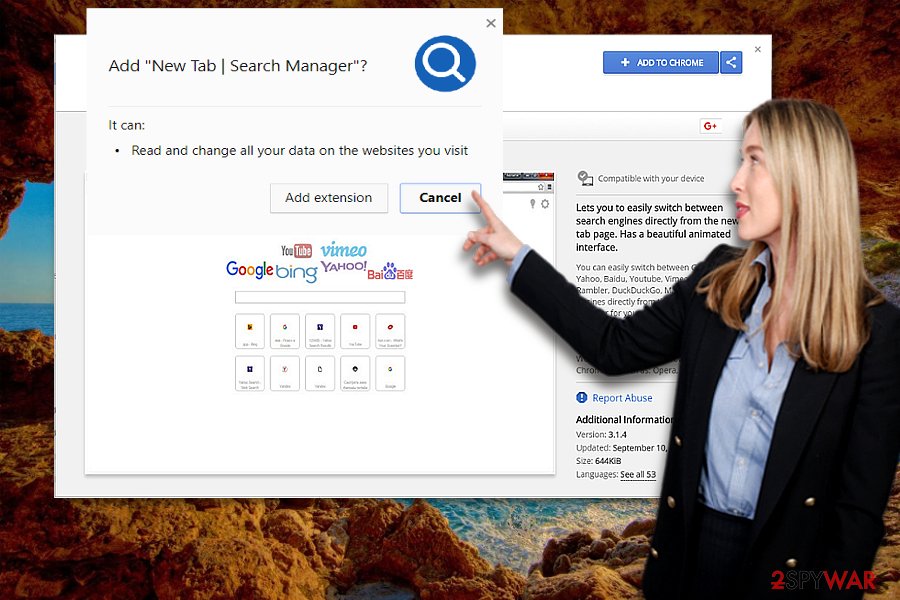
Installation of undesired apps can be stopped if you pay attention to software installation
Nevertheless, a browser-hijacking application[6] can be found on Chrome Web Store or other similar e-shops, though it does not link directly to its web store. However, direct downloads are not the main distribution method for potentially unwanted programs. These types of applications are mostly spread as a product of bundled software.
If you don't bother checking what programs you download to your computer, you may not only facilitate the browser hijacker but enable the installation of other dubious add-ons. To avoid trouble dealing with potentially unwanted applications, pay attention to the installation wizard of the main software. Also, make sure not to use unreliable downloading services.
Additionally, you should select the “Custom” or “Advanced” settings to spot irrelevant applications. Once you do so, opt out of all unwanted programs and content that you do not want to have in your computer system. This way you will be able to avoid all unexpected downloads and installations of browser-hijacking content.
Getting rid of the New Tab Search browser hijacker
You can delete the extension in two ways – either remove New Tab Search virus manually or get rid of it with the assistance of malware elimination tool. The latter is a more optional option as it will come in handy battling more intricate malware. Also, antimalware programs are capable of dealing with unwanted content in a few minutes of time.
Additionally, you will ensure complete New Tab Search removal if you combine these two methods. Check whether its toolbar and search engine are fully eliminated. Manual elimination guidelines are below. Please follow them attentively! Make sure that all web browsers such as Google Chrome, Mozilla Firefox, Internet Explorer, Microsoft Edge, and Safari are completely clean and refreshed for effective working.
You may remove virus damage with a help of FortectIntego. SpyHunter 5Combo Cleaner and Malwarebytes are recommended to detect potentially unwanted programs and viruses with all their files and registry entries that are related to them.
Getting rid of New Tab Search. Follow these steps
Uninstall from Windows
If the hijacker was installed in the software package, you should make sure that any other unknown programs or extensions were not installed as well. First of all, look up for PUPs installed on the computer. Then, check the list of Chrome extensions.
Instructions for Windows 10/8 machines:
- Enter Control Panel into Windows search box and hit Enter or click on the search result.
- Under Programs, select Uninstall a program.

- From the list, find the entry of the suspicious program.
- Right-click on the application and select Uninstall.
- If User Account Control shows up, click Yes.
- Wait till uninstallation process is complete and click OK.

If you are Windows 7/XP user, proceed with the following instructions:
- Click on Windows Start > Control Panel located on the right pane (if you are Windows XP user, click on Add/Remove Programs).
- In Control Panel, select Programs > Uninstall a program.

- Pick the unwanted application by clicking on it once.
- At the top, click Uninstall/Change.
- In the confirmation prompt, pick Yes.
- Click OK once the removal process is finished.
Delete from macOS
While Mac OS X is not usually targeted by the browser hijacker, the appearance of New Tab Search should encourage you to check installed applications and browser extensions. These instructions will help you:
Remove items from Applications folder:
- From the menu bar, select Go > Applications.
- In the Applications folder, look for all related entries.
- Click on the app and drag it to Trash (or right-click and pick Move to Trash)

To fully remove an unwanted app, you need to access Application Support, LaunchAgents, and LaunchDaemons folders and delete relevant files:
- Select Go > Go to Folder.
- Enter /Library/Application Support and click Go or press Enter.
- In the Application Support folder, look for any dubious entries and then delete them.
- Now enter /Library/LaunchAgents and /Library/LaunchDaemons folders the same way and terminate all the related .plist files.

Remove from Microsoft Edge
Cleaning Microsoft Edge web browser app in a few steps is possible. All you have to do is take every below-given step carefully and by paying all of your attention:
Delete unwanted extensions from MS Edge:
- Select Menu (three horizontal dots at the top-right of the browser window) and pick Extensions.
- From the list, pick the extension and click on the Gear icon.
- Click on Uninstall at the bottom.

Clear cookies and other browser data:
- Click on the Menu (three horizontal dots at the top-right of the browser window) and select Privacy & security.
- Under Clear browsing data, pick Choose what to clear.
- Select everything (apart from passwords, although you might want to include Media licenses as well, if applicable) and click on Clear.

Restore new tab and homepage settings:
- Click the menu icon and choose Settings.
- Then find On startup section.
- Click Disable if you found any suspicious domain.
Reset MS Edge if the above steps did not work:
- Press on Ctrl + Shift + Esc to open Task Manager.
- Click on More details arrow at the bottom of the window.
- Select Details tab.
- Now scroll down and locate every entry with Microsoft Edge name in it. Right-click on each of them and select End Task to stop MS Edge from running.

If this solution failed to help you, you need to use an advanced Edge reset method. Note that you need to backup your data before proceeding.
- Find the following folder on your computer: C:\\Users\\%username%\\AppData\\Local\\Packages\\Microsoft.MicrosoftEdge_8wekyb3d8bbwe.
- Press Ctrl + A on your keyboard to select all folders.
- Right-click on them and pick Delete

- Now right-click on the Start button and pick Windows PowerShell (Admin).
- When the new window opens, copy and paste the following command, and then press Enter:
Get-AppXPackage -AllUsers -Name Microsoft.MicrosoftEdge | Foreach {Add-AppxPackage -DisableDevelopmentMode -Register “$($_.InstallLocation)\\AppXManifest.xml” -Verbose

Instructions for Chromium-based Edge
Delete extensions from MS Edge (Chromium):
- Open Edge and click select Settings > Extensions.
- Delete unwanted extensions by clicking Remove.

Clear cache and site data:
- Click on Menu and go to Settings.
- Select Privacy, search and services.
- Under Clear browsing data, pick Choose what to clear.
- Under Time range, pick All time.
- Select Clear now.

Reset Chromium-based MS Edge:
- Click on Menu and select Settings.
- On the left side, pick Reset settings.
- Select Restore settings to their default values.
- Confirm with Reset.

Remove from Mozilla Firefox (FF)
You can eliminate all browser hijacker-related components from your Mozilla Firefox web browser application. For more detailed instructing steps, follow these guidelines:
Remove dangerous extensions:
- Open Mozilla Firefox browser and click on the Menu (three horizontal lines at the top-right of the window).
- Select Add-ons.
- In here, select unwanted plugin and click Remove.

Reset the homepage:
- Click three horizontal lines at the top right corner to open the menu.
- Choose Options.
- Under Home options, enter your preferred site that will open every time you newly open the Mozilla Firefox.
Clear cookies and site data:
- Click Menu and pick Settings.
- Go to Privacy & Security section.
- Scroll down to locate Cookies and Site Data.
- Click on Clear Data…
- Select Cookies and Site Data, as well as Cached Web Content and press Clear.

Reset Mozilla Firefox
If clearing the browser as explained above did not help, reset Mozilla Firefox:
- Open Mozilla Firefox browser and click the Menu.
- Go to Help and then choose Troubleshooting Information.

- Under Give Firefox a tune up section, click on Refresh Firefox…
- Once the pop-up shows up, confirm the action by pressing on Refresh Firefox.

Remove from Google Chrome
In order to fix Chrome from the hijack, you have to make sure that any suspicious extensions, add-ons, and similar entries were not installed without your knowledge. Speed up New Tab Search removal by resetting the browser.
Delete malicious extensions from Google Chrome:
- Open Google Chrome, click on the Menu (three vertical dots at the top-right corner) and select More tools > Extensions.
- In the newly opened window, you will see all the installed extensions. Uninstall all the suspicious plugins that might be related to the unwanted program by clicking Remove.

Clear cache and web data from Chrome:
- Click on Menu and pick Settings.
- Under Privacy and security, select Clear browsing data.
- Select Browsing history, Cookies and other site data, as well as Cached images and files.
- Click Clear data.

Change your homepage:
- Click menu and choose Settings.
- Look for a suspicious site in the On startup section.
- Click on Open a specific or set of pages and click on three dots to find the Remove option.
Reset Google Chrome:
If the previous methods did not help you, reset Google Chrome to eliminate all the unwanted components:
- Click on Menu and select Settings.
- In the Settings, scroll down and click Advanced.
- Scroll down and locate Reset and clean up section.
- Now click Restore settings to their original defaults.
- Confirm with Reset settings.

Delete from Safari
If you have spotted any suspicious content in your Safari web browser, you should get rid of with the help of these instructions:
Remove unwanted extensions from Safari:
- Click Safari > Preferences…
- In the new window, pick Extensions.
- Select the unwanted extension and select Uninstall.

Clear cookies and other website data from Safari:
- Click Safari > Clear History…
- From the drop-down menu under Clear, pick all history.
- Confirm with Clear History.

Reset Safari if the above-mentioned steps did not help you:
- Click Safari > Preferences…
- Go to Advanced tab.
- Tick the Show Develop menu in menu bar.
- From the menu bar, click Develop, and then select Empty Caches.

After uninstalling this potentially unwanted program (PUP) and fixing each of your web browsers, we recommend you to scan your PC system with a reputable anti-spyware. This will help you to get rid of New Tab Search registry traces and will also identify related parasites or possible malware infections on your computer. For that you can use our top-rated malware remover: FortectIntego, SpyHunter 5Combo Cleaner or Malwarebytes.
How to prevent from getting browser hijacker
Protect your privacy – employ a VPN
There are several ways how to make your online time more private – you can access an incognito tab. However, there is no secret that even in this mode, you are tracked for advertising purposes. There is a way to add an extra layer of protection and create a completely anonymous web browsing practice with the help of Private Internet Access VPN. This software reroutes traffic through different servers, thus leaving your IP address and geolocation in disguise. Besides, it is based on a strict no-log policy, meaning that no data will be recorded, leaked, and available for both first and third parties. The combination of a secure web browser and Private Internet Access VPN will let you browse the Internet without a feeling of being spied or targeted by criminals.
No backups? No problem. Use a data recovery tool
If you wonder how data loss can occur, you should not look any further for answers – human errors, malware attacks, hardware failures, power cuts, natural disasters, or even simple negligence. In some cases, lost files are extremely important, and many straight out panic when such an unfortunate course of events happen. Due to this, you should always ensure that you prepare proper data backups on a regular basis.
If you were caught by surprise and did not have any backups to restore your files from, not everything is lost. Data Recovery Pro is one of the leading file recovery solutions you can find on the market – it is likely to restore even lost emails or data located on an external device.
- ^ Tom Spring. ‘Hoeflertext’ Popups Target Browsers With Rat and Locky Ransomware. ThreadPost. The first stop for security news.
- ^ Delete computer viruses. Wubingdu. Spyware and security news in Chinese.
- ^ Mihir Patkar. INTERNET What Amazon Hides: 5 Apps to Show Deals and Discounts to Save Money. MakeUseOf. IT News and Insights.
- ^ Consumers have poor understanding of tracking methods used by online advertisers. Phys. News and articles on science and technology.
- ^ Non-personally identifiable information. Mobile Marketing Association. The official website.
- ^ What Is Browser Hijacking?. Kaspersky Lab. Resource Center.























