Oovoostart.com virus (Free Instructions) - Simple Removal Guide
Oovoostart.com virus Removal Guide
What is Oovoostart.com virus?
Oovoostart.com search engine might not meet your expectations
Oovoostart.com virus is considered to be a browser hijacker[1] developed by Zugo Limited. Once installed on a target system, this hijacker adds ooVoo Toolbar and forces users to change their homepage address to hxxp://oovoostart.com, a web page that provides a search engine. At the moment, the page seems to be inactive because it immediately redirects[2] to new.startnow.com, which looks almost identical and also provides a search engine. We strongly recommend users not to use such suspicious search tools because most of the time they collect user’s search queries, track clicks and browsing history in order to analyze user’s interests and provide tailored ads with search results[3]. StartNow browser hijackers are known to be related to Zugo Toolbar – another program that has received a lot of criticism from computer users.

After analyzing the Privacy Policy of this software[4], we discovered that Zugo Ltd denies any responsibilities in case something bad happens on external websites accessible via one of the above-mentioned search tools. The legal notice also states that the company makes no warranty, representation, endorsement, or guarantee regarding third-party websites, products or services accessible by hyperlink or otherwise from the site or services. According to the Privacy Policy, these links are provided for “user’s convenience only.” Sadly, it seems that this suspicious browser hijacker can hardly provide any conveniences because the majority of users who encounter this program seek to remove Oovoostart.com from their computers. For a quick removal, anti-spyware programs can be used. We strongly recommend choosing a reliable software like FortectIntego.
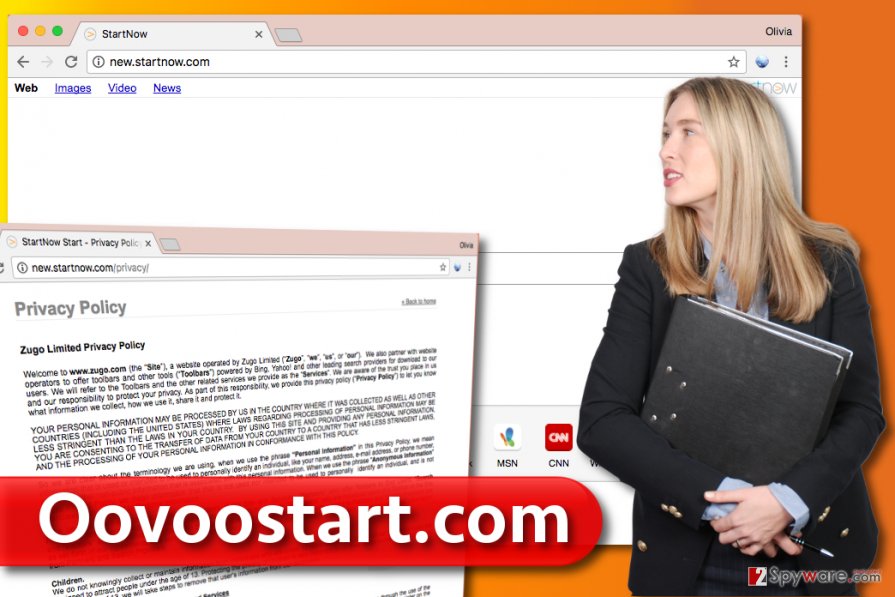
Promotion of ooVoo search engine
Oovoostart search engine is promoted using ooVoo Toolbar, and this toolbar can reach your system without your knowledge if you tend to install programs downloaded from the Internet in a rush. Such applications are often advertised by other free programs[5] for a certain payment, so that is why you can encounter a section called “recommended downloads” in typical freeware installers. In most cases, users miss these suggestions and install the software without even realizing that it comes with several additions. To prevent this from happening, we suggest choosing Custom or Advanced settings for the installation and deselecting every suspicious-looking program suggested to you. In some cases, you won’t even receive any notifications about bundled software, so it is advisable to read Privacy Policy and Terms of Use documents before installing it on your PC. These legal documents are often provided by software installers, and users typically have to agree that they have read and understood them. A big mistake that users make is clicking “I agree to Terms and Conditions” without actually reading this paper. It contains a lot of important information that you must be aware of.
Remove Oovoostart.com from your browsers
To remove Oovoostart.com virus from your web browsers, you have to find all files related to this browser hijacker and eliminate them for good. Partial removal of this software can leave your computer vulnerable to malware attacks, so please be very careful when deleting it from the system. It is highly advisable to pass this task to automatic spyware and malware removal tools such as FortectIntego or SpyHunter 5Combo Cleaner, however, if you do not want to use them, you can try to implement manual Oovoostart.com removal. Our team has prepared a full tutorial on how to remove this hijacker from the system – if you follow the instructions carefully, it won’t bother you ever again. If you have questions about this hijacker, you can send them to our support team.
You may remove virus damage with a help of FortectIntego. SpyHunter 5Combo Cleaner and Malwarebytes are recommended to detect potentially unwanted programs and viruses with all their files and registry entries that are related to them.
Getting rid of Oovoostart.com virus. Follow these steps
Uninstall from Windows
Use the instructions provided below to remove Oovoostart browser hijacker. If you have already removed all programs that seemed suspicious but the described search engine stays in your browser, we suggest running a scan with anti-malware program because it can take a lot of time trying to locate hijacker’s components manually.
Instructions for Windows 10/8 machines:
- Enter Control Panel into Windows search box and hit Enter or click on the search result.
- Under Programs, select Uninstall a program.

- From the list, find the entry of the suspicious program.
- Right-click on the application and select Uninstall.
- If User Account Control shows up, click Yes.
- Wait till uninstallation process is complete and click OK.

If you are Windows 7/XP user, proceed with the following instructions:
- Click on Windows Start > Control Panel located on the right pane (if you are Windows XP user, click on Add/Remove Programs).
- In Control Panel, select Programs > Uninstall a program.

- Pick the unwanted application by clicking on it once.
- At the top, click Uninstall/Change.
- In the confirmation prompt, pick Yes.
- Click OK once the removal process is finished.
Delete from macOS
Remove items from Applications folder:
- From the menu bar, select Go > Applications.
- In the Applications folder, look for all related entries.
- Click on the app and drag it to Trash (or right-click and pick Move to Trash)

To fully remove an unwanted app, you need to access Application Support, LaunchAgents, and LaunchDaemons folders and delete relevant files:
- Select Go > Go to Folder.
- Enter /Library/Application Support and click Go or press Enter.
- In the Application Support folder, look for any dubious entries and then delete them.
- Now enter /Library/LaunchAgents and /Library/LaunchDaemons folders the same way and terminate all the related .plist files.

Remove from Microsoft Edge
Delete unwanted extensions from MS Edge:
- Select Menu (three horizontal dots at the top-right of the browser window) and pick Extensions.
- From the list, pick the extension and click on the Gear icon.
- Click on Uninstall at the bottom.

Clear cookies and other browser data:
- Click on the Menu (three horizontal dots at the top-right of the browser window) and select Privacy & security.
- Under Clear browsing data, pick Choose what to clear.
- Select everything (apart from passwords, although you might want to include Media licenses as well, if applicable) and click on Clear.

Restore new tab and homepage settings:
- Click the menu icon and choose Settings.
- Then find On startup section.
- Click Disable if you found any suspicious domain.
Reset MS Edge if the above steps did not work:
- Press on Ctrl + Shift + Esc to open Task Manager.
- Click on More details arrow at the bottom of the window.
- Select Details tab.
- Now scroll down and locate every entry with Microsoft Edge name in it. Right-click on each of them and select End Task to stop MS Edge from running.

If this solution failed to help you, you need to use an advanced Edge reset method. Note that you need to backup your data before proceeding.
- Find the following folder on your computer: C:\\Users\\%username%\\AppData\\Local\\Packages\\Microsoft.MicrosoftEdge_8wekyb3d8bbwe.
- Press Ctrl + A on your keyboard to select all folders.
- Right-click on them and pick Delete

- Now right-click on the Start button and pick Windows PowerShell (Admin).
- When the new window opens, copy and paste the following command, and then press Enter:
Get-AppXPackage -AllUsers -Name Microsoft.MicrosoftEdge | Foreach {Add-AppxPackage -DisableDevelopmentMode -Register “$($_.InstallLocation)\\AppXManifest.xml” -Verbose

Instructions for Chromium-based Edge
Delete extensions from MS Edge (Chromium):
- Open Edge and click select Settings > Extensions.
- Delete unwanted extensions by clicking Remove.

Clear cache and site data:
- Click on Menu and go to Settings.
- Select Privacy, search and services.
- Under Clear browsing data, pick Choose what to clear.
- Under Time range, pick All time.
- Select Clear now.

Reset Chromium-based MS Edge:
- Click on Menu and select Settings.
- On the left side, pick Reset settings.
- Select Restore settings to their default values.
- Confirm with Reset.

Remove from Mozilla Firefox (FF)
In Firefox, look for strange browser additions that appeared in the list of installed add-ons without asking for your permission first. Delete them as shown in this tutorial.
Remove dangerous extensions:
- Open Mozilla Firefox browser and click on the Menu (three horizontal lines at the top-right of the window).
- Select Add-ons.
- In here, select unwanted plugin and click Remove.

Reset the homepage:
- Click three horizontal lines at the top right corner to open the menu.
- Choose Options.
- Under Home options, enter your preferred site that will open every time you newly open the Mozilla Firefox.
Clear cookies and site data:
- Click Menu and pick Settings.
- Go to Privacy & Security section.
- Scroll down to locate Cookies and Site Data.
- Click on Clear Data…
- Select Cookies and Site Data, as well as Cached Web Content and press Clear.

Reset Mozilla Firefox
If clearing the browser as explained above did not help, reset Mozilla Firefox:
- Open Mozilla Firefox browser and click the Menu.
- Go to Help and then choose Troubleshooting Information.

- Under Give Firefox a tune up section, click on Refresh Firefox…
- Once the pop-up shows up, confirm the action by pressing on Refresh Firefox.

Remove from Google Chrome
You should try to find extensions associated with this browser hijacker in Chrome browser and eliminate them with a help of this tutorial. Do not forget to reset Chrome afterward.
Delete malicious extensions from Google Chrome:
- Open Google Chrome, click on the Menu (three vertical dots at the top-right corner) and select More tools > Extensions.
- In the newly opened window, you will see all the installed extensions. Uninstall all the suspicious plugins that might be related to the unwanted program by clicking Remove.

Clear cache and web data from Chrome:
- Click on Menu and pick Settings.
- Under Privacy and security, select Clear browsing data.
- Select Browsing history, Cookies and other site data, as well as Cached images and files.
- Click Clear data.

Change your homepage:
- Click menu and choose Settings.
- Look for a suspicious site in the On startup section.
- Click on Open a specific or set of pages and click on three dots to find the Remove option.
Reset Google Chrome:
If the previous methods did not help you, reset Google Chrome to eliminate all the unwanted components:
- Click on Menu and select Settings.
- In the Settings, scroll down and click Advanced.
- Scroll down and locate Reset and clean up section.
- Now click Restore settings to their original defaults.
- Confirm with Reset settings.

Delete from Safari
Remove unwanted extensions from Safari:
- Click Safari > Preferences…
- In the new window, pick Extensions.
- Select the unwanted extension and select Uninstall.

Clear cookies and other website data from Safari:
- Click Safari > Clear History…
- From the drop-down menu under Clear, pick all history.
- Confirm with Clear History.

Reset Safari if the above-mentioned steps did not help you:
- Click Safari > Preferences…
- Go to Advanced tab.
- Tick the Show Develop menu in menu bar.
- From the menu bar, click Develop, and then select Empty Caches.

After uninstalling this potentially unwanted program (PUP) and fixing each of your web browsers, we recommend you to scan your PC system with a reputable anti-spyware. This will help you to get rid of Oovoostart.com registry traces and will also identify related parasites or possible malware infections on your computer. For that you can use our top-rated malware remover: FortectIntego, SpyHunter 5Combo Cleaner or Malwarebytes.
How to prevent from getting stealing programs
Protect your privacy – employ a VPN
There are several ways how to make your online time more private – you can access an incognito tab. However, there is no secret that even in this mode, you are tracked for advertising purposes. There is a way to add an extra layer of protection and create a completely anonymous web browsing practice with the help of Private Internet Access VPN. This software reroutes traffic through different servers, thus leaving your IP address and geolocation in disguise. Besides, it is based on a strict no-log policy, meaning that no data will be recorded, leaked, and available for both first and third parties. The combination of a secure web browser and Private Internet Access VPN will let you browse the Internet without a feeling of being spied or targeted by criminals.
No backups? No problem. Use a data recovery tool
If you wonder how data loss can occur, you should not look any further for answers – human errors, malware attacks, hardware failures, power cuts, natural disasters, or even simple negligence. In some cases, lost files are extremely important, and many straight out panic when such an unfortunate course of events happen. Due to this, you should always ensure that you prepare proper data backups on a regular basis.
If you were caught by surprise and did not have any backups to restore your files from, not everything is lost. Data Recovery Pro is one of the leading file recovery solutions you can find on the market – it is likely to restore even lost emails or data located on an external device.
- ^ Robert Siciliano. What is Browser Hijacking?. McAfee Blogs. Securing Tomorrow. Today.
- ^ URL redirection. Wikipedia. The Free Encyclopedia.
- ^ Daniel C. Fain, Jan O. Pedersen. Sponsored Search: a Brief History. Duke University. Computer Science Courses.
- ^ Zugo Limited Privacy Policy. Official website of Zugo (This link is related to the hijacker that was described in the article. You can visit this page at your own risk).
- ^ Avoid Potentially Unwanted Programs. McAfee Malware Support. Best Practices Series.























