IndexInterface mac virus (Free Guide)
IndexInterface mac virus Removal Guide
What is IndexInterface mac virus?
IndexInterface mac virus can cause many unwanted symptoms including ads and changing browser settings
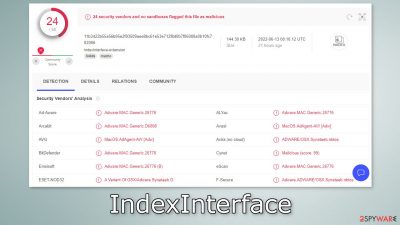
IndexInterface is a mac virus that belongs to the Adload malware[1] family. It has both adware[2] and hijacking functionalities. Windows machines are not affected by this malware. It can infiltrate the system and cause erratic behavior such as an increased amount of commercial content, like pop-ups, banners, and redirects.
It can also force people to use only selected channels for browsing by changing the main settings, like the homepage, new tab address, and search engine. This raises many user privacy and security concerns. However, that is not all – the mac virus can also automatically install PUPs (potentially unwanted programs), or even malware without the users' knowledge.
Many people do not know about the intruder until it has already started making changes because of its evasion techniques. It can bypass Apple's own security system XProtect.[3] Users can find the main file of the malicious in their “Applications” folder.
All Adload viruses usually look the same – a magnifying glass inside a green, teal, or grey background. However, it is not easy to remove it. The mac virus scatters various files across the machine disguised as normal system files. The program can detect when someone is trying to remove it and create new files. That is why it is best to avoid such infections in the first place.
| NAME | IndexInterface |
| TYPE | Adware, browser hijacker, mac virus |
| MALWARE FAMILY | Adload |
| SYMPTOMS | Changed homepage and new tab address, a different search engine; redirects to shady websites, increased amount of commercial content |
| DISTRIBUTION | Fake software updates, deceptive ads, software installations from peer-to-peer file-sharing platforms |
| DANGERS | Altered search results can lead to dangerous websites; pop-up ads might be promoting scams; the virus can install other PUPs or even malware in the background |
| ELIMINATION | Eliminating this Mac virus manually can be complicated because of its evasion techniques. The most effective way to remove it is with a professional security tool that can scan your system to delete every related file |
| FURTHER STEPS | FortectIntego should be used to completely wipe out any data left and fix the remaining damage |
Distribution methods
Most of the time, users infect themselves with Adload because of negligence. Many people browse through pages that engage in illegal activities. That includes illegal streaming sites, torrent pages,[4] and peer-to-peer file-sharing platforms. Pages like these are unregulated, so they are full of deceptive ads and sneaky redirects that can lead to websites that use social engineering techniques to spread malicious apps.
Even though Flash Player was discontinued in 2020 and replaced by HTML5, crooks still use fake update prompts to fool users. You may encounter pages that say your Flash Player is outdated and you need to install the newest version to be able to view media, like videos, or play web-based games. Obviously, any messages like this are false.
We also strongly advise against “cracked” software[5] installations. Platforms that distribute them are the perfect breeding ground for all kinds of malware. It is impossible to know if the program you are getting is safe. It is best to use official web stores and developer websites. Even though it might get costly, you may save in the long run by keeping your system running smoothly.
Another common infection route is software vulnerabilities. Hackers are constantly looking for loopholes. It is important to keep your operating system and software updated. Software developers release security patches regularly, so you should install them as soon as they come out to prevent this.
Adload adware infections can cause serious user privacy and security issues, so it is important to be careful while using the Internet and to follow security experts' guidelines.
Remove the IndexInterface mac virus
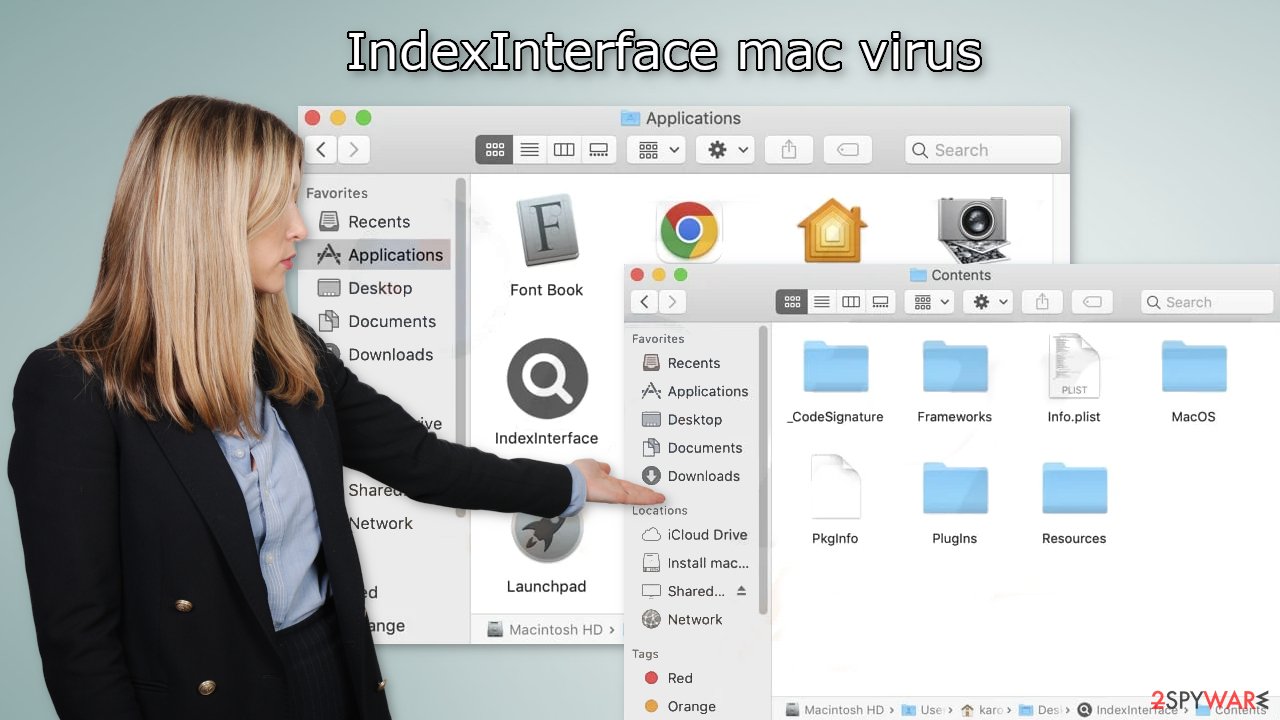
Manual removal may be a race against time. With launch agents, daemons, cronjobs, it can sometimes take several attempts to beat all of these before one of them manages to re-write deleted components back. You should not do this yourself unless you know what you are doing and what kind of files you need to delete.
Some of the files can have a .plist extension, a standard settings' file, also known as a “properties file,” used by macOS applications. It contains properties and configuration settings for various programs. The app also uses different persistence techniques and drops many files across the system, complicating browser extension and application removal.
To keep your mind at peace, we recommend using professional anti-malware tools SpyHunter 5Combo Cleaner or Malwarebytes, which can detect unwanted programs and eradicate them. You also do not know if the virus installed any additional malicious programs, so this is the safest way to ensure the system is clean.
If you still want to try and delete it manually, proceed with these steps:
- Open Applications folder
- Select Utilities
- Double-click Activity Monitor
- Here, look for suspicious processes related to adware and use Force Quit command to shut them down
- Go back to the Applications folder
- Find IndexInterface in the list and move it to Trash
If you are unable to shut down the related processes or can't move the app to Trash, you should look for malicious profiles and login items:
- Go to Preferences and select Accounts
- Click Login items and delete everything suspicious
- Next, pick System Preferences > Users & Groups
- Find Profiles and remove unwanted profiles from the list
There are likely to be more .plist files hiding in the following locations – delete them all:
- Select Go > Go to Folder.
- Enter /Library/Application Support and click Go or press Enter.
- In the Application Support folder, look for any suspicious entries and then delete them.
- Now enter /Library/LaunchAgents and /Library/LaunchDaemons folders the same way and terminate all the related .plist files.
![Uninstall from Mac 2 Uninstall from Mac 2]()
The manual elimination process might not always result in total virus removal. Therefore, we still strongly suggest you perform a scan with security software.
Remove the browser extension
An extension to your browser is also added by IndexInterface that starts performing all sorts of unwanted tasks. It possibly collects sensitive data and sends it to tracking servers. Some of the data that could be exposed is – IP address, user name, macOS version, browser versions, computer ID, items in the “Applications” folder, a list of agents, daemons, and system configuration profiles.
It would help if you removed the add-on as soon as possible after the dangerous files are eliminated from your system. You can delete cookies and cache automatically with the help of FortectIntego. It will also fix any damaged files and system errors, so you should notice an improvement in the machine's performance.
If you prefer doing this yourself without additional help, here are the instructions. You will find guides for Google Chrome and Mozilla Firefox at the bottom of this article:
- Click Safari > Preferences…
- In the new window, pick Extensions.
- Select the unwanted extension and select Uninstall.
![Remove extensions from Safari Remove extensions from Safari]()
Cookies and website data:
- Click Safari > Clear History…
- From the drop-down menu under Clear, pick all history.
- Confirm with Clear History.
The simplest and quickest solution to this is completely resetting Safari:
- Click Safari > Preferences…
- Go to Advanced tab.
- Tick the Show Develop menu in the menu bar.
- From the menu bar, click Develop, and then select Empty Caches.
![Reset Safari Reset Safari]()
Getting rid of IndexInterface mac virus. Follow these steps
Remove from Mozilla Firefox (FF)
Remove dangerous extensions:
- Open Mozilla Firefox browser and click on the Menu (three horizontal lines at the top-right of the window).
- Select Add-ons.
- In here, select unwanted plugin and click Remove.

Reset the homepage:
- Click three horizontal lines at the top right corner to open the menu.
- Choose Options.
- Under Home options, enter your preferred site that will open every time you newly open the Mozilla Firefox.
Clear cookies and site data:
- Click Menu and pick Settings.
- Go to Privacy & Security section.
- Scroll down to locate Cookies and Site Data.
- Click on Clear Data…
- Select Cookies and Site Data, as well as Cached Web Content and press Clear.

Reset Mozilla Firefox
If clearing the browser as explained above did not help, reset Mozilla Firefox:
- Open Mozilla Firefox browser and click the Menu.
- Go to Help and then choose Troubleshooting Information.

- Under Give Firefox a tune up section, click on Refresh Firefox…
- Once the pop-up shows up, confirm the action by pressing on Refresh Firefox.

Remove from Google Chrome
Delete malicious extensions from Google Chrome:
- Open Google Chrome, click on the Menu (three vertical dots at the top-right corner) and select More tools > Extensions.
- In the newly opened window, you will see all the installed extensions. Uninstall all the suspicious plugins that might be related to the unwanted program by clicking Remove.

Clear cache and web data from Chrome:
- Click on Menu and pick Settings.
- Under Privacy and security, select Clear browsing data.
- Select Browsing history, Cookies and other site data, as well as Cached images and files.
- Click Clear data.

Change your homepage:
- Click menu and choose Settings.
- Look for a suspicious site in the On startup section.
- Click on Open a specific or set of pages and click on three dots to find the Remove option.
Reset Google Chrome:
If the previous methods did not help you, reset Google Chrome to eliminate all the unwanted components:
- Click on Menu and select Settings.
- In the Settings, scroll down and click Advanced.
- Scroll down and locate Reset and clean up section.
- Now click Restore settings to their original defaults.
- Confirm with Reset settings.

How to prevent from getting adware
Protect your privacy – employ a VPN
There are several ways how to make your online time more private – you can access an incognito tab. However, there is no secret that even in this mode, you are tracked for advertising purposes. There is a way to add an extra layer of protection and create a completely anonymous web browsing practice with the help of Private Internet Access VPN. This software reroutes traffic through different servers, thus leaving your IP address and geolocation in disguise. Besides, it is based on a strict no-log policy, meaning that no data will be recorded, leaked, and available for both first and third parties. The combination of a secure web browser and Private Internet Access VPN will let you browse the Internet without a feeling of being spied or targeted by criminals.
No backups? No problem. Use a data recovery tool
If you wonder how data loss can occur, you should not look any further for answers – human errors, malware attacks, hardware failures, power cuts, natural disasters, or even simple negligence. In some cases, lost files are extremely important, and many straight out panic when such an unfortunate course of events happen. Due to this, you should always ensure that you prepare proper data backups on a regular basis.
If you were caught by surprise and did not have any backups to restore your files from, not everything is lost. Data Recovery Pro is one of the leading file recovery solutions you can find on the market – it is likely to restore even lost emails or data located on an external device.
- ^ What Is Malware?. Cisco. Advanced Malware Protection.
- ^ Taina Teravainen. Adware. Techtarget. Definitions.
- ^ Protecting against malware in macOS. Apple. Support.
- ^ Brad Haddin. 4 risks of using torrents. Creative. Apps, Gadgets, Opinion, Tech.
- ^ Georgina Torbet. 5 Security Reasons Not to Download Cracked Software. Makeuseof. Home Security.










