INFECTION ransomware (Virus Removal Instructions) - Recovery Instructions Included
INFECTION virus Removal Guide
What is INFECTION ransomware?
INFECTION ransomware – a cryptovirus that threatens to publish stolen data if the victims don't pay the requested ransom
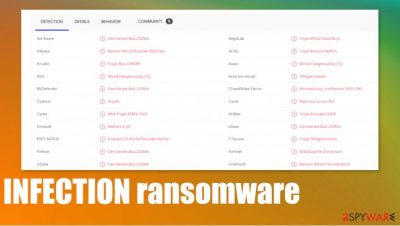
INFECTION ransomware is a file-locking virus that steals private data from the infected computer before encrypting all non-system files and demanding a ransom. The stolen files are held as leverage until the victims would pay the ransom. If contact isn't made within seven of the attack, cybercriminals threaten to start publishing the files online.
The first thing that the virus does when it gains access to a targeted computer is scanning for frequently used files. As soon as some of them are downloaded onto a secure hacker server, all files are encrypted and renamed by appointing an .INFECTION extension to the original filenames.
When encryption is completed, ransom notes titled INFECTION-HELP.txt are generated and dropped in affected folders. Cybercriminals declare their instructions and demands within those notes, the most important being to contact them via three given emails (christopherlampar1990@tutanota.com, rodtherry1985@tutanota.com, lewisldupre@protonmail.com), or the stolen data will be leaked on hxxp://corpleaks.net website.
| name | INFECTION ransomware |
|---|---|
| Type | Ransomware |
| family | Nefilim ransomware |
| Appointed file extension | All victim files receive .INFECTION extension |
| Ransom Note | INFECTION-HELP.txt |
| criminal contact details | christopherlampar1990@tutanota.com, rodtherry1985@tutanota.com, lewisldupre@protonmail.com |
| Additional info | Cybercriminals state that they have stolen some data and will start leaking it on hxxp://corpleaks.net if the victims don't contact them and pay the ransom |
| Virus removal | We recommend eliminating the cryptovirus with trustworthy anti-malware software instead of dealing with the cybercriminals |
| system tune-up | When INFECTION ransomware removal is completed, use system repair tools like the FortectIntego app to take care of the system registry and other core settings |
INFECTION ransomware virus belongs to the NEFILIM ransomware family, which uses a combination of AES and RSA cryptography algorithms to lock victims' files. All of the members from this lineage, such as TRAPGET, FUSION, and others, steal some data before encrypting it to blackmail their victims.
The assailants start off in the ransom note by claiming that they've stolen gigabytes of valuable data from infected computers. They would provide proof of that when the victims would contact them. If the criminals won't be contacted, they threaten to start publishing the stolen information.
Then the creators of INFECTION ransomware continue by stating that all files on the devices are encrypted with a military-grade coding algorithm, and if the victims didn't keep backups, then the only way to regain access to those files is by purchasing their decryption tool.
To prove that such a tool exists and works, the cybercriminals offer to send them any two encrypted files from the infected devices via three given emails for free decryption. All further instructions regarding the ransom will be sent to the victims after they make contact.
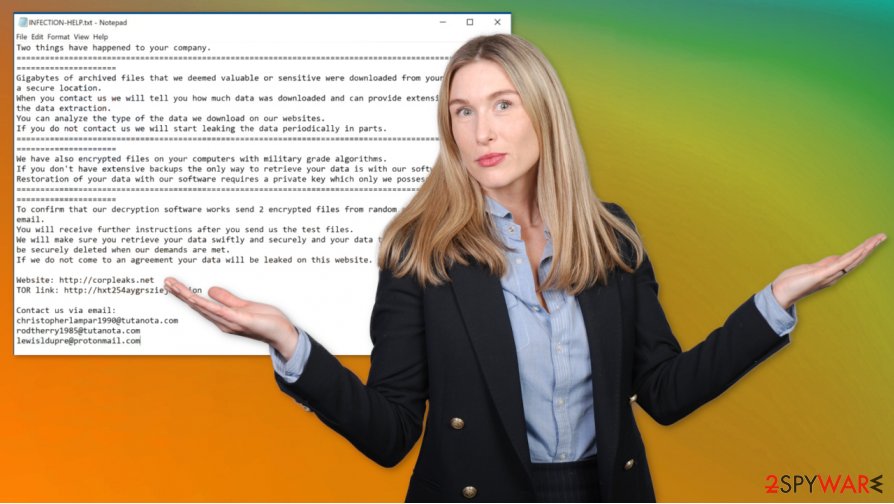
After an agreement is reached with INFECTION ransomware developers, they promise to send the necessary decryption tool that will swiftly unlock the encrypted data on infected devices and declare that the stolen information will be securely deleted from their servers.
Research shows,[1] that companies who pay the criminals end-up losing twice as much money as the ones who didn't. So our recommendation is to remove INFECTION ransomware from all infected devices with trustworthy anti-malware software such as Malwarebytes or SpyHunter 5Combo Cleaner.
When you're done with INFECTION ransomware removal, you should take care of the overall system health as cryptoviruses corrupt system files without encrypting them. Use system repair tools like the FortectIntego app to undo the damage that the system registry and other key system settings sustained.
Message in the INFECTION-HELP.txt ransom note reads:
Two things have happened to your company.
============================================
Gigabytes of archived files that we deemed valuable or sensitive were downloaded from your network to a secure location.
When you contact us we will tell you how much data was downloaded and can provide extensive proof of the data extraction.
You can analyze the type of the data we download on our websites.
If you do not contact us we will start leaking the data periodically in parts.
============================================
We have also encrypted files on your computers with military grade algorithms.
If you don't have extensive backups the only way to retrieve your data is with our software.
Restoration of your data with our software requires a private key which only we possess.
============================================
To confirm that our decryption software works send 2 encrypted files from random computers to us via email.
You will receive further instructions after you send us the test files.
We will make sure you retrieve your data swiftly and securely and your data that we downloaded will be securely deleted when our demands are met.
If we do not come to an agreement your data will be leaked on this website.Website: hxxp://corpleaks.net
TOR link: hxxp://hxt254aygrsziejn.onionContact us via email:
christopherlampar1990@tutanota.com
rodtherry1985@tutanota.com
lewisldupre@protonmail.com
Improving cybersecurity level for home and office users
These days, cyberattacks are a common thing all over the world. Regular, everyday people are becoming victims of such crimes as much as big companies. The only sure way to evade cyberattacks is to work offline, but we provide some guidelines that would greatly improve your home and office cybersecurity since that is not possible.
First and foremost – invest in cybersecurity by teaching your staff how cybercriminals operate. Our research shows that most attacks still happen during phishing campaigns. Please read about it, spread the word to your colleagues, hire an IT specialist to take care of your computer networks, purchase some services from professional cybersecurity experts to teach you and your staff about cyberattacks.
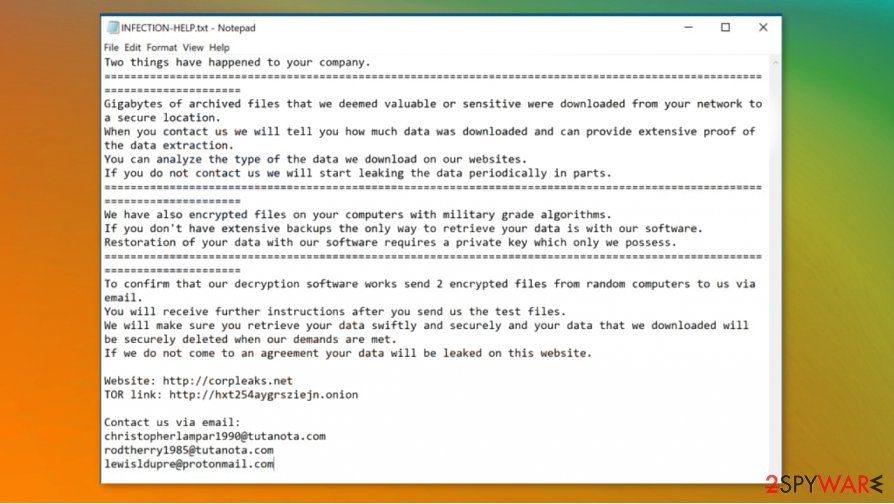
Another crucial point in cybersecurity is to keep backups. And then backups of those backups. Keep in mind that cybercriminals can't get to offline storage devices. In case of a cyberattack, you'll be able to safely remove the infection, clean your computer systems, and restore the data without any consequences.
Acquire a professional anti-malware software that would watch your back. Compared to the average costs of a ransom[2], reliable anti-virus software price seems like a drop in the ocean. Purchase one, update its virus database everyday, run full system scans at least once a week.
Keep all software, from web browsers to the operating system, up-to-date. Please install the latest updates as soon as they are available (except unstable beta versions). Cybercriminals love to exploit bugs in outdated program versions, so be sure not to give them a chance.
Tutorial for INFECTION ransomware virus removal
Cyberattacks are a nightmare that's not going anywhere soon. People have to enlighten themselves about these attacks and how to evade them. Investing in cybersecurity is a must, either financially or physically (taking some time to teach yourself). The only right way to deal with cybercriminals is to get rid of their creations ASAP.
We recommend using trustworthy anti-malware software like Malwarebytes or SpyHunter 5Combo Cleaner to remove INFECTION ransomware from infected devices. If you didn't keep backups, then before deleting the virus, export all encrypted data to offline storage. There's no decryption tool available now, but there's always hope.
Following a successful INFECTION ransomware removal, experts[3] suggest performing a system tune-up with the FortectIntego app or similar system repair tools to locate and restore any changes that the cryptovirus might have done to the system registry and other core system settings and its files.
Getting rid of INFECTION virus. Follow these steps
Manual removal using Safe Mode
If anti-malware software isn't able to remove ransomware in normal mode, please use Safe Mode with Networking
Important! →
Manual removal guide might be too complicated for regular computer users. It requires advanced IT knowledge to be performed correctly (if vital system files are removed or damaged, it might result in full Windows compromise), and it also might take hours to complete. Therefore, we highly advise using the automatic method provided above instead.
Step 1. Access Safe Mode with Networking
Manual malware removal should be best performed in the Safe Mode environment.
Windows 7 / Vista / XP
- Click Start > Shutdown > Restart > OK.
- When your computer becomes active, start pressing F8 button (if that does not work, try F2, F12, Del, etc. – it all depends on your motherboard model) multiple times until you see the Advanced Boot Options window.
- Select Safe Mode with Networking from the list.

Windows 10 / Windows 8
- Right-click on Start button and select Settings.

- Scroll down to pick Update & Security.

- On the left side of the window, pick Recovery.
- Now scroll down to find Advanced Startup section.
- Click Restart now.

- Select Troubleshoot.

- Go to Advanced options.

- Select Startup Settings.

- Press Restart.
- Now press 5 or click 5) Enable Safe Mode with Networking.

Step 2. Shut down suspicious processes
Windows Task Manager is a useful tool that shows all the processes running in the background. If malware is running a process, you need to shut it down:
- Press Ctrl + Shift + Esc on your keyboard to open Windows Task Manager.
- Click on More details.

- Scroll down to Background processes section, and look for anything suspicious.
- Right-click and select Open file location.

- Go back to the process, right-click and pick End Task.

- Delete the contents of the malicious folder.
Step 3. Check program Startup
- Press Ctrl + Shift + Esc on your keyboard to open Windows Task Manager.
- Go to Startup tab.
- Right-click on the suspicious program and pick Disable.

Step 4. Delete virus files
Malware-related files can be found in various places within your computer. Here are instructions that could help you find them:
- Type in Disk Cleanup in Windows search and press Enter.

- Select the drive you want to clean (C: is your main drive by default and is likely to be the one that has malicious files in).
- Scroll through the Files to delete list and select the following:
Temporary Internet Files
Downloads
Recycle Bin
Temporary files - Pick Clean up system files.

- You can also look for other malicious files hidden in the following folders (type these entries in Windows Search and press Enter):
%AppData%
%LocalAppData%
%ProgramData%
%WinDir%
After you are finished, reboot the PC in normal mode.
Remove INFECTION using System Restore
System Restore might be able to get rid of the virus
-
Step 1: Reboot your computer to Safe Mode with Command Prompt
Windows 7 / Vista / XP- Click Start → Shutdown → Restart → OK.
- When your computer becomes active, start pressing F8 multiple times until you see the Advanced Boot Options window.
-
Select Command Prompt from the list

Windows 10 / Windows 8- Press the Power button at the Windows login screen. Now press and hold Shift, which is on your keyboard, and click Restart..
- Now select Troubleshoot → Advanced options → Startup Settings and finally press Restart.
-
Once your computer becomes active, select Enable Safe Mode with Command Prompt in Startup Settings window.

-
Step 2: Restore your system files and settings
-
Once the Command Prompt window shows up, enter cd restore and click Enter.

-
Now type rstrui.exe and press Enter again..

-
When a new window shows up, click Next and select your restore point that is prior the infiltration of INFECTION. After doing that, click Next.


-
Now click Yes to start system restore.

-
Once the Command Prompt window shows up, enter cd restore and click Enter.
Bonus: Recover your data
Guide which is presented above is supposed to help you remove INFECTION from your computer. To recover your encrypted files, we recommend using a detailed guide prepared by 2-spyware.com security experts.If your files are encrypted by INFECTION, you can use several methods to restore them:
Use Data Recovery Pro to recover files
With this third-party app, users might be able to recover .INFECTION extension files.
- Download Data Recovery Pro;
- Follow the steps of Data Recovery Setup and install the program on your computer;
- Launch it and scan your computer for files encrypted by INFECTION ransomware;
- Restore them.
Windows Previous Version feature might be able to help with file recovery
This Windows OS function might be able to restore .INFECTION extension files.
- Find an encrypted file you need to restore and right-click on it;
- Select “Properties” and go to “Previous versions” tab;
- Here, check each of available copies of the file in “Folder versions”. You should select the version you want to recover and click “Restore”.
Using Shadow Explorer for data retrieval
Shadow Explorer restores data from Shadow Volume Copies that are kept on your devices. If the virus didn't delete those copies, then Shadow Explorer could be a helpful tool in data recovery.
- Download Shadow Explorer (http://shadowexplorer.com/);
- Follow a Shadow Explorer Setup Wizard and install this application on your computer;
- Launch the program and go through the drop down menu on the top left corner to select the disk of your encrypted data. Check what folders are there;
- Right-click on the folder you want to restore and select “Export”. You can also select where you want it to be stored.
No decryption tool is currently available
Finally, you should always think about the protection of crypto-ransomwares. In order to protect your computer from INFECTION and other ransomwares, use a reputable anti-spyware, such as FortectIntego, SpyHunter 5Combo Cleaner or Malwarebytes
How to prevent from getting ransomware
Stream videos without limitations, no matter where you are
There are multiple parties that could find out almost anything about you by checking your online activity. While this is highly unlikely, advertisers and tech companies are constantly tracking you online. The first step to privacy should be a secure browser that focuses on tracker reduction to a minimum.
Even if you employ a secure browser, you will not be able to access websites that are restricted due to local government laws or other reasons. In other words, you may not be able to stream Disney+ or US-based Netflix in some countries. To bypass these restrictions, you can employ a powerful Private Internet Access VPN, which provides dedicated servers for torrenting and streaming, not slowing you down in the process.
Data backups are important – recover your lost files
Ransomware is one of the biggest threats to personal data. Once it is executed on a machine, it launches a sophisticated encryption algorithm that locks all your files, although it does not destroy them. The most common misconception is that anti-malware software can return files to their previous states. This is not true, however, and data remains locked after the malicious payload is deleted.
While regular data backups are the only secure method to recover your files after a ransomware attack, tools such as Data Recovery Pro can also be effective and restore at least some of your lost data.
- ^ Paying the Ransom Doubles Cost of Recovering from a Ransomware Attack, According to Sophos. Sophos. Security software and hardware company.
- ^ Lee Mathews. Average Cost To Recover From Ransomware Skyrockets To Over $84,000. Forbes. Business, technology, investment and other news.
- ^ Dieviren. Dieviren. Spyware and security news.





















