Inlog Optimizer (Free Instructions) - Removal Guide
Inlog Optimizer Removal Guide
What is Inlog Optimizer?
Inlog Optimizer is the system tools that use intentional false positives to claim that users' devices have problems the optimizer can easily fix
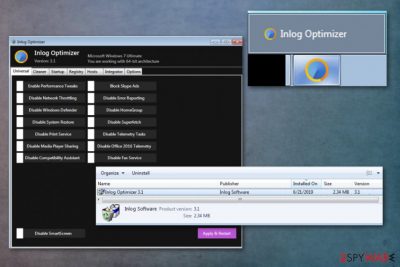
Inlog Optimizer is the potentially unwanted application that shows alleged detection results of various system issues on your machine. This program claims to optimize and clean your system and offers various functions like deleting temporary files, emptying caches, recycle bin and registry entries. However, the particular system optimizer is associated with a trojan-dropper that installs this optimization tool on various machines without users' permission. Even detection rate[1] shows tons of different names stating that the program is a trojan and dangerous.
This program is promoted and distributed on various websites as a great tool, but Inlog Optimizer virus, in most cases, gets installed against your will and starts affecting the computer out of nowhere. The PUA gets dropped on the system without your knowledge or permission, so you notice the symptoms and all the unwanted behavior, not the infiltration. This shady activity means that your computer is already affected more than you think when you notice the symptoms.
| Name | Inlog Optimizer |
|---|---|
| Type | Potentially unwanted program |
| Symptoms | The program claims to check your device and find issues that can be fixed with particular software that you need to download. After the alleged scan, you may be asked to pay for the fix |
| Distribution | Deceptive pages, pop-up ads, promotional content, other malware installers |
| Domain | inlog-optimizer.com |
| Possible damage | Can lead to money loss when you purchase any promoted software, install other PUPs and affect the performance with all the additional behavior |
| Elimination | Remove Inlog Optimizer with tools like FortectIntego and make sure to double-check for any damage |
Inlog Optimizer is known to be bundled with other unwanted programs and tools that show various advertisements and causes redirects to questionable sites filled with shady commercial content and possibly malware. This so-called optimizer gets installed on your machine from such pages and during insecure installations using unreliable sources.
The fake system tool Inlog Optimizer is considered a potentially unwanted program due to the distribution method and ad-supported site redirects. Various pop-ups, messages, fake alerts, banners, and messages trying to trick you into installing more intrusive applications fill up the screen when the PUA gets on the machine.
Main purposes of such Inlog Optimizer material:
- to push other products by saying that the system has problems and you need to purchase tools to fix those issues;
- to hijack your in-browser searchers and redirect to needed pages where views and visits can be generated and later monetized;
- to install other applications directly on your browser or the machine that work in the background;
- to show commercial content and display various advertisements to keep you from browsing normally;
- to spy on users or even smuggle such malware on the machine;
- to steal information from the system like stored credentials or private details about the victim, logins and passwords.
Inlog Optimizer has no value, so you shouldn't keep the tool on the machine, especially when it does not provide any claimed features. All the functions that this optimizer should provide already exist on the Windows operating system, so there is no need to add the new tool for those purposes.
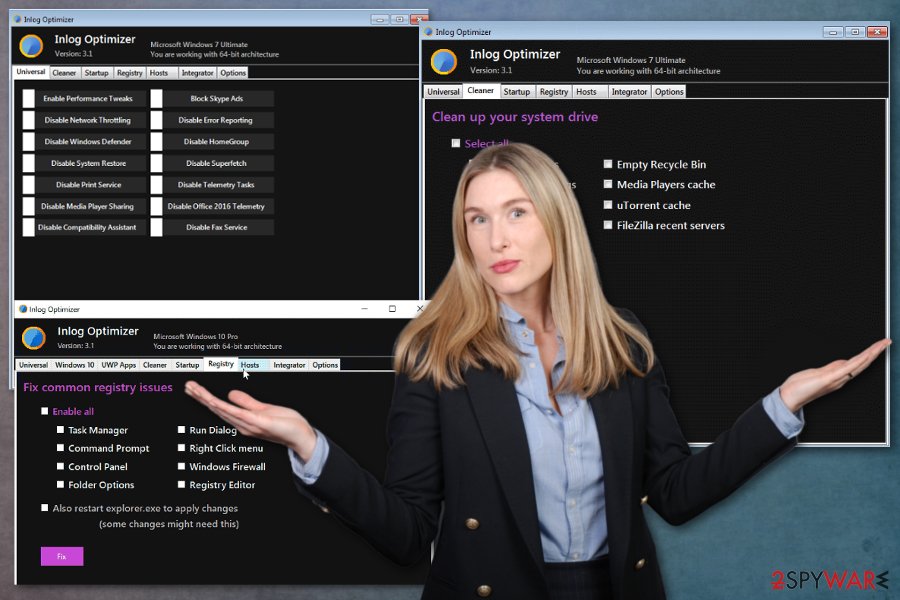
These fake system managers like Inlog Optimizer have one annoying and somewhat dangerous feature – registry cleaning.[2] Software claims to optimize startup programs, registry keys and automatic updates or even edit host files, removes clutter or useless files. Those processes are not even performed, in most cases, and when such tools delete files or even programs, it can cause damage to your PC.
Inlog Optimizer, unfortunately, is related to various third-party companies and advertisers, so data tracking is a common issue with the software and all the similar applications. Your online browsing preferences, other details regarding the time online can get recorded and collected for later advertising purposes.
So remove Inlog Optimizer as soon as you notice intrusive and unwanted activity to avoid such issues with your privacy and even identity theft possibilities. You can try to uninstall the tool manually, but there are more files and programs that this intruder installs without your permission.
To achieve the best Inlog Optimizer removal results, you need to eliminate all files and applications associated with the PUA and unwanted behavior. This is why we recommend getting the anti-malware tool and scanning the machine thoroughly. By employing a tool like FortectIntego, you can clean those programs and files entirely off if the computer.
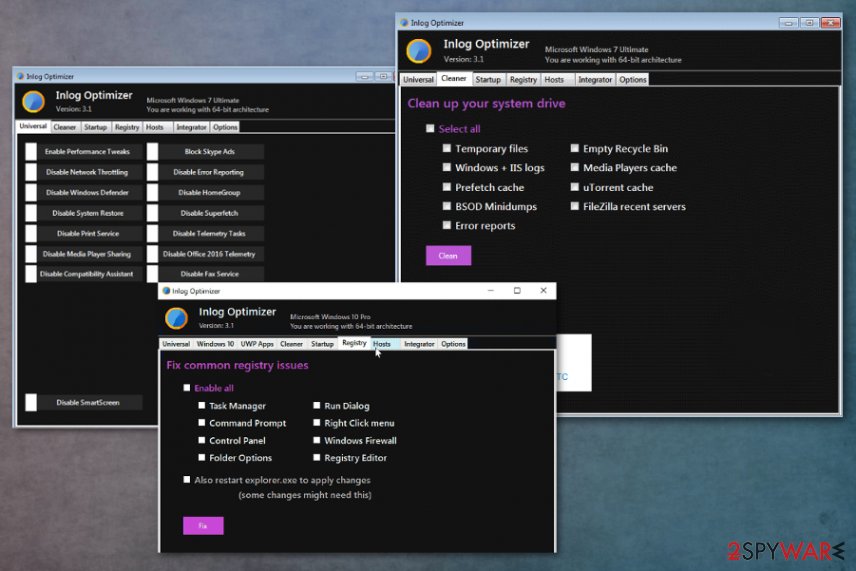
PUP developers bundle applications with freeware
Various deceptive ads, content that promotes and pushes programs with questionable functions once clicked can cause more pop-ups, redirects, and even trigger automatic downloads of other unwanted programs. Similar deceptive websites also pose as free installation pages that distribute freeware.
During such freeware installations, you should choose the Advanced or Custom method, so all the programs included in the setup can be seen and de-selected if needed. Those additional PUPs are not appropriately disclosed on the installation setups, so you need to opt for such options to control what you get on the system. You should also read EULA and Privacy Policy on freeware distributing pages to be sure that there is noting shady, or just choose trustworthy and reliable sources. This is highly advisable by many experts.[3]
Eliminate Inlog Optimizer PUA using security tools
You can try to remove Inlog Optimizer manually by going to Control Panel and finding installed program on your own. However, then you need to find all the associated files and programs because all the related applications affect the performance of your machine. This takes time and causes lots of frustration.
We recommend performing an automatic Inlog Optimizer removal using anti-malware tools and particular system security programs, so your computer gets cleaned thoroughly, and all the parts of this questionable software get deleted. PUPs can install other applications, in-browser content and files on the already affected machine and even alter registry entries or startup preferences.
Inlog Optimizer virus can affect more than you think or even notice, so terminate this program and end all the associated processes as soon as possible, so your data, passwords or sensitive credentials are not stolen. Also, in time, your machine becomes more prone to malware if you leave such PUAs running on the system.
You may remove virus damage with a help of FortectIntego. SpyHunter 5Combo Cleaner and Malwarebytes are recommended to detect potentially unwanted programs and viruses with all their files and registry entries that are related to them.
Getting rid of Inlog Optimizer. Follow these steps
Uninstall from Windows
Clean the system and uninstall any suspicious tools like Inlog Optimizer
Instructions for Windows 10/8 machines:
- Enter Control Panel into Windows search box and hit Enter or click on the search result.
- Under Programs, select Uninstall a program.

- From the list, find the entry of the suspicious program.
- Right-click on the application and select Uninstall.
- If User Account Control shows up, click Yes.
- Wait till uninstallation process is complete and click OK.

If you are Windows 7/XP user, proceed with the following instructions:
- Click on Windows Start > Control Panel located on the right pane (if you are Windows XP user, click on Add/Remove Programs).
- In Control Panel, select Programs > Uninstall a program.

- Pick the unwanted application by clicking on it once.
- At the top, click Uninstall/Change.
- In the confirmation prompt, pick Yes.
- Click OK once the removal process is finished.
Delete from macOS
Remove items from Applications folder:
- From the menu bar, select Go > Applications.
- In the Applications folder, look for all related entries.
- Click on the app and drag it to Trash (or right-click and pick Move to Trash)

To fully remove an unwanted app, you need to access Application Support, LaunchAgents, and LaunchDaemons folders and delete relevant files:
- Select Go > Go to Folder.
- Enter /Library/Application Support and click Go or press Enter.
- In the Application Support folder, look for any dubious entries and then delete them.
- Now enter /Library/LaunchAgents and /Library/LaunchDaemons folders the same way and terminate all the related .plist files.

Remove from Microsoft Edge
Delete unwanted extensions from MS Edge:
- Select Menu (three horizontal dots at the top-right of the browser window) and pick Extensions.
- From the list, pick the extension and click on the Gear icon.
- Click on Uninstall at the bottom.

Clear cookies and other browser data:
- Click on the Menu (three horizontal dots at the top-right of the browser window) and select Privacy & security.
- Under Clear browsing data, pick Choose what to clear.
- Select everything (apart from passwords, although you might want to include Media licenses as well, if applicable) and click on Clear.

Restore new tab and homepage settings:
- Click the menu icon and choose Settings.
- Then find On startup section.
- Click Disable if you found any suspicious domain.
Reset MS Edge if the above steps did not work:
- Press on Ctrl + Shift + Esc to open Task Manager.
- Click on More details arrow at the bottom of the window.
- Select Details tab.
- Now scroll down and locate every entry with Microsoft Edge name in it. Right-click on each of them and select End Task to stop MS Edge from running.

If this solution failed to help you, you need to use an advanced Edge reset method. Note that you need to backup your data before proceeding.
- Find the following folder on your computer: C:\\Users\\%username%\\AppData\\Local\\Packages\\Microsoft.MicrosoftEdge_8wekyb3d8bbwe.
- Press Ctrl + A on your keyboard to select all folders.
- Right-click on them and pick Delete

- Now right-click on the Start button and pick Windows PowerShell (Admin).
- When the new window opens, copy and paste the following command, and then press Enter:
Get-AppXPackage -AllUsers -Name Microsoft.MicrosoftEdge | Foreach {Add-AppxPackage -DisableDevelopmentMode -Register “$($_.InstallLocation)\\AppXManifest.xml” -Verbose

Instructions for Chromium-based Edge
Delete extensions from MS Edge (Chromium):
- Open Edge and click select Settings > Extensions.
- Delete unwanted extensions by clicking Remove.

Clear cache and site data:
- Click on Menu and go to Settings.
- Select Privacy, search and services.
- Under Clear browsing data, pick Choose what to clear.
- Under Time range, pick All time.
- Select Clear now.

Reset Chromium-based MS Edge:
- Click on Menu and select Settings.
- On the left side, pick Reset settings.
- Select Restore settings to their default values.
- Confirm with Reset.

Remove from Mozilla Firefox (FF)
Remove dangerous extensions:
- Open Mozilla Firefox browser and click on the Menu (three horizontal lines at the top-right of the window).
- Select Add-ons.
- In here, select unwanted plugin and click Remove.

Reset the homepage:
- Click three horizontal lines at the top right corner to open the menu.
- Choose Options.
- Under Home options, enter your preferred site that will open every time you newly open the Mozilla Firefox.
Clear cookies and site data:
- Click Menu and pick Settings.
- Go to Privacy & Security section.
- Scroll down to locate Cookies and Site Data.
- Click on Clear Data…
- Select Cookies and Site Data, as well as Cached Web Content and press Clear.

Reset Mozilla Firefox
If clearing the browser as explained above did not help, reset Mozilla Firefox:
- Open Mozilla Firefox browser and click the Menu.
- Go to Help and then choose Troubleshooting Information.

- Under Give Firefox a tune up section, click on Refresh Firefox…
- Once the pop-up shows up, confirm the action by pressing on Refresh Firefox.

Remove from Google Chrome
You may need to check the browser for any additional content like toolbars, extensions, and Inlog Optimizer-related tools
Delete malicious extensions from Google Chrome:
- Open Google Chrome, click on the Menu (three vertical dots at the top-right corner) and select More tools > Extensions.
- In the newly opened window, you will see all the installed extensions. Uninstall all the suspicious plugins that might be related to the unwanted program by clicking Remove.

Clear cache and web data from Chrome:
- Click on Menu and pick Settings.
- Under Privacy and security, select Clear browsing data.
- Select Browsing history, Cookies and other site data, as well as Cached images and files.
- Click Clear data.

Change your homepage:
- Click menu and choose Settings.
- Look for a suspicious site in the On startup section.
- Click on Open a specific or set of pages and click on three dots to find the Remove option.
Reset Google Chrome:
If the previous methods did not help you, reset Google Chrome to eliminate all the unwanted components:
- Click on Menu and select Settings.
- In the Settings, scroll down and click Advanced.
- Scroll down and locate Reset and clean up section.
- Now click Restore settings to their original defaults.
- Confirm with Reset settings.

Delete from Safari
Remove unwanted extensions from Safari:
- Click Safari > Preferences…
- In the new window, pick Extensions.
- Select the unwanted extension and select Uninstall.

Clear cookies and other website data from Safari:
- Click Safari > Clear History…
- From the drop-down menu under Clear, pick all history.
- Confirm with Clear History.

Reset Safari if the above-mentioned steps did not help you:
- Click Safari > Preferences…
- Go to Advanced tab.
- Tick the Show Develop menu in menu bar.
- From the menu bar, click Develop, and then select Empty Caches.

After uninstalling this potentially unwanted program (PUP) and fixing each of your web browsers, we recommend you to scan your PC system with a reputable anti-spyware. This will help you to get rid of Inlog Optimizer registry traces and will also identify related parasites or possible malware infections on your computer. For that you can use our top-rated malware remover: FortectIntego, SpyHunter 5Combo Cleaner or Malwarebytes.
How to prevent from getting system tools
Choose a proper web browser and improve your safety with a VPN tool
Online spying has got momentum in recent years and people are getting more and more interested in how to protect their privacy online. One of the basic means to add a layer of security – choose the most private and secure web browser. Although web browsers can't grant full privacy protection and security, some of them are much better at sandboxing, HTTPS upgrading, active content blocking, tracking blocking, phishing protection, and similar privacy-oriented features. However, if you want true anonymity, we suggest you employ a powerful Private Internet Access VPN – it can encrypt all the traffic that comes and goes out of your computer, preventing tracking completely.
Lost your files? Use data recovery software
While some files located on any computer are replaceable or useless, others can be extremely valuable. Family photos, work documents, school projects – these are types of files that we don't want to lose. Unfortunately, there are many ways how unexpected data loss can occur: power cuts, Blue Screen of Death errors, hardware failures, crypto-malware attack, or even accidental deletion.
To ensure that all the files remain intact, you should prepare regular data backups. You can choose cloud-based or physical copies you could restore from later in case of a disaster. If your backups were lost as well or you never bothered to prepare any, Data Recovery Pro can be your only hope to retrieve your invaluable files.
- ^ Detection rate of the program. Virustotal. Online malware scanner.
- ^ Microsoft support policy for the use of registry cleaning utilities. Support. Microsoft community forum.
- ^ Usunwirusa. Usunwirusa. Spyware related news.























