Instant Access Dialer.B (virus) - Removal Guide
Instant Access Dialer.B Removal Guide
What is Instant Access Dialer.B?
Instant Access Dialer.B – malware that can drop a Trojan on your system
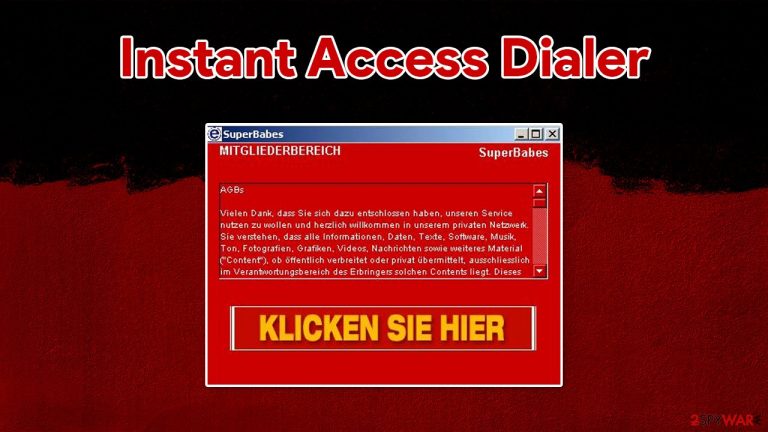
Instant Access Dialer.B is a variant of Instant Access Dialer that gives a user access to premium services of a third-party Web site, by dialing a high-cost number using a modem. It has been reported to install MagicControl trojan horse.
This malicious program is designed to change the settings of a dial-up connection. By doing so, the virus is able to automatically connect to a website that uses premium dial-up costs, consequently resulting in serious financial losses for the victim.
If you are using a dialup connection for your internet, this malware is a dangerous threat for you, and you should take precautionary measures to avoid it in the future. If you are already infected, check the information in this article in order to restore your normal settings and remove the Instant Access Dialer virus for good.
| Name | Instant Access Dialer.B |
| Type | Malware, dialer |
| Distribution | Delivered via already installed Trojans or spread via spam emails |
| Risks | Financial losses due to a connection to premium services that the virus makes in the background |
| Removal | Perform a full system scan with anti-malware software or check the manual removal guide below |
| System fix | Employ FortectIntego to fix Windows system file damage done by malware automatically |
Dialup connection is a relatively outdated way to connect to the internet – it was prevalent during the early days of the internet up to the late 90s. It uses a phone line instead of a dedicated cable. However, there are parts of the world where users still rely on dialup as the only method to connect to the world wide web.
The dialer malware typically gains access to users' computers via an already installed Trojan on the system. This way, cybercriminals can install it without victims even knowing about it. Alternatively, malicious emails can be used to distribute Instant Access Dialer to as many users as possible.
Once installed, malware would change Windows settings, drop hundreds of malicious files and run processes in the background, and creates a “SuperBabes” shortcut on a desktop – all while staying practically invisible to those operating the computer.
Besides calling the premium services automatically behind users' back, the virus can also deliver another Trojan on the system, especially when there is nothing on a Windows machine to stop it (security software. This way, a device could get infected with multiple threats, compromising it even further.
Consequently, the infected users can suffer from severe consequences, including:
- monetary losses
- personal or sensitive information leak
- installation of other malware
- data loss
- identity theft, etc.
Thus, it is vital to get rid of all malware on a computer used to connect to the internet. For that, you should use anti-malware software such as SpyHunter 5Combo Cleaner and then fix all the virus damage with an automatic repair tool FortectIntego for best results.
Use these tips to avoid being infected with malware
First of all, it is important to mention that nothing can protect you from all malware fully. However, you need to do everything to reduce that possibility to almost zero – and that is definitely achievable with good internet browsing practices and adequate security software. The latter is extremely important, is it can stop automatic malware installation and malicious script execution upon a website entry.
You should never install pirated software or open suspicious emails while being online. Also, when installing new software, make sure that you always pick Advanced/Custom settings and then remove all the ticks next to various offered programs. Finally, use strong passwords for all your accounts and never reuse them.
Choose automatic Instant Access Dialer.B removal
While you can try to eliminate the virus manually, it is highly not recommended. If you still want to try, here are some files you should be looking for on your system (below you will also find instructions on how to access Safe Mode):
\nsinet.exe
%WinDir%\dialexe.zl
%WinDir%\dialexe.epk
%WinDir%\dialerexe.ini
%ProgramFiles\instant access
If Instant Access Dialer.B provides an uninstaller, do not use it, as it could result in more malware infections. Instead, perform a full system scan with powerful anti-malware software, such as SpyHunter 5Combo Cleaner or Malwarebytes – it should be able to find and delete all the malicious entries on the system automatically.
Getting rid of Instant Access Dialer.B. Follow these steps
Manual removal using Safe Mode
Important! →
Manual removal guide might be too complicated for regular computer users. It requires advanced IT knowledge to be performed correctly (if vital system files are removed or damaged, it might result in full Windows compromise), and it also might take hours to complete. Therefore, we highly advise using the automatic method provided above instead.
Step 1. Access Safe Mode with Networking
Manual malware removal should be best performed in the Safe Mode environment.
Windows 7 / Vista / XP
- Click Start > Shutdown > Restart > OK.
- When your computer becomes active, start pressing F8 button (if that does not work, try F2, F12, Del, etc. – it all depends on your motherboard model) multiple times until you see the Advanced Boot Options window.
- Select Safe Mode with Networking from the list.

Windows 10 / Windows 8
- Right-click on Start button and select Settings.

- Scroll down to pick Update & Security.

- On the left side of the window, pick Recovery.
- Now scroll down to find Advanced Startup section.
- Click Restart now.

- Select Troubleshoot.

- Go to Advanced options.

- Select Startup Settings.

- Press Restart.
- Now press 5 or click 5) Enable Safe Mode with Networking.

Step 2. Shut down suspicious processes
Windows Task Manager is a useful tool that shows all the processes running in the background. If malware is running a process, you need to shut it down:
- Press Ctrl + Shift + Esc on your keyboard to open Windows Task Manager.
- Click on More details.

- Scroll down to Background processes section, and look for anything suspicious.
- Right-click and select Open file location.

- Go back to the process, right-click and pick End Task.

- Delete the contents of the malicious folder.
Step 3. Check program Startup
- Press Ctrl + Shift + Esc on your keyboard to open Windows Task Manager.
- Go to Startup tab.
- Right-click on the suspicious program and pick Disable.

Step 4. Delete virus files
Malware-related files can be found in various places within your computer. Here are instructions that could help you find them:
- Type in Disk Cleanup in Windows search and press Enter.

- Select the drive you want to clean (C: is your main drive by default and is likely to be the one that has malicious files in).
- Scroll through the Files to delete list and select the following:
Temporary Internet Files
Downloads
Recycle Bin
Temporary files - Pick Clean up system files.

- You can also look for other malicious files hidden in the following folders (type these entries in Windows Search and press Enter):
%AppData%
%LocalAppData%
%ProgramData%
%WinDir%
After you are finished, reboot the PC in normal mode.
Finally, you should always think about the protection of crypto-ransomwares. In order to protect your computer from Instant Access Dialer.B and other ransomwares, use a reputable anti-spyware, such as FortectIntego, SpyHunter 5Combo Cleaner or Malwarebytes
How to prevent from getting dialers
Do not let government spy on you
The government has many issues in regards to tracking users' data and spying on citizens, so you should take this into consideration and learn more about shady information gathering practices. Avoid any unwanted government tracking or spying by going totally anonymous on the internet.
You can choose a different location when you go online and access any material you want without particular content restrictions. You can easily enjoy internet connection without any risks of being hacked by using Private Internet Access VPN.
Control the information that can be accessed by government any other unwanted party and surf online without being spied on. Even if you are not involved in illegal activities or trust your selection of services, platforms, be suspicious for your own security and take precautionary measures by using the VPN service.
Backup files for the later use, in case of the malware attack
Computer users can suffer from data losses due to cyber infections or their own faulty doings. Ransomware can encrypt and hold files hostage, while unforeseen power cuts might cause a loss of important documents. If you have proper up-to-date backups, you can easily recover after such an incident and get back to work. It is also equally important to update backups on a regular basis so that the newest information remains intact – you can set this process to be performed automatically.
When you have the previous version of every important document or project you can avoid frustration and breakdowns. It comes in handy when malware strikes out of nowhere. Use Data Recovery Pro for the data restoration process.
