Iosdfnc.com (Tech Support Scam) - Removal Instructions
Iosdfnc.com Removal Guide
What is Iosdfnc.com?
Iosdfnc.com – a deceitful portal trying to trick users into downloading worthless or malicious software
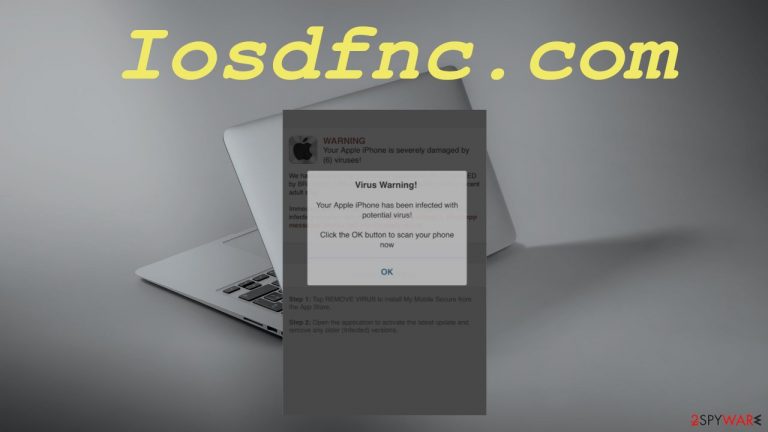
Iosdfnc.com is a tech support scam website that shows various false claims. At the time of the research, it was displaying two deceptive prompts. One urged the visitors to download a VPN client because their internet connection wasn't secure. The second one pushed to install a VPN client to get rid of an imaginary virus. The second statement doesn't even make any sense as VPN clients can't detect or eliminate malware.
Please don't download any software through Iosdfnc.com pop-up. There's nothing wrong with your Mac, iPad, or iPhone. This is a scare technique used to convince people to download an affiliated product. Developers of this phishing site receive income from each download.
If you didn't type in the address manually or click on some ads on a shady website, your device might be infected with adware that's causing the redirects. This article will explain how such a potentially unwanted program[1] (PUP) might have gotten on your system, how to remove it, and how to restore the overall health of your device.
| name | Iosdfnc.com |
|---|---|
| Type | Mac virus, adware, tech support scam |
| IP address | 165.22.6.204 |
| False claims | Your iPhone was hacked by a virus; Your internet connection might not be secure |
| Purpose | Persuade gullible people into downloading worthless software |
| Symptoms | Annoying ads, sluggish iPhone, iPad, or Mac performance, slower internet connection |
| Risks | PUP installation, malware infections, monetary losses, privacy issues |
| Distribution | Fake Flash Player updates, software bundles, freeware, deceptive ads |
| Removal | Get rid of any cyber infections by scanning your device with reliable anti-malware software |
| System Repair | PUPs do extensive damage to system files and settings. That may result in various abnormal device behavior. Fix all issues by running system diagnostics with the FortectIntego app |
Tech support scams for Apple products are on the rise. Yourlandsecurity.com virus, Tionscalen.top virus and a bunch of others are created daily. Their main goal is to force you to download their affiliated software by displaying you misleading but scary messages.
Our research suggests that this scam is pushing VPN[2] clients. In most cases, software downloaded through scam sites is worthless. It will do very little or nothing at all and request to purchase its paid version, which will as well be useless.
Phishing portals similar to Iosdfnc.com are always forcing to install anti-malware software that shows false-positive results trying to prove it's a handy tool, adblockers, that show more ads than they block, and similar software. But there's always a risk that malware will be hidden within an installer from a scam site.
The same risk is probable when you have adware installed as a browser extension or as an app on your device. This type of PUP generates revenue by displaying ads and causing redirects to treacherous sites. It could also redirect you to sites with explicit or hazardous content, such as:
- push notification viruses,
- porn,
- malware,
- other PUPs,
- gambling, etc.
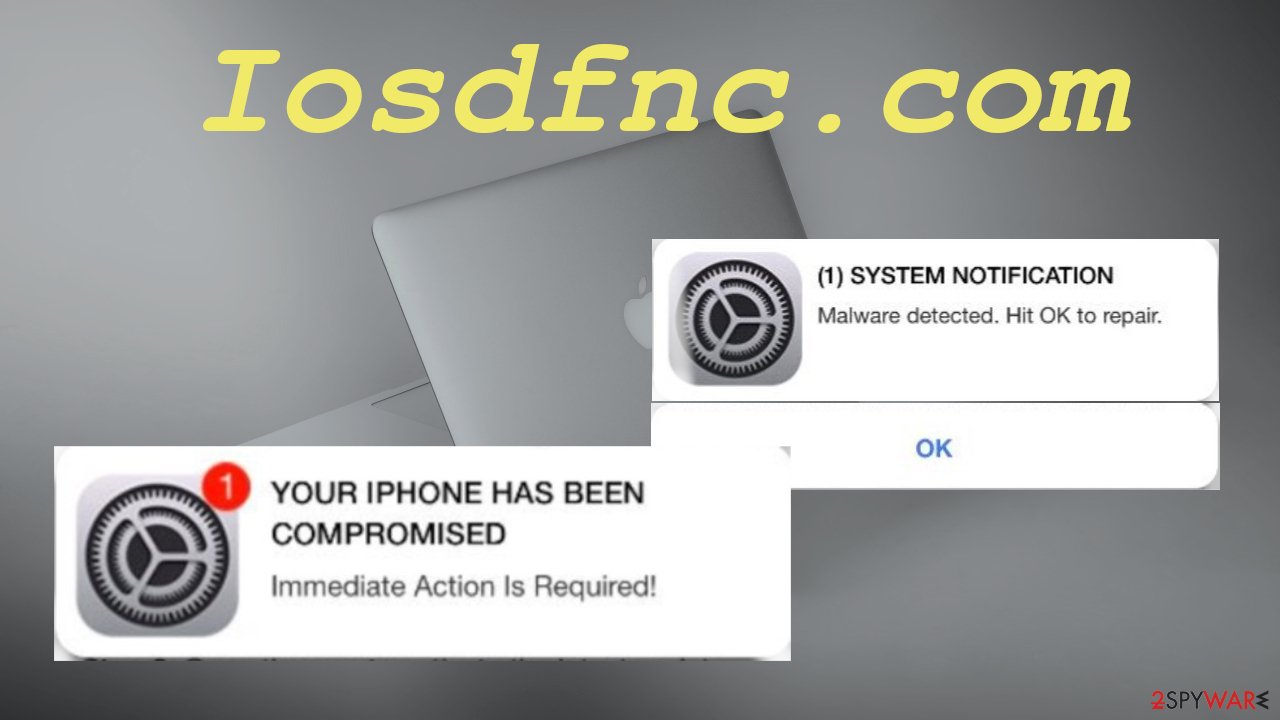
Therefore, you have to scan your Apple product with a reliable anti-malware tool such as SpyHunter 5Combo Cleaner or Malwarebytes to remove Iosdfnc.com along with any PUPs that snook in unnoticeably. Keep either of these free security tools up to date, and it will block harmful sites, junkware, and malware.
Every infection leaves its mark on the system. Thus you have to take care of the overall system health after removal. According to IT specialists,[3] the best all-around system diagnostics tool to repair system-related issues and delete tracking cookies in the process is the FortectIntego repair software.
Fake Flash Player updates and deceptive ads are the most likely reasons for PUP infections
People rarely visit shady websites and even less frequently install potentially unwanted programs of their own volition. But cybercriminals thought of a few ways to spread their vile creations stealthily. Misleading ads and fake Flash Player installers or updates are among the top reasons for PUP installation.
You can encounter deceptive ads on untrustworthy sites that will do anything for an extra buck. That's why they advertise other similar pages that push to install various worthless PUPs, such as adware, browser hijackers, unnecessary toolbars, and so on.
You might see a prompt on the same questionable portals that you need to update or install a Flash Player. Please note that Adobe discontinued its support, so these prompts surely contain PUPs or, even worse – hazardous malware such as ransomware, keyloggers, Trojans, etc.
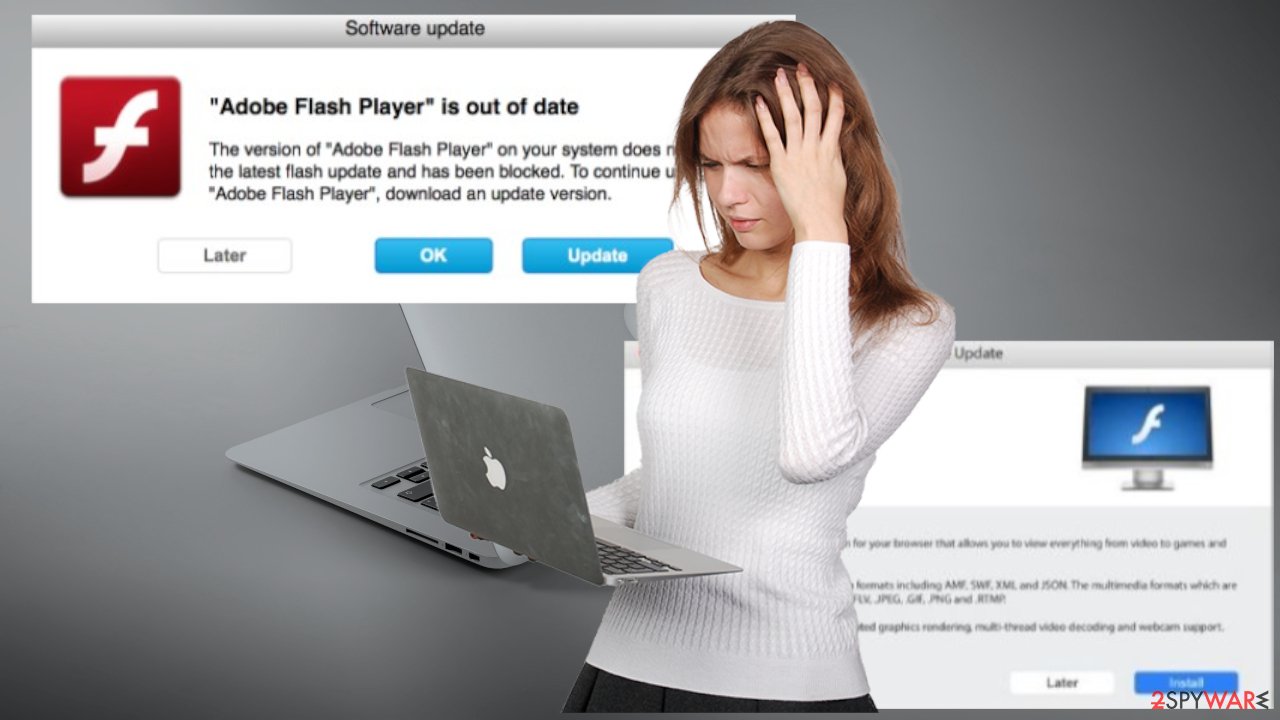
Remove virus and other infections with anti-malware software
Believing in deceptive ads, not paying attention when installing new software, and other reasons might hide behind virus. If you've installed any software that this tech support scam site offers, please uninstall it manually immediately.
To remove Iosdfnc.com and any potentially unwanted programs that might have caused the initial redirect to this shady site, please perform a full system scan with a dependable security tool. A proper AV engine will safeguard your passageways on the internet by blocking dangerous portals, preventing you from installing any PUPs, and stopping malware at your doorstep.
Removal won't be finished until you've completely eliminated each and every of its trace from your system files and folders. The easiest way to do that is to scan your device in question with powerful system diagnostics software that will automatically take care of all system irregularities.
You may remove virus damage with a help of FortectIntego. SpyHunter 5Combo Cleaner and Malwarebytes are recommended to detect potentially unwanted programs and viruses with all their files and registry entries that are related to them.
Getting rid of Iosdfnc.com. Follow these steps
Delete from macOS
Remove items from Applications folder:
- From the menu bar, select Go > Applications.
- In the Applications folder, look for all related entries.
- Click on the app and drag it to Trash (or right-click and pick Move to Trash)

To fully remove an unwanted app, you need to access Application Support, LaunchAgents, and LaunchDaemons folders and delete relevant files:
- Select Go > Go to Folder.
- Enter /Library/Application Support and click Go or press Enter.
- In the Application Support folder, look for any dubious entries and then delete them.
- Now enter /Library/LaunchAgents and /Library/LaunchDaemons folders the same way and terminate all the related .plist files.

Remove from Mozilla Firefox (FF)
Remove dangerous extensions:
- Open Mozilla Firefox browser and click on the Menu (three horizontal lines at the top-right of the window).
- Select Add-ons.
- In here, select unwanted plugin and click Remove.

Reset the homepage:
- Click three horizontal lines at the top right corner to open the menu.
- Choose Options.
- Under Home options, enter your preferred site that will open every time you newly open the Mozilla Firefox.
Clear cookies and site data:
- Click Menu and pick Settings.
- Go to Privacy & Security section.
- Scroll down to locate Cookies and Site Data.
- Click on Clear Data…
- Select Cookies and Site Data, as well as Cached Web Content and press Clear.

Reset Mozilla Firefox
If clearing the browser as explained above did not help, reset Mozilla Firefox:
- Open Mozilla Firefox browser and click the Menu.
- Go to Help and then choose Troubleshooting Information.

- Under Give Firefox a tune up section, click on Refresh Firefox…
- Once the pop-up shows up, confirm the action by pressing on Refresh Firefox.

Remove from Google Chrome
Delete malicious extensions from Google Chrome:
- Open Google Chrome, click on the Menu (three vertical dots at the top-right corner) and select More tools > Extensions.
- In the newly opened window, you will see all the installed extensions. Uninstall all the suspicious plugins that might be related to the unwanted program by clicking Remove.

Clear cache and web data from Chrome:
- Click on Menu and pick Settings.
- Under Privacy and security, select Clear browsing data.
- Select Browsing history, Cookies and other site data, as well as Cached images and files.
- Click Clear data.

Change your homepage:
- Click menu and choose Settings.
- Look for a suspicious site in the On startup section.
- Click on Open a specific or set of pages and click on three dots to find the Remove option.
Reset Google Chrome:
If the previous methods did not help you, reset Google Chrome to eliminate all the unwanted components:
- Click on Menu and select Settings.
- In the Settings, scroll down and click Advanced.
- Scroll down and locate Reset and clean up section.
- Now click Restore settings to their original defaults.
- Confirm with Reset settings.

Delete from Safari
Remove unwanted extensions from Safari:
- Click Safari > Preferences…
- In the new window, pick Extensions.
- Select the unwanted extension and select Uninstall.

Clear cookies and other website data from Safari:
- Click Safari > Clear History…
- From the drop-down menu under Clear, pick all history.
- Confirm with Clear History.

Reset Safari if the above-mentioned steps did not help you:
- Click Safari > Preferences…
- Go to Advanced tab.
- Tick the Show Develop menu in menu bar.
- From the menu bar, click Develop, and then select Empty Caches.

After uninstalling this potentially unwanted program (PUP) and fixing each of your web browsers, we recommend you to scan your PC system with a reputable anti-spyware. This will help you to get rid of Iosdfnc.com registry traces and will also identify related parasites or possible malware infections on your computer. For that you can use our top-rated malware remover: FortectIntego, SpyHunter 5Combo Cleaner or Malwarebytes.
How to prevent from getting adware
Stream videos without limitations, no matter where you are
There are multiple parties that could find out almost anything about you by checking your online activity. While this is highly unlikely, advertisers and tech companies are constantly tracking you online. The first step to privacy should be a secure browser that focuses on tracker reduction to a minimum.
Even if you employ a secure browser, you will not be able to access websites that are restricted due to local government laws or other reasons. In other words, you may not be able to stream Disney+ or US-based Netflix in some countries. To bypass these restrictions, you can employ a powerful Private Internet Access VPN, which provides dedicated servers for torrenting and streaming, not slowing you down in the process.
Data backups are important – recover your lost files
Ransomware is one of the biggest threats to personal data. Once it is executed on a machine, it launches a sophisticated encryption algorithm that locks all your files, although it does not destroy them. The most common misconception is that anti-malware software can return files to their previous states. This is not true, however, and data remains locked after the malicious payload is deleted.
While regular data backups are the only secure method to recover your files after a ransomware attack, tools such as Data Recovery Pro can also be effective and restore at least some of your lost data.
- ^ Potentially Unwanted Program (PUP). Techopedia. Professional it insights.
- ^ Virtual private network. Wikipedia. The free encyclopedia.
- ^ Virusi. Virusi. Spyware news and security.
