Iswr ransomware (virus) - Recovery Instructions Included
Iswr virus Removal Guide
What is Iswr ransomware?
Iswr is a Djvu ransomware variant that may lock your files forever
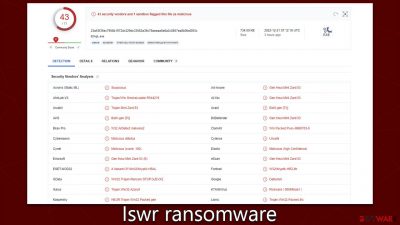
Iswr ransomware is malicious software designed for Windows systems. It mostly infiltrates devices via pirated software installers or so-called software cracks, and soon begins the encryption process of all personal files on the system using the sophisticated RSA[1] encryption algorithm. This way, all documents, pictures, videos, databases, and other files acquire a .iswr extension and are stripped from their original icons (which are replaced by blanks).
Iswr virus stems from a well-establish malware family known as Djvu, with hundreds of variants under its belt – Bttu, Maos, and Mppn are just a few examples. All of the versions are very similar and produce identical _reademe.txt file at the time when they finish encryption process. Within the note, cybercriminals claim that victims have to pay $490 or $980 in bitcoin if they want to restore their files to the original form.
Trusting cybercriminals is not advisable because might simply never fulfil their promises, resulting in monetary loss along with file loss. We provide several alternatives for file recovery below that might just work for you.
| Name | Iswr virus |
|---|---|
| Type | Ransomware, file-locking malware |
| File extension | .iswr appended to all personal files, rendering them useless |
| Family | Djvu |
| Ransom note | _readme.txt dropped at every location where encrypted files are located |
| Contact | support@fishmail.top and datarestorehelp@airmail.cc |
| File Recovery | There is no guaranteed way to recover locked files without backups. Other options include paying cybercriminals (not recommended, might also lose the paid money), using Emisoft's decryptor (works for a limited number of victims), or using third-party recovery software |
| Malware removal | After disconnecting the computer from the network and the internet, do a complete system scan using the SpyHunter 5Combo Cleaner security program |
| System fix | As soon as it is installed, malware has the potential to severely harm some system files, causing instability problems, including crashes and errors. Any such damage can be automatically repaired by using FortectIntego PC repair |
The ransom note
As soon as Iswr ransomware finishes the process of data encryption, it delivers a ransom note which is meant for users to inform themselves about how they could get their files back. While some cybercriminals resort to threats, others try to appeal to users while sounding friendly or professional – this demeanor is meant to invoke a fake sense of trust, increasing the chances victims might pay. Likewise, cybecriminals offer the allegedly free test decryption option:
ATTENTION!
Don't worry, you can return all your files!
All your files like pictures, databases, documents and other important are encrypted with strongest encryption and unique key.
The only method of recovering files is to purchase decrypt tool and unique key for you.
This software will decrypt all your encrypted files.
What guarantees you have?
You can send one of your encrypted file from your PC and we decrypt it for free.
But we can decrypt only 1 file for free. File must not contain valuable information.
You can get and look video overview decrypt tool:
hxxps://we.tl/t-Q5EougBEbU
Price of private key and decrypt software is $980.
Discount 50% available if you contact us first 72 hours, that's price for you is $490.
Please note that you'll never restore your data without payment.
Check your e-mail “Spam” or “Junk” folder if you don't get answer more than 6 hours.To get this software you need write on our e-mail:
support@fishmail.topReserve e-mail address to contact us:
datarestorehelp@airmail.ccYour personal ID:
As expected, perpetrators often attempt to persuade victims of an attack by offering a 50% “discount” if payment is made within three days and also giving them the option for a free test decryption service. All these psychological ploys are intended to make users believe that it's in their best interest to pay up quickly.
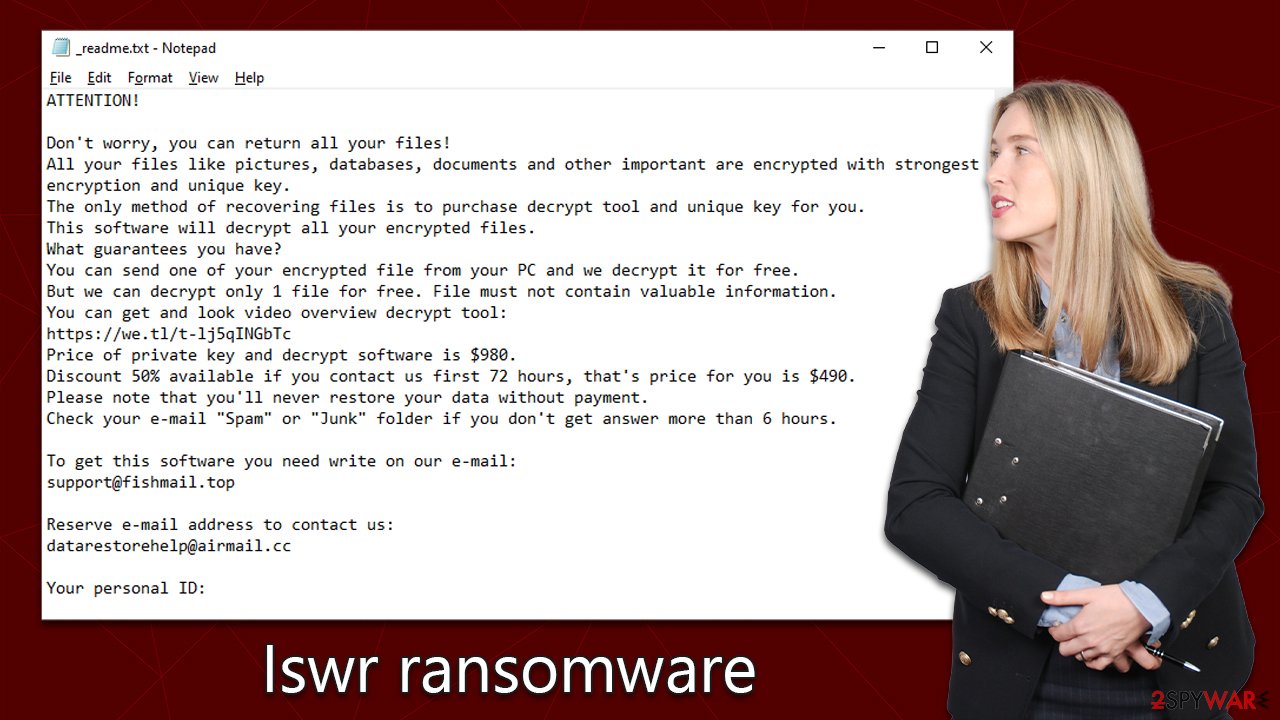
However, law enforcement and cyber security professionals strongly warn users against paying. Not only does it support the illicit operations of hackers, but there’s no guarantee that the decryptor will work or ever be delivered – since criminals are never to be trusted.
How to remove Iswr ransomware
Have you ever been a victim of ransomware before? If not, it can be hard to know where to start. That said, the proper steps taken when dealing with this issue are paramount; they could mean the difference between whether or not your data can eventually be retrieved.
In order to protect other devices connected to the same network from a malware infection, it is important that you immediately disconnect your computer from the internet. Malware has been known to use networks as an access point for communicating with remote Command & Control[2] servers, so unplugging your device can help stop its spread. To do that, follow these steps:
- Type in Control Panel in Windows search and press Enter
- Go to Network and Internet
- Click Network and Sharing Center
![Network and internet 2 Network and internet 2]()
- On the left, pick Change adapter settings
![Network and internet 3 Network and internet 3]()
- Right-click on your connection (for example, Ethernet), and select Disable
![Network and internet 4 Network and internet 4]()
- Confirm with Yes.
If your device has been infected with Iswr ransomware and is no longer connected to the internet, you may be able to remove it manually. However, this process is complex and requires a high level of IT knowledge. It is generally recommended to seek the assistance of a professional or to use specialized software to remove the ransomware.
Attempting to remove the ransomware manually can be risky and may result in further damage to your device if not done properly. Thus, the simplest way of dealing with the infection is by scanning the system with SpyHunter 5Combo Cleaner or Malwarebytes security software, which can easily find and remove all the malicious components of ransomware. After that, we recommend employing a recovery tool FortectIntego, which can fix system issues that could arise (such as crashes or errors) after malware is deleted.
Restore .iswr files
Despite common belief, your security software cannot magically restore personal files. Its primary purpose is to remove malicious programs and protect you from any upcoming threats – not recover encrypted ransomware data, as this utilizes an entirely different approach. Therefore, it's impossible for anti-malware software to do the job itself. However, it can detect potential issues and help secure your device, so its presence is mandatory.
After activating ransomware, files are encrypted and a corresponding unique ID and complex encryption key is generated. This information is then sent to the crooks behind the attack who can pair it with the decryption key in order to access users' data. Unfortunately, they won't be handing out this decryptor for free; that's how they make their money after all.
Instead of paying, we recommend you try alternative solutions we list below. Before proceeding, you should make a copy of encrypted data first, as it may get corrupted when trying to restore it. We recommend you start with Emsisoft decryption tool which may or may not work for you.
- Download the app from the official Emsisoft website.
![Iswr ransomware Iswr ransomware]()
- After pressing Download button, a small pop-up at the bottom, titled decrypt_STOPDjvu.exe should show up – click it.
![Iswr ransomware Iswr ransomware]()
- If User Account Control (UAC) message shows up, press Yes.
- Agree to License Terms by pressing Yes.
![Iswr ransomware Iswr ransomware]()
- After Disclaimer shows up, press OK.
- The tool should automatically populate the affected folders, although you can also do it by pressing Add folder at the bottom.
![Iswr ransomware Iswr ransomware]()
- Press Decrypt.
![Iswr ransomware Iswr ransomware]()
From here, there are three available outcomes:
- “Decrypted!” will be shown under files that were decrypted successfully – they are now usable again.
- “Error: Unable to decrypt file with ID:” means that the keys for this version of the virus have not yet been retrieved, so you should try later.
- “This ID appears to be an online ID, decryption is impossible” – you are unable to decrypt files with this tool.
If your data was encrypted with an online ID, Emsisoft's tool won't work. In such a case, we recommend trying a specialized data recovery software instead.
- Download Data Recovery Pro.
- Double-click the installer to launch it.
![Iswr ransomware Iswr ransomware]()
- Follow on-screen instructions to install the software.
- As soon as you press Finish, you can use the app.
- Select Everything or pick individual folders which you want the files to be recovered from.
![Select what to recover Select what to recover]()
- Press Next.
- At the bottom, enable Deep scan and pick which Disks you want to be scanned.
![Select Deep scan Select Deep scan]()
- Press Scan and wait till it is complete.
![Scan Scan]()
- You can now pick which folders/files to recover – don't forget you also have the option to search by the file name!
- Press Recover to retrieve your files.
Your other option is to wait for security researchers and security companies to create a free decryption tool. This usually happens when a flaw is discovered within the malware's encryption code or when the authorities seize the servers owned by cybercriminals. Note that this may or may not happen in the future, although we recommend following these links in the search for a decryptor for this virus.
- No More Ransom Project
- Free Ransomware Decryptors by Kaspersky
- Free Ransomware Decryption Tools from Emsisoft
- Avast decryptors

Getting rid of Iswr virus. Follow these steps
Restore Windows "hosts" file to its original state
Some ransomware might modify Windows hosts file in order to prevent users from accessing certain websites online. For example, Djvu ransomware variants add dozens of entries containing URLs of security-related websites, such as 2-spyware.com. Each of the entries means that users will not be able to access the listed web addresses and will receive an error instead.
Here's an example of “hosts” file entries that were injected by ransomware:

In order to restore your ability to access all websites without restrictions, you should either delete the file (Windows will automatically recreate it) or remove all the malware-created entries. If you have never touched the “hosts” file before, you should simply delete it by marking it and pressing Shift + Del on your keyboard. For that, navigate to the following location:
C:\\Windows\\System32\\drivers\\etc\\

Create data backups to avoid file loss in the future
One of the many countermeasures for home users against ransomware is data backups. Even if your Windows get corrupted, you can reinstall everything from scratch and retrieve files from backups with minimal losses overall. Most importantly, you would not have to pay cybercriminals and risk your money as well.
Therefore, if you have already dealt with a ransomware attack, we strongly advise you to prepare backups for future use. There are two options available to you:
- Backup on a physical external drive, such as a USB flash drive or external HDD.
- Use cloud storage services.
The first method is not that convenient, however, as backups need to constantly be updated manually – although it is very reliable. Therefore, we highly advise choosing cloud storage instead – it is easy to set up and efficient to sustain. The problem with it is that storage space is limited unless you want to pay for the subscription.
Using Microsoft OneDrive
OneDrive is a built-in tool that comes with every modern Windows version. By default, you get 5 GB of storage that you can use for free. You can increase that storage space, but for a price. Here's how to setup backups for OneDrive:
- Click on the OneDrive icon within your system tray.
- Select Help & Settings > Settings.

- If you don't see your email under the Account tab, you should click Add an account and proceed with the on-screen instructions to set yourself up.

- Once done, move to the Backup tab and click Manage backup.

- Select Desktop, Documents, and Pictures, or a combination of whichever folders you want to backup.
- Press Start backup.

After this, all the files that are imported into the above-mentioned folders will be automatically backed for you. If you want to add other folders or files, you have to do that manually. For that, open File Explorer by pressing Win + E on your keyboard, and then click on the OneDrive icon. You should drag and drop folders you want to backup (or you can use Copy/Paste as well).
Using Google Drive
Google Drive is another great solution for free backups. The good news is that you get as much as 15GB for free by choosing this storage. There are also paid versions available, with significantly more storage to choose from.
You can access Google Drive via the web browser or use a desktop app you can download on the official website. If you want your files to be synced automatically, you will have to download the app, however.
- Download the Google Drive app installer and click on it.

- Wait a few seconds for it to be installed.

- Now click the arrow within your system tray – you should see Google Drive icon there, click it once.

- Click Get Started.

- Enter all the required information – your email/phone, and password.

- Now pick what you want to sync and backup. You can click on Choose Folder to add additional folders to the list.
- Once done, pick Next.

- Now you can select to sync items to be visible on your computer.
- Finally, press Start and wait till the sync is complete. Your files are now being backed up.
Report the incident to your local authorities
Ransomware is a huge business that is highly illegal, and authorities are very involved in catching malware operators. To have increased chances of identifying the culprits, the agencies need information. Therefore, by reporting the crime, you could help with stopping the cybercriminal activities and catching the threat actors. Make sure you include all the possible details, including how did you notice the attack, when it happened, etc. Additionally, providing documents such as ransom notes, examples of encrypted files, or malware executables would also be beneficial.
Law enforcement agencies typically deal with online fraud and cybercrime, although it depends on where you live. Here is the list of local authority groups that handle incidents like ransomware attacks, sorted by country:
- USA – Internet Crime Complaint Center IC3
- United Kingdom – ActionFraud
- Canada – Canadian Anti-Fraud Centre
- Australia – ScamWatch
- New Zealand – ConsumerProtection
- Germany – Polizei
- France – Ministère de l'Intérieur

If your country is not listed above, you should contact the local police department or communications center.
Finally, you should always think about the protection of crypto-ransomwares. In order to protect your computer from Iswr and other ransomwares, use a reputable anti-spyware, such as FortectIntego, SpyHunter 5Combo Cleaner or Malwarebytes
How to prevent from getting ransomware
Protect your privacy – employ a VPN
There are several ways how to make your online time more private – you can access an incognito tab. However, there is no secret that even in this mode, you are tracked for advertising purposes. There is a way to add an extra layer of protection and create a completely anonymous web browsing practice with the help of Private Internet Access VPN. This software reroutes traffic through different servers, thus leaving your IP address and geolocation in disguise. Besides, it is based on a strict no-log policy, meaning that no data will be recorded, leaked, and available for both first and third parties. The combination of a secure web browser and Private Internet Access VPN will let you browse the Internet without a feeling of being spied or targeted by criminals.
No backups? No problem. Use a data recovery tool
If you wonder how data loss can occur, you should not look any further for answers – human errors, malware attacks, hardware failures, power cuts, natural disasters, or even simple negligence. In some cases, lost files are extremely important, and many straight out panic when such an unfortunate course of events happen. Due to this, you should always ensure that you prepare proper data backups on a regular basis.
If you were caught by surprise and did not have any backups to restore your files from, not everything is lost. Data Recovery Pro is one of the leading file recovery solutions you can find on the market – it is likely to restore even lost emails or data located on an external device.
- ^ RSA (cryptosystem). Wikipedia. The free encyclopedia.
- ^ Command and Control [C&C] Server. Trend Micro. Security blog.






















