Itchytidying.com redirect (Free Instructions)
Itchytidying.com redirect Removal Guide
What is Itchytidying.com redirect?
Itchytidying.com redirects can show you malicious content online
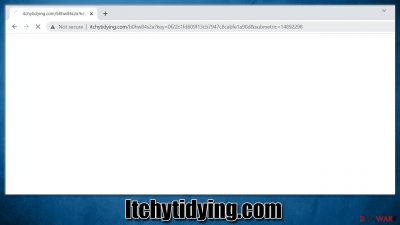
Redirects can happen at any time while browsing the world wide web on Google Chrome Mozilla Firefox, MS Edge, or another web browser. The phenomenon can be positive – something that users expected, for example, after clicking a link on a search result after looking for something. In other cases, redirects might be the cause of a rather frustrating browsing experience when caused by external sources, such as fake links or adware[1] installed on the system. Thus, if your browser is redirecting you to Itchytidying.com while you are browsing the internet, it is highly likely that there is adware installed on your device.
Many users are unaware of adware because its developers and distributors use deceptive methods for its delivery. For example, one of the most popular potentially unwanted program (and sometimes malware) distribution methods is software bundling – a deceptive technique where several apps are placed on a standalone installer.
In other cases, users might be tricked into installing malicious programs through deceptive ads. It is often claimed that some installed software is out of date or that the system is infected and needs a “removal” tool.
The Itchytidying.com redirect can occur at various times – while using the search tool, reading news, or even watching a video. Most commonly, however, the web address might flash briefly in the URL bar, only to provide a different landing page than expected. Due to this behavior, users might be directed to insecure websites where they could be tricked into installing malware, disclosing their personal information, or subscribing to useless services.
If you have been dealing with redirect problems and you also see ads more often than not everywhere you go, you need to remove adware that is causing this unwanted behavior. We explain everything below.
| Name | Itchytidying.com |
|---|---|
| Type | Adware, redirect virus |
| Goal | Show advertisements which sometimes might include malicious content |
| Distribution | Software bundles, third-party websites, malicious ads |
| Dangers | Redirects to malicious websites can result in unwanted site notifications, personal information disclosure to unknown parties (cybercriminals), monetary losses, installation of other potentially unwanted programs/malware |
| Removal | To remove unwanted apps manually, you can follow our removal guide below. If the unwanted ads and other disruptive behavior does not stop, you should scan your computer with security software and delete all threats automatically |
| Further steps | Malware or adware infections can diminish the performance of your computer or cause serious stability issues. Use FortectIntego to remediate your device and ensure that the virus damage is fixed |
How to find and remove adware
The most problematic thing about adware is that it is very sneaky. Most people don't even know that they have it installed on their systems, as ads are a common occurrence and can be found on basically any website. It is true though that adware-caused ads are usually more aggressive and also include redirects to Itchytidying.com or any similar websites, e.g., Usethemarketings.com, Yoursurveyprogram.com, or Antivirus-protection.shop.
The removal instructions below should help you find and remove all the malicious components on your system. We also explain how to clean your browser appropriately to ensure better security and privacy.
Option 1. Use anti-malware
Adware can be quite sneaky – not show an active window or be missing from the installed applications list. Besides, more advanced threats always operate in the background and use various mechanisms to stay stealthy as long as possible, all while stealing personal information, installing other malware, or performing other damaging activities.
Therefore, if you suddenly start noticing suspicious browser behavior (ads, redirects, unexpected sponsored links in search results, browser settings changes), you should first scan your device with powerful anti-malware software, such as SpyHunter 5Combo Cleaner or Malwarebytes. If adware is aggressive and detected by the engine, it will be removed automatically.
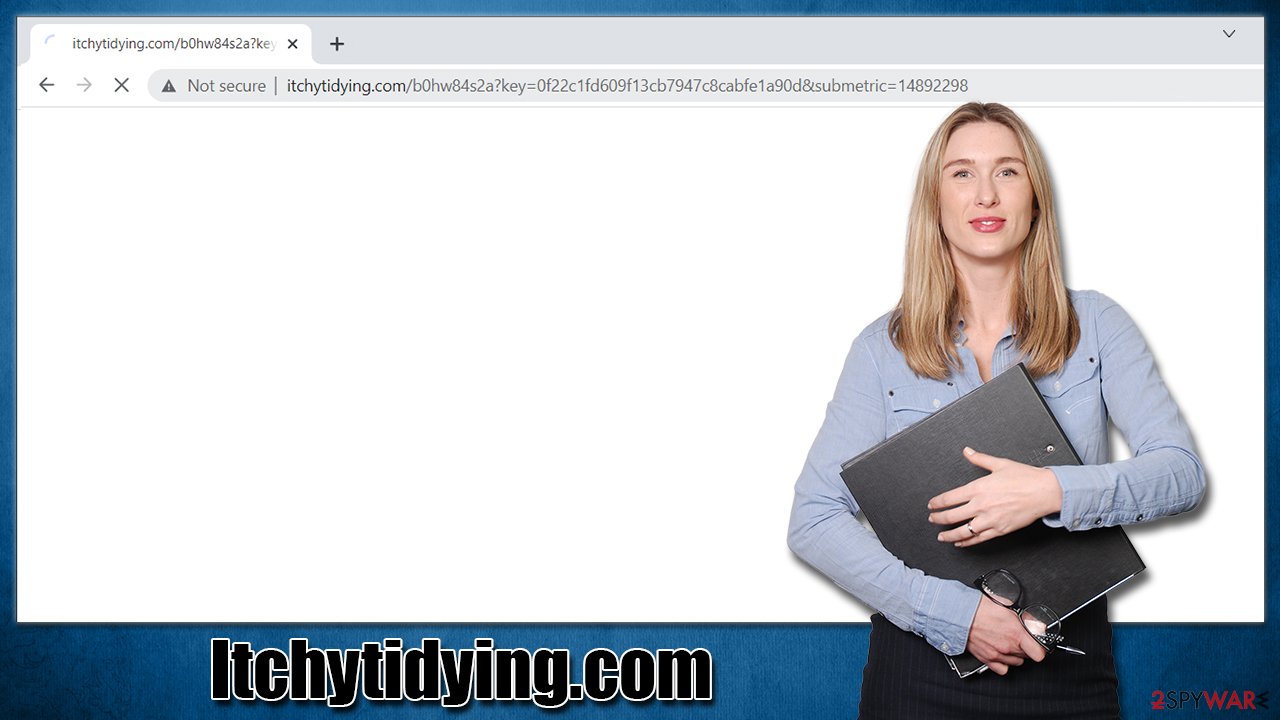
Scanning the device with antivirus is always a good place to start, as it ensures that no other malicious programs are running in the background. Likewise, security software can prevent the infection of other threats, shielding you from malware and adware attacks in the future.
Option 2. Check for unwanted extensions
Adware can conveniently disguise itself as a browser extension. They are very easy and cheap to produce, hence it makes them a great choice for adware and browser hijacker developers. Note that the app can be named as anything; likewise, some extensions that you had installed for years might suddenly go rogue, usually due to the owner change.
Thus, if you have many extensions installed, we recommend removing one at a time and checking whether the unwanted behavior continues. Itchytidying.com redirects could be caused by many different apps, so if you don't find anything suspicious on the browser, proceed with the next step.
Google Chrome
- Open Google Chrome, click on the Menu (three vertical dots at the top-right corner) and select More tools > Extensions.
- In the newly opened window, you will see all the installed extensions. Uninstall all the suspicious plugins that might be related to the unwanted program by clicking Remove.
![Remove extensions from Chrome Remove extensions from Chrome]()
Mozilla Firefox
- Open Mozilla Firefox browser and click on the Menu (three horizontal lines at the window's top-right).
- Select Add-ons.
- In here, select the unwanted plugin and click Remove.
![Remove extensions from Firefox Remove extensions from Firefox]()
MS Edge (Chromium)
- Open Edge and click select Settings > Extensions.
- Delete unwanted extensions by clicking Remove.
![Remove extensions from Chromium Edge Remove extensions from Chromium Edge]()
MS Edge (legacy)
- Select Menu (three horizontal dots at the top-right of the browser window) and pick Extensions.
- From the list, pick the extension and click on the Gear icon.
- Click on Uninstall at the bottom.
![Remove extensions from Edge Remove extensions from Edge]()
Safari
- Click Safari > Preferences…
- In the new window, pick Extensions.
- Select the unwanted extension and select Uninstall.
![Remove extensions from Safari Remove extensions from Safari]()
Option 3. Remove installed apps
As already mentioned, potentially unwanted applications can be installed on the system level, just like any other program. If you have recently installed new apps, remove them via Control Panel (Windows) or Applications (Mac).
Windows
- Enter Control Panel into Windows search box and hit Enter or click on the search result.
- Under Programs, select Uninstall a program.
![Uninstall from Windows 1 Uninstall from Windows 1]()
- From the list, find the entry of the suspicious program.
- Right-click on the application and select Uninstall.
- If User Account Control shows up, click Yes.
- Wait till the uninstallation process is complete and click OK.
![Uninstall from Windows 2 Uninstall from Windows 2]()
macOS
- From the menu bar, select Go > Applications.
- In the Applications folder, look for all related entries.
- Click on the app and drag it to Trash (or right-click and pick Move to Trash)
![Uninstall from Mac 1 Uninstall from Mac 1]()
To fully remove an unwanted app, you need to access Application Support, LaunchAgents, and LaunchDaemons folders and delete relevant files:
- Select Go > Go to Folder.
- Enter /Library/Application Support and click Go or press Enter.
- In the Application Support folder, look for any dubious entries and then delete them.
- Now enter /Library/LaunchAgents and /Library/LaunchDaemons folders the same way and terminate all the related .plist files.
![Uninstall from Mac 2 Uninstall from Mac 2]()
Clean your browsers
Web browsers are the main operating surface for adware and other potentially unwanted programs. The main goal of the developers is to expose people to advertisements and make them click on links, download software, or provide personal information. Of course, there are differences in infection severity and the operation, depending on how the authors programmed it to be.
In order to achieve maximum benefits from the scheme, adware commonly collects a lot of data about online user behavior. For example, browser cookies[2] and tell a lot about what the user likes or dislikes, making ads much more effective. It is also not uncommon to sell the gathered information to other third parties.
This is why it is important to clean cookies, caches, and other web data after adware removal. Overall, security experts advise making browser cleaning a routine process to avoid cookie hijacking[3] or errors.
If you want to do this efficiently and quickly, we recommend using FortectIntego maintenance and repair utility. It can also fix various computer issues that might occur after malware infections or unrelated critical failures. Alternatively, proceed with the instructions below.
Google Chrome
- Click on Menu and pick Settings.
- Under Privacy and security, select Clear browsing data.
- Select Browsing history, Cookies and other site data, as well as Cached images and files.
- Click Clear data.
![Clear cache and web data from Chrome Clear cache and web data from Chrome]()
Mozilla Firefox
- Click Menu and pick Options.
- Go to Privacy & Security section.
- Scroll down to locate Cookies and Site Data.
- Click on Clear Data…
- Select Cookies and Site Data, as well as Cached Web Content and press Clear.
![Clear cookies and site data from Firefox Clear cookies and site data from Firefox]()
MS Edge (Chromium)
- Click on Menu and go to Settings.
- Select Privacy and services.
- Under Clear browsing data, pick Choose what to clear.
- Under Time range, pick All time.
- Select Clear now.
![Clear browser data from Chroum Edge Clear browser data from Chroum Edge]()
MS Edge (legacy)
- Click on the Menu (three horizontal dots at the top-right of the browser window) and select Privacy & security.
- Under Clear browsing data, pick Choose what to clear.
- Select everything (apart from passwords, although you might want to include Media licenses as well, if applicable) and click on Clear.
![Clear Edge browsing data Clear Edge browsing data]()
Safari
- Click Safari > Clear History…
- From the drop-down menu under Clear, pick all history.
- Confirm with Clear History.
![Clear cookies and website data from Safari Clear cookies and website data from Safari]()
How to prevent from getting adware
Do not let government spy on you
The government has many issues in regards to tracking users' data and spying on citizens, so you should take this into consideration and learn more about shady information gathering practices. Avoid any unwanted government tracking or spying by going totally anonymous on the internet.
You can choose a different location when you go online and access any material you want without particular content restrictions. You can easily enjoy internet connection without any risks of being hacked by using Private Internet Access VPN.
Control the information that can be accessed by government any other unwanted party and surf online without being spied on. Even if you are not involved in illegal activities or trust your selection of services, platforms, be suspicious for your own security and take precautionary measures by using the VPN service.
Backup files for the later use, in case of the malware attack
Computer users can suffer from data losses due to cyber infections or their own faulty doings. Ransomware can encrypt and hold files hostage, while unforeseen power cuts might cause a loss of important documents. If you have proper up-to-date backups, you can easily recover after such an incident and get back to work. It is also equally important to update backups on a regular basis so that the newest information remains intact – you can set this process to be performed automatically.
When you have the previous version of every important document or project you can avoid frustration and breakdowns. It comes in handy when malware strikes out of nowhere. Use Data Recovery Pro for the data restoration process.
- ^ Adware. Wikipedia.org. The free encyclopedia.
- ^ What are cookies on websites?. Cloudflare. The Web Performance & Security Company.
- ^ Mark Stone. Cookie Hijacking: More Dangerous Than it Sounds. SecurityIntelligence. Threat research.














