ITL Driver Updater (Removal Guide) - Free Instructions
ITL Driver Updater Removal Guide
What is ITL Driver Updater?
ITL Driver Updater is a driver updater app that tries to make you purchase its full version
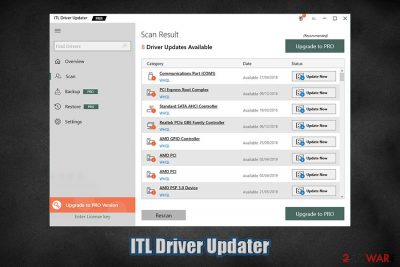
ITL Driver Updater by Innovana Thinklabs Limited is software allegedly designed to fix crashes, freezes, and other Windows computer issues by providing access to thousands of drivers. However, the app is also considered to be a potentially unwanted program, as it is often spread via software bundles offered on third-party websites that distribute freeware. Even those that install the app from its official website will be deceptively offered optional components within the installer.
As a result, most users end up installing ITL Driver Updater unintentionally, although it immediately performs a scan and displays the results shortly after. While drivers are essential parts of any Windows operating system, the importance of driver updates is often exaggerated, and users are tricked into spending money for software that has very little impact on overall computer performance. Thus, you should remove ITL Driver Updater if you found the app performing scans on your system seemingly out of nowhere.
| Name | ITL Driver Updater |
| Type | Driver updater, potentially unwanted program |
| Developer | Innovana Thinklabs Limited |
| Distribution | Potentially unwanted applications are typically installed without user consent via software bundle packages, fake update prompts, or when users look for a particular function within the program |
| Dangers | Some users' claimed that the application managed to corrupt their operating systems, and they had to restore it from scratch. This might happen when incompatible drivers are installed |
| Removal | You can uninstall the app as per the instructions we provide below. If you suffer from ads, redirects, and other browser-related issues, you might be infected with adware. In such a case, it is advisable to scan the machine with anti-malware software |
| Optimization | To speed up your PC and fix Windows errors, we recommend using FortectIntego |
Besides providing driver updates, ITL Driver Updater also claims that it can comprehensively improve computer speed by enhancing video and gaming performance, as well as backing up the existing drivers. While these features may seem useful, their importance is shown in a way to make users purchase a full version of the app.
The developers of the ITL Driver Updater claim the following:
This easy to use system utility automatically detects & installs the broken, outdated and old system drivers. Compatible with all the latest Windows Version, ITL Driver updater also cures the common system issues caused to inappropriate or missing drivers like system crashes, connectivity issues and lags when playing games.
Drivers are software that allows hardware and computer components to communicate with each other correctly, as PC parts are often manufactured by different developers. For the system to work in harmony, drivers are used. If you buy a computer with a pre-installed operating system, necessary drivers will already be installed on it, so you should not worry much.
While drivers are an integral part of any Windows computer, driver updates are not. The truth is, regular computer users should not bother too much with drivers, as the updates typically fix bugs for a very limited amount of configurations, and are not necessary to provide functionality for the hardware component. The only reason you should update drivers is when something does wrong or if you are using a dedicated graphics card (GPU).[1]
Even then, the security research community strongly advises users against apps like ITL Driver Updater. These apps usually drain users' money by making them believe that driver updates are something that is mandatory. In other words, users lack knowledge in the field and trust fraudulent statements instead. Also, downloading driver updates will hardly speed up computer performance. Once the need arises, you could simply visit the manufacturer's website and download the driver manually.
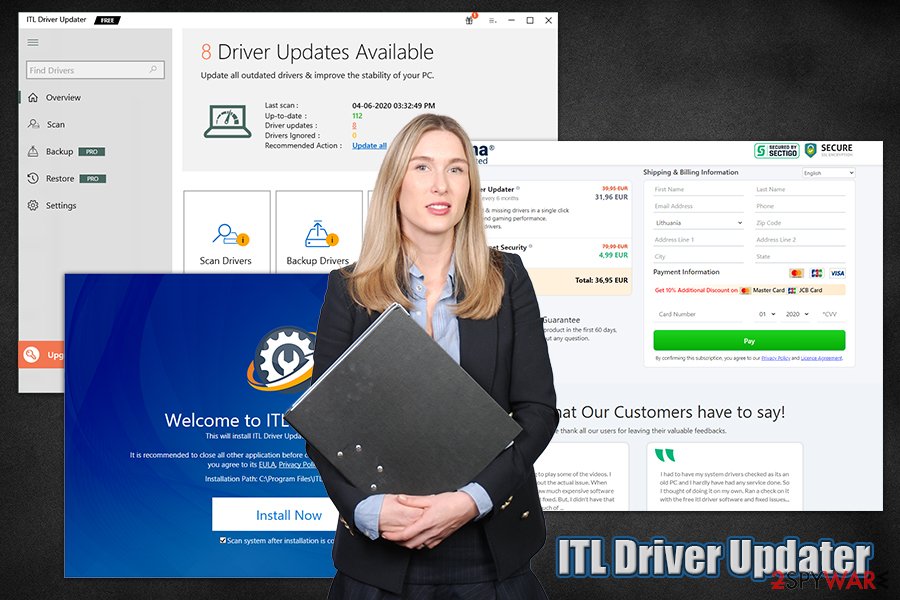
Besides portraying drivers as one of the major factors for high computer performance, ITL Driver Updater can also be the cause of unexpected computer issues, and might also show dubious scan results. Some users who did use the app for a prolonged period of time claimed that these precise issues happened to them.
According to testimonials of a Reddit user, ITL Driver Updater flagged ten driver updates, while the official Application for driver updating provided by Asus did not show any issues whatsoever. This might be explained by the fact that built-in tools only update the necessary drivers and skip those that have very little impact (or no impact) on computer performance. The user wondered whether he should trust the app, and then edited his post by saying the following:[2]
EDIT : I actually got scammed and my system crashed. I’m in The process of restoring it
As evident, some driver updates can cause serious damage to Windows, especially when incompatible drivers are installed. Nonetheless, developers of ITL Driver Updater claim that all drivers provided by the app are WHQL certified (in other terms, checked by Microsoft for compliance). However, we could not find relevant certifications or “Certified for Windows” markings on the official website of the app.
Another reason for ITL Driver Updater removal is that several security applications detect it as unwanted under the following names:[3]
- PUP.Optional.PCVARK
- A Variant Of MSIL/GT32SupportGeeks.AC Pote
- Generic/HEUR/QVM10.2.A115.Malware.Gen
- PUA.GT32SupportGeeks!8.E56B (CLOUD)
- Program.Unwanted.4810
- Unsafe.AI_Score_93%
If you want to uninstall the app safely, please follow the instructions below. Note: if you need an application that would keep your Windows bug-free and would also be able to fix the damage done to the system after a malware attack, rely on tools like FortectIntego.
Your PC will thank you for avoiding PUPs
Potentially unwanted programs are a real issue that can cause a significant decline in computer performance and ruin user experience in many ways. Besides, many PUPs are also set up to deliver intrusive advertisements and track users' web browser activities to profit from targeted marketing. In worst cases, rogue companies are also sharing personal information with third parties, and the security of such actions cannot be guaranteed. Finally, a large number of useless apps clutters the PC and makes it run slower (apps establish their own scheduled tasks, change Windows registry, etc.; all these actions can cause bandwidth or computer processing power lag).
Therefore, you should do everything to avoid potentially unwanted applications that can be downloaded from various online sources. And, since PUPs are typically distributed via software bundles, you should be exceptionally careful when visiting third-party sites that host freeware.
In many cases, medium-to-small websites of such kind use a variety of rogue techniques to make users download programs that they did not want in the first place. For example:
- Fake “Download” buttons;
- Misleading offers;
- Software bundle packages.
Of course, you should stick to official sources when downloading new software when possible. If you still insist on visiting third-party sites, make sure you always pick “Advanced” settings during the installation and remove all the pre-ticked boxes. Besides, watch for other tricks, such as misplaced buttons or fine print text.
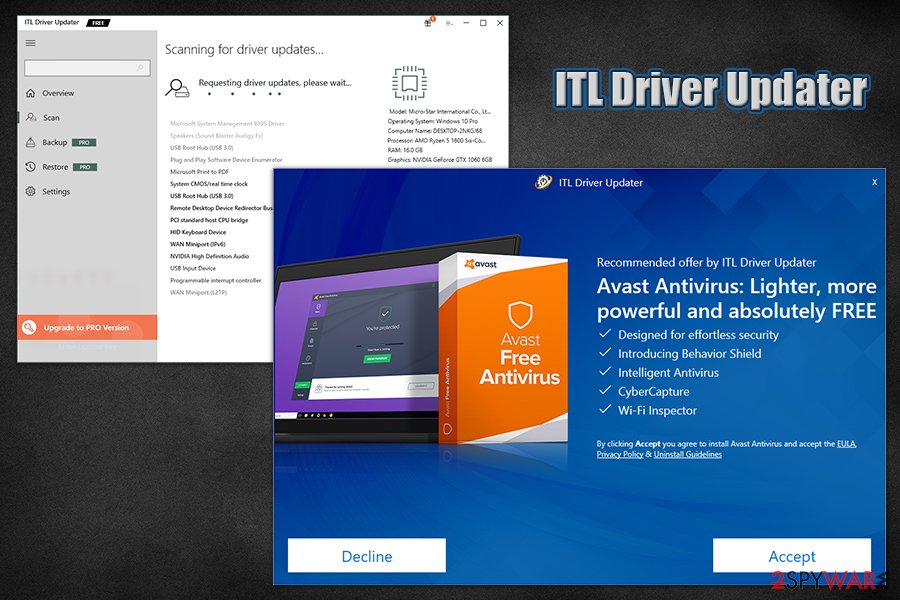
Uninstall ITL Driver Updater
ITL Driver Updater removal should not cause you any troubles, although if you are a novice when it comes to application uninstallation, we provide detailed instructions on the process below. Simply access the installed program list via Control Panel and select Uninstall.
However, in case you did not install the app intentionally, we highly recommend that you check for additional potentially unwanted programs, as they often travel in bundles. While most are relatively harmless, they might clutter your computer and show you ads whether you like it or not. You can also do it automatically by employing powerful security software that provides a PUP detection feature.
Once you remove ITL Driver Updater and similar unwanted software, your browser should be secure. In case uninstalling suspicious apps did not help, you should also reset all the installed web browsers, as explained below.
You may remove virus damage with a help of FortectIntego. SpyHunter 5Combo Cleaner and Malwarebytes are recommended to detect potentially unwanted programs and viruses with all their files and registry entries that are related to them.
Getting rid of ITL Driver Updater. Follow these steps
Uninstall from Windows
Uninstall ITL Driver Updater from your machine as per instructions below:
Instructions for Windows 10/8 machines:
- Enter Control Panel into Windows search box and hit Enter or click on the search result.
- Under Programs, select Uninstall a program.

- From the list, find the entry of the suspicious program.
- Right-click on the application and select Uninstall.
- If User Account Control shows up, click Yes.
- Wait till uninstallation process is complete and click OK.

If you are Windows 7/XP user, proceed with the following instructions:
- Click on Windows Start > Control Panel located on the right pane (if you are Windows XP user, click on Add/Remove Programs).
- In Control Panel, select Programs > Uninstall a program.

- Pick the unwanted application by clicking on it once.
- At the top, click Uninstall/Change.
- In the confirmation prompt, pick Yes.
- Click OK once the removal process is finished.
Remove from Microsoft Edge
Delete unwanted extensions from MS Edge:
- Select Menu (three horizontal dots at the top-right of the browser window) and pick Extensions.
- From the list, pick the extension and click on the Gear icon.
- Click on Uninstall at the bottom.

Clear cookies and other browser data:
- Click on the Menu (three horizontal dots at the top-right of the browser window) and select Privacy & security.
- Under Clear browsing data, pick Choose what to clear.
- Select everything (apart from passwords, although you might want to include Media licenses as well, if applicable) and click on Clear.

Restore new tab and homepage settings:
- Click the menu icon and choose Settings.
- Then find On startup section.
- Click Disable if you found any suspicious domain.
Reset MS Edge if the above steps did not work:
- Press on Ctrl + Shift + Esc to open Task Manager.
- Click on More details arrow at the bottom of the window.
- Select Details tab.
- Now scroll down and locate every entry with Microsoft Edge name in it. Right-click on each of them and select End Task to stop MS Edge from running.

If this solution failed to help you, you need to use an advanced Edge reset method. Note that you need to backup your data before proceeding.
- Find the following folder on your computer: C:\\Users\\%username%\\AppData\\Local\\Packages\\Microsoft.MicrosoftEdge_8wekyb3d8bbwe.
- Press Ctrl + A on your keyboard to select all folders.
- Right-click on them and pick Delete

- Now right-click on the Start button and pick Windows PowerShell (Admin).
- When the new window opens, copy and paste the following command, and then press Enter:
Get-AppXPackage -AllUsers -Name Microsoft.MicrosoftEdge | Foreach {Add-AppxPackage -DisableDevelopmentMode -Register “$($_.InstallLocation)\\AppXManifest.xml” -Verbose

Instructions for Chromium-based Edge
Delete extensions from MS Edge (Chromium):
- Open Edge and click select Settings > Extensions.
- Delete unwanted extensions by clicking Remove.

Clear cache and site data:
- Click on Menu and go to Settings.
- Select Privacy, search and services.
- Under Clear browsing data, pick Choose what to clear.
- Under Time range, pick All time.
- Select Clear now.

Reset Chromium-based MS Edge:
- Click on Menu and select Settings.
- On the left side, pick Reset settings.
- Select Restore settings to their default values.
- Confirm with Reset.

Remove from Mozilla Firefox (FF)
Remove dangerous extensions:
- Open Mozilla Firefox browser and click on the Menu (three horizontal lines at the top-right of the window).
- Select Add-ons.
- In here, select unwanted plugin and click Remove.

Reset the homepage:
- Click three horizontal lines at the top right corner to open the menu.
- Choose Options.
- Under Home options, enter your preferred site that will open every time you newly open the Mozilla Firefox.
Clear cookies and site data:
- Click Menu and pick Settings.
- Go to Privacy & Security section.
- Scroll down to locate Cookies and Site Data.
- Click on Clear Data…
- Select Cookies and Site Data, as well as Cached Web Content and press Clear.

Reset Mozilla Firefox
If clearing the browser as explained above did not help, reset Mozilla Firefox:
- Open Mozilla Firefox browser and click the Menu.
- Go to Help and then choose Troubleshooting Information.

- Under Give Firefox a tune up section, click on Refresh Firefox…
- Once the pop-up shows up, confirm the action by pressing on Refresh Firefox.

Remove from Google Chrome
In case you suffer from ads even after PUP termination, you should reset Google Chrome:
Delete malicious extensions from Google Chrome:
- Open Google Chrome, click on the Menu (three vertical dots at the top-right corner) and select More tools > Extensions.
- In the newly opened window, you will see all the installed extensions. Uninstall all the suspicious plugins that might be related to the unwanted program by clicking Remove.

Clear cache and web data from Chrome:
- Click on Menu and pick Settings.
- Under Privacy and security, select Clear browsing data.
- Select Browsing history, Cookies and other site data, as well as Cached images and files.
- Click Clear data.

Change your homepage:
- Click menu and choose Settings.
- Look for a suspicious site in the On startup section.
- Click on Open a specific or set of pages and click on three dots to find the Remove option.
Reset Google Chrome:
If the previous methods did not help you, reset Google Chrome to eliminate all the unwanted components:
- Click on Menu and select Settings.
- In the Settings, scroll down and click Advanced.
- Scroll down and locate Reset and clean up section.
- Now click Restore settings to their original defaults.
- Confirm with Reset settings.

Delete from Safari
Remove unwanted extensions from Safari:
- Click Safari > Preferences…
- In the new window, pick Extensions.
- Select the unwanted extension and select Uninstall.

Clear cookies and other website data from Safari:
- Click Safari > Clear History…
- From the drop-down menu under Clear, pick all history.
- Confirm with Clear History.

Reset Safari if the above-mentioned steps did not help you:
- Click Safari > Preferences…
- Go to Advanced tab.
- Tick the Show Develop menu in menu bar.
- From the menu bar, click Develop, and then select Empty Caches.

After uninstalling this potentially unwanted program (PUP) and fixing each of your web browsers, we recommend you to scan your PC system with a reputable anti-spyware. This will help you to get rid of ITL Driver Updater registry traces and will also identify related parasites or possible malware infections on your computer. For that you can use our top-rated malware remover: FortectIntego, SpyHunter 5Combo Cleaner or Malwarebytes.
How to prevent from getting system tools
Stream videos without limitations, no matter where you are
There are multiple parties that could find out almost anything about you by checking your online activity. While this is highly unlikely, advertisers and tech companies are constantly tracking you online. The first step to privacy should be a secure browser that focuses on tracker reduction to a minimum.
Even if you employ a secure browser, you will not be able to access websites that are restricted due to local government laws or other reasons. In other words, you may not be able to stream Disney+ or US-based Netflix in some countries. To bypass these restrictions, you can employ a powerful Private Internet Access VPN, which provides dedicated servers for torrenting and streaming, not slowing you down in the process.
Data backups are important – recover your lost files
Ransomware is one of the biggest threats to personal data. Once it is executed on a machine, it launches a sophisticated encryption algorithm that locks all your files, although it does not destroy them. The most common misconception is that anti-malware software can return files to their previous states. This is not true, however, and data remains locked after the malicious payload is deleted.
While regular data backups are the only secure method to recover your files after a ransomware attack, tools such as Data Recovery Pro can also be effective and restore at least some of your lost data.
- ^ Chris Hoffman. The Only Safe Way to Update Your Hardware Drivers on Windows. How-To Geek. Site that explains technology.
- ^ ITL driver updater showing me 10 updates while myAsus is showing me none. Reddit. Social network.
- ^ itldu.exe. Virus Total. Fine and URL analysis.





















