Itnuzleafan.com (Improved Instructions) - Free Guide
Itnuzleafan.com Removal Guide
What is Itnuzleafan.com?
Itnuzleafan.com – redirect virus that could impact your browsing in a negative way
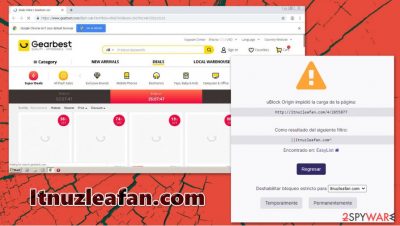
Itnuzleafan.com is a suspicious URL that users can see more often than they are supposed to. This domain shows up seemingly out of nowhere on Google Chrome, Mozilla Firefox, Safari, or another web browser, and then performs several redirects via g.doubleclick.net, nginx.1cros.net, itnuzleafan.com/4/2579647, or others, later landing on an online retailer site, such as Gearbest or AliExpress.
Users reported that Itnuzleafan.com redirects occur as soon as the computer is launched – it tries to open the web browser automatically. As evident, this activity is not natural and should be investigated. The most common reason for this behavior is an infection of adware or another potentially unwanted program.
| Name | Itnuzleafan.com |
|---|---|
| Type | Adware, redirect virus, browser redirect |
| IP address | 139.45.196.28 |
| Distribution | Software bundles, third-party websites, deceptive ads, fake Flash Player updates |
| Symptoms | Installed unknown browser extension or application; intrusive advertisements; homepage and other browser changes; redirects to ad-filled, scam, phishing, and other dangerous websites |
| Dangers | Unwanted site notifications, personal information disclosure to cybercriminals, monetary losses, malware infections |
| Elimination | To get rid of unwanted apps manually, you can follow our removal guide below. If the unwanted ads and other disruptive behavior does not stop, you should scan your computer with security software and delete all threats automatically |
| Further steps | Malware or adware infections can diminish the performance of your computer or cause serious stability issues. Use FortectIntego to remediate your device and ensure that the virus damage is fixed |
Adware is dubious software that might arrive on a Windows or Mac operating system without user permission. Most commonly, such programs are distributed via deceptive channels, such as third-party freeware sites. As a result, users do not notice the infiltration of the PUP (potentially unwanted program), and only later see the dubious web browser behavior.
Along with Itnuzleafan.com redirects, users might see the following infection symptoms:
- Suspicious browser extensions installed on the system;
- Homepage and new tab address set to something else, e.g., Bing;
- Search results are filled with sponsored links;
- Redirects to random sites, which claim that a computer is infected with malware or that Flash Player is out of date;
- Intrusive pop-ups, deals, offers, coupons, and other ads show up on all visited websites, etc.
Despite if you are experiencing any of the above, it is vital not to ignore what is happening with the browser. While tnuzleafan.com removal can be performed by employing an effective ad-blocking extension, the underlying problem should be taken care of by uninstalling potentially unwanted programs from the system. The best way to do that is by scanning the device with SpyHunter 5Combo Cleaner, Malwarebytes, or another reputable anti-malware, and then attempting to fix virus damage with a repair tool such as FortectIntego.
If you do not undertake a proper computer cleaning process, you might suffer from serious consequences, as redirects can bring you to phishing,[1] scam, and malware-laden websites. Under certain circumstances (when software vulnerabilities are present), viruses might be installed automatically as soon as you click on a suspicious link delivered by Itnuzleafan.com ads.
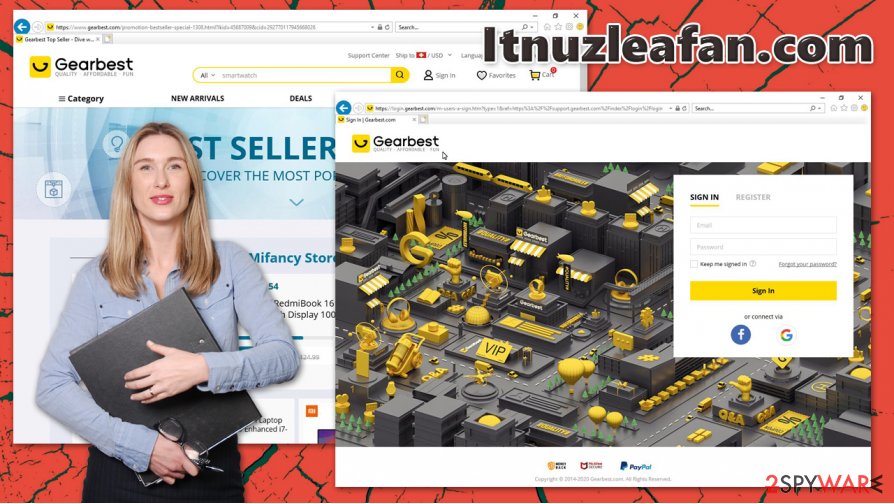
Keep in mind that most PUPs are also designed to track your every move online – they harvest your IP address, clicks, websites visited, and other information, which can later be used for marketing (in some cases, malicious) purposes. Some PUPs, Itnuzleafan.com virus not excluded, can also record personal information – this could lead to serious privacy risks.
It is also important to know that the suspicious behavior can be related to a simple browser extension that you have recently installed or if it went rogue. Since not all security applications can detect suspicious extensions, we recommend first cleaning the browser, as explained below, in the attempts to remove Itnuzleafan.com from the machine for good.
Learn to avoid potentially unwanted programs and their annoying ads
Potentially unwanted programs such as adware typically specialize in ad delivery to users, most commonly via the web browser. While some PUPs are worse than the others when it comes to its delivery, operation, and data gathering practices, keep in mind that this name was given by security experts[2] for a reason.
Most commonly, such applications are of either minimal to no use to consumers and use various deceptive practices to profit from each install. Unfortunately, these practices can sometimes not only ruin your browsing experience but also compromise the online safety and result in malware infections.
Therefore, you should be extra careful when downloading free applications from the internet, as most PUPs are spread as an optional component within the software bundles. It is obviously the best to download apps from official sources, although it might not be possible sometimes. Thus, always pick “Advanced” mode when prompted, remove all the ticks from pre-ticked checkboxes, read through the installation instructions thoroughly, and, most importantly, never rush the installation of freeware.
You should also be warned about fake updates that are used to distribute PUPs. Adobe Flash is especially loved by cybercriminals, so stay away from this outdated and soon-to-be-discontinued[3] plugin.
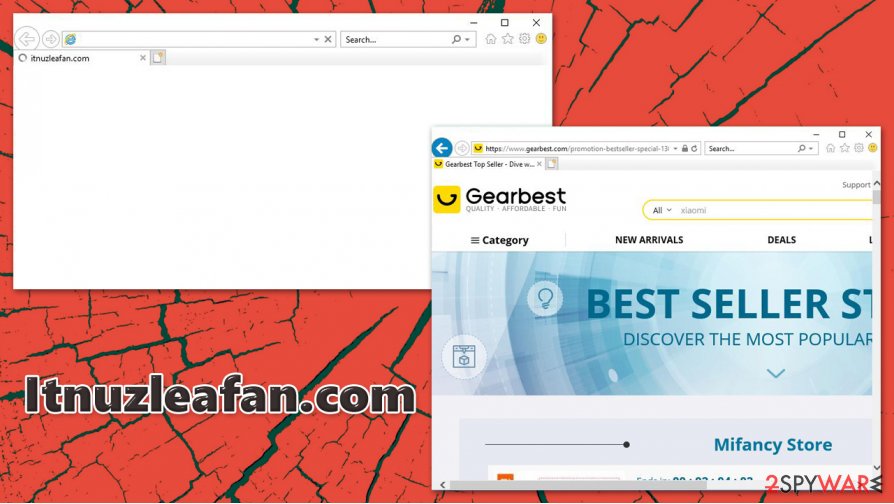
Itnuzleafan.com removal instructions
You might attempt to remove Itnuzleafan.com redirects by employing an ad-blocker. While it is a great tool to tackle malicious ads, your web browser might continue to act suspiciously and attempt to redirect you to sponsored websites. Therefore, if the activity does not stop, you should check your system for malware or adware infections.
You can use our manual Itnuzleafan.com removal guide we provide below – access the list of the installed programs and look through it. Besides terminating the applications, you should also check your browser for unwanted extensions (you might want to uninstall each of them one-by-one to see which one is causing redirects).
If you can't find anything, you should reset your Google Chrome, Mozilla Firefox, MS Edge, or another web browser, and scan your device with a reputable anti-malware. Such tools can clear the system properly.
You may remove virus damage with a help of FortectIntego. SpyHunter 5Combo Cleaner and Malwarebytes are recommended to detect potentially unwanted programs and viruses with all their files and registry entries that are related to them.
Getting rid of Itnuzleafan.com. Follow these steps
Uninstall from Windows
To get rid of adware and other unwanted programs from a Windows machine, proceed with the following steps:
Instructions for Windows 10/8 machines:
- Enter Control Panel into Windows search box and hit Enter or click on the search result.
- Under Programs, select Uninstall a program.

- From the list, find the entry of the suspicious program.
- Right-click on the application and select Uninstall.
- If User Account Control shows up, click Yes.
- Wait till uninstallation process is complete and click OK.

If you are Windows 7/XP user, proceed with the following instructions:
- Click on Windows Start > Control Panel located on the right pane (if you are Windows XP user, click on Add/Remove Programs).
- In Control Panel, select Programs > Uninstall a program.

- Pick the unwanted application by clicking on it once.
- At the top, click Uninstall/Change.
- In the confirmation prompt, pick Yes.
- Click OK once the removal process is finished.
Delete from macOS
Mac users should remove Itnuzleafan.com virus as follows:
Remove items from Applications folder:
- From the menu bar, select Go > Applications.
- In the Applications folder, look for all related entries.
- Click on the app and drag it to Trash (or right-click and pick Move to Trash)

To fully remove an unwanted app, you need to access Application Support, LaunchAgents, and LaunchDaemons folders and delete relevant files:
- Select Go > Go to Folder.
- Enter /Library/Application Support and click Go or press Enter.
- In the Application Support folder, look for any dubious entries and then delete them.
- Now enter /Library/LaunchAgents and /Library/LaunchDaemons folders the same way and terminate all the related .plist files.

Remove from Microsoft Edge
Delete unwanted extensions from MS Edge:
- Select Menu (three horizontal dots at the top-right of the browser window) and pick Extensions.
- From the list, pick the extension and click on the Gear icon.
- Click on Uninstall at the bottom.

Clear cookies and other browser data:
- Click on the Menu (three horizontal dots at the top-right of the browser window) and select Privacy & security.
- Under Clear browsing data, pick Choose what to clear.
- Select everything (apart from passwords, although you might want to include Media licenses as well, if applicable) and click on Clear.

Restore new tab and homepage settings:
- Click the menu icon and choose Settings.
- Then find On startup section.
- Click Disable if you found any suspicious domain.
Reset MS Edge if the above steps did not work:
- Press on Ctrl + Shift + Esc to open Task Manager.
- Click on More details arrow at the bottom of the window.
- Select Details tab.
- Now scroll down and locate every entry with Microsoft Edge name in it. Right-click on each of them and select End Task to stop MS Edge from running.

If this solution failed to help you, you need to use an advanced Edge reset method. Note that you need to backup your data before proceeding.
- Find the following folder on your computer: C:\\Users\\%username%\\AppData\\Local\\Packages\\Microsoft.MicrosoftEdge_8wekyb3d8bbwe.
- Press Ctrl + A on your keyboard to select all folders.
- Right-click on them and pick Delete

- Now right-click on the Start button and pick Windows PowerShell (Admin).
- When the new window opens, copy and paste the following command, and then press Enter:
Get-AppXPackage -AllUsers -Name Microsoft.MicrosoftEdge | Foreach {Add-AppxPackage -DisableDevelopmentMode -Register “$($_.InstallLocation)\\AppXManifest.xml” -Verbose

Instructions for Chromium-based Edge
Delete extensions from MS Edge (Chromium):
- Open Edge and click select Settings > Extensions.
- Delete unwanted extensions by clicking Remove.

Clear cache and site data:
- Click on Menu and go to Settings.
- Select Privacy, search and services.
- Under Clear browsing data, pick Choose what to clear.
- Under Time range, pick All time.
- Select Clear now.

Reset Chromium-based MS Edge:
- Click on Menu and select Settings.
- On the left side, pick Reset settings.
- Select Restore settings to their default values.
- Confirm with Reset.

Remove from Mozilla Firefox (FF)
Remove dangerous extensions:
- Open Mozilla Firefox browser and click on the Menu (three horizontal lines at the top-right of the window).
- Select Add-ons.
- In here, select unwanted plugin and click Remove.

Reset the homepage:
- Click three horizontal lines at the top right corner to open the menu.
- Choose Options.
- Under Home options, enter your preferred site that will open every time you newly open the Mozilla Firefox.
Clear cookies and site data:
- Click Menu and pick Settings.
- Go to Privacy & Security section.
- Scroll down to locate Cookies and Site Data.
- Click on Clear Data…
- Select Cookies and Site Data, as well as Cached Web Content and press Clear.

Reset Mozilla Firefox
If clearing the browser as explained above did not help, reset Mozilla Firefox:
- Open Mozilla Firefox browser and click the Menu.
- Go to Help and then choose Troubleshooting Information.

- Under Give Firefox a tune up section, click on Refresh Firefox…
- Once the pop-up shows up, confirm the action by pressing on Refresh Firefox.

Remove from Google Chrome
Attempt to eliminate suspicious browser extensions from Chrome and cleaning the web data. If that does not work, you might want to reset the browser altogether:
Delete malicious extensions from Google Chrome:
- Open Google Chrome, click on the Menu (three vertical dots at the top-right corner) and select More tools > Extensions.
- In the newly opened window, you will see all the installed extensions. Uninstall all the suspicious plugins that might be related to the unwanted program by clicking Remove.

Clear cache and web data from Chrome:
- Click on Menu and pick Settings.
- Under Privacy and security, select Clear browsing data.
- Select Browsing history, Cookies and other site data, as well as Cached images and files.
- Click Clear data.

Change your homepage:
- Click menu and choose Settings.
- Look for a suspicious site in the On startup section.
- Click on Open a specific or set of pages and click on three dots to find the Remove option.
Reset Google Chrome:
If the previous methods did not help you, reset Google Chrome to eliminate all the unwanted components:
- Click on Menu and select Settings.
- In the Settings, scroll down and click Advanced.
- Scroll down and locate Reset and clean up section.
- Now click Restore settings to their original defaults.
- Confirm with Reset settings.

Delete from Safari
Remove unwanted extensions from Safari:
- Click Safari > Preferences…
- In the new window, pick Extensions.
- Select the unwanted extension and select Uninstall.

Clear cookies and other website data from Safari:
- Click Safari > Clear History…
- From the drop-down menu under Clear, pick all history.
- Confirm with Clear History.

Reset Safari if the above-mentioned steps did not help you:
- Click Safari > Preferences…
- Go to Advanced tab.
- Tick the Show Develop menu in menu bar.
- From the menu bar, click Develop, and then select Empty Caches.

After uninstalling this potentially unwanted program (PUP) and fixing each of your web browsers, we recommend you to scan your PC system with a reputable anti-spyware. This will help you to get rid of Itnuzleafan.com registry traces and will also identify related parasites or possible malware infections on your computer. For that you can use our top-rated malware remover: FortectIntego, SpyHunter 5Combo Cleaner or Malwarebytes.
How to prevent from getting adware
Stream videos without limitations, no matter where you are
There are multiple parties that could find out almost anything about you by checking your online activity. While this is highly unlikely, advertisers and tech companies are constantly tracking you online. The first step to privacy should be a secure browser that focuses on tracker reduction to a minimum.
Even if you employ a secure browser, you will not be able to access websites that are restricted due to local government laws or other reasons. In other words, you may not be able to stream Disney+ or US-based Netflix in some countries. To bypass these restrictions, you can employ a powerful Private Internet Access VPN, which provides dedicated servers for torrenting and streaming, not slowing you down in the process.
Data backups are important – recover your lost files
Ransomware is one of the biggest threats to personal data. Once it is executed on a machine, it launches a sophisticated encryption algorithm that locks all your files, although it does not destroy them. The most common misconception is that anti-malware software can return files to their previous states. This is not true, however, and data remains locked after the malicious payload is deleted.
While regular data backups are the only secure method to recover your files after a ransomware attack, tools such as Data Recovery Pro can also be effective and restore at least some of your lost data.























