Itotolink virus (Free Guide) - Virus Removal Instructions
Itotolink virus Removal Guide
What is Itotolink virus?
Itotolink virus is the questionable site that triggers AV detection engines to indicate the suspicious purpose
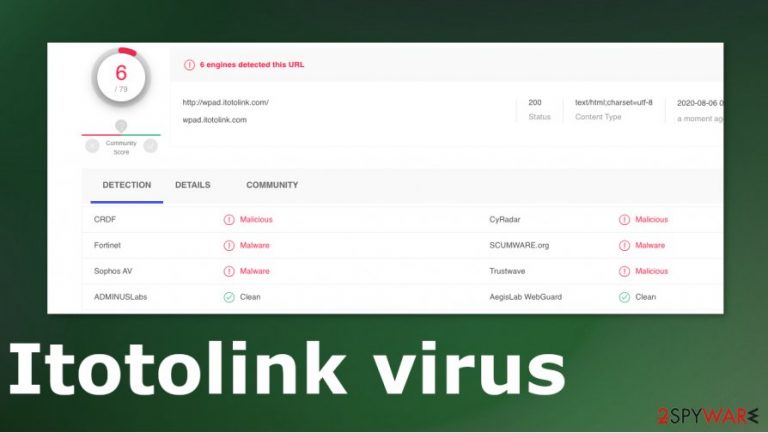
| Name | Itotolink virus |
|---|---|
| Type | Potentially unwanted program |
| Distribution | The shady application can trigger symptoms on the web browser when the PUP is injected from a shady site or installed alongside the freeware |
| Issues | The program itself is not noticed, but the behavior trigger AV detections and alerts about possibly harmful material on the system. This program can be set to launch unwanted activities in the background, so application possibly affects machine more than you can think |
| Elimination | Itotolink virus removal procedures require anti-malware tools. Security programs designed to find malicious programs can clear the intruder properly |
| System repair | You do not know how long this virus has been working on the computer, so get a proper tool like FortectIntego that can check affected system files and functions |
Itotolink is the potentially unwanted program that triggers detection messages stating about malicious activities and questionable purposes. There are various scenarios on how the program might end up on the device and possibly damaging operations that the virus runs.
Itotolink virus can affect web browsers and interfere with various functions on Google Chrome, Mozilla Firefox, Internet Explorer, Safari, other tools. Additionally, this intruder can possibly affect your machine without your knowledge or permission, but you should encounter additional symptoms besides the AV alerts or speed issues.
Itotolink virus or similar intruders that could trigger serious damage on the machine, should alter some settings and affect the performance in a significant way, so you get frustrated and check for infections yourself. These more damaging intruders can:
- open backdoors to your device for a remote attacker;
- use the computer for click fraud;
- use resources of the device;
- install other programs;
- deliver intrusive or dangerous content on the browser;
- record keystrokes or exfiltrate data with the help of other techniques.
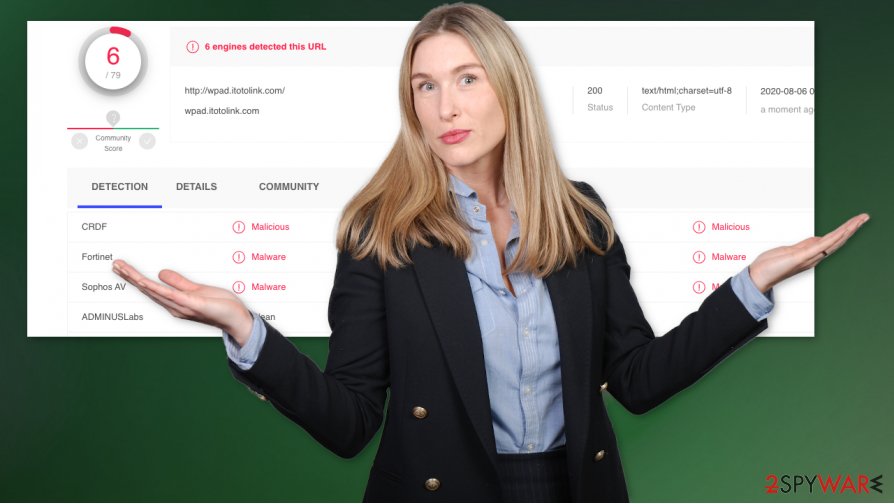
When you run the anti-malware tool as a solution for this Itotolink virus removal, you also clean the machine from any other threats and possible intruders. There is no better way to ensure that machine is virus-free besides trustworthy AV detection engines designed to find and terminate malicious programs,
Unfortunately, PUPs and browser-based threats rely on deceptive methods and misleading content that can expose you to more crucial threats than the Itotolink virus itself. This way developers of the initial intruder can spread products around. It is more likely that you encountered a deceptive site or malicious ad and installed the PUP[2] unknowingly.
Unfortunately, those fake software update errors, messages about needed repair, security software promotions, and other shady pop-ups are dangerous. Itotolink virus can be the one that triggers other changes in the system folders and affects important functions of the computer. So check for affected data and system files with tools like FortectIntego that various experts[3] tend to recommend.
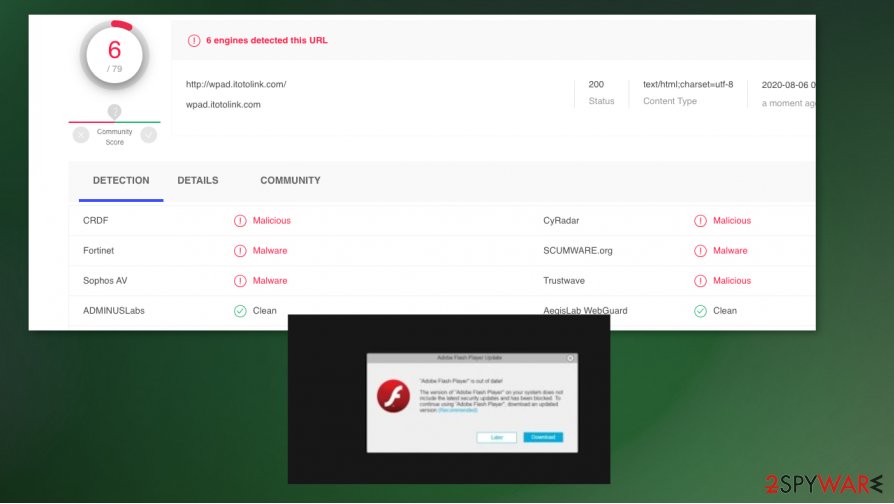
Avoid suspicious content and make sure to clear the system fully from traces of Itotolink virus
Itotolink virus removal is the most important process here because the sooner you eliminate the threat the better. There is no other solution for the infection like this than an anti-malware tool and a proper system scan. When you rely on a security program that is based on AV detection, you can run the full check on the machine and terminate all intruders at once.
This is the best to remove Itotolink virus because you cannot see the program, file that triggers all the issues, and annoying behavior for you. After the system checks, the security program should offer steps for elimination and you only need to follow them yourself. Do not forget about the damage caused in the system and rely on PC repair tools too.
You may remove virus damage with a help of FortectIntego. SpyHunter 5Combo Cleaner and Malwarebytes are recommended to detect potentially unwanted programs and viruses with all their files and registry entries that are related to them.
Getting rid of Itotolink virus. Follow these steps
Uninstall from Windows
Get rid of the suspicious application and make the system clear of infections again
Instructions for Windows 10/8 machines:
- Enter Control Panel into Windows search box and hit Enter or click on the search result.
- Under Programs, select Uninstall a program.

- From the list, find the entry of the suspicious program.
- Right-click on the application and select Uninstall.
- If User Account Control shows up, click Yes.
- Wait till uninstallation process is complete and click OK.

If you are Windows 7/XP user, proceed with the following instructions:
- Click on Windows Start > Control Panel located on the right pane (if you are Windows XP user, click on Add/Remove Programs).
- In Control Panel, select Programs > Uninstall a program.

- Pick the unwanted application by clicking on it once.
- At the top, click Uninstall/Change.
- In the confirmation prompt, pick Yes.
- Click OK once the removal process is finished.
Delete from macOS
Remove items from Applications folder:
- From the menu bar, select Go > Applications.
- In the Applications folder, look for all related entries.
- Click on the app and drag it to Trash (or right-click and pick Move to Trash)

To fully remove an unwanted app, you need to access Application Support, LaunchAgents, and LaunchDaemons folders and delete relevant files:
- Select Go > Go to Folder.
- Enter /Library/Application Support and click Go or press Enter.
- In the Application Support folder, look for any dubious entries and then delete them.
- Now enter /Library/LaunchAgents and /Library/LaunchDaemons folders the same way and terminate all the related .plist files.

Remove from Microsoft Edge
Delete unwanted extensions from MS Edge:
- Select Menu (three horizontal dots at the top-right of the browser window) and pick Extensions.
- From the list, pick the extension and click on the Gear icon.
- Click on Uninstall at the bottom.

Clear cookies and other browser data:
- Click on the Menu (three horizontal dots at the top-right of the browser window) and select Privacy & security.
- Under Clear browsing data, pick Choose what to clear.
- Select everything (apart from passwords, although you might want to include Media licenses as well, if applicable) and click on Clear.

Restore new tab and homepage settings:
- Click the menu icon and choose Settings.
- Then find On startup section.
- Click Disable if you found any suspicious domain.
Reset MS Edge if the above steps did not work:
- Press on Ctrl + Shift + Esc to open Task Manager.
- Click on More details arrow at the bottom of the window.
- Select Details tab.
- Now scroll down and locate every entry with Microsoft Edge name in it. Right-click on each of them and select End Task to stop MS Edge from running.

If this solution failed to help you, you need to use an advanced Edge reset method. Note that you need to backup your data before proceeding.
- Find the following folder on your computer: C:\\Users\\%username%\\AppData\\Local\\Packages\\Microsoft.MicrosoftEdge_8wekyb3d8bbwe.
- Press Ctrl + A on your keyboard to select all folders.
- Right-click on them and pick Delete

- Now right-click on the Start button and pick Windows PowerShell (Admin).
- When the new window opens, copy and paste the following command, and then press Enter:
Get-AppXPackage -AllUsers -Name Microsoft.MicrosoftEdge | Foreach {Add-AppxPackage -DisableDevelopmentMode -Register “$($_.InstallLocation)\\AppXManifest.xml” -Verbose

Instructions for Chromium-based Edge
Delete extensions from MS Edge (Chromium):
- Open Edge and click select Settings > Extensions.
- Delete unwanted extensions by clicking Remove.

Clear cache and site data:
- Click on Menu and go to Settings.
- Select Privacy, search and services.
- Under Clear browsing data, pick Choose what to clear.
- Under Time range, pick All time.
- Select Clear now.

Reset Chromium-based MS Edge:
- Click on Menu and select Settings.
- On the left side, pick Reset settings.
- Select Restore settings to their default values.
- Confirm with Reset.

Remove from Mozilla Firefox (FF)
Remove dangerous extensions:
- Open Mozilla Firefox browser and click on the Menu (three horizontal lines at the top-right of the window).
- Select Add-ons.
- In here, select unwanted plugin and click Remove.

Reset the homepage:
- Click three horizontal lines at the top right corner to open the menu.
- Choose Options.
- Under Home options, enter your preferred site that will open every time you newly open the Mozilla Firefox.
Clear cookies and site data:
- Click Menu and pick Settings.
- Go to Privacy & Security section.
- Scroll down to locate Cookies and Site Data.
- Click on Clear Data…
- Select Cookies and Site Data, as well as Cached Web Content and press Clear.

Reset Mozilla Firefox
If clearing the browser as explained above did not help, reset Mozilla Firefox:
- Open Mozilla Firefox browser and click the Menu.
- Go to Help and then choose Troubleshooting Information.

- Under Give Firefox a tune up section, click on Refresh Firefox…
- Once the pop-up shows up, confirm the action by pressing on Refresh Firefox.

Remove from Google Chrome
There are many suspicious programs that can be installed behind your back, so find all the Itotolink virus traces and remove them
Delete malicious extensions from Google Chrome:
- Open Google Chrome, click on the Menu (three vertical dots at the top-right corner) and select More tools > Extensions.
- In the newly opened window, you will see all the installed extensions. Uninstall all the suspicious plugins that might be related to the unwanted program by clicking Remove.

Clear cache and web data from Chrome:
- Click on Menu and pick Settings.
- Under Privacy and security, select Clear browsing data.
- Select Browsing history, Cookies and other site data, as well as Cached images and files.
- Click Clear data.

Change your homepage:
- Click menu and choose Settings.
- Look for a suspicious site in the On startup section.
- Click on Open a specific or set of pages and click on three dots to find the Remove option.
Reset Google Chrome:
If the previous methods did not help you, reset Google Chrome to eliminate all the unwanted components:
- Click on Menu and select Settings.
- In the Settings, scroll down and click Advanced.
- Scroll down and locate Reset and clean up section.
- Now click Restore settings to their original defaults.
- Confirm with Reset settings.

Delete from Safari
Remove unwanted extensions from Safari:
- Click Safari > Preferences…
- In the new window, pick Extensions.
- Select the unwanted extension and select Uninstall.

Clear cookies and other website data from Safari:
- Click Safari > Clear History…
- From the drop-down menu under Clear, pick all history.
- Confirm with Clear History.

Reset Safari if the above-mentioned steps did not help you:
- Click Safari > Preferences…
- Go to Advanced tab.
- Tick the Show Develop menu in menu bar.
- From the menu bar, click Develop, and then select Empty Caches.

After uninstalling this potentially unwanted program (PUP) and fixing each of your web browsers, we recommend you to scan your PC system with a reputable anti-spyware. This will help you to get rid of Itotolink registry traces and will also identify related parasites or possible malware infections on your computer. For that you can use our top-rated malware remover: FortectIntego, SpyHunter 5Combo Cleaner or Malwarebytes.
How to prevent from getting adware
Do not let government spy on you
The government has many issues in regards to tracking users' data and spying on citizens, so you should take this into consideration and learn more about shady information gathering practices. Avoid any unwanted government tracking or spying by going totally anonymous on the internet.
You can choose a different location when you go online and access any material you want without particular content restrictions. You can easily enjoy internet connection without any risks of being hacked by using Private Internet Access VPN.
Control the information that can be accessed by government any other unwanted party and surf online without being spied on. Even if you are not involved in illegal activities or trust your selection of services, platforms, be suspicious for your own security and take precautionary measures by using the VPN service.
Backup files for the later use, in case of the malware attack
Computer users can suffer from data losses due to cyber infections or their own faulty doings. Ransomware can encrypt and hold files hostage, while unforeseen power cuts might cause a loss of important documents. If you have proper up-to-date backups, you can easily recover after such an incident and get back to work. It is also equally important to update backups on a regular basis so that the newest information remains intact – you can set this process to be performed automatically.
When you have the previous version of every important document or project you can avoid frustration and breakdowns. It comes in handy when malware strikes out of nowhere. Use Data Recovery Pro for the data restoration process.
- ^ wpad.itotolink.com Threat blocked alert keeps coming up. Avast. Security forum.
- ^ Potentially unwanted program. Wikipedia. The free encyclopedia.
- ^ Dieviren. Dieviren. Spyware related news.
