Uninstall iyfsearch.com pop-up ads (Windows and Mac)
iyfsearch.com Removal Guide
What is iyfsearch.com?
Iyfsearch.com – a promotion site which offers a big variety of deals and products
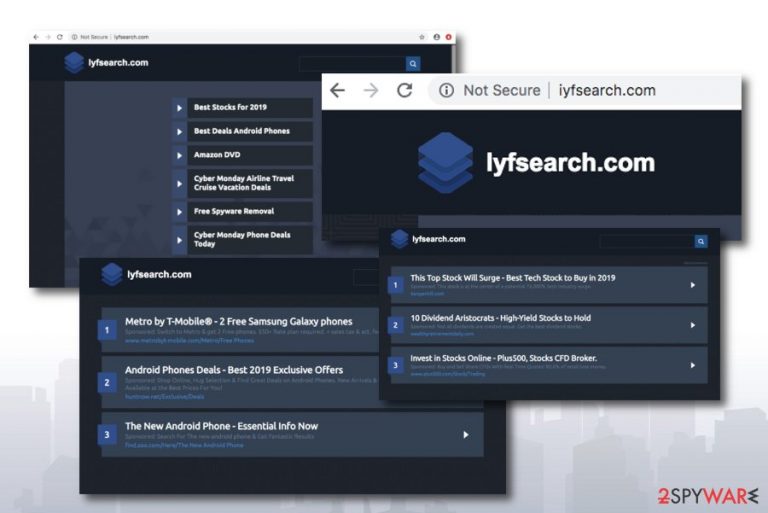
Iyfsearch.com is known as a software and product promotion website. Even though technically this type of domain is NOT malicious, it can produce advertising content straight to your computer. This is one of the main reasons why some users describe this app as iyf search malware. You can get redirected to this website if you have an adware program[1] lurking on your system or just end up here from other third-party pages. However, you cannot completely trust Iyfsearch.com as it provides a big list of different types of antimalware software, mobile phone, and other deals, some of which might appear to be fake. Moreover, this suspicious application can cause unwanted redirects to other third-party websites one of which might by Mysearch virus.
There are many fake deals that are being promoted via different websites and iyfsearch com might also provide suspicious offers. This is the main reason why we recommend closing this page and go looking for special offers to more reliable sources. As we have already mentioned, this program is NOT a virus, however, it might still cause intrusive activities.
| Name | iyfsearch.com |
|---|---|
| Type | Deal-offering website/adware |
| Unpleasant features | Placement of advertising content, redirecting to affiliate pages |
| Purpose | To succeed in deal offers |
| Infected browsers | Mostly, Firefox but can also show up on Chrome and others |
| Distribution | Adware can be injected through regular software |
| Removal | Use FortectIntego for full adware removal |
If iyfsearch.com has been appearing to you frequently and you have been experiencing a big number of advertisements from this website, there possibly is an adware application lurking on your machine. Furthermore, our cybersecurity team made a research about this site and spotted that many users were confused with this adware.[2]
From these gathered results we can make a conclusion that iyfsearch.com has been bothering a big variety of people. If it is adware-related, there should be no surprise that users have been looking for ways to eliminate the PUP from their machines. Adware programs can become truly annoying by placing numerous advertisements all over the computer screen.
Some of these pop-ups and pop-unders can start intruding your browsing and relate to the decrease in surfing quality. Nevertheless, the adware can apply changes to your web browser apps starting from the homepage and ending with injecting suspicious extensions. Our suggestion would be to remove iyfsearch.com to avoid these possible consequences.
Furthermore, we investigated a little bit deeper and found out that iyfsearch.com pop-ups have been bothering Firefox users more frequently than people who have been using other types of browsers. This occurred to use when we search queries that related to this PUP's removal on Firefox. If you also found this browser infected, you can use our iyfsearch.com firefox removal guidelines at the bottom of this page.
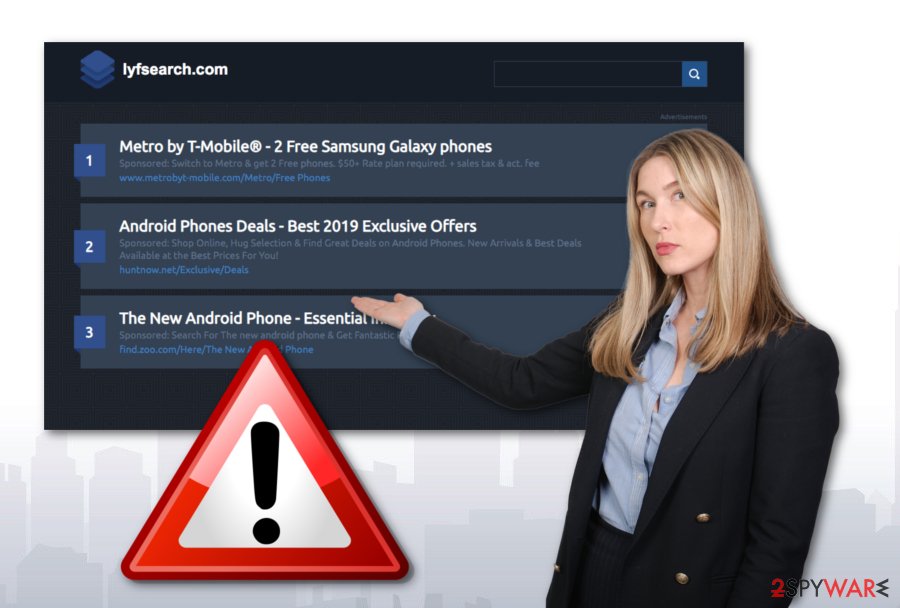
If you are also the one who has found ads from this domain triggering and annoying, you should go for the iyfsearch.com removal. Spotting the adware one time is very important as it can also bring frequent redirects as one of its most popular activities. Redirecting[3] can end up taking you to potentially malicious domains.
Our suggestion would be to terminate the ad-supported application by using software such as FortectIntego. However, if you are keen on deleting the potentially unwanted content by yourself, you should view some instructing steps that are placed below this article. Once you complete those actions, iyfsearch.com pop-up ads should not appear on your browser anymore.
Distribution tactics of PUPs such as adware
According to researchers that were made by Virusai.lt team,[4] adware applications are very likely to use deceptive and stealth techniques just to end up on a particular computer. If you are likely to act carelessly while browsing the Web, do not be surprised if you experience suspicious changes in your browser some day or if an ad flow approaches you.
These are the common signs of adware programs. Such threats come implemented into software packages which are put out for free sharing. We recommend avoiding downloading software from secondary sources or using third-party installers. Better opt for the Custom option that will let you manage all incoming objects and prevent secret downloads.
What is more, avoiding all suspicious-looking content might be truly difficult, especially, when you are very busy working with your computer. For this case, we recommend purchasing a trustworthy antivirus program that includes not only the threat elimination but also secure browsing feature.
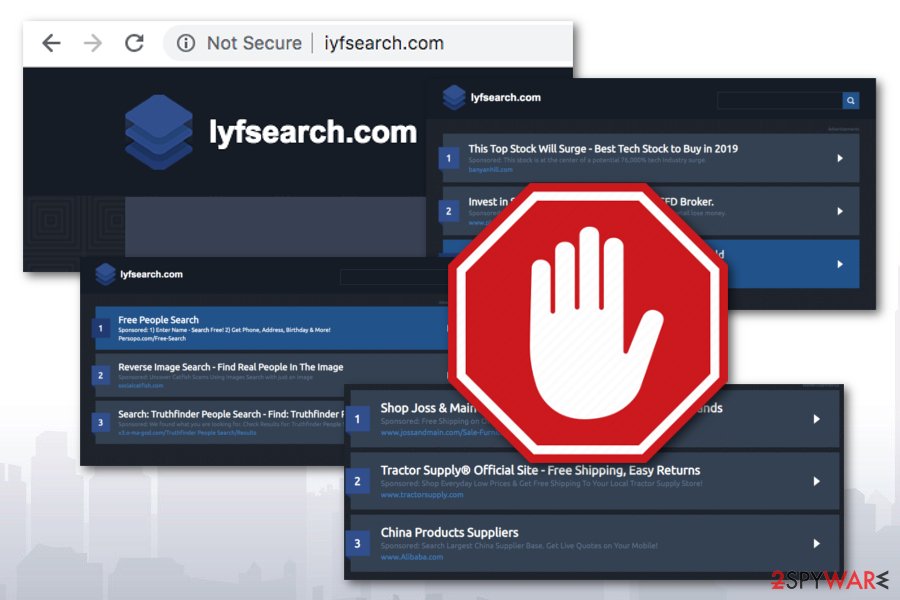
iyfsearch.com removal guidelines for all popular browsers
If you have been searching for iyfsearch.com removal guidelines, you have found them! Here we have provided two possible elimination options. The first one is to download and install reliable antimalware which will ensure that the adware and all additional objects are safely and effectively removed from your operating system.
If you want to try the second method, note that you will need to remove iyfsearch.com virus by yourself. This means cleaning various directories such as the Task Manager and refreshing web browser applications such as Google Chrome, Mozilla Firefox, Internet Explorer, MS Edge, and Safari.
By doing this you will ensure that no iyfsearch.com pop-ups will appear again. However, if you do not manage to clean all infected directories, the ad-supported application might probably show up the next time when you turn on your browser.
You may remove virus damage with a help of FortectIntego. SpyHunter 5Combo Cleaner and Malwarebytes are recommended to detect potentially unwanted programs and viruses with all their files and registry entries that are related to them.
Getting rid of iyfsearch.com. Follow these steps
Uninstall from Windows
Get rid of suspicious content from Windows OS. Perform this action with the help of these guiding lines:
Instructions for Windows 10/8 machines:
- Enter Control Panel into Windows search box and hit Enter or click on the search result.
- Under Programs, select Uninstall a program.

- From the list, find the entry of the suspicious program.
- Right-click on the application and select Uninstall.
- If User Account Control shows up, click Yes.
- Wait till uninstallation process is complete and click OK.

If you are Windows 7/XP user, proceed with the following instructions:
- Click on Windows Start > Control Panel located on the right pane (if you are Windows XP user, click on Add/Remove Programs).
- In Control Panel, select Programs > Uninstall a program.

- Pick the unwanted application by clicking on it once.
- At the top, click Uninstall/Change.
- In the confirmation prompt, pick Yes.
- Click OK once the removal process is finished.
Delete from macOS
Remove items from Applications folder:
- From the menu bar, select Go > Applications.
- In the Applications folder, look for all related entries.
- Click on the app and drag it to Trash (or right-click and pick Move to Trash)

To fully remove an unwanted app, you need to access Application Support, LaunchAgents, and LaunchDaemons folders and delete relevant files:
- Select Go > Go to Folder.
- Enter /Library/Application Support and click Go or press Enter.
- In the Application Support folder, look for any dubious entries and then delete them.
- Now enter /Library/LaunchAgents and /Library/LaunchDaemons folders the same way and terminate all the related .plist files.

Remove from Microsoft Edge
Delete unwanted extensions from MS Edge:
- Select Menu (three horizontal dots at the top-right of the browser window) and pick Extensions.
- From the list, pick the extension and click on the Gear icon.
- Click on Uninstall at the bottom.

Clear cookies and other browser data:
- Click on the Menu (three horizontal dots at the top-right of the browser window) and select Privacy & security.
- Under Clear browsing data, pick Choose what to clear.
- Select everything (apart from passwords, although you might want to include Media licenses as well, if applicable) and click on Clear.

Restore new tab and homepage settings:
- Click the menu icon and choose Settings.
- Then find On startup section.
- Click Disable if you found any suspicious domain.
Reset MS Edge if the above steps did not work:
- Press on Ctrl + Shift + Esc to open Task Manager.
- Click on More details arrow at the bottom of the window.
- Select Details tab.
- Now scroll down and locate every entry with Microsoft Edge name in it. Right-click on each of them and select End Task to stop MS Edge from running.

If this solution failed to help you, you need to use an advanced Edge reset method. Note that you need to backup your data before proceeding.
- Find the following folder on your computer: C:\\Users\\%username%\\AppData\\Local\\Packages\\Microsoft.MicrosoftEdge_8wekyb3d8bbwe.
- Press Ctrl + A on your keyboard to select all folders.
- Right-click on them and pick Delete

- Now right-click on the Start button and pick Windows PowerShell (Admin).
- When the new window opens, copy and paste the following command, and then press Enter:
Get-AppXPackage -AllUsers -Name Microsoft.MicrosoftEdge | Foreach {Add-AppxPackage -DisableDevelopmentMode -Register “$($_.InstallLocation)\\AppXManifest.xml” -Verbose

Instructions for Chromium-based Edge
Delete extensions from MS Edge (Chromium):
- Open Edge and click select Settings > Extensions.
- Delete unwanted extensions by clicking Remove.

Clear cache and site data:
- Click on Menu and go to Settings.
- Select Privacy, search and services.
- Under Clear browsing data, pick Choose what to clear.
- Under Time range, pick All time.
- Select Clear now.

Reset Chromium-based MS Edge:
- Click on Menu and select Settings.
- On the left side, pick Reset settings.
- Select Restore settings to their default values.
- Confirm with Reset.

Remove from Mozilla Firefox (FF)
Rogue ads from Firefox can be removed by using these instructions for full adware removal:
Remove dangerous extensions:
- Open Mozilla Firefox browser and click on the Menu (three horizontal lines at the top-right of the window).
- Select Add-ons.
- In here, select unwanted plugin and click Remove.

Reset the homepage:
- Click three horizontal lines at the top right corner to open the menu.
- Choose Options.
- Under Home options, enter your preferred site that will open every time you newly open the Mozilla Firefox.
Clear cookies and site data:
- Click Menu and pick Settings.
- Go to Privacy & Security section.
- Scroll down to locate Cookies and Site Data.
- Click on Clear Data…
- Select Cookies and Site Data, as well as Cached Web Content and press Clear.

Reset Mozilla Firefox
If clearing the browser as explained above did not help, reset Mozilla Firefox:
- Open Mozilla Firefox browser and click the Menu.
- Go to Help and then choose Troubleshooting Information.

- Under Give Firefox a tune up section, click on Refresh Firefox…
- Once the pop-up shows up, confirm the action by pressing on Refresh Firefox.

Remove from Google Chrome
Clean Chrome from adware-based content. Go for these steps:
Delete malicious extensions from Google Chrome:
- Open Google Chrome, click on the Menu (three vertical dots at the top-right corner) and select More tools > Extensions.
- In the newly opened window, you will see all the installed extensions. Uninstall all the suspicious plugins that might be related to the unwanted program by clicking Remove.

Clear cache and web data from Chrome:
- Click on Menu and pick Settings.
- Under Privacy and security, select Clear browsing data.
- Select Browsing history, Cookies and other site data, as well as Cached images and files.
- Click Clear data.

Change your homepage:
- Click menu and choose Settings.
- Look for a suspicious site in the On startup section.
- Click on Open a specific or set of pages and click on three dots to find the Remove option.
Reset Google Chrome:
If the previous methods did not help you, reset Google Chrome to eliminate all the unwanted components:
- Click on Menu and select Settings.
- In the Settings, scroll down and click Advanced.
- Scroll down and locate Reset and clean up section.
- Now click Restore settings to their original defaults.
- Confirm with Reset settings.

Delete from Safari
Remove unwanted extensions from Safari:
- Click Safari > Preferences…
- In the new window, pick Extensions.
- Select the unwanted extension and select Uninstall.

Clear cookies and other website data from Safari:
- Click Safari > Clear History…
- From the drop-down menu under Clear, pick all history.
- Confirm with Clear History.

Reset Safari if the above-mentioned steps did not help you:
- Click Safari > Preferences…
- Go to Advanced tab.
- Tick the Show Develop menu in menu bar.
- From the menu bar, click Develop, and then select Empty Caches.

After uninstalling this potentially unwanted program (PUP) and fixing each of your web browsers, we recommend you to scan your PC system with a reputable anti-spyware. This will help you to get rid of iyfsearch.com registry traces and will also identify related parasites or possible malware infections on your computer. For that you can use our top-rated malware remover: FortectIntego, SpyHunter 5Combo Cleaner or Malwarebytes.
How to prevent from getting adware
Protect your privacy – employ a VPN
There are several ways how to make your online time more private – you can access an incognito tab. However, there is no secret that even in this mode, you are tracked for advertising purposes. There is a way to add an extra layer of protection and create a completely anonymous web browsing practice with the help of Private Internet Access VPN. This software reroutes traffic through different servers, thus leaving your IP address and geolocation in disguise. Besides, it is based on a strict no-log policy, meaning that no data will be recorded, leaked, and available for both first and third parties. The combination of a secure web browser and Private Internet Access VPN will let you browse the Internet without a feeling of being spied or targeted by criminals.
No backups? No problem. Use a data recovery tool
If you wonder how data loss can occur, you should not look any further for answers – human errors, malware attacks, hardware failures, power cuts, natural disasters, or even simple negligence. In some cases, lost files are extremely important, and many straight out panic when such an unfortunate course of events happen. Due to this, you should always ensure that you prepare proper data backups on a regular basis.
If you were caught by surprise and did not have any backups to restore your files from, not everything is lost. Data Recovery Pro is one of the leading file recovery solutions you can find on the market – it is likely to restore even lost emails or data located on an external device.
- ^ Will Kenton. Adware. Investopedia. Relevant terms.
- ^ remove http://iyfsearch.com/ hijack. Apple.com. Discussions forums.
- ^ Redirection. Computer hope. Free computer help since 1998.
- ^ Virusai.lt. Virusai. Spyware and security news site.
