Iys.foamyslimmest.com virus (Improved Guide) - Oct 2016 update
Iys.foamyslimmest.com virus Removal Guide
What is Iys.foamyslimmest.com virus?
Reasons to get rid of Iys.foamyslimmest.com virus:
Iys.foamyslimmest.com virus is a form of malware which possesses features of several potentially unwanted program groups. Particularly salient characteristics of this virus include the ones possessed by adware, browser hijackers and tech support scams. What combines them all is that their malicious activities are carried out with the help of a browser infected by a potentially unwanted program. Currently, the Iys.foamyslimmest.com malware is spotted on IE, Google Chrome, Mozilla Firefox and Microsoft Edge browsers, but there is also a chance that one day it may target Mac OS X as well. The virus gains control over the browser’s setting quite simply, soon after it installs its extension on the infected computer. Moreover, Foamyslimmest may additionally install questionable browser extensions, add-ons, toolbars without your knowledge or consent. It is unlikely that you will be able to make any use of these programs, but they will definitely slow down your Internet surfing or interrupt it by making your browser freeze or crash completely. These programs will also increase your CPU to the max, so due to this overload, other system applications may start experiencing interferences as well. Though we haven’t even got to the worst aspects of this program, we should urge you not to waste your time and remove Iys.foamyslimmest.com immediately. Initiate a system scan with FortectIntego and let it do all the work while you continue with the article.
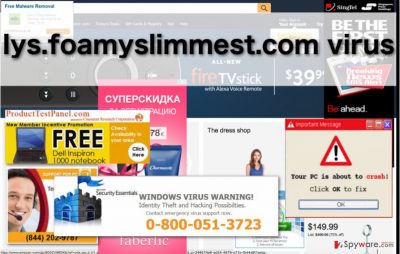
So what can be even worse than stealthy Iys.foamyslimmest.com hijack or unauthorized installation of obscure programs on your computer? The annoying and potentially dangerous ads, of course. Ads by Iys.foamyslimmest.com pop up completely randomly and this malware will make sure they are injected on almost every webpage you go to. Even the most sophisticated ad-blockers won’t save you from these intrusive pop-ups, banners, and video ads. This means that while browsing online, you will always be one step away from some malicious Iys.foamyslimmest.com redirect which could potentially lead you to some malware-promoting site. In this respect, this virus is a lot like adware: its creators do not really care whether the users gets infected with malware or not, as long as Iys.foamyslimmest.com ads bring them commissions. Moreover, it has been found that this malware is likely to promote tech support scams, so leaving it on your computer you even risk losing your own money! It is important to stay especially cautious while browsing online and be able to recognize the potential dangers. Otherwise, Iys.foamyslimmest.com removal will soon become just one of the many problems you will have to look after.
Should I trust my antivirus to protect me from this infection?
If you want a short answer — no. Nevertheless, this does not mean that you should leave your device completely unprotected. What we meant to say is that you should not rely on your antivirus software alone to fend cyber threats like Iys.foamyslimmest.com away. Such potentially unwanted programs can slip into your computer completely unexpectedly, consequently the virus-fighting utility may not have enough time to stop it at bay. It only suggests one thing. You should look out for malware yourself. How? By closely examining what you allow to install on your computer, for starters. Forget your habit of trying to save time rushing through the new software installation via “Quick” or “Recommended” modes. It will not help you expose the potentially unwanted programs that might be tucked inside the software package. Instead, choose “Advanced” or “Custom” installation and spare a few minutes to investigate, whether all the prepared content is worthy of entering your computer. These few minutes will pay off when you will not have to spend hours trying to get Iys.foamyslimmest.com off of your infected device.
Useful tips for the Iys.foamyslimmest.com removal:
It is obvious that Iys.foamyslimmest.com virus is not going to leave your computer that easily. It probably has a couple of additional malicious software on its side to help it stay installed on the computer. So, when you remove Iys.foamyslimmest.com, these programs have to go too. Our experts have prepared a guide on how to clean up your PC manually. But it would be much easier if you simply scanned your computer with some prime antivirus. Keep in mind that regardless of the type of software you use for the Iys.foamyslimmest.com removal, it should be updated to the latest version for it to operate properly.
You may remove virus damage with a help of FortectIntego. SpyHunter 5Combo Cleaner and Malwarebytes are recommended to detect potentially unwanted programs and viruses with all their files and registry entries that are related to them.
Getting rid of Iys.foamyslimmest.com virus. Follow these steps
Uninstall from Windows
Iys.foamyslimmest.com malware may be hiding next to your recently installed programs. To expose it, you should investigate these programs one by one and determine whether they do not come from potentially dangerous sources. Automatic virus detection utilities like FortectIntego would go through this procedure quicker, but you may as well do it manually.
Instructions for Windows 10/8 machines:
- Enter Control Panel into Windows search box and hit Enter or click on the search result.
- Under Programs, select Uninstall a program.

- From the list, find the entry of the suspicious program.
- Right-click on the application and select Uninstall.
- If User Account Control shows up, click Yes.
- Wait till uninstallation process is complete and click OK.

If you are Windows 7/XP user, proceed with the following instructions:
- Click on Windows Start > Control Panel located on the right pane (if you are Windows XP user, click on Add/Remove Programs).
- In Control Panel, select Programs > Uninstall a program.

- Pick the unwanted application by clicking on it once.
- At the top, click Uninstall/Change.
- In the confirmation prompt, pick Yes.
- Click OK once the removal process is finished.
Remove from Microsoft Edge
Delete unwanted extensions from MS Edge:
- Select Menu (three horizontal dots at the top-right of the browser window) and pick Extensions.
- From the list, pick the extension and click on the Gear icon.
- Click on Uninstall at the bottom.

Clear cookies and other browser data:
- Click on the Menu (three horizontal dots at the top-right of the browser window) and select Privacy & security.
- Under Clear browsing data, pick Choose what to clear.
- Select everything (apart from passwords, although you might want to include Media licenses as well, if applicable) and click on Clear.

Restore new tab and homepage settings:
- Click the menu icon and choose Settings.
- Then find On startup section.
- Click Disable if you found any suspicious domain.
Reset MS Edge if the above steps did not work:
- Press on Ctrl + Shift + Esc to open Task Manager.
- Click on More details arrow at the bottom of the window.
- Select Details tab.
- Now scroll down and locate every entry with Microsoft Edge name in it. Right-click on each of them and select End Task to stop MS Edge from running.

If this solution failed to help you, you need to use an advanced Edge reset method. Note that you need to backup your data before proceeding.
- Find the following folder on your computer: C:\\Users\\%username%\\AppData\\Local\\Packages\\Microsoft.MicrosoftEdge_8wekyb3d8bbwe.
- Press Ctrl + A on your keyboard to select all folders.
- Right-click on them and pick Delete

- Now right-click on the Start button and pick Windows PowerShell (Admin).
- When the new window opens, copy and paste the following command, and then press Enter:
Get-AppXPackage -AllUsers -Name Microsoft.MicrosoftEdge | Foreach {Add-AppxPackage -DisableDevelopmentMode -Register “$($_.InstallLocation)\\AppXManifest.xml” -Verbose

Instructions for Chromium-based Edge
Delete extensions from MS Edge (Chromium):
- Open Edge and click select Settings > Extensions.
- Delete unwanted extensions by clicking Remove.

Clear cache and site data:
- Click on Menu and go to Settings.
- Select Privacy, search and services.
- Under Clear browsing data, pick Choose what to clear.
- Under Time range, pick All time.
- Select Clear now.

Reset Chromium-based MS Edge:
- Click on Menu and select Settings.
- On the left side, pick Reset settings.
- Select Restore settings to their default values.
- Confirm with Reset.

Remove from Mozilla Firefox (FF)
Remove dangerous extensions:
- Open Mozilla Firefox browser and click on the Menu (three horizontal lines at the top-right of the window).
- Select Add-ons.
- In here, select unwanted plugin and click Remove.

Reset the homepage:
- Click three horizontal lines at the top right corner to open the menu.
- Choose Options.
- Under Home options, enter your preferred site that will open every time you newly open the Mozilla Firefox.
Clear cookies and site data:
- Click Menu and pick Settings.
- Go to Privacy & Security section.
- Scroll down to locate Cookies and Site Data.
- Click on Clear Data…
- Select Cookies and Site Data, as well as Cached Web Content and press Clear.

Reset Mozilla Firefox
If clearing the browser as explained above did not help, reset Mozilla Firefox:
- Open Mozilla Firefox browser and click the Menu.
- Go to Help and then choose Troubleshooting Information.

- Under Give Firefox a tune up section, click on Refresh Firefox…
- Once the pop-up shows up, confirm the action by pressing on Refresh Firefox.

Remove from Google Chrome
Delete malicious extensions from Google Chrome:
- Open Google Chrome, click on the Menu (three vertical dots at the top-right corner) and select More tools > Extensions.
- In the newly opened window, you will see all the installed extensions. Uninstall all the suspicious plugins that might be related to the unwanted program by clicking Remove.

Clear cache and web data from Chrome:
- Click on Menu and pick Settings.
- Under Privacy and security, select Clear browsing data.
- Select Browsing history, Cookies and other site data, as well as Cached images and files.
- Click Clear data.

Change your homepage:
- Click menu and choose Settings.
- Look for a suspicious site in the On startup section.
- Click on Open a specific or set of pages and click on three dots to find the Remove option.
Reset Google Chrome:
If the previous methods did not help you, reset Google Chrome to eliminate all the unwanted components:
- Click on Menu and select Settings.
- In the Settings, scroll down and click Advanced.
- Scroll down and locate Reset and clean up section.
- Now click Restore settings to their original defaults.
- Confirm with Reset settings.

After uninstalling this potentially unwanted program (PUP) and fixing each of your web browsers, we recommend you to scan your PC system with a reputable anti-spyware. This will help you to get rid of Iys.foamyslimmest.com registry traces and will also identify related parasites or possible malware infections on your computer. For that you can use our top-rated malware remover: FortectIntego, SpyHunter 5Combo Cleaner or Malwarebytes.
How to prevent from getting malware
Access your website securely from any location
When you work on the domain, site, blog, or different project that requires constant management, content creation, or coding, you may need to connect to the server and content management service more often. The best solution for creating a tighter network could be a dedicated/fixed IP address.
If you make your IP address static and set to your device, you can connect to the CMS from any location and do not create any additional issues for the server or network manager that needs to monitor connections and activities. VPN software providers like Private Internet Access can help you with such settings and offer the option to control the online reputation and manage projects easily from any part of the world.
Recover files after data-affecting malware attacks
While much of the data can be accidentally deleted due to various reasons, malware is one of the main culprits that can cause loss of pictures, documents, videos, and other important files. More serious malware infections lead to significant data loss when your documents, system files, and images get encrypted. In particular, ransomware is is a type of malware that focuses on such functions, so your files become useless without an ability to access them.
Even though there is little to no possibility to recover after file-locking threats, some applications have features for data recovery in the system. In some cases, Data Recovery Pro can also help to recover at least some portion of your data after data-locking virus infection or general cyber infection.


















